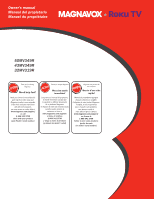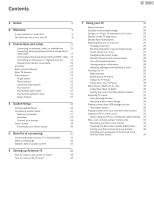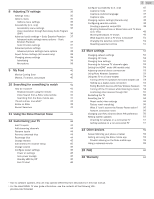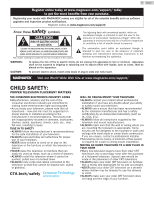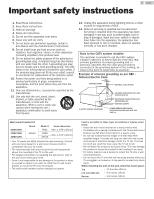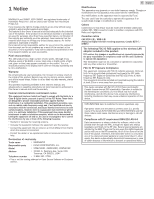Magnavox 32MV319R/F7 Owners Manual_EN
Magnavox 32MV319R/F7 Manual
 |
View all Magnavox 32MV319R/F7 manuals
Add to My Manuals
Save this manual to your list of manuals |
Magnavox 32MV319R/F7 manual content summary:
- Magnavox 32MV319R/F7 | Owners Manual_EN - Page 1
Owner's manual Manual del propietario Manuel du propriétaire 50MV349R 43MV349R 32MV319R www.magnavox.com/support/ 1 866 341 3738 www.magnavox.com/support/ 1 866 341 3738 www.magnavox.com/support/ 1 866 341 3738 - Magnavox 32MV319R/F7 | Owners Manual_EN - Page 2
15 Four buttons 15 Five buttons (with mute) 15 Five buttons (without mute) 15 Seven buttons 15 4 Guided Setup 16 Starting Guided Setup 16 Completing Guided Setup 16 Network connection 17 Activation 18 Connect your devices 19 Home screen 19 Personalize your Home screen 20 - Magnavox 32MV319R/F7 | Owners Manual_EN - Page 3
59 Using a universal remote 59 15 FAQ 60 16 Warranty 64 ● Due to software updates, this unit may operate differently from descriptions in this Use manual. ● For the latest ROKU TV user guide information, see the contents at the following URL. go.roku.com/tvmanual - Magnavox 32MV319R/F7 | Owners Manual_EN - Page 4
software upgrades and important product notifications. Register online at www.magnavox.com/support/ Know these safety symbols CAUTION RISK OF ELECTRIC SHOCK to the presence of important operating and maintenance (servicing) instructions in the literature accompanying the apparatus. WARNING: To - Magnavox 32MV319R/F7 | Owners Manual_EN - Page 5
21) GROUND CLAMPS POWER SERVICE GROUNDING ELECTRODE SYSTEM (NEC ART 250, PART H) Wall mount bracket kit Brand 50MV349R 43MV349R SANUS 32MV319R Model information on installing the wall mount, refer to the wall mount Instruction book. ● Funai is not responsible for any damage to the product - Magnavox 32MV319R/F7 | Owners Manual_EN - Page 6
any problems as a result of the content in this document. Errors reported to Funai will be adapted and published on the Funai support website Declaration of conformity Trade name : MAGNAVOX Responsible party : FUNAI CORPORATION, Inc. Model : 50MV349R, 43MV349R, 32MV319R Address : 21061 S. - Magnavox 32MV319R/F7 | Owners Manual_EN - Page 7
with the instructions. Tipping, shaking support the TV. - Ensuring the TV is not overhanging the edge of the supporting unit off when trouble is found or magnavox.com and click Recycling under Information (or type https://www.magnavox.com/en/content/9-recycling) End of life directives Magnavox - Magnavox 32MV319R/F7 | Owners Manual_EN - Page 8
or to any of the services, content, software and advertising. FUNAI CORPORATION, Inc. or third party content / service providers may, in their sole Electric Co., Ltd. All rights reserved. No part of this Owner's manual may be reproduced, transmitted, disseminated or transcribed, in any form or - Magnavox 32MV319R/F7 | Owners Manual_EN - Page 9
a network connection. There are hundreds of free streaming channels, paid subscription services like Netflix and Spotify, and convenient ways to rent or buy a already in progress, or you see something you missed in the Smart Guide, you can use More Ways to Watch to find streaming channels where - Magnavox 32MV319R/F7 | Owners Manual_EN - Page 10
initiate the connection process. Streaming content might be limited due to your geographic location or because of restrictions imposed by the network host. Go to support.roku.com for device compatibility information. Let's get started. 10 .English - Magnavox 32MV319R/F7 | Owners Manual_EN - Page 11
3 Connections and setup Refer to your TV's Quick Start Guide or other provided documentation to for model-specific information about attaching the base or a wall mount and making connections to AC power and to your - Magnavox 32MV319R/F7 | Owners Manual_EN - Page 12
an RJ-45 Ethernet cable (not provided) from the jack on the back of your TV to your network router or switch. The wired connection supports both 10 Base-T and 100 Base-T Ethernet. AC power Plug your TV into a power outlet. You can tell that the TV has power because the - Magnavox 32MV319R/F7 | Owners Manual_EN - Page 13
banner. E C(Instant replay) Select models. Streaming programs that support this feature and Antenna TV channels: if Live TV Pause is . When using an on-screen keyboard: Backspaces in the text you are entering. Smart Guide: Return to the current day and time. F B(Sleep) Select models. Displays a - Magnavox 32MV319R/F7 | Owners Manual_EN - Page 14
Panel buttons Your TV has a set of panel buttons that perform simple control functions. The TV panel buttons are not a substitute for the remote, as they do not give you access to all TV functions. Depending on model, your TV model has one of several different panel button designs. Choose the one - Magnavox 32MV319R/F7 | Owners Manual_EN - Page 15
Game-pad style joystick If your TV has this style of panel button, you can perform the following functions: - Press in : Toggle between power ON and Standby - Press up or down : Increase/decrease the volume - Press left or right : Switch inputs. Each press moves the highlight up or down one item. - Magnavox 32MV319R/F7 | Owners Manual_EN - Page 16
Roku voice remote: A few moments after the Let's get started screen appears, Guided Setup starts the pairing process for the voice remote. (You'll know if If the voice remote does not pair automatically, follow the instructions on the screen to complete the pairing process. Note(s) ● Some - Magnavox 32MV319R/F7 | Owners Manual_EN - Page 17
factory reset as explained in Factory reset everything L p. 56, and then repeat Guided Setup. Network connection After you select Set up for home use, the TV prompts name, you might have your router configured to provide wireless service as a "private network." Note(s) ● Highlighting either of - Magnavox 32MV319R/F7 | Owners Manual_EN - Page 18
Settings > System > About after you complete Guided Setup. You can download an updated User Guide that matches your Roku TV software version from your TV cannot get the correct time zone and current time from your network service provider: Use the Up and Down arrows to highlight your time zone, and - Magnavox 32MV319R/F7 | Owners Manual_EN - Page 19
or down to highlight Set custom name & icon, and then press OK. Follow the instructions on the screen to enter a name and select an icon for the input. See Rename 1." 15 Repeat the previous step for each input. You're done with Guided Setup. 11 Press OK or the Right arrow to proceed: 12 Connect all - Magnavox 32MV319R/F7 | Owners Manual_EN - Page 20
can set a custom name and icon. To do so, scroll up or down to highlight Set custom name & icon, and then press OK. Follow the instructions on the screen to enter a name and select an icon for the input. Note(s) ● If you have renamed the inputs, you cannot use voice commands - Magnavox 32MV319R/F7 | Owners Manual_EN - Page 21
press the A to see More Ways to Watch. And your most-watched channels are automatically grouped into a Favorites section at the top of the Smart Guide. More Ways to Watch (U.S. only) gives you recommendations about the show you are watching on the Antenna TV, HDMI, or AV input, gives you options - Magnavox 32MV319R/F7 | Owners Manual_EN - Page 22
you are viewing live programming or a program that is supported by ads, you might not be allowed to skip service through your cable or satellite provider. If you have an existing subscription to a service connect my TV? What if you went through Guided Setup and chose Connect to the Internet later? - Magnavox 32MV319R/F7 | Owners Manual_EN - Page 23
also want to watch broadcast channels from an antenna or cable TV service connected to the ANT input. On your Roku TV, you watch On the Home screen, select the Antenna TV tile. 3 Read the simple on-screen instructions, and then select Start finding channels. 23 .English 4 If prompted, select your - Magnavox 32MV319R/F7 | Owners Manual_EN - Page 24
the Left arrow to display the channel list (non-connected mode) or Smart Guide (connected mode), and then use the Up and Down arrows to select watch. Or press Rewind or Fast forward to jump through the channel list or Smart Guide a page at a time. ● Press OK to display information about the current - Magnavox 32MV319R/F7 | Owners Manual_EN - Page 25
7 Using your TV This section provides information on using the day-to-day features of your TV. Status indicator Your TV has a single status indicator. It goes on and off and blinks in different ways depending on the status of the TV, as shown in the following table: TV condition Status - Magnavox 32MV319R/F7 | Owners Manual_EN - Page 26
the Down arrow to change to the next lower channel. ● Press the Left arrow to display the channel list (in non-connected mode) or Smart Guide (in connected mode), and then press the arrow keys to select the channel or show you want to watch. Press Rewind and Fast forward to - Magnavox 32MV319R/F7 | Owners Manual_EN - Page 27
Watch a show is a purple asterisk (A) next to the program name in the guide. For example, you might turn on your TV at 10 minutes past the hour respect to the time slots. As you navigate, notice that the Smart Guide shows a light gray background for programs and portions of programs that have - Magnavox 32MV319R/F7 | Owners Manual_EN - Page 28
press BACK. ● To see More Ways to Watch, highlight any show that has a purple asterisk (A), and then press A. Favorite channels in the Smart Guide The Smart Guide organizes your favorite channels at the top of the program list for convenient access. It does this automatically as you use your TV over - Magnavox 32MV319R/F7 | Owners Manual_EN - Page 29
feature, you need to: 1 Connect your TV to the Internet. If you didn't connect during Guided Setup, see What if I didn't connect my TV? L p. 22. 2 Provide your takes only a few moments. Note(s) ● Use of a USB hub is not supported. 29 .English Using Live TV Pause If you have used the Roku remote to - Magnavox 32MV319R/F7 | Owners Manual_EN - Page 30
about the shows you're watching on the Antenna TV, HDMI, or AV input. You will automatically get these recommendations in the Smart Guide and in the program information banner for Antenna TV programs. However, before you can get recommendations for shows you're watching through the HDMI - Magnavox 32MV319R/F7 | Owners Manual_EN - Page 31
Regardless of which More Ways to Watch prompt appears, press A to see the recommendations. The options you'll see depend on the type of show you're watching and the available ways there are to watch, so you might see any or all of the following: 31 .English Getting the most from More Ways to Watch - Magnavox 32MV319R/F7 | Owners Manual_EN - Page 32
videos, music, and photos, go to the following link on the Roku web site: go.roku.com/rokumediaplayer * There are many variants of each supported media format. Some variants may not play at all or may have issues or inconsistencies during playback. 32 .English Auto player launch Only in connected - Magnavox 32MV319R/F7 | Owners Manual_EN - Page 33
if you try to connect outside your home country due to geo-filtering. Getting your Roku TV on line on a restricted public network 1 Either during Guided Setup or after using the Settings > Network menu to set up a new connection, the TV automatically detects that you are connecting to a restricted - Magnavox 32MV319R/F7 | Owners Manual_EN - Page 34
remote when you set up your TV during Guided Setup. But if your remote loses its pairing information that can be useful when you need technical support with your remote. Tip(s) ● When you first turn & Devices > Remote settings menu to see brief instructions on how to activate the Find Remote feature. - Magnavox 32MV319R/F7 | Owners Manual_EN - Page 35
8 Adjusting TV settings You can adjust most picture and sound settings while you are watching a program by pressing A to open the Options menu. There are some additional picture and sound settings in the Settings menu. In most cases, the changes you make apply only to the input you are using. - Magnavox 32MV319R/F7 | Owners Manual_EN - Page 36
only during instant replay (for streaming content that supports instant replay). Note that some streaming channels have settings ● Audio Guide - Turn the Audio Guide on or off. The Audio Guide is a text to hear video descriptions after following these instructions, the program you are viewing does - Magnavox 32MV319R/F7 | Owners Manual_EN - Page 37
Advanced audio settings - Sonic Emotion Premium his topic describes the Advanced audio settings menu for TV models with Sonic Emotion Premium. Sonic Emotion Premium is an audio technology that enables your TV to produce a more immersive sound experience. Each TV input has separate settings for fine - Magnavox 32MV319R/F7 | Owners Manual_EN - Page 38
Advanced picture settings menu options ● Picture mode - Provides picture presets for various viewing preferences. This setting duplicates the one on the Options menu. When you change the Picture mode, other picture settings adjust accordingly. For example, setting the Picture mode to Vivid sets - Magnavox 32MV319R/F7 | Owners Manual_EN - Page 39
Changing privacy settings Note(s) ● Privacy settings are not present on TVs operating in non-connected mode. Advertising Only in connected mode, by default your TV uses an advertising identifier to track your TV usage. You can change the privacy settings on your TV in two ways: resetting the - Magnavox 32MV319R/F7 | Owners Manual_EN - Page 40
9 My Feed Only in connected mode, use My Feed to find out when you can watch movies coming soon, and to get updates on movies, TV shows, and actors that you are following. Movies Coming Soon My Feed gives you updates on your list of movies that are coming soon to theaters. With My Feed, you'll know - Magnavox 32MV319R/F7 | Owners Manual_EN - Page 41
go.roku.com/voicesearch Keyboard search using the remote 1 Select Search on the Home screen menu. The Search screen has a keyboard grid and initially displays instructions-a set of icons representing search categories and a list of participating provider tiles. Tip(s) ● If you don't see the - Magnavox 32MV319R/F7 | Owners Manual_EN - Page 42
L p. 40. Recent Searches he next time you use Roku Search, the Search screen displays a list of recent search selections in place of the search instructions. Using the recent search selections list makes it easy to quickly get to a previously found item, for example, to find another movie with the - Magnavox 32MV319R/F7 | Owners Manual_EN - Page 43
11 Using the Roku Channel Store Only in connected mode, the Streaming Channels menu option takes you to the Roku Channel store, where you can add new subscription based and free streaming channels to your TV. Tip(s) ● You also can search for streaming channels by using the Search option, as - Magnavox 32MV319R/F7 | Owners Manual_EN - Page 44
find that you need to add a TV input tile that you did not add during Guided Setup. To add a TV input: 1 From the Home screen menu, navigate to or down to highlight Set custom name & icon, and then press OK. Follow the instructions on the screen to enter a name and select an icon for the input. Press - Magnavox 32MV319R/F7 | Owners Manual_EN - Page 45
4 Use the arrow keys to move the highlighted tile to its new position. As you move the tile, it pushes other tiles out of its way. 5 Press OK to lock the tile into its new position. 6 Repeat these steps to move other tiles until you have arranged your Home screen to your liking. Change themes Only - Magnavox 32MV319R/F7 | Owners Manual_EN - Page 46
Change volume Menu sounds are the noises the TV makes to let you know it received your command. You can change the volume of these menu sounds or turn them off. To adjust the menu volume, in the Home screen menu, navigate to Settings > Audio > Menu volume. Navigate to the right and then change the - Magnavox 32MV319R/F7 | Owners Manual_EN - Page 47
the replay feature, and only when you are watching a streaming program that supports instant replay or watching a TV channel after enabling Live TV Pause. ● On a sample of the result in an adjacent panel. Audio Guide settings ● Audio Guide settings help users who are blind or visually impaired to - Magnavox 32MV319R/F7 | Owners Manual_EN - Page 48
within their channel even though you have turned on captions everywhere else. Note(s) ● Once enabled, the captions mode applies to all inputs that support captions and remains enabled until you turn it off. Captions preferred language Choose the language in which you want closed captioning to appear - Magnavox 32MV319R/F7 | Owners Manual_EN - Page 49
Blocking Featured Free or Movie Store and TV Store (U.S. only) One of the parental control options is to completely hide the entertainment options that are available directly on the Home screen menu. To hide Home screen entertainment options: 1 From the Home screen menu, navigate to Settings > - Magnavox 32MV319R/F7 | Owners Manual_EN - Page 50
To block movies based on MPAA ratings: 1 From the Home screen menu, navigate to Settings > Parental controls, and then enter your parental control PIN. 2 In the Parental controls screen, navigate to TV Tuner > Movie ratings. 3 Select the rating level you want to block. You need only select one - Magnavox 32MV319R/F7 | Owners Manual_EN - Page 51
Settings > Parental controls, and then enter your parental control PIN. 2 In the Parental controls screen, highlight Reset parental controls. 3 Follow the instructions on the screen to confirm that you want to erase all parental control settings. Tip(s) ● Resetting parental controls also erases your - Magnavox 32MV319R/F7 | Owners Manual_EN - Page 52
decided not to connect to the Internet in Guided Setup L p. 16, you can use contacting customer support with connection new connection. Follow the onscreen instructions to complete the network connection. For not connected to the Internet must be set manually. Initially, this setting is made when you - Magnavox 32MV319R/F7 | Owners Manual_EN - Page 53
2.0 - Configure the input for compatibility with HDMI® version 2.0, which supports a maximum refresh rate of 60 Hz at full UHD resolution. You must power outlet and press the Home button on remote control. Follow the instructions on your TV screen to complete pairing. With Roku Wireless Speakers, - Magnavox 32MV319R/F7 | Owners Manual_EN - Page 54
Remotes & Devices > Pair new device > Bluetooth device. Follow the instructions on the screen to pair your mobile device. Turning off the TV from your mobile device using Bluetooth. To turn off the TV screen on supported channels and Bluetooth streaming: 1 Press A to display the Options menu. 2 - Magnavox 32MV319R/F7 | Owners Manual_EN - Page 55
devices To discover CEC devices: 1 Make sure that your CEC-compatible devices are connected to the TV with a suitable High Speed HDMI® Cable that supports HDMI® ARC and CEC control. 2 Turn on each device and make sure all devices are CEC enabled. Tip(s) ● Some manufacturers have their own branded - Magnavox 32MV319R/F7 | Owners Manual_EN - Page 56
cycle completes, the status indicator comes on dim. 3 Release the Reset button. The TV is now powered off. 4 Turn on the TV and proceed through Guided Setup. See Guided Setup L p. 16. 56 .English Models without a Reset button 1 On the TV panel (not the remote) press and hold down the Mute and Power - Magnavox 32MV319R/F7 | Owners Manual_EN - Page 57
wait until the TV updates itself, you can manually check for updates. If your TV is operating User Guide that matches your Roku TV software version from the Roku web site at: www.roku.com/support To saying that an update is available. Follow the instructions on the screen to install the system update - Magnavox 32MV319R/F7 | Owners Manual_EN - Page 58
7 On the 6-digit code page, write down the 6-digit code that appears, and then take it back to your TV. 12- and 6-digit codes The USB update process uses a pair of codes to validate that you are authorized to install an update, and to ensure you are not attempting to install an old, unsupported - Magnavox 32MV319R/F7 | Owners Manual_EN - Page 59
allow screen mirroring from any device, change the Screen mirroring mode to Never allow. For information on which devices may work with screen mirroring and instructions on how to use it, go to the following link on the Roku web site: go.roku.com/screenmirroring 59 .English Getting and using the - Magnavox 32MV319R/F7 | Owners Manual_EN - Page 60
cable content or service provider or as described in the Roku TV User Guide. In the event BEFORE YOU USE A ROKU TV. ALSO REVIEW THE IMPORTANT PRODUCT INFORMATION THAT MAY HAVE BEEN Television. For instructions on how to reset your Television, please visit www.roku.com/support. In this EULA - Magnavox 32MV319R/F7 | Owners Manual_EN - Page 61
TO MAINTAIN COMPATIBILITY WITH OTHER UPDATES TO ROKU'S PRODUCTS OR SERVICES AND MAY BE REQUIRED FOR SECURITY REASONS. BY USING THE TELEVISION (e.g., device identifier) to provide services related to voice search to you, to improve the accuracy and quality of the service, and as described in Roku's - Magnavox 32MV319R/F7 | Owners Manual_EN - Page 62
. Please be aware there is no judge or jury in arbitration. Arbitration procedures are simpler and more limited than the rules applicable in court, and review of the arbitrator's decision by a court is limited. YOU AND ROKU FURTHER AGREE THAT EACH OF YOU MAY BRING CLAIMS AGAINST THE OTHER ONLY ON - Magnavox 32MV319R/F7 | Owners Manual_EN - Page 63
date you create your Roku Account. If you have an existing Roku Account, all devices you choose to link to your Roku Account, and all services provided by Roku which are accessed using these devices, will be subject to this agreement to arbitrate. Your notice should include your full name, your - Magnavox 32MV319R/F7 | Owners Manual_EN - Page 64
verification receipt can be provided. • Failure to operate per Owner's Manual. TO OBTAIN ASSISTANCE... Contact the Customer Care Center at: 1 866 supplied product, (b) to damage caused by service performed by anyone other than company approved Authorized Service Location, (c) to a product or - Magnavox 32MV319R/F7 | Owners Manual_EN - Page 65
obtain source code, please contact FUNAI SERVICE CORPORATION. You should write to FUNAI SERVICE CORPORATION 2425 Spiegel Drive, Groveport, OH corrections to the open source software or source code or to provide any support or assistance with respect to it. FUNAI CORPORATION, Inc. disclaims any and - Magnavox 32MV319R/F7 | Owners Manual_EN - Page 66
FUNAI CORPORATION, Inc. 21061 S. Western Ave. Suite 210, Torrance, CA 90501 U.S.A ACLUBUT-50FX / ACLVBUT-43FL / ACLFFUT-32HL
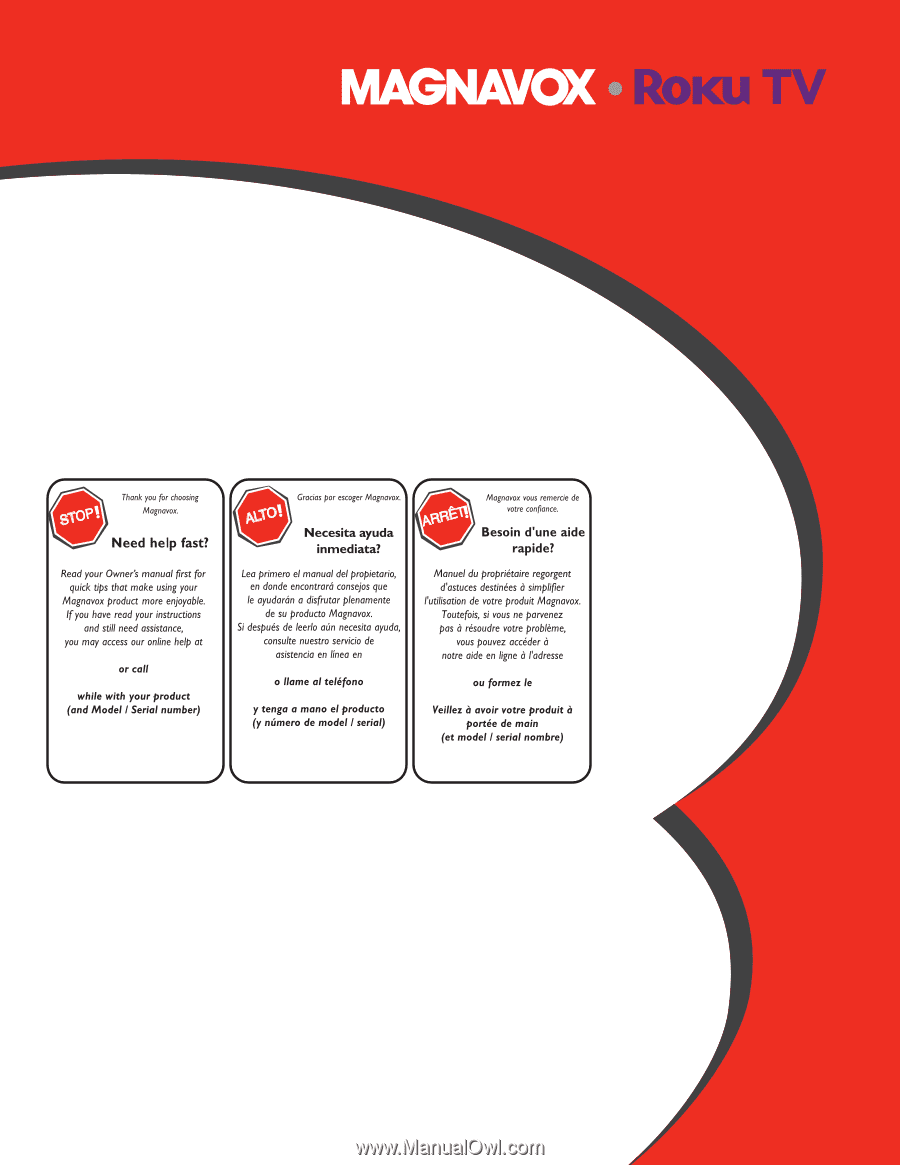
Owner’s manual
Manual del propietario
Manuel du propriétaire
1 866 341 3738
www.magnavox.com/support/
1 866 341 3738
www.magnavox.com/support/
1 866 341 3738
www.magnavox.com/support/
50MV349R
43MV349R
32MV319R