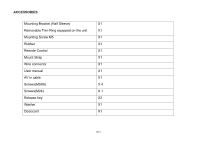Macrom M-DVD7602 User Manual (English)
Macrom M-DVD7602 Manual
 |
View all Macrom M-DVD7602 manuals
Add to My Manuals
Save this manual to your list of manuals |
Macrom M-DVD7602 manual content summary:
- Macrom M-DVD7602 | User Manual (English) - Page 1
MULTIMEDIA RECEIVER INSTRUCTION MANUALS - Macrom M-DVD7602 | User Manual (English) - Page 2
how to operate your model properly. After you have finished reading the instructions, put them away in a safe place for future reference. CONTENTS OPERATION...26 INSTALLATION ...27 CABLE CONNECTION ...28 SPECIFICATION...29 TROUBLE SHOOTING ...30 Note: Due to continuous product improvement, - Macrom M-DVD7602 | User Manual (English) - Page 3
) X1 Removable Trim Ring equipped on the unit X1 Mounting Screw M5 X1 Rubber X1 Remote Control X1 Mount Strap X1 Wire connector X1 User manual X1 AV in cable X1 Screws(M5X6) X 4 Screws(M24) X 1 Release key X2 Washer X1 Desiccant X1 GB-2 - Macrom M-DVD7602 | User Manual (English) - Page 4
the fuse is blown, check the power connection and replace with a new one. If the same problem occurs, lt would be subjected to the malfunction in-house. In such cases, please consult the nearest service dealer. WARNING: Never use the fuse with the rated amperage more than that supplied to your unit - Macrom M-DVD7602 | User Manual (English) - Page 5
PRECAUTIONS This unit can play the following discs only: To enjoy optimum sound and images while playing, handle the discs as follows: - Handle the disc by its edge to keep the disc clean, and do not touch the surface. - do not use your disc with paste residue or ink attached. Do not attempt to - Macrom M-DVD7602 | User Manual (English) - Page 6
PRECAUTIONS PRECAUTIONS ON FRONT PANEL 1. PANEL PLATE INSTALLATION FRONT PANEL 2. PANEL PLATE DETACHED GB-5 - Macrom M-DVD7602 | User Manual (English) - Page 7
SD card, the unit will play the items automatically. Note: Once the SD card could not eject automatically after pressing, just take it out manually. 6. +/Press + button to increase the volume level and press - button to decrease the volume level. 7. Press to eject a disc. ☆ ☆☆TIPS FOR MODES SWITCH - Macrom M-DVD7602 | User Manual (English) - Page 8
BLUETOOTH mode can be reached. Please refer to the following example instruction for details. Flicking or dragging your finger to scroll will not choose or store stations automatically. 6/7. Seek-/Seek+ Touch to seek a station manually downwards/upwards. 8.RDS To enter RDS page. 10. Display area - Macrom M-DVD7602 | User Manual (English) - Page 9
TA to turn on /off TA function 4.AF to turn on /off AF function 5.PTY to search program type 6/7. Seek-/Seek+ Touch to seek a station manually downwards/upwards. 8.RADIO To switch to radio operation page. REG(Regional) ON:active the REG function,the unit automatically keeps receiving the related RDS - Macrom M-DVD7602 | User Manual (English) - Page 10
Touch on the top left position to enter source interface. The unit will return to previous mode display screen if any operation is not performed in 5 seconds. Touch on SET button on the above pic..The user can start the system setting. 1.SETUP Touch on the SET button and the screen will display as - Macrom M-DVD7602 | User Manual (English) - Page 11
Tapping on TIME button to turn to time adjust page. TIME MODE Set the time display mode(12H/24H). TIME DISPLAY ON: To display the time OFF: To turn off the time display mode. TIME ADJUSTMENT To adjust the time by tapping ▲▼ button; BEEP ON: To turn on the BEEP function. OFF: To turn off the BEEP - Macrom M-DVD7602 | User Manual (English) - Page 12
Installing the battery Slide the tray out on the back of the remote control and insert the battery with the plus (+) and minus (-) poles pointing in the proper direction. Use and care of the remote control Point the remote control in the direction of the front panel to operate to use it. Notes: - Macrom M-DVD7602 | User Manual (English) - Page 13
; press > to search stations 13. TITLE automatically and press and hold > to search In DVD mode, repeatedly press the button to select stations manually. In playback mode, press I>I different titles. In VCD mode, press this button to to select previous song or next song and press - Macrom M-DVD7602 | User Manual (English) - Page 14
In playback mode, press to display system setting picture, the user can select some relative constant parameters. In other mode, press this button to enter system setup page. 16. II> (Slow forward or slow reward) In playback mode, press the button to select slow forward or slow reward. 17. MENU - Macrom M-DVD7602 | User Manual (English) - Page 15
3. Volume Control Press VOL+ button on the remote control to increase the sound level and press VOL- button on the remote control to decrease the sound level. Press VOL+ and VOL- button on the head unit also performs the same operation. 4. Turning Loudness On/Off Briefly press LOUD button on the - Macrom M-DVD7602 | User Manual (English) - Page 16
for storing up to 6 stations. Follow the two steps: Select the desired band; Hold down AMS button, the stations with good reception are stored automatically. 4.2 Manual store To turn in a station to be stored in the preset memory, press and hold any one of the preset buttons (1-6) to store on. *If - Macrom M-DVD7602 | User Manual (English) - Page 17
original source The RDS digital data includes the followings: play before the traffic information broadcast began. PI Program Identification PS Program Service Name PTY (Program Type) Tuning AF List of Alternative Frequencies The PTY function allows you to search for stations with TP Traffic - Macrom M-DVD7602 | User Manual (English) - Page 18
is compatible with Bluetooth international standard wireless communication technology. You can *The Bluetooth setting is required for a mobile phone. Read the Owner's Manual of the mobile phone. *After paired, the unit can connect with the mobile phone automatically.(in valid range) * If the mobile - Macrom M-DVD7602 | User Manual (English) - Page 19
*Press button on the remote control also performs dial(receiving) a call or hang up a call function *The incoming call will interrupt the sound output through other source, and switch to the hands-free phone screen automatically when it is received. After the call is ended, the unit will be - Macrom M-DVD7602 | User Manual (English) - Page 20
manually. 3.3 PAIR Tap on this button to pair up the unit and the device. 3.4 RESET Tap on this button to reset the bluetooth setup. 4. BLUETOOTH AUDIO FUNCTION Tap on A2DP PAGE button on the screen shown in FIG.1, the screen will display as following FIG.5. NOTE:*Video playback is not supported - Macrom M-DVD7602 | User Manual (English) - Page 21
the button, the options switch as follows order: Press the >>I or I - Macrom M-DVD7602 | User Manual (English) - Page 22
remote control. root menus, and then press ▲▼ / [ENTER] Changing the subtitle language (Multi-subtitle) With DVDs featuring multi-subtitle recordings, you can press SUB-T to switch between subtitle languages buttons to enter the sub-menus. With pressing buttons, and the number buttons, and then - Macrom M-DVD7602 | User Manual (English) - Page 23
DVD mode, the setup menu will be displayed. It includes General Setting, Audio Setup, Video Setup, Preference Setup, Password Setup and Exit Setup menu. 1. Within the setup menu, you can use ▲▼ / buttons on the remote control to move the cursor, and then press the ENTER/PLAY button to make your - Macrom M-DVD7602 | User Manual (English) - Page 24
time power on till exchanging the saved setting. 3.1 AUDIO AUDIO: Sets the preferred audio language as the default when playing DVD. (IF DVD supports these languages) Users can switch the binaural mode among STEREO, L-MONO, R-MONO and MIX-MONO. 2.1.1 D.R.C Select the provided option to change the - Macrom M-DVD7602 | User Manual (English) - Page 25
DVD supports these languages) 3.4 PARENTAL PARENTAL: The parental control function works in conjunction with the different censorship classes assigned to DVDs. These classes help to control the - Macrom M-DVD7602 | User Manual (English) - Page 26
the password, please type 6 numerals as new password. SETTING THE TV SCREEN SIZE Multi-aspect ratio suits to different TV screen size. Function supported by DVD discs. 5. EXIT SETUP MENU There are many functions available on DVD discs and the functions vary per player and per manufacturer. GB - Macrom M-DVD7602 | User Manual (English) - Page 27
MP3 OPERATION Playing a disc, an SD/MMC card or a USB device containing MP3 files Connect a USB device or press OPEN button to release the front panel, insert a disc into the disc slot or SD/MMC card into the card slot. The unit will automatically switch on when a disc, card or USB device is - Macrom M-DVD7602 | User Manual (English) - Page 28
INSTALLATION Install the Unit Notes Before finally installing the unit, connect the wiring temporarily, making sure it is all connected up properly, and the unit and the system work properly. Use only the parts included with unit to ensure proper installation. The use of unauthorized parts can - Macrom M-DVD7602 | User Manual (English) - Page 29
while connected to B-. 3. The parking break line should be available while connected to the car break. A wrong connection can be easily detected by our technical service for a repair request under the warranty. GB-28 - Macrom M-DVD7602 | User Manual (English) - Page 30
SPECIFICATION GENERAL Power requirement 12VDC (10.8~16V) Grounding system negative type Max: current consumption 15 A Max: power output 40Wx4 load impedance 4Ω(4-8Ω) Dimensions 178X100X166MM Weight 2.65KG DVD PLAYER S/N ratio more than 70dB (1 kHz) Dynamic range more than 80dB (1 kHz) - Macrom M-DVD7602 | User Manual (English) - Page 31
TROUBLESHOOTING Common problems Symptom Cause Remedy Power isn't switched ON. Leads and the old fuse with a new one with the same capacity; try to determine the cause of the problem. Outside factors are causing the unit to Reset the unit by pressing RESET operate incorrectly. with the - Macrom M-DVD7602 | User Manual (English) - Page 32
or change it. The picture is deformed. The aspect setting is incorrect for the display. Select the appropriate aspect setting for your display. Problem during DVD playback Symptom Cause Remedy Playback is not possible. The DVD has a different region code Replace the disc with one featuring - Macrom M-DVD7602 | User Manual (English) - Page 33
The picture is extremely The disc features a signal to prohibit Since this unit is compatible with the unclear/distorted and dark copying (some discs may have this). copy guard analogy copy protect during playback. system, when playing a disc that has a signal prohibiting copying, the picture - Macrom M-DVD7602 | User Manual (English) - Page 34
est conforme aux exigences essentielles et aux autres dispositions de la directive 1999/5/CE qui lui sont applicables Härmed intygar Macrom att denna M-DVD7602 står I överensstämmelse med de väsentliga egenskapskrav och övriga relevanta bestämmelser som framgår av direktiv 1999/5/EG. Undertegnede - Macrom M-DVD7602 | User Manual (English) - Page 35
® world mark and logos are registered trademarks owned by the Bluetooth SIG, Inc. and any use of such marks by ALDINET S.p.A. is under license. The MACROM brand is a registered trade mark of MACROM SA and any use of such marks by ALDINET S.p.A. is under license. Declaration of Conformity

MULTIMEDIA RECEIVER
INSTRUCTION MANUALS