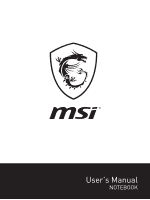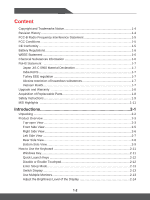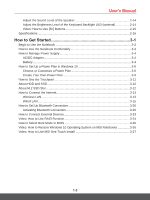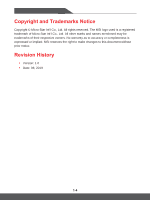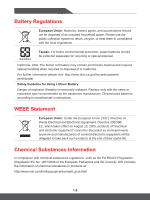MSI GF65 Thin User Manual
MSI GF65 Thin Manual
 |
View all MSI GF65 Thin manuals
Add to My Manuals
Save this manual to your list of manuals |
MSI GF65 Thin manual content summary:
- MSI GF65 Thin | User Manual - Page 1
User's Manual NOTEBOOK - MSI GF65 Thin | User Manual - Page 2
...1-7 Turkey EEE regulation 1-7 Ukraine restriction of hazardous substances 1-7 Vietnam RoHS...1-7 Upgrade and Warranty 1-8 Acquisition of Replaceable Parts 1-8 Safety Instructions...1-9 MSI Highlights ...1-11 Introductions 2-1 Unpacking...2-2 Product Overview...2-3 Top-open View...2-3 Front - MSI GF65 Thin | User Manual - Page 3
User's Manual Adjust the Sound Level of the Speaker 2-14 Adjust the Brightness Level of the Keyboard Backlight LED (optional 2-14 Video: How to Use [Fn] Buttons 2-15 Specifications...2-16 Restore Windows 10 Operating System on MSI Notebooks 3-26 Video: How to Use MSI One Touch Install 3-27 1-3 - MSI GF65 Thin | User Manual - Page 4
© Micro-Star Int'l Co., Ltd. All rights reserved. The MSI logo used is a registered trademark of Micro-Star Int'l Co respective owners. No warranty as to accuracy or completeness is expressed or implied. MSI reserves the right to make changes to this document without prior notice. Revision History ▶ - MSI GF65 Thin | User Manual - Page 5
to part 15 of the FCC rules. These limits are designed to provide reasonable protection against harmful interference in a residential installation. This equipment generates, uses and radiates radio frequency energy, and, if not installed and used in accordance with the instructions, may cause - MSI GF65 Thin | User Manual - Page 6
recommended by the equipment manufacturer. Discard used batteries according to manufacturer's instructions. WEEE Statement European Union: Under the European Union ("EU") 2006 of the European Parliament and the Council), MSI provides the information of chemical substances in products at: http://www - MSI GF65 Thin | User Manual - Page 7
User's Manual RoHS Statement Japan JIS C 0950 Material Declaration A Japanese regulatory requirement, defined by specification JIS C 0950, mandates that manufacturers provide material declarations for certain categories of electronic products offered for sale after July 1, 2006. http://www.msi.com/ - MSI GF65 Thin | User Manual - Page 8
please contact the local dealer. Do not attempt to upgrade or replace any component of the product if users do you contact the authorized dealer or service center for product service information. Acquisition of Replaceable Parts Please www.msi.com/support/ for the detailed information about the acquisition of - MSI GF65 Thin | User Manual - Page 9
Safety Instructions User's Manual Read the safety instructions carefully and thoroughly. All cautions and warnings on the equipment or user's manual should be noted. Keep the notebook away from humidity and high temperature. Lay the notebook on a stable surface before setting it up. Do not cover - MSI GF65 Thin | User Manual - Page 10
service personnel: • The power cord or plug is damaged. • Liquid has penetrated into the equipment. • The equipment has been exposed to moisture. • The equipment has not worked well or you can not get it work according to User's Manual through easy upgrades • Reduced MSI website and locate a nearby distributor - MSI GF65 Thin | User Manual - Page 11
's Manual MSI Highlights Explore more exclusive features of MSI notebooks for all series, please visit: http://www.msi.com and https://www.youtube.com/user/MSI How to use SteelSeries Engine 3 on MSI notebooks MSI collaborates with SteelSeries to develop an exclusive SteelSeries Engine 3 in gaming - MSI GF65 Thin | User Manual - Page 12
1-12 - MSI GF65 Thin | User Manual - Page 13
Introductions User's Manual NOTEBOOK - MSI GF65 Thin | User Manual - Page 14
box and packing materials in case you need to ship the unit in the future. The package should contain the following items: ▶ Notebook ▶ Quick Start Guide ▶ AC/DC adapter and AC power cord ▶ Optional carry bag 2-2 - MSI GF65 Thin | User Manual - Page 15
User's Manual Product Overview This section provides the description of basic aspects of the notebook. It will help you to know more about the appearance of this - MSI GF65 Thin | User Manual - Page 16
Introductions 1. Power Button Power Power Button • Use this button to turn the notebook power ON and OFF. • Use this button to awake the notebook from the sleep state. 2. Keyboard The built-in keyboard provides all the functions of a notebook keyboard. Refer to How to Use the Keyboard for details. - MSI GF65 Thin | User Manual - Page 17
Front Side View User's Manual 2-5 - MSI GF65 Thin | User Manual - Page 18
hard drives, or video cameras, and offers more advantages over high-speed data transferring. 4. RJ-45 Connector The Ethernet connector, with optionally supported transmitting rate of 10/100/1000/10000 megabits per second, is used to connect a LAN cable for network connection. 5. Kensington Lock This - MSI GF65 Thin | User Manual - Page 19
Left Side View User's Manual 1. Ventilator The ventilator is designed to cool the system. capacity status. • Continuously blinking if the battery fails. If the problem persists, please contact your local authorized retailer or service center. • Battery LED goes out when the battery is fully charged - MSI GF65 Thin | User Manual - Page 20
Introductions Rear Side View 1. Ventilator The ventilator is designed to cool the system. DO NOT block the ventilator for air circulation. 2-8 - MSI GF65 Thin | User Manual - Page 21
View User's Manual 1. Ventilator The ventilator is designed to cool the system. DO NOT block the ventilator for air circulation. 2. Battery Reset Hole Whenever the system firmware (EC) is upgraded or the speakers which deliver the high quality sound, and supports the HD audio technology. 2-9 - MSI GF65 Thin | User Manual - Page 22
Slot 1 This notebook is equipped with a SSD M.2 slot that supports the SSD device with PCIe interface. Contact the authorized dealer or service center for product service. 5. SSD Slot 2 This notebook is equipped with a SSD M.2 slot that supports the SSD device with PCIe or SATA interface. Contact - MSI GF65 Thin | User Manual - Page 23
User's Manual How to Use the Keyboard This notebook provides a full functioned keyboard. To ensure that the keyboard will be functioning properly, it is a must to install - MSI GF65 Thin | User Manual - Page 24
Webcam is turned off under default settings. + Dragon Center • This notebook may be pre-installed with a gaming utility, Dragon Center, providing users an astonished and efficient solution in game playing. • Press Fn and F7 keys to bring up the Dragon Center application. + Airplane Mode • Press - MSI GF65 Thin | User Manual - Page 25
User's Manual Switch Display Switch the display output mode between the LCD, external + monitor and both. Use Multiple Monitors If users connect an additional monitor to the - MSI GF65 Thin | User Manual - Page 26
Introductions Adjust the Sound Level of the Speaker Increase the built-in speaker's volume. + Decrease the built-in speaker's volume. + Mute the built-in speakers. + Adjust the Brightness Level of the Keyboard Backlight LED (optional) Increase the brightness level of the keyboard backlight LEDs. + - MSI GF65 Thin | User Manual - Page 27
User's Manual Video: How to Use [Fn] Buttons Watch the instruction video at: https://www.youtube.com/watch?v=u2EGE1rzfrQ YouTube Youku 2-15 - MSI GF65 Thin | User Manual - Page 28
notice. The actual products sold are different from areas. Visit MSI official website at www.msi.com, or contact the local retailers to learn the correct , 9.23A Battery 6-cell RTC Battery Yes Storage SSD 2 x M.2 slots • 1 supports PCIe / SATA SSD device • 1 supports PCIe SSD device 2-16 - MSI GF65 Thin | User Manual - Page 29
-out combo 1 x HDMI 1 x RJ-45 1 x optionally supports SD3.0/ SD/ MMC Supported Supported Supported 15.6" FHD LED panel • NVIDIA® GeForce® discrete graphics with NVIDIA® Optimus™ supported • Intel® HD UMA graphics • Virtual Reality optionally supported GDDR6, based on GPU structure HD 2 x stereo - MSI GF65 Thin | User Manual - Page 30
Introductions 2-18 - MSI GF65 Thin | User Manual - Page 31
How to Get Started User's Manual NOTEBOOK - MSI GF65 Thin | User Manual - Page 32
How to Get Started Begin to Use the Notebook For a new user of this notebook, we would like to suggest you follow the illustrations below to begin to use the notebook. 1 2 3 4 3-2 - MSI GF65 Thin | User Manual - Page 33
the following instructions to assure your own safety, and make yourself comfortable during the operations. ▶▶ Good illumination is essential in the work area. ▶▶ Choose a chair and desk with good ergonomics and adjust their heights according to your posture. ▶▶ Adjust the backrest to support your - MSI GF65 Thin | User Manual - Page 34
How to Get Started How to Manage Power Supply This section provides users basic safety precautions to take when using an AC/DC adapter and battery power properly. AC/DC Adapter Ensure that your notebook is connected to an AC power source via the AC adapter before turning it on for the first time. If - MSI GF65 Thin | User Manual - Page 35
User's Manual ▶▶ Battery type • This notebook may be equipped with a high-capacity Li-ion or Li-polymer battery pack depending on the model you have. • The rechargeable - MSI GF65 Thin | User Manual - Page 36
How to Get Started How to Set Up a Power Plan in Windows 10 A power plan is a collection of hardware and system settings that manages how your computer uses and conserves power. Power plans can save energy, maximize system performance, or balance energy conservation with performance. The default - MSI GF65 Thin | User Manual - Page 37
User's Manual 3-7 - MSI GF65 Thin | User Manual - Page 38
How to Get Started 3-8 - MSI GF65 Thin | User Manual - Page 39
User's Manual Create Your Own Power Plan You can create your own power plan and customize it as your requirement. However, it will be recommended to use - MSI GF65 Thin | User Manual - Page 40
How to Get Started 3-10 - MSI GF65 Thin | User Manual - Page 41
User's Manual How to Use the Touchpad The touchpad integrated in your notebook is a pointing device that is compatible with standard mouse, allowing you to control the - MSI GF65 Thin | User Manual - Page 42
than HDDs. Do not attempt to remove or install the HDD and SSD when the notebook is powered on. Please consult an authorized retailer or service center for the replacement of the HDDs and SSDs. About M.2 SSD Slot The notebook may be equipped with M.2 SSD slots for M.2 SSD cards, which are - MSI GF65 Thin | User Manual - Page 43
User's Manual How to Connect the Internet Wireless LAN Wireless LAN is a wireless broadband connection that allows you to connect to the Internet without using any cables. Follow the instructions below to set up a Wireless LAN connection. ▶▶ Wireless LAN Connection 1. Go to the desktop. Find the - MSI GF65 Thin | User Manual - Page 44
How to Get Started ▶▶ Check the Wireless LAN status When Airplane mode is enabled, Wireless LAN connection will be turned off. Before setting up a Wireless LAN connection, make sure that Airplane mode is turned off. 1. Go to the desktop. Find the icon in the lower-right corner of the task bar and - MSI GF65 Thin | User Manual - Page 45
Manual Wired LAN Using cables and network adapters to connect to the Internet. Before setting up the connection of Dynamic IP/PPPoE or Broadband (PPPoE) or Static IP, contact your Internet Service address automatically]. Then click [OK]. Troubleshoot problems Open Network & Internet settings 3-15 - MSI GF65 Thin | User Manual - Page 46
How to Get Started 3-16 - MSI GF65 Thin | User Manual - Page 47
User's Manual ▶▶ Broadband (PPPoE) Connection 1. Go to the desktop. Find the icon in the lower-right corner of then click [Next]. 4. Click [Broadband (PPPoE)]. 5. Fills User name, Password, and Connection name fields. Then click [Connect]. Troubleshoot problems Open Network & Internet settings 3-17 - MSI GF65 Thin | User Manual - Page 48
How to Get Started 3-18 - MSI GF65 Thin | User Manual - Page 49
User's Manual ▶▶ Static IP Connection 1. Follow the previous steps 1 to 4 in Dynamic IP/PPPoE Connection. 2. Select [General] tab and click [Use the following IP address] and [Use - MSI GF65 Thin | User Manual - Page 50
How to Get Started How to Set Up Bluetooth Connection Bluetooth pairing is a process in which two Bluetooth devices communicate with each other through an established connection. Activating Bluetooth Connection ▶▶ Checking the Bluetooth status When Airplane mode is enabled, Bluetooth connection - MSI GF65 Thin | User Manual - Page 51
User's Manual 3-21 - MSI GF65 Thin | User Manual - Page 52
], and then find [Bluetooth & other devices]. 2. Click on [Add Bluetooth or other device]. 3. Click on [Bluetooth]. 4. Select a device to start pairing. 5. Give the passcode as instructed by the device waiting to be connected, and then click on [Connect] to continue. 3-22 - MSI GF65 Thin | User Manual - Page 53
, and mini DisplayPort. Users will be able to connect diverse peripheral devices to the notebook. To connect these devices, refer to the instruction manuals of each device first, and then connect the device to the notebook. This notebook is capable to auto detect the connected devices, and - MSI GF65 Thin | User Manual - Page 54
data on multiple hard disk drives or solid state drives. Contact the local dealer for further and correct information and be noted that the supported RAID functions may vary depending on the models users purchased. Watch the instruction video at: https://youtu.be/u2C35-ctFbw YouTube Youku 3-24 - MSI GF65 Thin | User Manual - Page 55
2. Move the cursor to [Boot] tab, and select [Boot mode select] in Boot Configuration. 3. For operating system supports UEFI-based BIOS (Windows 10), it is suggested to select [UEFI]. 4. Refer to MSI FAQ for further information about installing Windows operating system on the notebook at https://www - MSI GF65 Thin | User Manual - Page 56
How to Get Started Video: How to Restore Windows 10 Operating System on MSI Notebooks Watch the instruction video at: https://www.youtube.com/watch?v=hSrK6xAQooU, to restore the Windows 10 operating system by using [F3 Recovery] and [Windows 10 Settings] when it is needed. YouTube Youku 3-26 - MSI GF65 Thin | User Manual - Page 57
User's Manual Video: How to Use MSI One Touch Install MSI "One Touch Install", the one-click installer application, allows users to efficiently install all needed drivers on MSI notebooks with single click. Watch the instruction video at: Windows 10/ 8.1: https://www.youtube.com/watch?v=ERItRaJUKQs - MSI GF65 Thin | User Manual - Page 58
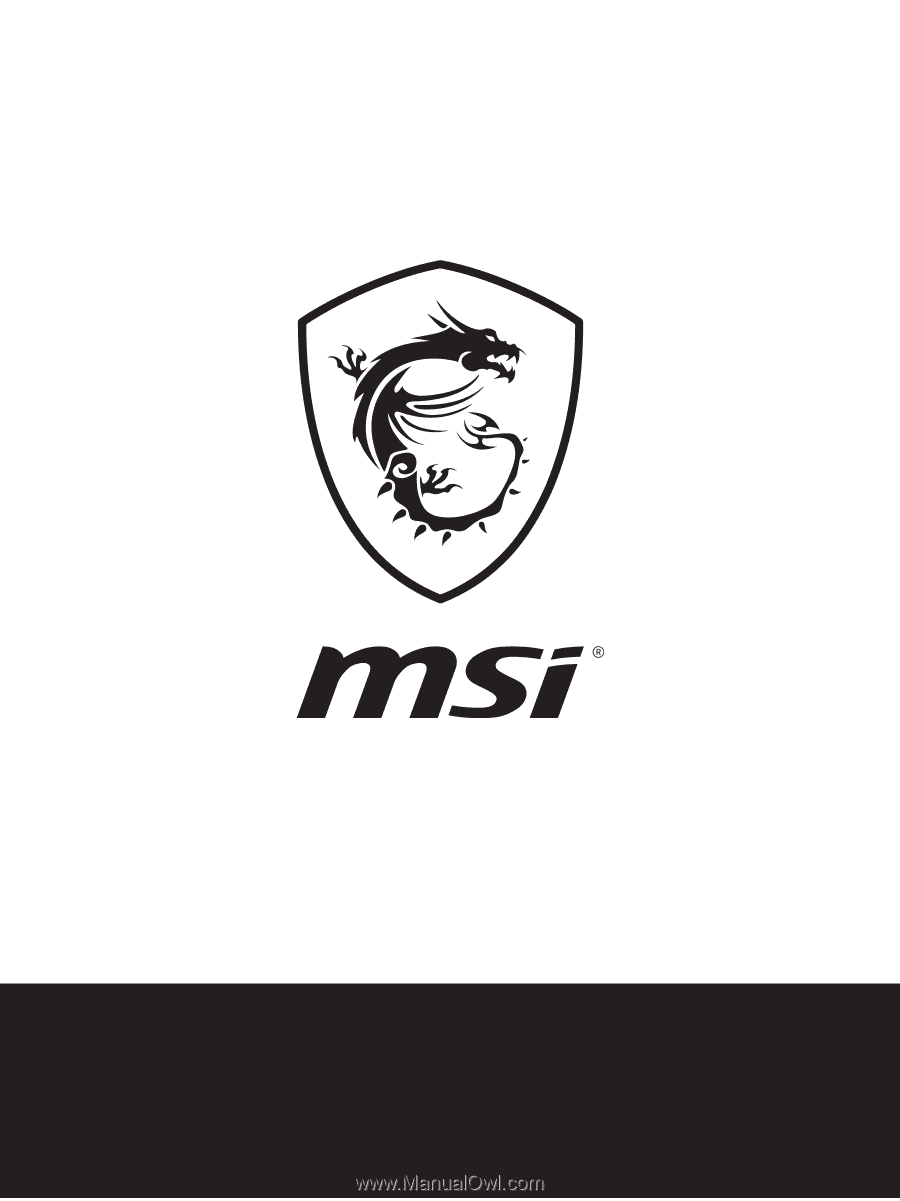
User's Manual
NOTEBOOK