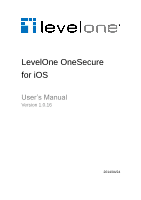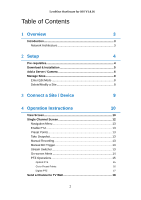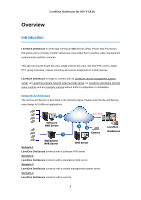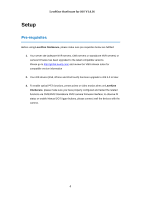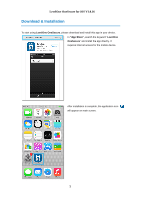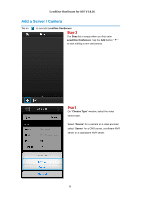LevelOne FCS-5053 User Manual
LevelOne FCS-5053 Manual
 |
View all LevelOne FCS-5053 manuals
Add to My Manuals
Save this manual to your list of manuals |
LevelOne FCS-5053 manual content summary:
- LevelOne FCS-5053 | User Manual - Page 1
LevelOne OneSecure for iOS User's Manual Version 1.0.16 2014/04/24 - LevelOne FCS-5053 | User Manual - Page 2
Edit Mode 8 Delete/Modify a Site 8 3 Connect a Site / Device 9 4 Operation Instructions 10 View Screen 10 Single Channel Screen 12 Navigation Menu 13 Enable PTZ 13 Preset Points 13 Take Snapshot 13 Manual Recording 13 Manual DO Trigger 13 Stream Switcher 13 On-screen Alerts - LevelOne FCS-5053 | User Manual - Page 3
live view, real-time PTZ control, digital PTZ, going to presets, manual recording and screen snapshots on mobile devices. LevelOne OneSecure is ready to connect without further configuration or installation. Network Architecture The service architecture is described in the following figure. Please - LevelOne FCS-5053 | User Manual - Page 4
make sure you have properly configured and tested the related functions via CMS/NVR/ Standalone NVR/ camera firmware interface; to observe DI status or enable Manual DO Trigger buttons, please connect well the devices with the camera. 4 - LevelOne FCS-5053 | User Manual - Page 5
LevelOne OneSecure for iOS V1.0.16 Download & Installation To start using LevelOne OneSecure, please download and install this app in your device. In "App Store", search the keyword "LevelOne OneSecure" and install the app directly. It requires Internet access for the mobile device. After - LevelOne FCS-5053 | User Manual - Page 6
LevelOne OneSecure for iOS V1.0.16 Add a Server / Camera Tap on to execute LevelOne OneSecure. Step 1 The Sites list is empty when you first enter LevelOne OneSecure. Tap the Add button " + " to start editing a new site/camera. Step 2 On "Choose Type" window, select the video source type. Select - LevelOne FCS-5053 | User Manual - Page 7
LevelOne OneSecure for iOS V1.0.16 Step 3 Enter Edit page to fill in the connection properties for LevelOne OneSecure to connect the site, and then click to save this site. ●Name: Server / Camera name ●Host: IP / Domain name address ●Port: Port number ●Account: Server site / Camera account ●Password - LevelOne FCS-5053 | User Manual - Page 8
LevelOne OneSecure for iOS V1.0.16 Manage Sites Upon entering LevelOne OneSecure interface, you will first see the Sites list. Enter Edit Mode To edit the existing sites, tap on the bottom to enter the edit screen. Delete/Modify a Site In edit mode, select a site, tap to delete it or tap on to - LevelOne FCS-5053 | User Manual - Page 9
LevelOne OneSecure for iOS V1.0.16 Connect a Site / Device Step 1 Tap on execute LevelOne OneSecure. Tap a site on Sites list. Server Site Type NVR Server CMS Server Camera / Video Encoder If you are connecting to a camera / video encoder site, you will directly enter the live view. Note - LevelOne FCS-5053 | User Manual - Page 10
LevelOne OneSecure for iOS V1.0.16 Operation Instructions View Screen Upon entering a View, you will be provided with a 6-grid layout screen despite the original layout style presented on original interface; each mini channel - LevelOne FCS-5053 | User Manual - Page 11
LevelOne OneSecure for iOS V1.0.16 To enter a Single Channel Screen, tap the channel, and tap "Live View" on the popup window. Single Channel 11 - LevelOne FCS-5053 | User Manual - Page 12
to another camera channel or another View at ease. ● Observe triggered motion/DI indications ● Take a snaphot of live view ● Manipulate digital/optical PTZ operation ● Perform manual-recording ● Manually trigger DO devices Previous Channel Next Channel More Options Navigation Menu Preset Points - LevelOne FCS-5053 | User Manual - Page 13
instructions, please refer to the Go To Preset Points section in this document. The snapshot will be saved as *.JPEG file to the default photo album on your device. Click to start / stop manual ", "Manual DO Trigger", and "Stream Switcher" may only appear if related settings are supported or have - LevelOne FCS-5053 | User Manual - Page 14
LevelOne OneSecure for iOS V1.0.16 On-screen Alerts You may observe two kinds of event alerts: detected motion and triggered digital input. 1 1 If you have set motion regions for this camera (has to be Stream 1), the red frame will appear when this motion region is detected. 2 1 Once the connected - LevelOne FCS-5053 | User Manual - Page 15
LevelOne OneSecure for iOS V1.0.16 PTZ Operations You may control Optical PTZ functions (for models with Pan/Tilt/Zoom capabilities) or Digital PTZ functions (with all camera models) on single channel screen. Optical PTZ To manipulate Optical PTZ function, please make sure the PTZ functions have - LevelOne FCS-5053 | User Manual - Page 16
make the device go to this point. Close Button Preset Point List Preset Point icon Note Current NVR v3.0.08 and previous versions do not support ePTZ operation of 6VGA streaming mode. If camera is 6VGA mode, please operate the PTZ function through camera web configurator. 16 - LevelOne FCS-5053 | User Manual - Page 17
LevelOne OneSecure for iOS V1.0.16 Digital PTZ LevelOne OneSecure supports Digital PTZ operation by hand gestures on screen for all camera models. To start, 1. Tap on the bottom to enable PTZ manupulation. 2. Select the icon - LevelOne FCS-5053 | User Manual - Page 18
LevelOne OneSecure for iOS V1.0.16 Send a Channel to TV Wall To be able to send a camera view to a TV Wall, please make sure the TV Wall has been set up to work with the CMS server you are connecting to. To send a camera view to a wall, follow these steps: 1) Click on the "Send to TV Wall" function. - LevelOne FCS-5053 | User Manual - Page 19
LevelOne OneSecure for iOS V1.0.16 2) After clicking on "Send to TV Wall", you will be taken to the TV Wall List. If your CMS server is connected to more than 1 TV Wall Server, you can select which server you would like to use by clicking on it. 3) After selecting a TV Wall Server, you will be taken - LevelOne FCS-5053 | User Manual - Page 20
LevelOne OneSecure for iOS V1.0.16 4) After choosing a screen/monitor, you will be taken to Layout Selection. The screen/monitor your chose may have layouts with multiple channels. Select the channel on the layout that you would like to send your camera view to. 20
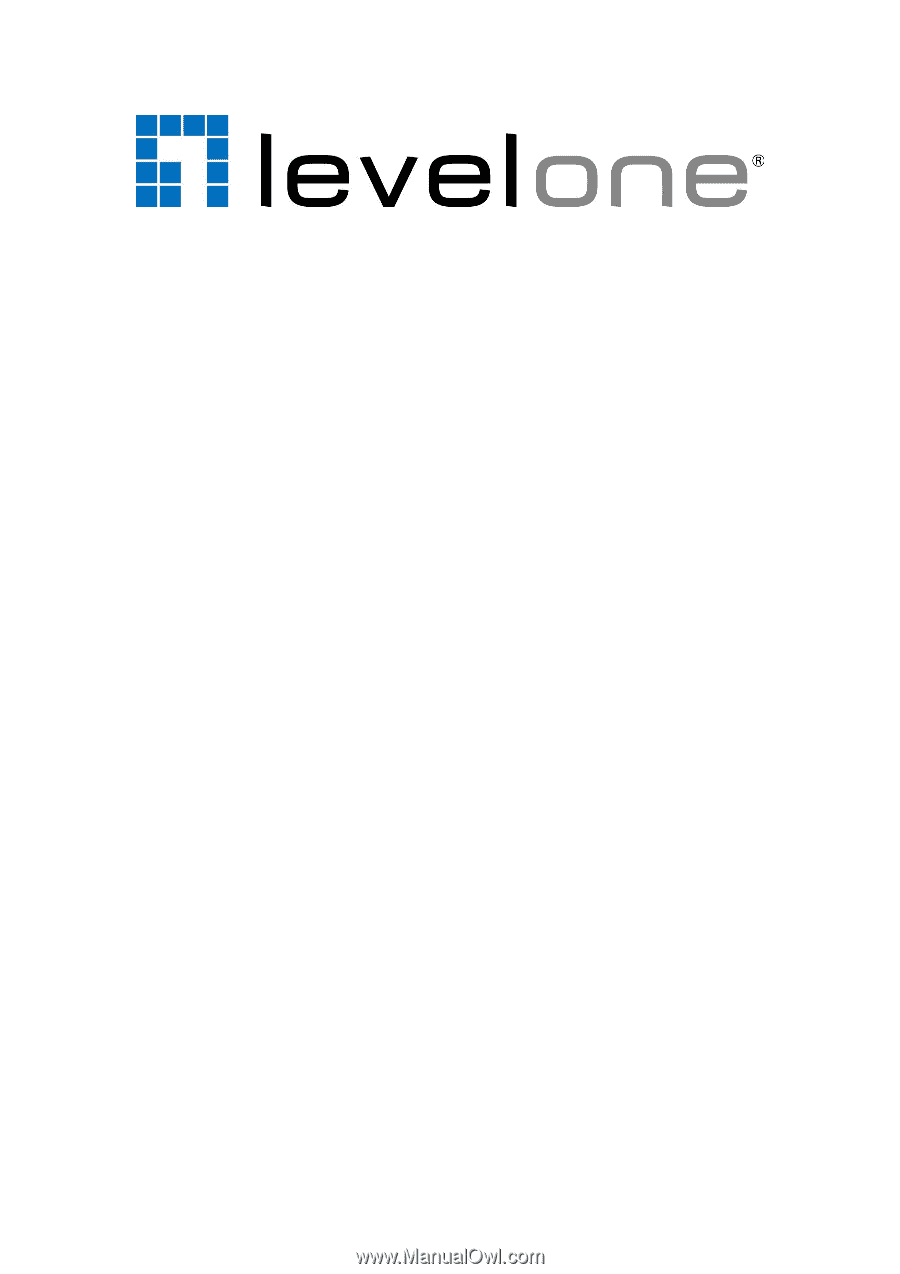
LevelOne OneSecure
for iOS
User’s Manual
Version 1.0.16
2014/04/24