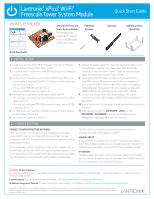Lantronix xPico Wi-Fi xPico Wi-Fi Freescale Tower System Module - Quick Start
Lantronix xPico Wi-Fi Manual
 |
View all Lantronix xPico Wi-Fi manuals
Add to My Manuals
Save this manual to your list of manuals |
Lantronix xPico Wi-Fi manual content summary:
- Lantronix xPico Wi-Fi | xPico Wi-Fi Freescale Tower System Module - Quick Start - Page 1
Module Quick Start Guide WHAT'S IN THE BOX Lantronix® xPico® Wi-Fi® Freescale Tower System Module Quick Start Guide WHAT'S IN THE BOX Lantronix® xPico® Wi-Fi® Freescale Tower System Module WHAT'S IN THE BOX xPico Wi-Fi Freescale Tower System Module Pre-installed with: • xPico Wi-Fi module

1
INITIAL SETUP
2
CONFIGURATION
1.
Install the Lantronix® xPico® Wi-Fi® Freescale Tower System Module
into the Elevator boards of the Tower System.
2.
On another level, install either a TWR-SER serial board, or a Freescale
processor module.
3.
For Serial Port 1 operation, set the jumpers JP16 through JP19 in the
correct position. Note that Serial Port 1 is always routed to serial port
1 on the Tower System:
• For use with TWR-SER, set them to 1-2
• For use with MCU board, set them to 2-3
4.
For Serial Port 2 operation, set the jumpers JP10 and JP11:
•
For routing to serial port 0 on Tower System, and use with an MCU
board, set to 1-2
•
For routing to on-board FTDI USB to serial converter and to J3 USB
connector, set to 2-3
5.
For USB device port operation (available in future firmware release),
set the jumpers JP5 and JP7.
6.
For routing to J2 connector, set to 2-3.
7.
Connect the power supply. The board can be powered either by the
on-board power regulator that draws power from the J3 USB
connector, or from the Tower System. If both are connected, the
board will draw power from the Tower System.
8.
By default the SoftAP mode is enabled with a default SSID of
XpicoWiFi_xxxxxx. Where xxxxxx are the last six characters of
the unique xPico Wi-Fi serial number. This number is available on
the module label. For example if the serial number on label were
0080A398010E then the SSID would be XpicoWiFi_98010E.
9.
Connect your device to the SSID detailed above. The default
security for the xPico Wi-Fi SoftAP is WPA2 and the passphrase is
XPICOWIFI.
10.
Open a web browser and navigate to either xpicowifi.lantronix.com or
192.168.0.1.
11.
When prompted enter the
USERNAME = admin
and the
PASSWORD = PASSWORD
to access the Configuration and
Management web pages. (Both are case sensitive).
CONNECT TO INFRASTRUCTURE NETWORK
Once you can enter the Configuration and Management web pages
via the SoftAP interface by following the previous steps, you can
configure the xPico Wi-Fi module’s client interface to connect to another
infrastructure network.
On the web pages, click the QuickConnect link on the navigation bar on
the left hand side. The xPico Wi-Fi will scan for available networks. Click
on the desired Access Point profile, enter the password when prompted,
then click Submit to save to the xPico Wi-Fi module’s configuration.
The xPico Wi-Fi will connect to the infrastructure network and
automatically obtain an IP address via DHCP.
MANUAL SETUP
If you would like to configure the xPico Wi-Fi to connect to a network
that is not currently available, you can manually setup the network in the
WLAN Profiles menu. Refer to the xPico Wi-Fi User’s Guide for details.
IP ADDRESS
The Status page will display current information about the xPico Wi-Fi.
You can view the IP address that was obtained from the DHCP server on
the client connection under the wlan0 interface.
Lantronix® xPico® Wi-Fi®
Freescale Tower System Module
© Lantronix, Inc. 2013. All rights reserved. Lantronix and xPico are registered trademarks of Lantronix, Inc. in the U.S. and certain other countries. Wi-Fi is a registered trademark of Wi-Fi
Alliance Corporation. Freescale is a registered trademark and Tower is a trademark of Freescale Semiconductor, Inc. All other trademarks and trade names are the property of their respective
owners.
900-700-R
Rev A
Contact
Technical Support
For technical support queries, visit
or call (800) 422-7044 Monday – Friday from 6:00 a.m. – 5:00 p.m., Pacific
Time, excluding holidays.
Latest Firmware
For the latest firmware downloads, visit
IP Address Assignment Tutorial
To view a tutorial on how to assign an IP address, visit
xPico Wi-Fi Freescale
Tower System Module
Pre-installed with:
•
xPico Wi-Fi module
•
u.FL to R-SMA cable
•
xPico quick clip
PCB Strip
Antenna
Antenna
Additional xPico
Quick Clip
Quick Start Guide
WHAT’S IN THE BOX
1
INITIAL SETUP
2
CONFIGURATION
1.
Install the Lantronix® xPico® Wi-Fi® Freescale Tower System Module
into the Elevator boards of the Tower System.
2.
On another level, install either a TWR-SER serial board, or a Freescale
processor module.
3.
For Serial Port 1 operation, set the jumpers JP16 through JP19 in the
correct position. Note that Serial Port 1 is always routed to serial port
1 on the Tower System:
• For use with TWR-SER, set them to 1-2
• For use with MCU board, set them to 2-3
4.
For Serial Port 2 operation, set the jumpers JP10 and JP11:
•
For routing to serial port 0 on Tower System, and use with an MCU
board, set to 1-2
•
For routing to on-board FTDI USB to serial converter and to J3 USB
connector, set to 2-3
5.
For USB device port operation (available in future firmware release),
set the jumpers JP5 and JP7.
6.
For routing to J2 connector, set to 2-3.
7.
Connect the power supply. The board can be powered either by the
on-board power regulator that draws power from the J3 USB
connector, or from the Tower System. If both are connected, the
board will draw power from the Tower System.
8.
By default the SoftAP mode is enabled with a default SSID of
XpicoWiFi_xxxxxx. Where xxxxxx are the last six characters of
the unique xPico Wi-Fi serial number. This number is available on
the module label. For example if the serial number on label were
0080A398010E then the SSID would be XpicoWiFi_98010E.
9.
Connect your device to the SSID detailed above. The default
security for the xPico Wi-Fi SoftAP is WPA2 and the passphrase is
XPICOWIFI.
10.
Open a web browser and navigate to either xpicowifi.lantronix.com or
192.168.0.1.
11.
When prompted enter the
USERNAME = admin
and the
PASSWORD = PASSWORD
to access the Configuration and
Management web pages. (Both are case sensitive).
CONNECT TO INFRASTRUCTURE NETWORK
Once you can enter the Configuration and Management Web pages
via the SoftAP interface by following the previous steps, you can
configure the xPico Wi-Fi module’s Client interface to connect to another
Infrastructure network.
On the Web pages, click the QuickConnect link on the navigation bar on
the left hand side. The xPico Wi-Fi will scan for available networks. Click
on the desired Access Point profile, enter the password when prompted,
then click Submit to save to the xPico Wi-Fi module’s configuration.
The xPico Wi-Fi will connect to the infrastructure network and
automatically obtain an IP address via DHCP.
MANUAL SETUP
If you would like to configure the xPico Wi-Fi to connect to a network
that is not currently available, you can manually setup the network in the
WLAN Profiles menu. Refer to the xPico Wi-Fi User’s Guide for details.
IP ADDRESS
The Status page will display current information about the xPico Wi-Fi.
You can view the IP address that was obtained from the DHCP server on
the Client connection under the wlan0 interface.
Lantronix® xPico® Wi-Fi®
Freescale Tower System Module
Contact
Technical Support
For technical support queries, visit
or call (800) 422-7044 Monday – Friday from 6:00 a.m. – 5:00 p.m., Pacific
Time, excluding holidays.
Latest Firmware
For the latest firmware downloads, visit
IP Address Assignment Tutorial
To view a tutorial on how to assign an IP address, visit
xPico Wi-Fi Freescale
Tower System Module
Pre-installed with:
•
xPico Wi-Fi module
•
u.FL to R-SMA cable
•
xPico quick clip
PCB Strip
Antenna
Antenna
Additional xPico
Quick Clip
Quick Start Guide
WHAT’S IN THE BOX
Quick Start Guide
Quick Start Guide
Quick Start Guide
Quick Start Guide
Quick Start Guide
Quick Start Guide