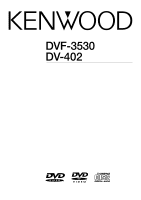Kenwood DV-402 User Manual
Kenwood DV-402 Manual
 |
View all Kenwood DV-402 manuals
Add to My Manuals
Save this manual to your list of manuals |
Kenwood DV-402 manual content summary:
- Kenwood DV-402 | User Manual - Page 1
DVD / CD PLAYER DVF-3530 DV-402 INSTRUCTION MANUAL KENWOOD CORPORATION B60-4833-08 (EN) COMPACT DIGITAL AUDIO - Kenwood DV-402 | User Manual - Page 2
those leads to the earth terminal of a three-pin plug. DVF-3530 / DV-402 Caution : Read this page carefully to ensure safe operation. Europe and U.K AC TO THE PRESENCE OF IMPORTANT OPERATING AND MAINTENANCE (SERVICING) INSTRUCTIONS IN THE LITERATURE ACCOMPANYING THE APPLIANCE. The marking of - Kenwood DV-402 | User Manual - Page 3
Introduction 3 Unpacking DVF-3530 / DV-402 Unpack the unit carefully and make sure that all materials for use should you transport or ship the unit in the future. Keep this manual handy for future reference. Accessories Please confirm that the following accessories are present. Audio video - Kenwood DV-402 | User Manual - Page 4
operation. DVF-3530 / DV-402 Please read all of the safety and operating instructions before operating this appliance. Adhere to all warnings on the appliance and in the instruction manual. Follow all the safety and operating instructions. These safety and operating instructions should be retained - Kenwood DV-402 | User Manual - Page 5
dealer or nearest service center. POWER OFF! IMPORTANT SAFEGUARDS 5 DVF-3530 / DV-402 18.Power lines following the instruction manual. Adjust only those controls that are covered by the instruction manual as an to proper grounding of the mast and supporting structure, grounding of the lead-in - Kenwood DV-402 | User Manual - Page 6
marks DVD : Description of a feature that can be used with DVD. CD : Description of a feature that can be used with CD. DVF-3530 / DV-402 DVD Higher video quality than S-VHS video and LaserDisc DVD Higher audio quality than music CD DVD CD Graphical user interface (GUI) compatibility DVD - Kenwood DV-402 | User Manual - Page 7
Discs information 7 DVF-3530 / DV-402 Recording systems and types of playable discs The system using this unit does not only play music from CD but can also play the discs - Kenwood DV-402 | User Manual - Page 8
8 Region codes DVF-3530 / DV-402 Every player of this model has a certain region code assigned to it based on the country where the player is used. When the player is - Kenwood DV-402 | User Manual - Page 9
with your TV monitor (in your country or area). 9 DVF-3530 / DV-402 TV formats of major countries TV Format NTSC PAL Major Countries & Areas the video format(s) used by your TV monitor. ÷ Refer to the operating instructions of your TV monitor for details. 2 Select DVD discs recorded with the - Kenwood DV-402 | User Manual - Page 10
Preparations 10 Important items Maintenance DVF-3530 / DV-402 Cleaning Unplug this appliance from the wall outlet before cleaning. Do not use volatile solvents such as alcohol, paint thinner, gasoline, or benzine, etc. to - Kenwood DV-402 | User Manual - Page 11
shown below. When connecting the related system components, refer also to the instruction manuals of the related components. Caution: Do not plug in the power lead until all connections are completed. 11 DVF-3530 / DV-402 Caution Be sure to adhere followings. Or proper ventilation will be blocked - Kenwood DV-402 | User Manual - Page 12
12 System Connections (for Europe and U.K.) DVF-3530 / DV-402 Connecting to a TV with SCART input terminal TV SCART cord AV2 AV1 DIGITAL OUTPUT AUDIO OUTPUT (PCM/BIT STREAM) DIGITAL COAXIAL L R VIDEO OUTPUT S-VIDEO DVF- - Kenwood DV-402 | User Manual - Page 13
shown below. When connecting the related system components, refer also to the instruction manuals of the related components. Caution: Do not plug in the power lead until all connections are completed. DVF-3530 / DV-402 Except for U.S.A. and Canada Caution Be sure to adhere followings. Or proper - Kenwood DV-402 | User Manual - Page 14
VIDEO OUTPUT COMPONENT VIDEO OUTPUT Cr Cb S-VIDEO Y Audio cord Video cords Connecting to an Audio component TV AV receiver or Amplifier DV-402 or DVF-3530 DIGITAL OUTPUT AUDIO OUTPUT (PCM/BIT STREAM) DIGITAL COAXIAL L R VIDEO OUTPUT COMPONENT VIDEO OUTPUT Cr Cb S-VIDEO Y Coaxial or - Kenwood DV-402 | User Manual - Page 15
Controls and indicators 15 DVF-3530 / DV-402 Preparations Key lock indicator TITLE indicator CHAPTER indicator TRACK indicator RANDOM indicator RESUME indicator REPEAT indicators REPEAT 1 A-B REPEAT INTRO indicator Program indicator Play/Pause indicator - Kenwood DV-402 | User Manual - Page 16
16 Operation of remote control unit DVF-3530 / DV-402 # The keys on the remote control unit (approx.) Notes 1. The provided batteries are intended for use in operation checking, and their service life may be short. 2. When the remote controllable distance becomes short, replace both of the - Kenwood DV-402 | User Manual - Page 17
switched on and off with the remote control unit. 1 Load a disc MAIN UNIT REMOTE 0 2 Start playback MAIN UNIT REMOTE 17 DVF-3530 / DV-402 POWER ( ) key OPEN/CLOSE (0) key ON/STANDBY key 6 (PLAY/PAUSE) key STOP (7) key PAUSE (8) key PLAY (3) key POWER 7 6 0 0 (open/close) key POWER - Kenwood DV-402 | User Manual - Page 18
18 Disc playback features Playback of disc DVF-3530 / DV-402 PREV, NEXT (4, ¢) keys REV, FF (1, ¡) keys 6 (PLAY/PAUSE) key Notes ÷ You won't hear the sound (audio) on the DVD when you're using the Skip, - Kenwood DV-402 | User Manual - Page 19
) keys on the remote to move through the different features in the Banner Display. Each feature is illustrated with an icon. DVF-3530 / DV-402 1 During playback, press the ON SCREEN key on the remote. When playing a DVD CHAPTER SUBTITLES BOOKMARKS TITLE AUDIO ANGLES DISC TYPE ON SCREEN - Kenwood DV-402 | User Manual - Page 20
movie might be considered a title). 1 During playback, press the ON SCREEN key on the remote. Using the On-screen banner display DVF-3530 / DV-402 DVD CD Selecting a Chapter or Track Because DVD discs use digital technology, a title can be divided into individual chapters (similar to tracks on a CD - Kenwood DV-402 | User Manual - Page 21
on-screen banner display 1 During playback, press the ON SCREEN key on the remote. ON SCREEN Using the On-screen banner display 21 DVF-3530 / DV-402 DVD Changing the Subtitle Language You can change the Subtitle language while you're watching a disc (but only if the disc was created with subtitles - Kenwood DV-402 | User Manual - Page 22
the on-screen banner display 1 During playback, press the ON SCREEN key on the remote. ON SCREEN Using the On-screen banner display DVF-3530 / DV-402 CD Using IntroScan function IntroScan plays the first few seconds of each track on the CD similar to the scan feature that's on many car - Kenwood DV-402 | User Manual - Page 23
. Create the bookmark 1 During playback, press the ON SCREEN key on the remote. ON SCREEN Using the On-screen banner display 23 DVF-3530 / DV-402 Recalling a bookmarked scene 1 During playback, press the ON SCREEN key on the remote. ON SCREEN 2 Press the Cursor left/right (2/3) keys until the - Kenwood DV-402 | User Manual - Page 24
playing. ÷ Chapter - Repeat the chapter that is playing. 1 During playback, press REPEAT on the remote. Using the On-screen banner display DVF-3530 / DV-402 DVD CD A-B Repeat play The A-B repeat function lets you mark a segment to repeat between the beginning "A" and the end "B" of the segment you - Kenwood DV-402 | User Manual - Page 25
operation is performed for about 3 seconds. When playing a DVD, the Random function Note may not work. Using the On-screen banner display 25 DVF-3530 / DV-402 Operations - Kenwood DV-402 | User Manual - Page 26
(5/∞) keys or numeric keys (0-9). 3 Press the ENTER key. 4 Select ADD icon on the screen to resister selected value onto Playlist. DVF-3530 / DV-402 Program edit display appears. PROGRAM EDIT Title Chapter 2 All (12) (2) Add Derete Play Done Playlist TC (An example of DVD program edit menu - Kenwood DV-402 | User Manual - Page 27
MODE 2 Select specific title/chapter or track to insert by Press Cursor up/down (5/∞) keys or numeric keys (0-9). Program play 27 DVF-3530 / DV-402 Program edit display appears. PROGRAM EDIT Title Chapter 2 All (12) (2) Insert Derete Play Done Playlist TC 2 All 3 12 18 1 All 35 3 Move the - Kenwood DV-402 | User Manual - Page 28
. 2 Press Cursor up/down (5/∞) keys on the remote to select the item, then press the ENTER key to access the sub features DVF-3530 / DV-402 Operations Audio / Subtitle : This sets the language to be used when playing a disc. (If a disc does not contain the recording (disc languages) the selected - Kenwood DV-402 | User Manual - Page 29
/down (5/∞) keys on the remote to select Audio on the set up menu display, then press the ENTER key. Set Up functions 29 DVF-3530 / DV-402 DVD Select Subtitle Language 1 Press Cursor up/down (5/∞) keys on the remote to select Subtitle on the set up menu display, then press the ENTER - Kenwood DV-402 | User Manual - Page 30
remote to select Menus on the set up menu display, then press the ENTER key. (Menus appears.) DVD Select Rating Set Up functions DVF-3530 / DV-402 This part of DVD rating lets you determine how your player will react discs that contain movies that are rated (in the U.S.A. the Motion Pictures - Kenwood DV-402 | User Manual - Page 31
to select Password on the set up menu display, then press the ENTER key. (Password menu appears.) Set Up functions 31 DVF-3530 / DV-402 4 Press ENTER key to finish password input (Confirm Password display appears below Enter Password display). 2After select "Set Password", press the ENTER key - Kenwood DV-402 | User Manual - Page 32
remote to select Password on the set up menu display, then press the ENTER key. (Enter Password menu appears.) Set Up functions DVF-3530 / DV-402 4 Press Cursor up/down (5/∞) keys or numeric keys on the remote to enter password. 5 Press ENTER key to finish password input (Confirm Password display - Kenwood DV-402 | User Manual - Page 33
the remote to select Password on the set up menu display, then press the ENTER key. DVD TV aspect Set Up functions 33 DVF-3530 / DV-402 1 Press Cursor up/down (5/∞) keys on the remote to select TV Aspect on the set up menu display, then press the ENTER key. (Enter Password - Kenwood DV-402 | User Manual - Page 34
the set up menu display, then press the ENTER key. (Dynamic Range menu appears.) DVD Digital Audio Out Set Up functions DVF-3530 / DV-402 PCM : Choose this setting for all connection scenarios, except the Dolby Digital or DTS receiver or decoder connection. Dolby Digital : Choose this setting - Kenwood DV-402 | User Manual - Page 35
Knowledge DVD menu language code list 35 DVF-3530 / DV-402 Cord No. 6565 6566 6570 6577 6582 6583 6588 6590 6665 6669 6671 6672 6678 6679 6682 6765 6779 6783 6789 6865 6869 6890 6976 - Kenwood DV-402 | User Manual - Page 36
36 In case of difficulty DVF-3530 / DV-402 What appears to be a malfunction may not always be serious. If your unit should not perform as expected, consult the table below to see if the problem can be corrected before seeking help from your dealer or service representative. Operation to reset The - Kenwood DV-402 | User Manual - Page 37
37 In case of difficulty DVF-3530 / DV-402 DVD player unit Symptom Cause Remedy Playback will not start even after a title is ÷ A viewing restriction (RATING) has been set for ÷ Check the viewing restriction - Kenwood DV-402 | User Manual - Page 38
38 Specifications DVF-3530 / DV-402 [Type] System DVD video player system Signal read system Semiconductor laser 16") D: 325 mm (12-13/16") Weight (net 4.0 kg (8.8 lb) Notes KENWOOD follows a policy of continuous advancements in development. For this reason specifications may be changed - Kenwood DV-402 | User Manual - Page 39
39 DVF-3530 / DV-402 Knowledge - Kenwood DV-402 | User Manual - Page 40
For your records Record the serial number, found on the back of the unit, in the spaces designated on the warranty card, and in the space provided below. Refer to the model and serial numbers whenever you call upon your dealer for information or service on this product. Model Serial Number
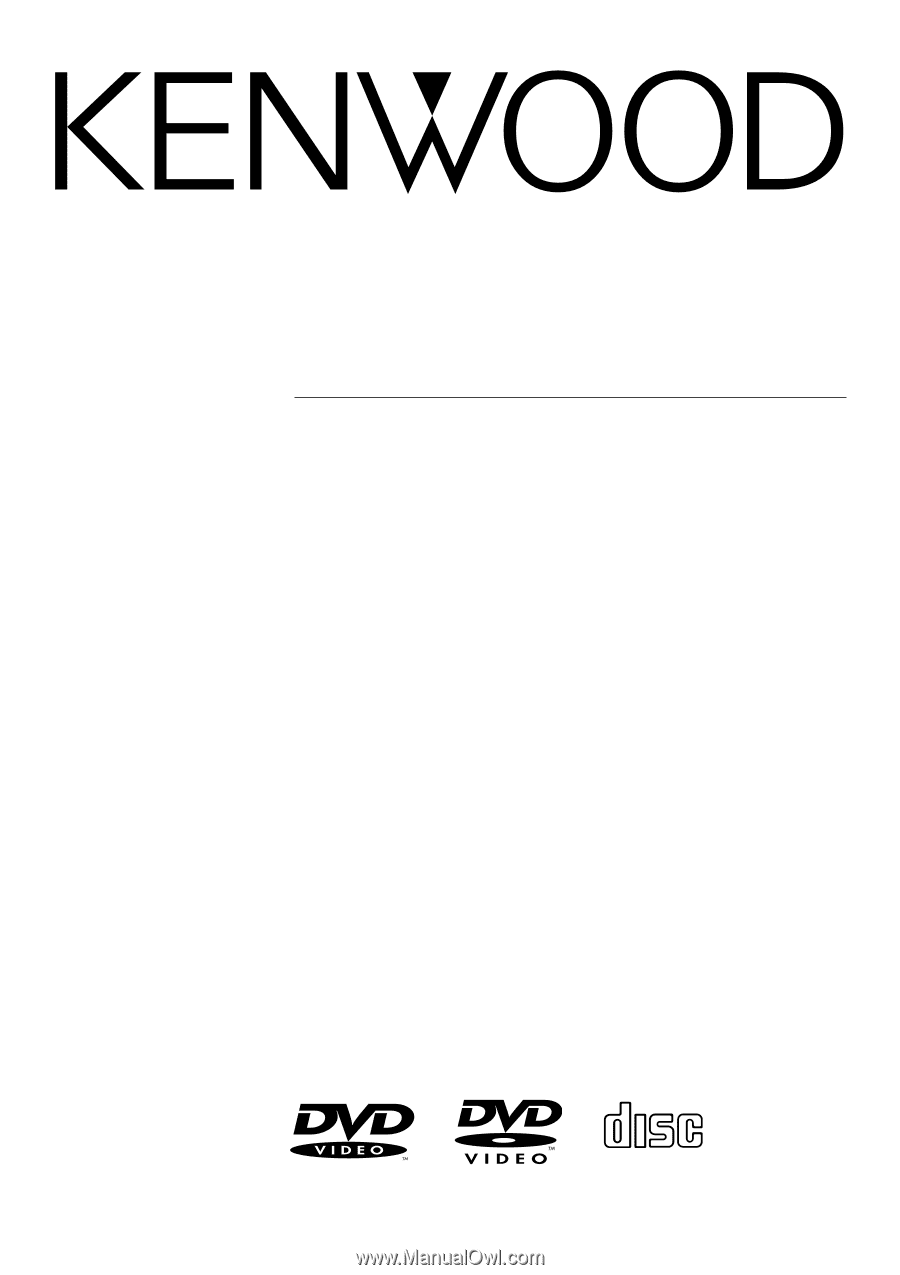
DVF-3530
DV-402
DVD / CD PLAYER
INSTRUCTION MANUAL
KENWOOD
CORPORATION
B60-4833-08 (EN)
DIGITAL AUDIO
DIGITAL AUDIO
COMPACT
COMPACT