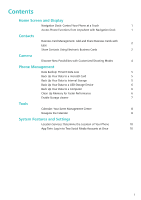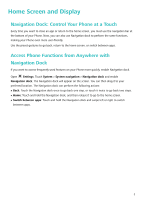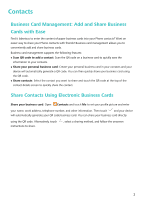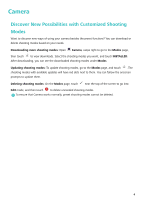Huawei Y9 2018 User Guide
Huawei Y9 2018 Manual
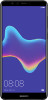 |
View all Huawei Y9 2018 manuals
Add to My Manuals
Save this manual to your list of manuals |
Huawei Y9 2018 manual content summary:
- Huawei Y9 2018 | User Guide - Page 1
User Guide - Huawei Y9 2018 | User Guide - Page 2
Contents Home Screen and Display Navigation Dock: Control Your Phone Back Up Your Data to a Computer 6 Clean Up Memory for Faster Performance 6 Enable Storage cleaner 7 Tools Calendar: Your Event Management Center 8 Navigate the Calendar 8 System Features and Settings Location Services - Huawei Y9 2018 | User Guide - Page 3
Home Screen and Display Navigation Dock: Control Your Phone at a Touch Every time you perform the same functions, making your Phone even more user-friendly. Use the preset gestures to go back, return to the home screen, or switch between apps. Access Phone Functions from Anywhere with Navigation Dock - Huawei Y9 2018 | User Guide - Page 4
Business card management allows you to conveniently add and share business cards. Business card management supports the following features: l Scan QR code to add a contact: Scan the QR the QR code. Alternatively, touch instructions to share. , select a sharing method, and follow the onscreen 2 - Huawei Y9 2018 | User Guide - Page 5
right corner to share the contact using the QR code. You can also touch Share, select a sharing method, and follow the onscreen instructions to complete the sharing process. If the other party's device supports QR code analysis, they can directly take pictures of or scan QR codes to add contacts. 3 - Huawei Y9 2018 | User Guide - Page 6
Camera Discover New Possibilities with Customized Shooting Modes Want to discover new ways of using your camera besides the preset functions? You can download or delete shooting modes based on your needs. Downloading more shooting modes: Open Camera, swipe right to go to the Modes page, then touch - Huawei Y9 2018 | User Guide - Page 7
data from an old device to your new Phone? If your Phone supports microSD cards, you can back up your data to a microSD card at any time, giving you . Follow the onscreen instructions to set a backup password and security question. Back Up Your Data to Internal Storage You can back up your Phone's - Huawei Y9 2018 | User Guide - Page 8
Features may vary depending on your carrier. l Not all devices support microSD cards. l Always remember your backup password as you will not be Huawei app will automatically open on your computer. From the Huawei app, select the data you want to back up, and follow the onscreen instructions to back - Huawei Y9 2018 | User Guide - Page 9
Phone Management Clean: Scan for and clean up trash files and system cache to quickly free up memory and internal storage space without affecting your Phone usage. Deep clean: Scan for redundant files including WeChat files, large files, videos, images, app residual files, music files, unnecessary - Huawei Y9 2018 | User Guide - Page 10
Tools Calendar: Your Event Management Center Too many events to keep track of? Calendar provides you with comprehensive event management, making your professional and personal lives easier. Calendar provides the following functions: l Meeting reminders: Worried about missing an important work - Huawei Y9 2018 | User Guide - Page 11
and schedule view Week number Tools Add new event Search events Go to today Events for the day Events for the currently displayed day Today Currently displayed day Create an event: Open Calendar, touch , enter your event information including title, location, and start and end times. Go to More - Huawei Y9 2018 | User Guide - Page 12
your Phone is determined by GPS positioning (if GPS is enabled and the service is available), mobile network data, and Wi-Fi positioning (if enabled). If as required. When App twin is enabled for an app, two app icons are displayed for the app on the home screen. This means that you can log in to - Huawei Y9 2018 | User Guide - Page 13
screen layout, may vary. All statements, information, and recommendations in this guide do not constitute a warranty of any kind, express or implied. Note: the identity authentication passes. Please visit http://consumer.huawei.com/en/support/hotline for recently updated hotline and email address in
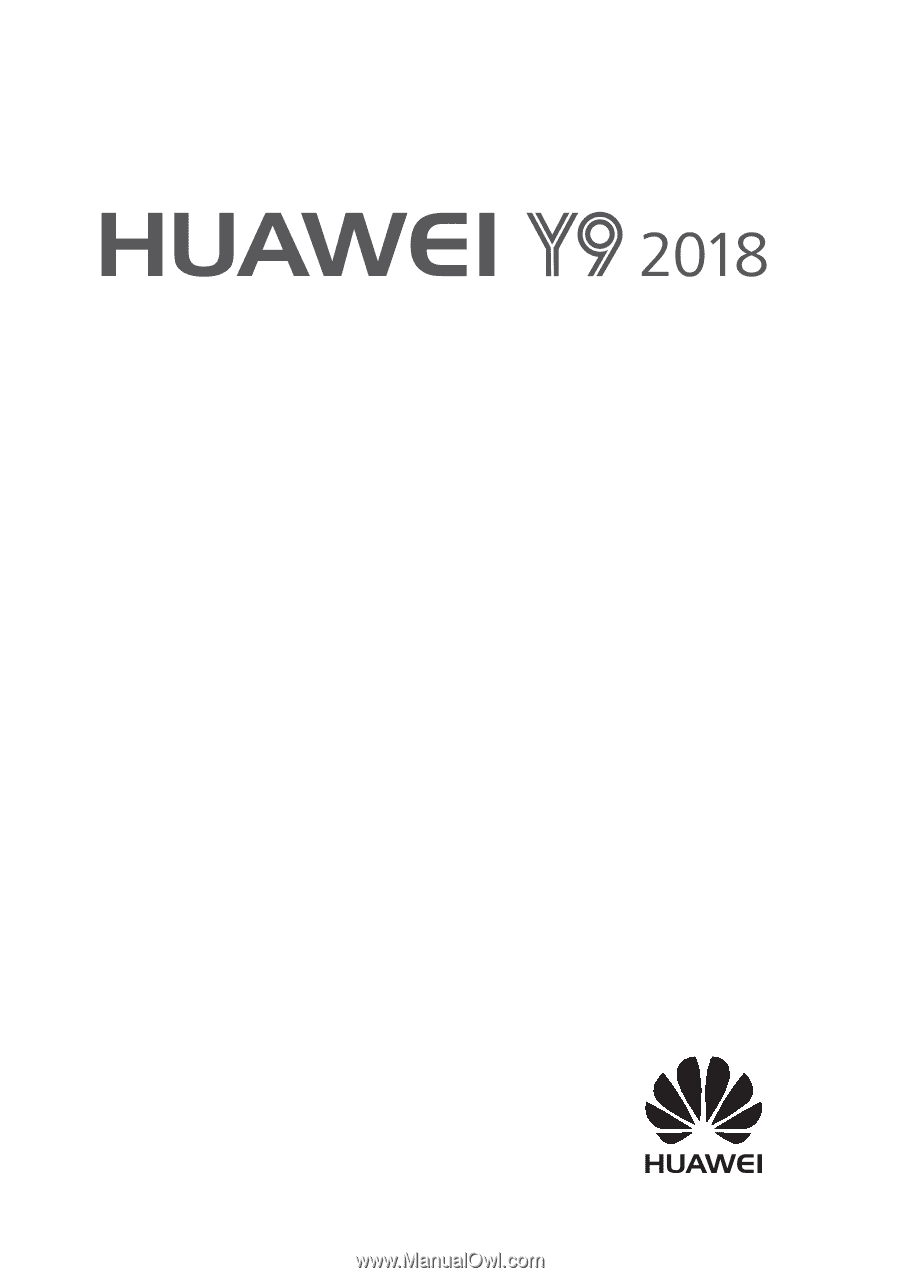
User Guide