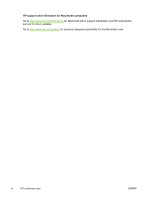HP LaserJet CP4000 HP Color LaserJet CP4005 - User Guide
HP LaserJet CP4000 Manual
 |
View all HP LaserJet CP4000 manuals
Add to My Manuals
Save this manual to your list of manuals |
HP LaserJet CP4000 manual content summary:
- HP LaserJet CP4000 | HP Color LaserJet CP4005 - User Guide - Page 1
HP Color LaserJet CP4005 User Guide - HP LaserJet CP4000 | HP Color LaserJet CP4005 - User Guide - Page 2
- HP LaserJet CP4000 | HP Color LaserJet CP4005 - User Guide - Page 3
HP Color LaserJet CP4005 User Guide - HP LaserJet CP4000 | HP Color LaserJet CP4005 - User Guide - Page 4
Hewlett-Packard Development Company, L.P. Reproduction, adaptation, or translation without prior written permission is prohibited, except as allowed under the copyright laws. The information contained herein is subject to change without notice. The only warranties for HP products and services - HP LaserJet CP4000 | HP Color LaserJet CP4005 - User Guide - Page 5
, and description of the problem. You can also find support on the Internet at http://www.hp.com. Click the support & drivers block. Software utilities, drivers, and electronic information Go to http://www.hp.com/go/ljcp4005_software for the HP Color LaserJet CP4005 Series printer. The Web page for - HP LaserJet CP4000 | HP Color LaserJet CP4005 - User Guide - Page 6
HP support and information for Macintosh computers Go to http://www.hp.com/go/macosx for Macintosh OS X support information and HP subscription service for driver updates. Go to http://www.hp.com/go/mac for products designed specifically for the Macintosh user. iv HP customer care ENWW - HP LaserJet CP4000 | HP Color LaserJet CP4005 - User Guide - Page 7
the printer 3 Printer configurations ...4 HP Color LaserJet CP4005n (product number CB503A 4 HP Color LaserJet CP4005dn (product number CB504A 4 Printer features ...5 Walk around ...7 Printer software ...9 Software ...9 Software features 9 Driver Autoconfiguration 9 Update Now ...9 HP Driver - HP LaserJet CP4000 | HP Color LaserJet CP4005 - User Guide - Page 8
Supported printer drivers 19 Gaining access to the printer drivers 19 Software for Macintosh computers ...21 Installing remove software from Macintosh operating systems 22 Using the HP Printer Utility for Macintosh 23 Opening the HP Printer Utility 23 Printing a cleaning page ...23 Printing a - HP LaserJet CP4000 | HP Color LaserJet CP4005 - User Guide - Page 9
54 Setting the color/black mix 54 Tray behavior options ...55 Setting the printer to use the requested tray 55 Setting manually feed prompt 56 Setting the printer default for PS defer media 56 Setting the printer to use size/type prompt 57 Setting the printer to use another tray 57 Setting the - HP LaserJet CP4000 | HP Color LaserJet CP4005 - User Guide - Page 10
and optional Tray 3 93 Printing on special media ...95 Transparencies ...95 Glossy paper ...95 Colored paper ...96 Envelopes ...96 Labels ...96 Heavy paper ...96 HP LaserJet Tough paper 97 Preprinted forms and letterhead 97 Recycled paper ...98 Using features in the printer driver ...99 Creating - HP LaserJet CP4000 | HP Color LaserJet CP4005 - User Guide - Page 11
color options 104 Using the HP Digital Imaging Options dialog box 104 Using the Services tab ...105 Using features in the Macintosh printer driver a private job 118 Mopier mode ...118 Managing memory ...120 5 Managing the printer Printer information pages ...122 Menu map ...122 Configuration - HP LaserJet CP4000 | HP Color LaserJet CP4005 - User Guide - Page 12
printer color options on Macintosh computers 139 Print Color as Gray ...139 Advanced color options for text, graphics, and photographs 139 Halftone options 139 Neutral Grays 139 RGB Color ...140 Edge Control 140 7 Maintenance Managing print cartridges ...142 HP print cartridges ...142 Non-HP - HP LaserJet CP4000 | HP Color LaserJet CP4005 - User Guide - Page 13
...194 Incorrect page size ...194 Incorrect tray ...195 Automatic feed error ...195 Tray 2 or optional Tray 3 feed error 195 Special media feed error 196 Envelope printing error ...197 Output quality ...197 Duplexing error ...198 Printer response problems ...199 Control panel display is blank - HP LaserJet CP4000 | HP Color LaserJet CP4005 - User Guide - Page 14
Web server (for printers with network connections) ......... 230 Part numbers ...231 Appendix C Service and Support Hewlett-Packard limited warranty statement 236 Print cartridge limited warranty statement 237 Fuser and transfer unit limited warranty statement 238 HP maintenance agreements ...239 - HP LaserJet CP4000 | HP Color LaserJet CP4005 - User Guide - Page 15
249 Ozone production ...249 Power consumption ...249 Paper use ...249 Plastics ...249 HP LaserJet print supplies 249 Return and recycling instructions 250 United States and Puerto Rico 250 Multiple returns (two to eight cartridges 250 Single returns 250 Shipping 250 Non-US returns 250 Paper - HP LaserJet CP4000 | HP Color LaserJet CP4005 - User Guide - Page 16
xiv ENWW - HP LaserJet CP4000 | HP Color LaserJet CP4005 - User Guide - Page 17
: ● Quick access to printer information ● Printer configurations ● Printer features ● Walk around ● Printer software ● Printer drivers ● Printer drivers for Macintosh computers ● Software for Macintosh computers ● Using the HP Printer Utility for Macintosh ● Print media specifications ENWW 1 - HP LaserJet CP4000 | HP Color LaserJet CP4005 - User Guide - Page 18
of the HP Color LaserJet CP4005 user guide, go to http://www.hp.com/support/ ljcp4005. Where to look for more information Several references are available for use with this printer. See http://www.hp.com/support/ljcp4005. Setting up the printer Start Guide Provides step-by-step instructions for - HP LaserJet CP4000 | HP Color LaserJet CP4005 - User Guide - Page 19
and consumables. Using the printer CD-ROM User Guide Provides detailed information on using and troubleshooting the printer. Available on the CD-ROM included with the printer. Online Help Provides information on printer options that are available from within printer drivers. To view a Help file - HP LaserJet CP4000 | HP Color LaserJet CP4005 - User Guide - Page 20
two configurations. HP Color LaserJet CP4005n (product number CB503A) The HP Color LaserJet CP4005 printer is a four-color laser printer that prints up to 30 pages per minute (ppm) for black and 25 pages per minute (ppm) for color. ● Trays. The printer comes with a multipurpose tray (Tray 1) that - HP LaserJet CP4000 | HP Color LaserJet CP4005 - User Guide - Page 21
● 128 MB of memory for the HP Color LaserJet CP4005n, 256 MB for the HP Color LaserJet CP4005dn. NOTE Memory specification: HP Color LaserJet CP4005 Series printers use 200-pin small outline dual inline memory modules (SODIMM) that accepts 128, 256, or 512 MB RAM. The printer can support up to 512 - HP LaserJet CP4000 | HP Color LaserJet CP4005 - User Guide - Page 22
the HP Color LaserJet CP4005dn Series printer. Automatic duplexing of 120 g/m2 (32 lb) paper at full speed - 30 sides (15 sheets) per minute. Small outline dual inline memory modules (SODIMMs). Flash memory slot for firmware upgrades. Printer stand. One optional 500-sheet paper feeder (Tray 3). USB - HP LaserJet CP4000 | HP Color LaserJet CP4005 - User Guide - Page 23
of this printer. Figure 1-1 Front view (HP Color LaserJet CP4005dnwith optional 500-sheet feeder shown) 1 Duplexer 2 Top cover 3 Control panel 4 Front cover (access to print cartridges, transfer unit, and fuser) 5 Tray 1 6 On/off switch 7 Tray 2 8 Optional Tray 3 ENWW Walk - HP LaserJet CP4000 | HP Color LaserJet CP4005 - User Guide - Page 24
Color LaserJet CP4005dn with optional 500-sheet feeder shown) 1 Formatter board 2 Upper formatter board tab 3 USB 2.0 Hi-Speed Device port (Type B connector) 4 Ethernet Base 10/100T Networking port (RJ-45 connector) 5 Lower formatter board tab 6 Power cord connection 8 Chapter 1 Printer - HP LaserJet CP4000 | HP Color LaserJet CP4005 - User Guide - Page 25
For a list of printer drivers, updated HP printer software, and product support information, go to http://www.hp.com/support/ljcp4005. Software Software features Automatic Configuration, Update Now, and Preconfiguration features are available with the HP Color LaserJet CP4005 Series printer. Driver - HP LaserJet CP4000 | HP Color LaserJet CP4005 - User Guide - Page 26
, see the HP Driver Preconfiguration Support Guide, which is available at http://www.hp.com/ support/ljcp4005 and http://www.hp.com/hpdpc_se Installing the printing system software The following sections contain instructions for installing the printing system software. The printer comes with - HP LaserJet CP4000 | HP Color LaserJet CP4005 - User Guide - Page 27
Locate Driver Files instructions on the computer screen. 6. Click Finish when installation has completed. 7. Select a language and follow the instructions hp.com/support/ljcp4005. The HP Jetdirect embedded print server in the HP Color LaserJet CP4005n or HP Color LaserJet CP4005dn Series printers - HP LaserJet CP4000 | HP Color LaserJet CP4005 - User Guide - Page 28
the printer CD-ROM or the flyer that came in the printer box, or go to http://www.hp.com/support/ HP Color LaserJet CP4005 and then click Change/Remove. 3. Click Uninstaller. 4. Click Next. 5. Select the HP printing system components you want to uninstall. 6. Click OK. 7. Follow the instructions - HP LaserJet CP4000 | HP Color LaserJet CP4005 - User Guide - Page 29
latest list of supported host systems, visit http://www.hp.com/go/webjetadmin. Utilities The HP Color LaserJet CP4005 Series printer is equipped with several utilities that make it easy to monitor and manage the printer on a network. HP Easy Printer Care Software The HP Easy Printer Care Software is - HP LaserJet CP4000 | HP Color LaserJet CP4005 - User Guide - Page 30
● Gaining access to troubleshooting and maintenance tools You can use the HP Easy Printer Care Software when the printer is directly connected to your computer or when it is connected to a network. The HP Easy Printer Care Software is available at http://www.hp.com/go/easyprintercare. Embedded - HP LaserJet CP4000 | HP Color LaserJet CP4005 - User Guide - Page 31
administrator ● Software installer - automates the ● PostScript Printer Description files ● HP Web Jetadmin - A browser- printing system installation (PPDs) - for use with the Apple based system management tool. ● Online Web registration PostScript drivers that comes with the Mac OS See http - HP LaserJet CP4000 | HP Color LaserJet CP4005 - User Guide - Page 32
Server 2003, the HP Color LaserJet CP4005 Series printers include a monochrome PCL 6 driver that can be installed for users who will be printing only black-and-white print jobs. Operating system1 PCL 6 printer driver2 PCL 5 printer driver PS printer driver PPD3 printer driver Windows 2000 - HP LaserJet CP4000 | HP Color LaserJet CP4005 - User Guide - Page 33
settings (for example, add a tray or enable/disable Manual Duplexing) Windows 2000, XP, 1. HP Color 2. LaserJet CP4005 icon, and then select Printing Preferences. 3. Right-click the HP Color LaserJet CP4005 icon, and then select Properties. Click the Device Settings tab. ENWW Printer drivers - HP LaserJet CP4000 | HP Color LaserJet CP4005 - User Guide - Page 34
by default) To change the configuration settings (for example, add a tray or enable/disable Manual Duplexing) Mac OS X v10.2 1. On the File menu, click 3. On the Presets pop-up menu, click Save as and 4. On the Printers menu, type a name for the preset. click Show Info. These settings are - HP LaserJet CP4000 | HP Color LaserJet CP4005 - User Guide - Page 35
printer driver is supported. If it is not supported, contact the manufacturer or distributor of the software program that you are using, and request a driver for the printer. NOTE The most recent drivers are available at http://www.hp tray, or turn on or off a driver feature such as Allow Manual - HP LaserJet CP4000 | HP Color LaserJet CP4005 - User Guide - Page 36
on Print on Both Sides by default) To change the configuration settings (for example, add a physical option such as a tray, or turn on or off a driver feature such as Allow Manual Duplexing) These settings are saved in the Presets menu. To use the new settings, you must select the 4. Click the - HP LaserJet CP4000 | HP Color LaserJet CP4005 - User Guide - Page 37
is connected to a TCP/IP-based network. NOTE The HP Printer Utility is supported for Mac OS X v10.2, v10.3, and v10.4, For more information about using the HP Printer Utility, see Using the HP Printer Utility for Macintosh. To install printer drivers for Mac OS X v10.2, v10.3, and v10.4 1. Connect - HP LaserJet CP4000 | HP Color LaserJet CP4005 - User Guide - Page 38
in the HP LaserJet Installer folder. 3. Follow the instructions on the computer screen. 4. When prompted, connect a USB cable between the USB port on the printer and the readme files on the printer CD or the flyer that came in the printer box, or go to http://www.hp.com/ support/ljcp4005 for help or - HP LaserJet CP4000 | HP Color LaserJet CP4005 - User Guide - Page 39
by clicking on the icon. Printing a cleaning page Print a cleaning page if the printer is not printing jobs at the expected quality level. 1. Open the HP Printer Utility. 2. In the Configuration Settings list, select Color Cleaning. 3. Click Print Cleaning Page to print the cleaning page. Printing - HP LaserJet CP4000 | HP Color LaserJet CP4005 - User Guide - Page 40
of the printer supplies (such as print cartridges, imaging drum, or print media) from a computer. 1. Open the HP Printer Utility. 2. support Web pages. 1. Open the HP Printer Utility. 2. In the Configuration Settings list, select HP Support. 3. Click one of the following buttons: ● Instant Support - HP LaserJet CP4000 | HP Color LaserJet CP4005 - User Guide - Page 41
job in the list, and then click Delete. Configuring trays Change the default printer tray settings from the computer. 1. Open the HP Printer Utility. 2. In the Configuration Settings list, select Trays Configuration. 3. In the Trays list, select the tray to be configured. NOTE To make the selected - HP LaserJet CP4000 | HP Color LaserJet CP4005 - User Guide - Page 42
to certain events that occur with the printer, such as a low toner level in a print cartridge. 1. Open the HP Printer Utility. 2. In the Configuration Settings sent. NOTE If your printer supports e-mail lists, you can make alerts lists for specific events the same way that you added e-mail - HP LaserJet CP4000 | HP Color LaserJet CP4005 - User Guide - Page 43
tab, and then click Test. A sample message is sent to the defined e-mail addresses if the configuration is correct. 7. Click Apply Now. ENWW Using the HP Printer Utility for Macintosh 27 - HP LaserJet CP4000 | HP Color LaserJet CP4005 - User Guide - Page 44
hp.com/go/accessories. NOTE Test any media, particularly custom media, before purchasing large quantities to ensure that it will perform satisfactorily. Supported media weights and sizes Table 1-2 Tray 1 media sizes Tray .7 in) HP Color Laser Glossy Photo Letter use in laser printers Range: 20 - HP LaserJet CP4000 | HP Color LaserJet CP4005 - User Guide - Page 45
) Range: 75 g/m2 (20 lb) bond to 120 g/ m2 (32 lb) bond Maximum stack height: 56 mm (2.2 in) HP Color Laser Glossy Photo & Imaging Paper (letter/ A4) NOTE Do not use inkjet papers in this printer. Letter: 215.9 x 279.4 mm (8.5 x 11 in) A4: 210 x 297 mm (8.27 x 11.7 in) 120 g/m2 (32 lb) bond - HP LaserJet CP4000 | HP Color LaserJet CP4005 - User Guide - Page 46
paper (A4/letter, 13 x 8.5 in, legal, executive, JIS B5) NOTE Do not use inkjet papers in this printer. See above for standard sizes supported Range: 75 g/m2 (20 lb) bond to 120 g/ m2 (32 lb) bond HP Color Laser Glossy Photo & Imaging Paper (A4/ letter) NOTE Do not use inkjet papers in this - HP LaserJet CP4000 | HP Color LaserJet CP4005 - User Guide - Page 47
2 Control panel This chapter contains information on the printer control panel, which provides control of printer functions and communicates information about the printer and print jobs. The following topics are covered: ● Introduction ● Control panel buttons ● Interpreting control panel indicator - HP LaserJet CP4000 | HP Color LaserJet CP4005 - User Guide - Page 48
Attention lights provide at-a-glance information about the state of the printer and alert you to printing problems. The display shows more complete status information as well as menus, help information, animations, and error messages. Display The four-line control panel display gives you complete - HP LaserJet CP4000 | HP Color LaserJet CP4005 - User Guide - Page 49
, cyan, and yellow). A appears instead of the consumption level when the level is not known. This can occur in the following circumstances: ● Missing cartridges ● Incorrectly placed cartridges ● Cartridges with an error ● Some non-HP cartridges The supplies gauge appears whenever the printer shows - HP LaserJet CP4000 | HP Color LaserJet CP4005 - User Guide - Page 50
control panel from a computer You can also access the printer control panel from a computer by using the Settings page panel functions such as checking supplies status, viewing messages, or changing tray configuration. For more information, see Using the embedded Web server. 34 Chapter 2 - HP LaserJet CP4000 | HP Color LaserJet CP4005 - User Guide - Page 51
on the control panel to perform printer functions and to navigate and respond to menus and messages in the display. Button name Select Up arrow Down arrow Back/exit arrow Menu Stop Help Function Makes selections and resumes printing after recovery errors. Navigates menus and text, and increases - HP LaserJet CP4000 | HP Color LaserJet CP4005 - User Guide - Page 52
is needed to complete the job. Printer is not processing or receiving data. A critical error has occurred. No conditions exist that Printer requires attention. require attention. Printer is processing and receiving data. An error has occurred. Printer requires attention. 36 Chapter 2 Control - HP LaserJet CP4000 | HP Color LaserJet CP4005 - User Guide - Page 53
, or for more information on accessing the printer driver, see Printer software. You can also control the printer by changing settings in the printer's control panel. Use the control panel to access printer features not supported by the printer driver or software application. Use the control panel - HP LaserJet CP4000 | HP Color LaserJet CP4005 - User Guide - Page 54
MENUS. Press or to navigate the listings. Press to select the appropriate option. MENUS RETRIEVE JOB INFORMATION PAPER HANDLING CONFIGURE DEVICE DIAGNOSTICS SERVICE Retrieve job menu See Retrieve job menu for more information. RETRIEVE JOB PRINT STORED JOB LIST USER NAME ALL PRIVATE JOBS PRINT - HP LaserJet CP4000 | HP Color LaserJet CP4005 - User Guide - Page 55
Changing printer control panel configuration settings for more information. CONFIGURE DEVICE PRINTING PRINT QUALITY COPIES DEFAULT PAPER SIZE DEFAULT CUSTOM PAPER SIZE DUPLEX DUPLEX BINDING OVERRIDE A4/LETTER MANUAL FEED COURIER FONT WIDE A4 PRINT PS ERRORS PRINT PDF ERRORS PCL ADJUST COLOR SET - HP LaserJet CP4000 | HP Color LaserJet CP4005 - User Guide - Page 56
Date/Time JOB STORAGE LIMIT JOB HELD TIMEOUT SHOW ADDRESS Restrict Color COLOR/BLACK MIX TRAY BEHAVIOR Sleep Delay WAKE TIME DISPLAY BRIGHTNESS PERSONALITY CLEARABLE WARNINGS AUTO CONTINUE REPLACE SUPPLIES ORDER AT COLOR SUPPLY OUT JAM RECOVERY RAM DISK LANGUAGE I/O TIMEOUT Embedded Jetdirect - HP LaserJet CP4000 | HP Color LaserJet CP4005 - User Guide - Page 57
PQ TROUBLESHOOTING PRINT DIAGNOSTICS PAGE DISABLE CARTRIDGE CHECK PAPER PATH SENSORS PAPER PATH TEST MANUAL SENSOR TEST MANUAL SENSOR TEST 2 COMPONENT TEST PRINT/STOP TEST COLOR BAND TEST ENWW Menu hierarchy 41 - HP LaserJet CP4000 | HP Color LaserJet CP4005 - User Guide - Page 58
STORED JOB LIST USER NAME ALL PRIVATE JOBS PRINT COPIES DELETE Description Prints a page that lists all jobs stored on the printer. Each person who has jobs stored on the printer is listed. The number in parentheses indicates how many jobs that person has stored. Each user who has stored jobs is - HP LaserJet CP4000 | HP Color LaserJet CP4005 - User Guide - Page 59
number, page counts, and maintenance information. Displays the status of the print cartridges, fuser kit, and transfer kit in a scrollable list. Prints a count of all media sizes that have passed through the printer; lists whether they were simplex, duplex, monochrome, or color; and reports the page - HP LaserJet CP4000 | HP Color LaserJet CP4005 - User Guide - Page 60
HP LaserJet printer models, you might be accustomed to configuring Tray 1 to First mode or Cassette mode. On HP Color LaserJet CP4005 Series printers, setting the Tray size for Tray 2 or optional Tray 3. The default is Letter. The media size is detected by the guides in the tray. See Supported media - HP LaserJet CP4000 | HP Color LaserJet CP4005 - User Guide - Page 61
PAPER SIZE DUPLEX DUPLEX BINDING OVERRIDE A4/LETTER MANUAL FEED COURIER FONT WIDE A4 PRINT PS ERRORS PRINT PDF ERRORS PCL Values Range:1 - 32000 A list of to set the printer to print an A4 job on letter-size paper when no A4 paper is loaded. The default is YES. Allows you to manually feed media. - HP LaserJet CP4000 | HP Color LaserJet CP4005 - User Guide - Page 62
of several available symbol sets at the printer control panel. A symbol set is a only the line-feed control code. Use this option appends the color halftone settings. Menu item ADJUST COLOR SET REGISTRATION Values HIGHLIGHTS MIDTONES SHADOWS RESTORE COLOR VALUES PRINT TEST PAGE Source ADJUST TRAY - HP LaserJet CP4000 | HP Color LaserJet CP4005 - User Guide - Page 63
BACKGROUND 1 BACKGROUND 2 TRANSPARENCY MEDIA TYPE REGISTRATION LONG PAPER PRE-ROTATION RE-TRANSFER Description PRINT TEST PAGE: Prints a test page that shows the current registration settings. Source: Allows you to select the tray for which you want to print the test page. If installed, optional - HP LaserJet CP4000 | HP Color LaserJet CP4005 - User Guide - Page 64
the cleaning page for more information. Select CREATE CLEANING PAGE to create a cleaning page for the HP Color LaserJet CP4005n printer. The HP Color LaserJet CP4005dn printer is equipped with an external duplexer and generates a cleaning page automatically when PROCESS CLEANING PAGE is selected - HP LaserJet CP4000 | HP Color LaserJet CP4005 - User Guide - Page 65
print mostly monochrome print jobs, or a combination of color and monochrome print jobs. Allows you to specify settings for the tray selection behavior. (This setting allows you to configure the trays to behave like trays in some previous HP printers and to configure two-sided printing behavior for - HP LaserJet CP4000 | HP Color LaserJet CP4005 - User Guide - Page 66
Range is 1 through 10. AUTO PCL PDF PS JOB ON OFF ON STOP AT LOW STOP AT OUT OVERRIDE error. The default is ON. Sets printer behavior when a cartridge is low. The default is STOP AT LOW. This option allows the printer to continue printing until a color supply is exhausted. When the printer - HP LaserJet CP4000 | HP Color LaserJet CP4005 - User Guide - Page 67
. The default is AUTO. Allows you to specify how the RAM disk is configured. When set to AUTO, the printer determines the optimal RAM disk size based on the amount of available memory. The default is AUTO. This message displays in models that do not have a hard disk installed. Sets the default - HP LaserJet CP4000 | HP Color LaserJet CP4005 - User Guide - Page 68
Menu item SLEEP MODE Values Values are ON and OFF. Description printing environment, and return all default settings to factory defaults. Allows you to enable and disable sleep mode. The default is ON. 52 Chapter 2 Control panel ENWW - HP LaserJet CP4000 | HP Color LaserJet CP4005 - User Guide - Page 69
you identify and solve problems with the printer. Menu item PRINT EVENT LOG SHOW EVENT LOG PQ TROUBLESHOOTING PRINT DIAGNOSTICS PAGE DISABLE CARTRIDGE CHECK PAPER PATH SENSORS PAPER PATH TEST MANUAL SENSOR TEST MANUAL SENSOR TEST 2 COMPONENT TEST PRINT/STOP TEST COLOR BAND TEST Description This - HP LaserJet CP4000 | HP Color LaserJet CP4005 - User Guide - Page 70
the embedded Web server. CAUTION Configuration settings seldom need to be changed. Hewlett-Packard recommends that only the system administrator change configuration settings. Show IP address This item determines whether the printer IP address is shown on the display with the Ready message. Options - HP LaserJet CP4000 | HP Color LaserJet CP4005 - User Guide - Page 71
automatically select another tray when you indicate that a specific tray should be used. Selecting FIRST allows the printer to pull from a second tray if the specified tray is empty or does not match the settings specified for the print job. EXCLUSIVELY is the default setting. ● MANUALLY FEED PROMPT - HP LaserJet CP4000 | HP Color LaserJet CP4005 - User Guide - Page 72
BEHAVIOR. 7. Press to select TRAY BEHAVIOR. 8. Press to highlight MANUALLY FEED PROMPT. 9. Press to select MANUALLY FEED PROMPT. 10. Press or to select ALWAYS or UNLESS LOADED. 11. Press to set the behavior. 12. Press Menu. Setting the printer default for PS defer media 1. Press Menu to enter the - HP LaserJet CP4000 | HP Color LaserJet CP4005 - User Guide - Page 73
SIZE/TYPE PROMPT. 9. Press or to select DISPLAY or DO NOT DISPLAY. 10. Press to set the behavior. 11. Press Menu. Setting the printer to use another tray 1. Press Menu to enter the MENUS 2. Press to highlight CONFIGURE DEVICE. 3. Press to select CONFIGURE DEVICE. 4. Press to highlight SYSTEM SETUP - HP LaserJet CP4000 | HP Color LaserJet CP4005 - User Guide - Page 74
. Setting the printer to rotate images 1. Press Menu to enter the MENUS. 2. Press to highlight CONFIGURE DEVICE. 3. Press to select CONFIGURE DEVICE. 4. Press to highlight SYSTEM SETUP. 5. Press to select SYSTEM SETUP. 6. Press to highlight TRAY BEHAVIOR. 7. Press to select TRAY BEHAVIOR. 8. Press - HP LaserJet CP4000 | HP Color LaserJet CP4005 - User Guide - Page 75
could cause the printer to use wrong paper for a print job. Be sure to wake the printer before loading media in optional Tray 3. Disabling/enabling 10. Press Menu. Wake time The wake time feature allows you to instruct the printer to wake at a certain time on selected days, to eliminate waiting for - HP LaserJet CP4000 | HP Color LaserJet CP4005 - User Guide - Page 76
9. Press to accept the selection. 10. Press or to select custom or Off. 11. Press to accept the selection. 12. Press or to select the hour. 13. Press to accept the selection. 14. Press or to select the minutes. 15. Press to accept the selection. 16. Press or to select AM or PM. 17. Press to accept - HP LaserJet CP4000 | HP Color LaserJet CP4005 - User Guide - Page 77
type of print job and configure its personality to accommodate that job. ● PCL configures the printer to use Printer Control Language. ● PDF configures the printer to print PDF files. ● PS configures the printer to use PostScript emulation. Setting the personality 1. Press Menu to enter the MENUS - HP LaserJet CP4000 | HP Color LaserJet CP4005 - User Guide - Page 78
pauses printing any time the printer displays an error message and until you press Replace supplies The printer allows three options for handling the printer when a color cartridge is low and should HP recommends replacing the supply when the REPLACE SUPPLIES Override in use message is displayed. HP - HP LaserJet CP4000 | HP Color LaserJet CP4005 - User Guide - Page 79
is replaced. ● AUTOCONTINUE BLACK allows the printer to continue printing using black toner only when a color supply is empty. A warning message displays on the control panel when the printer is in this mode. Printing in this mode is allowed only for a specific number of pages. After that, the - HP LaserJet CP4000 | HP Color LaserJet CP4005 - User Guide - Page 80
Press to select SYSTEM SETUP. 6. Press to highlight COLOR SUPPLY OUT. 7. Press to select COLOR SUPPLY OUT. 8. Press or to select the appropriate memory is used to store the most recent pages, performance may be optimal. ● ON - the printer reprints any page involved in a paper jam. Additional memory - HP LaserJet CP4000 | HP Color LaserJet CP4005 - User Guide - Page 81
specify how the RAM disk is configured. Options are AUTO and OFF. When set to AUTO, the printer determines the optimal RAM size based on the amount of available memory. The message displays only in printer models that do not have a hard disk installed. The default is AUTO. Changing RAM disk behavior - HP LaserJet CP4000 | HP Color LaserJet CP4005 - User Guide - Page 82
Selecting the language if the display is in a language you do not understand 1. Turn the printer power off. 2. Hold down the key while turning the printer power on until all three lights stay on. 3. Press again. 4. Press or to scroll through the available languages. 5. Press to save the desired - HP LaserJet CP4000 | HP Color LaserJet CP4005 - User Guide - Page 83
print jobs. ● Coordinate with other users before changing the default printer font or downloading soft fonts. Coordinating these operations conserves memory and avoids unexpected printer output. ● Be aware that switching printer personalities, such as Emulated PostScript or PCL, affects the printed - HP LaserJet CP4000 | HP Color LaserJet CP4005 - User Guide - Page 84
68 Chapter 2 Control panel ENWW - HP LaserJet CP4000 | HP Color LaserJet CP4005 - User Guide - Page 85
3 I/O configuration This chapter describes how to configure certain network parameters on the printer. The following topics are covered: ● Network configuration ● USB configuration ● HP Jetdirect print servers ● Wireless printing ENWW 69 - HP LaserJet CP4000 | HP Color LaserJet CP4005 - User Guide - Page 86
Web server. For more information about supported networks and network configuration tools, see the HP Jetdirect Print Server Administrator's Guide. The guide comes with printers in which an HP Jetdirect print server is installed. This section contains the instructions for configuring TCP/IP network - HP LaserJet CP4000 | HP Color LaserJet CP4005 - User Guide - Page 87
menu. 9. Press to select TCP/IP. 10. Press , highlight IPV4 SETTINGS, and then press to select IPV4 SETTINGS. 11. Press to highlight MANUAL SETTINGS. 12. Press to select MANUAL SETTINGS. 13. Press to highlight SUBNET MASK. 14. Press to select SUBNET MASK. NOTE The first of three sets of numbers is - HP LaserJet CP4000 | HP Color LaserJet CP4005 - User Guide - Page 88
MENU. 7. Press to select EMBEDDED JETDIRECT MENU. 8. Press to highlight TCP/IP. 9. Press to select TCP/IP. 10. Press to highlight MANUAL SETTINGS. 11. Press to select MANUAL SETTINGS. 12. Press to highlight DEFAULT GATEWAY. 13. Press to select DEFAULT GATEWAY. NOTE The first set of the three sets of - HP LaserJet CP4000 | HP Color LaserJet CP4005 - User Guide - Page 89
USB configuration This printer supports a USB 2.0 connection. The USB port is located on the back of the printer, as shown in the figure below. You must use an A-to-B type USB cable. Figure 3-1 USB configuration 1 USB 2.0 Hi-Speed Device port (Type B connector) 2 USB - HP LaserJet CP4000 | HP Color LaserJet CP4005 - User Guide - Page 90
SNMP), which provides network managers with remote printer management and troubleshooting through HP Web Jetadmin software. The HP Color LaserJet CP4005 Series printers are equipped with embedded HP Jetdirect print servers. These servers support Ethernet 10/100T networking for peripherals. Available - HP LaserJet CP4000 | HP Color LaserJet CP4005 - User Guide - Page 91
wired network connections. IEEE 802.11 standard Optional HP Jetdirect wireless print servers support connection to an 802.11 network. This wireless changing network cables. Installation is easy with the HP Install Network Printer Wizard. NOTE HP Jetdirect 802.11 print servers are available for USB - HP LaserJet CP4000 | HP Color LaserJet CP4005 - User Guide - Page 92
76 Chapter 3 I/O configuration ENWW - HP LaserJet CP4000 | HP Color LaserJet CP4005 - User Guide - Page 93
Automatic media type sensing (auto sense mode) ● Configuring input trays ● Printing on special media ● Using features in the printer driver ● Using features in the Macintosh printer driver ● Two-sided (duplex) printing ● Special printing situations ● Job storage features ● Managing memory ENWW 77 - HP LaserJet CP4000 | HP Color LaserJet CP4005 - User Guide - Page 94
. If you do not change these settings, the printer automatically selects a tray using the default printer settings. Source Printing by Source means that you choose a specific tray from which you want the printer to pull paper. The printer tries to print from this tray, no matter what type or size is - HP LaserJet CP4000 | HP Color LaserJet CP4005 - User Guide - Page 95
through the software application or the printer driver whenever possible. Printer setup changes made through the control panel become default settings for subsequent jobs. Changes made through an application or the printer driver affect only that specific job. ENWW Controlling print jobs 79 - HP LaserJet CP4000 | HP Color LaserJet CP4005 - User Guide - Page 96
Using media that does not conform to the specifications listed here or in the paper specification guide can cause problems that require service. This service is not covered by the Hewlett-Packard warranty or service agreements. Media to avoid This printer can handle many types of media. Use of - HP LaserJet CP4000 | HP Color LaserJet CP4005 - User Guide - Page 97
. NOTE Get optimal performance with the automatic media sensing feature when using original HP media designed for use in HP color LaserJet printers. Tray 1 sensing Full sensing (default) ● The printer stops at each page to sense media type. ● This is the best mode for using mixed media in a single - HP LaserJet CP4000 | HP Color LaserJet CP4005 - User Guide - Page 98
that the sixth and all subsequent pages are of the same media type, until the printer is turned off or goes into sleep mode, or until the tray is opened. Transparency only (default) ● The printer does not stop any pages for sensing but distinguishes between transparencies (Transparency mode) and - HP LaserJet CP4000 | HP Color LaserJet CP4005 - User Guide - Page 99
type or size using the control panel. NOTE If you have used other HP LaserJet printer models, you might be accustomed to configuring Tray 1 to First mode or Cassette mode. On HP Color LaserJet CP4005 Series printers, setting the Tray 1 size and type to ANY SIZE is equivalent to First mode. Setting - HP LaserJet CP4000 | HP Color LaserJet CP4005 - User Guide - Page 100
, the paper size, and the paper type. 2. Send the job to the printer. If the tray needs to be configured, the LOAD TRAY X: message appears. 3. Load the tray with the correct paper. When the tray is closed, the TRAY X SIZE= appears. 4. If the highlighted size is not correct, press or to highlight the - HP LaserJet CP4000 | HP Color LaserJet CP4005 - User Guide - Page 101
of the page as it feeds into the printer) 1 Media width guides 2 Media length guides 3 Page width (X dimension) 4 Page length (Y dimension) Use the following procedure to configure a tray for a custom size. Once a custom size is set for a tray, it will be retained until the media length - HP LaserJet CP4000 | HP Color LaserJet CP4005 - User Guide - Page 102
value will appear for two seconds. The display prompts you to enter another value. The printer displays a message indicating the dimensions for the custom size. Printing from Tray 1 (multipurpose tray) Tray 1 is a multipurpose tray that holds up to 100 sheets of 75 g/m2 (20 lb) paper or 20 envelopes - HP LaserJet CP4000 | HP Color LaserJet CP4005 - User Guide - Page 103
guides and not above the load level indicators. Printing envelopes from Tray 1 Many types of envelopes can be printed from Tray 1. Up to 20 envelopes can be stacked in the tray other synthetic materials can severely damage the printer. To avoid jams and possible printer damage, never try to print on - HP LaserJet CP4000 | HP Color LaserJet CP4005 - User Guide - Page 104
stack without bending the envelopes. Make sure the envelopes fit under the tabs on the guides. Printing envelopes 1. Specify Tray 1 or select the media source by size in the printer driver. 2. If your software does not automatically format an envelope, specify Landscape for page orientation in - HP LaserJet CP4000 | HP Color LaserJet CP4005 - User Guide - Page 105
), double Japan postcard, and custom. The printer automatically detects the media size in these trays based on the tray's paper guide configuration. (See Supported media weights and sizes.) CAUTION The paper path for optional Tray 3 passes through Tray 2. If Tray 2 is partially pulled out or removed - HP LaserJet CP4000 | HP Color LaserJet CP4005 - User Guide - Page 106
. Do not overfill the tray because the printer might not pick up the paper. NOTE If the tray is not properly adjusted, the printer might display an error message or the media might jam. NOTE If you are duplex printing, see Two-sided (duplex) printing for loading instructions. 90 Chapter 4 Printing - HP LaserJet CP4000 | HP Color LaserJet CP4005 - User Guide - Page 107
the configuration is correct, press to clear the message. Loading undetectable standard-sized media into Tray 2 and optional Tray 3 CAUTION If media is loaded in optional Tray 3 when the printer is in sleep mode, the printer will not sense new media when it comes out of sleep mode. This could cause - HP LaserJet CP4000 | HP Color LaserJet CP4005 - User Guide - Page 108
. Do not overfill the tray because the printer might not pick up the paper. NOTE If the tray is not properly adjusted, the printer might display an error message or the media might jam. NOTE If you are duplex printing, see Two-sided (duplex) printing for loading instructions. 92 Chapter 4 Printing - HP LaserJet CP4000 | HP Color LaserJet CP4005 - User Guide - Page 109
and set the unit of measure, X dimension, and Y dimension. See Configuring a tray to match print job settings for more information. 1. Remove tray from the printer. 2. Slide the media width guides all the way open and adjust the rear media-length guide to the length of the paper being used. ENWW - HP LaserJet CP4000 | HP Color LaserJet CP4005 - User Guide - Page 110
, see Two-sided (duplex) printing for loading instructions. 4. Slide the media width guides in making sure that they gently touch the paper. Insert the tray into the printer. 5. Insert the tray into the printer. The printer will display the tray's type and size configuration. To specify custom - HP LaserJet CP4000 | HP Color LaserJet CP4005 - User Guide - Page 111
for use in this printer. Hewlett-Packard recommends using HP Color Laser Transparencies. HP products are designed to work together for optimum printing results. ● In either the software application or the driver, select TRANSPARENCY as the media type, or print from a tray that is configured for - HP LaserJet CP4000 | HP Color LaserJet CP4005 - User Guide - Page 112
lie flat. ● Do not use labels that are wrinkled, bubbled, or otherwise damaged. Heavy paper The following heavy paper types can be used with the HP Color LaserJet CP4005 Series printers. 96 Chapter 4 Printing tasks ENWW - HP LaserJet CP4000 | HP Color LaserJet CP4005 - User Guide - Page 113
quality problems. ● Use only HP LaserJet Tough paper with this printer. HP products are designed to work together for optimum printing results. ● In either the software application or the driver, select TOUGH PAPER as the media type, or print from a tray that is configured for HP LaserJet Tough - HP LaserJet CP4000 | HP Color LaserJet CP4005 - User Guide - Page 114
ink on the paper is dry. During the fusing process, wet ink can come off of preprinted paper. ● To load pre-printed forms and letterhead into Tray paper This printer supports the use of recycled paper. Recycled paper must meet the same specifications as standard paper. Hewlett-Packard recommends that - HP LaserJet CP4000 | HP Color LaserJet CP4005 - User Guide - Page 115
sheet of paper ● Printing on both sides of the paper ● Setting the color options ● Using the HP Digital Imaging Options dialog box ● Using the Services tab NOTE Settings in the printer driver and software program generally override control-panel settings. Software-program settings generally override - HP LaserJet CP4000 | HP Color LaserJet CP4005 - User Guide - Page 116
drop-down list. 3. Click OK. The product is now set to print according to the saved settings in the quick set. NOTE To restore printer-driver default settings, select Default Print Settings from the Print Task Quick Sets drop-down list. Creating and using watermarks A watermark is a notice, such as - HP LaserJet CP4000 | HP Color LaserJet CP4005 - User Guide - Page 117
-size list for future use. Using different paper/covers Follow these instructions for printing a first page that is different from other pages in the print job. 1. Open the printer driver (see Gaining access to the printer drivers). 2. On the Paper or Paper/Quality tab, select the appropriate paper - HP LaserJet CP4000 | HP Color LaserJet CP4005 - User Guide - Page 118
feeding the paper through the product a second time. NOTE In the printer driver, Print on Both Sides (manually) is available only when no duplex printing accessory is installed in the product or when the duplex printing accessory does not support the type of print media being used. To print on both - HP LaserJet CP4000 | HP Color LaserJet CP4005 - User Guide - Page 119
top edge at the back of the tray. CAUTION Do not load paper that is heavier than 105 g/m2 (28 lb bond). Jamming could result. 2. Open the printer driver (see Gaining access to the printer drivers). 3. On the Finishing tab, select Print on Both Sides (manually). 4. Click OK. 5. Send the print job to - HP LaserJet CP4000 | HP Color LaserJet CP4005 - User Guide - Page 120
or CMYK data. To set the color options 1. Open the printer driver (see Gaining access to the printer drivers). 2. Select the Color tab. 3. In the Color Options area, select the option that you want to use. 4. If you selected Manual, click Settings to open the Color Settings dialog box. Adjust the - HP LaserJet CP4000 | HP Color LaserJet CP4005 - User Guide - Page 121
Windows XP. If the product is connected to a network, use the Services tab to obtain product supply-status information and troubleshooting information. Click the Device and Supplies status icon to open the Device Status page of the HP Embedded Web Server. This page shows the current status of the - HP LaserJet CP4000 | HP Color LaserJet CP4005 - User Guide - Page 122
of paper ● Printing on both sides of the paper ● Setting the color options NOTE Settings in the printer driver and software program generally override control-panel settings. Software-program settings generally override printer-driver settings. Creating and using presets in Mac OS X Use presets to - HP LaserJet CP4000 | HP Color LaserJet CP4005 - User Guide - Page 123
printing accessory is installed, you can automatically print on both sides of a page. If a duplex printing accessory is not installed, you can manually print on both sides of a page by feeding the paper through the printer a second time. ENWW Using features in the Macintosh printer driver 107 - HP LaserJet CP4000 | HP Color LaserJet CP4005 - User Guide - Page 124
the printer driver (see Gaining access to the printer drivers). 3. On the Finishing pop-up menu, select the Manual Duplex option. NOTE If the Manual Duplex option is not enabled, select Manually Print on 2nd Side. 4. Click Print. 5. Go to the printer. Remove any blank paper that is in Tray 1. Insert - HP LaserJet CP4000 | HP Color LaserJet CP4005 - User Guide - Page 125
options, see Managing printer color options on Macintosh computers. To set the color options 1. Open the printer driver (see Gaining access to the printer drivers). 2. Open the Color Options pop-up menu. 3. If you are using Mac OS X, click Show Advanced Options. 4. Manually adjust the individual - HP LaserJet CP4000 | HP Color LaserJet CP4005 - User Guide - Page 126
and/or manual. For instructions, see the online Help for the printer driver. For more information, see Printer drivers or Printer drivers for Macintosh printing is not supported for certain media types, including transparencies, envelopes, labels, heavy, extra heavy, cardstock, and HP Tough paper. ( - HP LaserJet CP4000 | HP Color LaserJet CP4005 - User Guide - Page 127
settings for automatic two-sided printing Many software applications allow you to change two-sided print settings. If your software application or printer driver does not allow you to adjust two-sided printing settings, you can adjust these settings through the control panel. The factory default - HP LaserJet CP4000 | HP Color LaserJet CP4005 - User Guide - Page 128
will have to go to the printer and reinsert the paper manually after the first side has printed. NOTE Damaged or previously used paper can cause paper jams and should not be used. NOTE Manual two-sided printing is not supported for systems that use the PS driver. 112 Chapter 4 Printing tasks ENWW - HP LaserJet CP4000 | HP Color LaserJet CP4005 - User Guide - Page 129
exceeds the Tray 1 capacity for manual duplex jobs, feed the top 100 sheets and press . When prompted, feed the next 100 sheets and press . Repeat as necessary until all the sheets from the output stack have been loaded into Tray 1. For more information, see Printer drivers or Printer drivers for - HP LaserJet CP4000 | HP Color LaserJet CP4005 - User Guide - Page 130
a document on letterhead paper and the rest on plain paper. 1. From your application or printer driver, specify a tray for the first page and another tray for the remaining pages. For more information, see Printer drivers or Printer drivers for Macintosh computers. 2. Load the special media into the - HP LaserJet CP4000 | HP Color LaserJet CP4005 - User Guide - Page 131
job is waiting in a print queue (computer memory) or print spooler (Windows 2000 or Windows XP), delete the print job there. For Windows 2000 or Windows XP, click Start, click Settings, and then click Printers. Double-click the HP Color LaserJet CP4005 Series printer icon to open the print spooler - HP LaserJet CP4000 | HP Color LaserJet CP4005 - User Guide - Page 132
HP Color LaserJet CP4005 Series printer job-storage feature lets to store a job in the printer's memory for printing at a later time. The job storage features use random access memory (RAM). To support For more information, see Printer drivers or Printer drivers for Macintosh computers. Proofing and - HP LaserJet CP4000 | HP Color LaserJet CP4005 - User Guide - Page 133
panel, from the embedded Web server, or from HP Web Jetadmin. To delete a job from the control printer control panel. After the job is printed, the printer removes the job from the printer memory. private. Specify that a job is private from the driver. Select the Private Job option and type a four- - HP LaserJet CP4000 | HP Color LaserJet CP4005 - User Guide - Page 134
. 12. Press or to select the number of copies. 13. Press to print the job. Deleting a private job A private job can be deleted from the printer control panel. You can delete a job without printing it, or it will be automatically deleted after it is printed. 1. Press Menu to enter MENUS. RETRIEVE - HP LaserJet CP4000 | HP Color LaserJet CP4005 - User Guide - Page 135
The HP Color LaserJet CP4005 Series printers support mopying when they have sufficient total memory (128 MB DDR). The mopying feature is enabled by default if the Mopier Mode setting is Enabled on the Device Settings tab. ENWW Job storage features 119 - HP LaserJet CP4000 | HP Color LaserJet CP4005 - User Guide - Page 136
For information about installing memory, see Working with memory. NOTE Memory specification: HP Color LaserJet CP4005 Series printers use 200-pin small outline dual inline memory modules (SODIMM) that support 128, 256, or 512 MB of RAM. The printer features Memory Enhancement Technology (MEt), which - HP LaserJet CP4000 | HP Color LaserJet CP4005 - User Guide - Page 137
5 Managing the printer This chapter describes how to manage the printer. The following topics are covered: ● Printer information pages ● Using the embedded Web server ● Using the HP Easy Printer Care Software ENWW 121 - HP LaserJet CP4000 | HP Color LaserJet CP4005 - User Guide - Page 138
hierarchy. Configuration page Use the configuration page to view current printer settings, to help troubleshoot printer problems, or to verify installation of optional accessories, such as memory (DIMMs), paper trays, and printer languages. 1. Press Menu to enter the MENUS. 2. Press to highlight - HP LaserJet CP4000 | HP Color LaserJet CP4005 - User Guide - Page 139
with an HP Jetdirect print server an additional configuration page will print that provides information about those devices. Supplies status page The supplies status page illustrates the remaining life for the following printer supplies: ● Print cartridges (all colors) ● Transfer unit ● Fuser To - HP LaserJet CP4000 | HP Color LaserJet CP4005 - User Guide - Page 140
finishes printing the demo page. The printer returns to the Ready state after printing the demo page. Print CMYK samples Use the PRINT CMYK SAMPLES page to print CMYK color samples to match the color values in your application. 1. Press Menu to enter the MENUS. 2. Press to highlight INFORMATION - HP LaserJet CP4000 | HP Color LaserJet CP4005 - User Guide - Page 141
returns to the Ready state after printing the font list page. Event log The event log lists the printer events, including printer jams, service errors, and other printer conditions. 1. Press Menu to enter the MENUS. 2. Press to highlight DIAGNOSTICS. 3. Press to select DIAGNOSTICS. 4. Press to - HP LaserJet CP4000 | HP Color LaserJet CP4005 - User Guide - Page 142
and use the embedded Web server. For more information about the HP embedded Web server, see the HP Embedded Web Server User Guide. You can find this guide on the CD-ROM included with the printer. Accessing the embedded Web server In a supported Web browser on your computer, type the IP address for - HP LaserJet CP4000 | HP Color LaserJet CP4005 - User Guide - Page 143
Links area on all embedded Web server pages. These permanent links always appear in the Other Links area: HP Instant Support™, Order Supplies, and Product Support. ● Device Information. Name the printer and assign an asset number to it. Enter the name and email address for the primary contact who - HP LaserJet CP4000 | HP Color LaserJet CP4005 - User Guide - Page 144
provide diagnostic and support information specific to your printer. ● Order Supplies. Click this link to connect to the HP Web site and order genuine HP supplies, such as print cartridges and paper. ● Product Support. Connects to the support site for the HP Color LaserJet CP4005 printer. Then, you - HP LaserJet CP4000 | HP Color LaserJet CP4005 - User Guide - Page 145
can use for the following tasks: ● View color usage information. ● Check the printer status. ● Check supplies status. ● Set up alerts. ● Gain access to troubleshooting and maintenance tools. You can use the HP Easy Printer Care Software when the printer is directly connected to your computer or when - HP LaserJet CP4000 | HP Color LaserJet CP4005 - User Guide - Page 146
links. ● Software updates, including automatic updates for HP drivers Online diagnostics ● Online user documentation ● Online support NOTE If you use a dial-up connection and did not connect to the Internet when you first opened the HP Easy Printer Care Software, you must connect before you can - HP LaserJet CP4000 | HP Color LaserJet CP4005 - User Guide - Page 147
This chapter describes how the HP Color LaserJet CP4005 Series printer provides great color printing. This chapter also describes ways to produce the best possible color prints. The following topics are covered: ● Using color ● Color matching ● Managing printer color options on Windows computers - HP LaserJet CP4000 | HP Color LaserJet CP4005 - User Guide - Page 148
, the Automatic and Manual color options are on the Color tab in the printer driver. For more information, see Printer drivers or Printer drivers for Macintosh computers. sRGB Standard red-green-blue (sRGB) is a world-wide color standard originally developed by HP and Microsoft as a common - HP LaserJet CP4000 | HP Color LaserJet CP4005 - User Guide - Page 149
be adapted to the HP Color LaserJet CP4005 Series printer. Select the appropriate color input profile from the printer driver. ● Default CMYK+. HP CMYK+ technology produces optimal printing results for most printing jobs. ● SWOP (Specification for Web Offset Publications). Common ink standard in the - HP LaserJet CP4000 | HP Color LaserJet CP4005 - User Guide - Page 150
These factors include: ● Print media ● Printer colorants (inks or toners for example) ● Printing process (inkjet, press, or laser technology for example) ● Overhead lighting ● Personal differences in perception of color ● Software applications ● Printer drivers ● Computer operating system ● Monitors - HP LaserJet CP4000 | HP Color LaserJet CP4005 - User Guide - Page 151
on paper type and the software application used. For more details on how to use the color samples, go to http://www.hp.com/support/ljcp4005. Use the following procedure to print color samples at the printer using the control panel: 1. Press Menu to enter the MENUS. 2. Press to highlight INFORMATION - HP LaserJet CP4000 | HP Color LaserJet CP4005 - User Guide - Page 152
://www.hp.com. Automatic or manual color adjustment The Automatic color adjustment option optimizes the neutral gray color treatment, halftones, and edge enhancements that are used for each element in a document. For more information, see your printer driver online Help. 136 Chapter 6 Color ENWW - HP LaserJet CP4000 | HP Color LaserJet CP4005 - User Guide - Page 153
Manual color options, from the Color tab, select Manual, then Settings. Manual color options You can manually adjust color color REt option smoothes the edges. NOTE If you notice white gaps between objects, or if you notice areas that have a slight shadow of cyan color lines or colors, or for color - HP LaserJet CP4000 | HP Color LaserJet CP4005 - User Guide - Page 154
Web server to designate users who can print in color. 6. Press to save the setting. The network administrator can monitor color usage for a specific HP Color LaserJet CP4005 Series printer by printing a color-usage job log. See Printer information pages for more information. For more information - HP LaserJet CP4000 | HP Color LaserJet CP4005 - User Guide - Page 155
for some documents, setting the color options manually can enhance the way the document appears. Examples of these documents include marketing brochures that contain many images or documents that are printed on a media type that is not listed in the printer driver. Print color as gray or change the - HP LaserJet CP4000 | HP Color LaserJet CP4005 - User Guide - Page 156
instructs the printer to use a custom input profile to more accurately predict and control color output. You can download custom profiles from http://www.hp The color REt option smooths the edges. NOTE If you notice white gaps between objects, or if you notice areas that have a slight shadow of cyan, - HP LaserJet CP4000 | HP Color LaserJet CP4005 - User Guide - Page 157
7 Maintenance This chapter describes ways to maintain your printer. The following topics are covered: ● Managing print cartridges ● Changing print cartridges ● Replacing supplies ● Using the cleaning page ● Configuring alerts ENWW 141 - HP LaserJet CP4000 | HP Color LaserJet CP4005 - User Guide - Page 158
NOTE See Part numbers for cartridge ordering information. Non-HP print cartridges Hewlett-Packard Company cannot recommend use of non-HP print cartridges, either new or remanufactured. Because they are not genuine HP products, HP cannot influence their design or control their quality. Service or - HP LaserJet CP4000 | HP Color LaserJet CP4005 - User Guide - Page 159
cartridge life expectancy The life of the print cartridge depends on usage patterns and the amount of toner that print jobs require. HP black and color print cartridges the supplies status page, which provides print cartridge information. Using HP Easy Printer Care Software On the Overview tab, in - HP LaserJet CP4000 | HP Color LaserJet CP4005 - User Guide - Page 160
information about recycling used print cartridges, see Return and recycling instructions, or visit the HP LaserJet Supplies Web site at http://www.hp.com/go/recycle. To replace the print cartridge 1. Lift the top cover of the printer. CAUTION The fuser might be hot. 144 Chapter 7 Maintenance ENWW - HP LaserJet CP4000 | HP Color LaserJet CP4005 - User Guide - Page 161
Do not place any item on the transfer unit while it is open. If the transfer unit is punctured, print quality problems could result. 3. Remove the used print cartridge from the printer. 4. Remove the new print cartridge from the bag. Place the used print cartridge in the bag for recycling. ENWW - HP LaserJet CP4000 | HP Color LaserJet CP4005 - User Guide - Page 162
in the box in which the new cartridge arrived. See the enclosed recycling guide for recycling instructions. 8. If you are using a non-HP print cartridge, check the control panel for further instructions. For additional help, go to http://www.hp.com/support/ljcp4005. 146 Chapter 7 Maintenance ENWW - HP LaserJet CP4000 | HP Color LaserJet CP4005 - User Guide - Page 163
. For instructions about installing supplies, see the installation guides that came with each supply item or find more information at http://www.hp.com/support/ljcp4005. When you connect, click Solve a Problem. CAUTION Hewlett-Packard recommends the use of genuine HP products in this printer. Use - HP LaserJet CP4000 | HP Color LaserJet CP4005 - User Guide - Page 164
Item Printer message Page count Approximate time period2 Black cartridges Color cartridges REPLACE BLACK CARTRIDGE REPLACE [COLOR] CARTRIDGE 7,500 pages1 7,500 pages1 4 months 4 months Image transfer kit REPLACE TRANSFER KIT 100,000 pages 50 months Image fuser kit REPLACE FUSER KIT 125 - HP LaserJet CP4000 | HP Color LaserJet CP4005 - User Guide - Page 165
. Over time, this buildup can cause print quality problems, such as toner specks or smearing. This printer has a cleaning mode that can correct and prevent these problems. Cleaning the HP Color LaserJet CP4005n printer at the control panel 1. Press Menu to enter the MENUS. 2. Press to highlight - HP LaserJet CP4000 | HP Color LaserJet CP4005 - User Guide - Page 166
PROCESS CLEANING PAGE. Cleaning the HP Color LaserJet CP4005dn printer at the control panel 1. Press off. When auto cleaning is turned on, the printer prints a cleaning page when the page count reaches at which the auto cleaning is due for the printer. The cleaning interval can be set anywhere from - HP LaserJet CP4000 | HP Color LaserJet CP4005 - User Guide - Page 167
6. Press to highlight CLEANING INTERVAL. 7. Press to select CLEANING INTERVAL. 8. Press to highlight the desired value. 9. Press to select the desired value. ENWW Using the cleaning page 151 - HP LaserJet CP4000 | HP Color LaserJet CP4005 - User Guide - Page 168
alerts You can use HP Web Jetadmin or the printer's embedded Web server to configure the system to alert you of problems with the printer. The alerts take the form of e-mail messages to the e-mail account or accounts that you specify. You can configure the following: ● The printer(s) you want to - HP LaserJet CP4000 | HP Color LaserJet CP4005 - User Guide - Page 169
causes of paper jams ● Clearing jams ● Media-handling problems ● Printer response problems ● Printer control panel problems ● Incorrect printer output ● Software application problems ● Troubleshooting common Macintosh problems ● Color printing problems ● Print quality troubleshooting ENWW 153 - HP LaserJet CP4000 | HP Color LaserJet CP4005 - User Guide - Page 170
recently replaced print cartridges installed correctly? ● Were recently installed supplies (image fuser kit, image transfer kit) installed correctly? ● Is the on/off switch in the on position? If you cannot find solutions to printer problems in this guide, see http://www.hp.com/support/ljcp4005. For - HP LaserJet CP4000 | HP Color LaserJet CP4005 - User Guide - Page 171
are using ● The amount of printer memory installed ● The network operating system and configuration (if applicable) ● Printer personality (PCL or PostScript 3 emulation) NOTE Adding additional printer memory might resolve memory problems, improve how the printer handles complex graphics, and improve - HP LaserJet CP4000 | HP Color LaserJet CP4005 - User Guide - Page 172
page Use the configuration page to view or restore current printer settings, to help troubleshoot printer problems, or to verify installation of optional accessories, such as DIMMs, paper handling accessories, trays, and printer languages. 1. Press Menu to enter the MENUS. 2. Press to highlight - HP LaserJet CP4000 | HP Color LaserJet CP4005 - User Guide - Page 173
returns to the Ready state after printing the registration page. Event log The event log lists the printer events, including printer jams, service errors, and other printer conditions. 1. Press Menu to enter the MENUS. 2. Press to highlight DIAGNOSTICS. 3. Press to select DIAGNOSTICS. 4. Press to - HP LaserJet CP4000 | HP Color LaserJet CP4005 - User Guide - Page 174
set to JOB in the printer's configuration menu, these messages are cleared by the next print job. Error messages Error messages communicate that some turning the printer off and then on. These messages are not affected by the AUTO CONTINUE setting. If a critical error persists, service is required. - HP LaserJet CP4000 | HP Color LaserJet CP4005 - User Guide - Page 175
cartridge memory tag or at least one memory tag is missing. 2. Turn the printer off then on. Press for more information. The following control panel messages 3. If the error persists, contact HP Support correspond to the color of the print cartridge: at http://www.hp.com/support/ljcp4005 - HP LaserJet CP4000 | HP Color LaserJet CP4005 - User Guide - Page 176
all pages, contact HP Support at http://www.hp.com/support/ljcp4005. There are multiple jams in the duplex path. 1. Press for detailed information about This includes the top cover area. clearing the jam. 2. Press and to step through the instructions. 160 Chapter 8 Problem solving ENWW - HP LaserJet CP4000 | HP Color LaserJet CP4005 - User Guide - Page 177
to step through the instructions. 3. For more information, see Clearing jams. 4. If the message persists after clearing all pages, contact HP Support at http://www.hp.com/support/ljcp4005. The printer has received more data from the 1. computer than fits in available memory. Press to continue - HP LaserJet CP4000 | HP Color LaserJet CP4005 - User Guide - Page 178
the fuser. A fuser error has occurred. Turn the printer off then on. Either a laser beam detects an error, or a laser error has occurred. The values of Y are: Y Description 0 - Black 1 - Cyan 2 - Magenta 3 - Yellow 1. Turn the printer off then on. 2. If the problem persists, contact HP Support - HP LaserJet CP4000 | HP Color LaserJet CP4005 - User Guide - Page 179
persists, contact HP Support at http://www.hp.com/ support/ljcp4005. 15 - Yellow 16 - Magenta 17 - Cyan 18 - Black A printer command error has occurred. 1. Turn the printer off then on. 2. If the problem persists, contact HP Support at http://www.hp.com/ support/ljcp4005. A printer error has - HP LaserJet CP4000 | HP Color LaserJet CP4005 - User Guide - Page 180
If the problem persists, contact HP Support at http://www.hp.com/ support/ljcp4005. A printer motor error has occurred. 1. Turn the printer off then on. 2. If the problem persists, contact HP Support at http://www.hp.com/ support/ljcp4005. Note: This message might also appear if the transfer unit - HP LaserJet CP4000 | HP Color LaserJet CP4005 - User Guide - Page 181
contact HP Support at http://www.hp.com/ support/ljcp4005. A printer error has occurred. Turn the printer off then on. Press for more information. A critical hardware error has occurred. 1. Turn the printer off then on. 2. If the problem persists, contact HP Support at http://www.hp.com/ support - HP LaserJet CP4000 | HP Color LaserJet CP4005 - User Guide - Page 182
Turn the printer on after reseating the 500-sheet input tray. The black cartridge is installed in the wrong 1. Open the top and front covers. slot and the cover is closed. CAUTION The image transfer unit can be easily damaged. 2. Open the image transfer unit. 166 Chapter 8 Problem solving ENWW - HP LaserJet CP4000 | HP Color LaserJet CP4005 - User Guide - Page 183
cover. Description Recommended action 3. Remove the incorrect print cartridge. 4. Install the correct print cartridge. 5. Close image transfer unit and then close the top and front covers. The printer is calibrating. No action necessary. The printer is in the process of canceling a job. The - HP LaserJet CP4000 | HP Color LaserJet CP4005 - User Guide - Page 184
printed, follow the instructions printed on the cleaning page to process the page. The cyan cartridge is installed in the transfer unit. 3. Remove the incorrect print cartridge. 4. Install the correct print cartridge. 5. Close image transfer unit and then close the top and front covers. The printer - HP LaserJet CP4000 | HP Color LaserJet CP4005 - User Guide - Page 185
the message, press the key. If the message persists, turn the printer off then on. 3. If the message reappears, there may be a problem with the software application. A new HP cartridge has been installed. The printer returns to the Ready state after approximately 10 seconds. No action necessary - HP LaserJet CP4000 | HP Color LaserJet CP4005 - User Guide - Page 186
PIN Initializing permanent storage Initializing... INSERT OR CLOSE TRAY X For help press INSTALL FUSER INSTALL SUPPLIES For status press The supplies gauge will display the consumption levels of print cartridges. INSTALL TRANSFER UNIT INSUFFICIENT MEMORY TO LOAD FONTS/DATA For help press alternates - HP LaserJet CP4000 | HP Color LaserJet CP4005 - User Guide - Page 187
specified media. Confirm that the media guides are in the correct position. 3. If prompted, confirm the size and type of paper loaded. 4. To use another tray, press . Programs and fonts can be stored on the printer's file system and are loaded into RAM when the printer is turned on. The number XX - HP LaserJet CP4000 | HP Color LaserJet CP4005 - User Guide - Page 188
the correct print cartridge. 5. Close image transfer unit and then close the top and front covers. The job specifies manual feed, but Tray 1 is Add paper to Tray 1 or press to select empty. Another tray is available. another tray. A job was sent specifying MANUAL FEED 1. Load Tray 1 with the - HP LaserJet CP4000 | HP Color LaserJet CP4005 - User Guide - Page 189
will display the consumption levels of print cartridges, but the level of any refilled cartridge will not be shown. CAUTION Any printer repair required as a result of using non-HP cartridges is not covered under HP warranty. ORDER [COLOR] CARTRIDGE The supplies gauge will display the consumption - HP LaserJet CP4000 | HP Color LaserJet CP4005 - User Guide - Page 190
. can continue. 2. Obtain the transfer kit part number from help. 3. Order the transfer kit. NOTE Supplies ordering information is also available from the embedded Web server. See Using the embedded Web server for more information. The printer is paused, and there are no error Press the Stop key - HP LaserJet CP4000 | HP Color LaserJet CP4005 - User Guide - Page 191
when the page is completed. The printer is generating the print quality troubleshooting pages. The printer will return to the Ready state when the pages are printed. Follow the instructions on the printed pages. The printer is generating the registration page. The printer will return to the SET - HP LaserJet CP4000 | HP Color LaserJet CP4005 - User Guide - Page 192
2. To clear the message, press the key. If the message persists, turn the printer off then on. 3. If the message persists, contact HP Support at http://www.hp.com/ support/ljcp4005. The printer received a PJL file system 1. command that attempted to perform an illogical operation (for example - HP LaserJet CP4000 | HP Color LaserJet CP4005 - User Guide - Page 193
with REPLACE FUSER KIT Description Recommended action The printer is executing a disable cartridge check or component test where the component selected is the cartridge motor. Remove one print cartridge. The identified print cartridge has reached the 1. end of life and the COLOR SUPPLY OUT - HP LaserJet CP4000 | HP Color LaserJet CP4005 - User Guide - Page 194
the affected supplies are cartridges only, printing will not continue. 3. Press to access the SUPPLIES STATUS menu. Press and to highlight the specific supply that has a problem. Press to view help for the supply. 4. Press and to step through the instructions. 5. Supplies ordering information - HP LaserJet CP4000 | HP Color LaserJet CP4005 - User Guide - Page 195
printer. 4. Install the new transfer unit. 5. Close the front and top covers. 6. Supplies ordering information is also available from the embedded Web server. See Using the embedded Web server for more information. The transfer unit is nearing the end of its 1. Order the transfer kit. useful - HP LaserJet CP4000 | HP Color LaserJet CP4005 - User Guide - Page 196
highlight the specific supply that has a problem. 3. Press to view help for the supply. 4. Press and to step through the instructions. Transfer unit can be easily damaged. alternates with For help press The supplies gauge will display the consumption levels of print cartridges. The cartridge is - HP LaserJet CP4000 | HP Color LaserJet CP4005 - User Guide - Page 197
change press / To use press Wait for printer ENWW Description Recommended action 4. Close the image transfer unit and then close the top and front covers. 5. If the error persists, contact HP Support at http://www.hp.com/support/ljcp4005. The specified tray is empty and the current Refill the - HP LaserJet CP4000 | HP Color LaserJet CP4005 - User Guide - Page 198
. This message is generated by a failure of the Turn the printer off then on. Press for more embedded Jetdirect print server. information. If the message persists, contact HP Support at http://www.hp.com/support/ljcp4005. The yellow cartridge is installed in the wrong 1. slot and the cover is - HP LaserJet CP4000 | HP Color LaserJet CP4005 - User Guide - Page 199
to troubleshoot paper jams in the printer. For instructions on clearing paper jams, see Clearing jams. NOTE All areas of the printer that might path 3 Paper path 4 Input path 5 Optional Tray 3 Paper jam recovery This printer automatically provides paper jam recovery, a feature that allows - HP LaserJet CP4000 | HP Color LaserJet CP4005 - User Guide - Page 200
. 8. Press to highlight OFF. 9. Press to select OFF. 10. Press the Menu button to return to the Ready state. To improve print speed and increase memory resources, you might want to disable paper jam recovery. If paper jam recovery is disabled, the pages involved in a jam will not be reprinted. 184 - HP LaserJet CP4000 | HP Color LaserJet CP4005 - User Guide - Page 201
media does not meet HP-recommended media specifications. Use only media that meets HP specifications. See Supported media weights and sizes. A supply item is installed incorrectly, causing repeated jams. Verify that all print cartridges, the transfer unit, and the fuser are correctly installed - HP LaserJet CP4000 | HP Color LaserJet CP4005 - User Guide - Page 202
Tray 1. 2. Remove loaded paper from Tray 1. 3. Reload paper in Tray 1 and check to make sure the media is loaded correctly. NOTE Do not load media above the fill tabs. 4. Confirm that the guides are in the correct position. 5. To continue printing, press , and then press . 186 Chapter 8 Problem - HP LaserJet CP4000 | HP Color LaserJet CP4005 - User Guide - Page 203
and place it on a flat surface. Make sure that the paper guides are in the correct position. 2. Remove any partially fed media. Grasp the media by both corners and pull down. NOTE Use Tray 1 to avoid jams with heavier paper. 3. Inspect the media path to ensure that it is clear. NOTE If - HP LaserJet CP4000 | HP Color LaserJet CP4005 - User Guide - Page 204
tray into the printer. Make sure all trays are completely closed. Jams in top cover area Jams in the top cover occur in of the areas indicated in the figures below. Use the procedures in this section to clear a jam in this area. 1 Jammed paper 2 Crumpled paper in the fuser 188 Chapter 8 Problem - HP LaserJet CP4000 | HP Color LaserJet CP4005 - User Guide - Page 205
's operating temperature is 190°C (374°F). Wait ten minutes to allow the fuser to cool before touching the fuser. 1. Open the top and front covers. 2. Grasp any visible media by both corners and pull to remove it. 3. Grasp the green handle on the transfer unit and pull down. ENWW Clearing jams 189 - HP LaserJet CP4000 | HP Color LaserJet CP4005 - User Guide - Page 206
4. Grasp the media by both corners and pull down. 5. Close the transfer unit. 6. Close the top and front covers. 190 Chapter 8 Problem solving ENWW - HP LaserJet CP4000 | HP Color LaserJet CP4005 - User Guide - Page 207
Clearing other jams 1. Using the handles, open the top and front covers. 2. If media is present, grasp the media by both corners and pull down. 3. If media is present, grasp the media by both corners and pull up. ENWW NOTE If no media is present at these locations, continue to the next step. - HP LaserJet CP4000 | HP Color LaserJet CP4005 - User Guide - Page 208
4. Grasp the green handle on the transfer unit and pull down. 5. If media is present, grasp the media by both corners and pull down. 6. If media is present, grasp the media by both corners and pull up. 192 Chapter 8 Problem solving ENWW - HP LaserJet CP4000 | HP Color LaserJet CP4005 - User Guide - Page 209
7. Close the transfer unit. 8. Close the top and front covers. ENWW Clearing jams 193 - HP LaserJet CP4000 | HP Color LaserJet CP4005 - User Guide - Page 210
stick together. Media does not meet the specifications for this printer. Trays are not properly adjusted. Use only media that meets HP media specifications for this printer. See Supported media weights and sizes. Make sure that the rear media-length guide indicates the length of media being used - HP LaserJet CP4000 | HP Color LaserJet CP4005 - User Guide - Page 211
are not against the paper. Verify that the rear and width media guides are touching the paper. Tray 2 or optional Tray 3 feed error Table 8-5 Media does not feed from Tray 2 or optional Tray 3 Cause and solution Cause Manual feed is selected in the software application. The correct size media is - HP LaserJet CP4000 | HP Color LaserJet CP4005 - User Guide - Page 212
Printer drivers or Printer drivers for Macintosh computers. Use the printer control panel to configure the tray to the media type loaded. See Configuring input trays. Transparencies or glossy paper might not meet supported media specifications. Use only media that meets the HP media specifications - HP LaserJet CP4000 | HP Color LaserJet CP4005 - User Guide - Page 213
meet the specifications for this printer. Use only media that meets the HP media specifications for this printer. See Supported media weights into the input tray. Do not fan media. If the problem persists, replace the media. The specific media type was not configured for the tray or selected in - HP LaserJet CP4000 | HP Color LaserJet CP4005 - User Guide - Page 214
of preprinted forms or letterhead. Solution Verify that the media is supported for duplex printing. See Supported media weights and sizes. Set up the printer driver to enable duplex printing. Load preprinted forms and letterhead in Tray 1 with the letterhead or printed side up and the bottom of - HP LaserJet CP4000 | HP Color LaserJet CP4005 - User Guide - Page 215
Emulation for this printer in the software application or printer driver. For more information, see Printer drivers or Printer drivers for Macintosh computers. The printer is not properly configured. See Changing printer control panel configuration settings. ENWW Printer response problems 199 - HP LaserJet CP4000 | HP Color LaserJet CP4005 - User Guide - Page 216
the correct printer through the switch box. for the computer. The printer's Ready indicator light is not lit. Press Stop to return the printer to the Ready state. A printer message other than Ready appears on the printer See Control panel messages. control panel. 200 Chapter 8 Problem solving - HP LaserJet CP4000 | HP Color LaserJet CP4005 - User Guide - Page 217
(continued) Cause and solution Cause Solution The correct printer driver is not installed in the computer. Install the correct printer driver. For more information, see Printer drivers or Printer drivers for Macintosh computers. The correct printer and port are not selected on the computer - HP LaserJet CP4000 | HP Color LaserJet CP4005 - User Guide - Page 218
Optional Tray 3 appears available only if it is installed. Verify that the tray is correctly installed. Verify that the printer driver configuration recognizes optional Tray 3. For more information, see Printer drivers or Printer drivers for Macintosh computers. 202 Chapter 8 Problem solving - HP LaserJet CP4000 | HP Color LaserJet CP4005 - User Guide - Page 219
, see Printer drivers or Printer drivers for Macintosh computers. Symbol sets Table 8-17 Unable to print all characters in a symbol set Cause and solution Cause The correct font is not selected. The correct symbol set is not selected. The selected character or symbol is not supported by the - HP LaserJet CP4000 | HP Color LaserJet CP4005 - User Guide - Page 220
printout Cause and solution Cause Solution A memory error message appears on the printer control panel. 1. Free up printer memory by deleting unneeded downloaded fonts, style sheets, and macros from printer memory; or 2. Add more memory to the printer. The file you are printing contains - HP LaserJet CP4000 | HP Color LaserJet CP4005 - User Guide - Page 221
selection from software Table 8-23 Unable to select colors from the software Cause and solution Cause The software application does not support color. Color mode is not selected in the software application or printer driver. The correct printer driver is not loaded. Solution See the documentation - HP LaserJet CP4000 | HP Color LaserJet CP4005 - User Guide - Page 222
to recognize optional Tray 3 or the duplexer. The accessory might not be installed. Solution See the printer driver's online Help for instructions on how to configure the driver to recognize printer accessories. For more information, see Printer drivers or Printer drivers for Macintosh computers - HP LaserJet CP4000 | HP Color LaserJet CP4005 - User Guide - Page 223
hard-drive folder: Library/Printers/PPDs/Contents/Resources/ .lproj, where is the two-letter language code for the language that you are using. If necessary, reinstall the software. See the getting started guide for instructions. ENWW Troubleshooting common Macintosh problems 207 - HP LaserJet CP4000 | HP Color LaserJet CP4005 - User Guide - Page 224
lang>.lproj, where is the two-letter language code for the language that you are using. Reinstall the software. See the getting started guide for instructions. The printer might not be ready. Make sure that the cables are connected correctly, the printer is on, and the ready light is on. If - HP LaserJet CP4000 | HP Color LaserJet CP4005 - User Guide - Page 225
does not appear in the Print Center or Printer Setup Utility after the driver is selected. Cause Solution This problem is caused by either a software or a hardware component. Software troubleshooting ● Check that your Macintosh supports USB. ● Verify that your Macintosh operating system is - HP LaserJet CP4000 | HP Color LaserJet CP4005 - User Guide - Page 226
the printer's environment is within humidity specifications. See Environmental specifications. NOTE For more information about color quality problems, see Print quality troubleshooting. Missing color Table 8-28 Missing color Cause and solution Cause Defective HP print cartridge. A non-HP cartridge - HP LaserJet CP4000 | HP Color LaserJet CP4005 - User Guide - Page 227
or print a supplies status page. See Printer information pages. Verify that each print cartridge is installed properly. Ensure that you are using a genuine HP print cartridge. Color match error Table 8-30 Printed colors do not match screen colors Cause and solution Cause Extremely light screen - HP LaserJet CP4000 | HP Color LaserJet CP4005 - User Guide - Page 228
or the paper might not meet recommended specifications. For more information, see Supported media weights and sizes. ● The transparencies you are using are not designed for proper toner adhesion. Use only transparencies designed for HP Color LaserJet printers. ● The moisture content of the paper is - HP LaserJet CP4000 | HP Color LaserJet CP4005 - User Guide - Page 229
do not improve print quality, go to http://www.hp.com/support/ljcp4005. Print quality troubleshooting tool The print quality troubleshooting tool helps you identify and troubleshoot print quality issues for the HP Color LaserJet CP4005 printer. The tool includes solutions for many print quality - HP LaserJet CP4000 | HP Color LaserJet CP4005 - User Guide - Page 230
seconds. If color layers (black, magenta, cyan, and yellow) on the printed page seem to be shifted from one another, CALIBRATE NOW should be run. The HP Color LaserJet CP4005 Series printer incorporates a new defect indicates which component needs to be replaced. 214 Chapter 8 Problem solving ENWW - HP LaserJet CP4000 | HP Color LaserJet CP4005 - User Guide - Page 231
5 ETB (75 mm (2.95 inches)) 6 Fuser (76.0 mm (2.99 inches)) 7 Fuser (81.0 mm (3.19 inches)) 8 Print cartridge (94.2 mm (3.71 inches)) To confirm that a print cartridge is the problem, insert a print cartridge from another HP Color LaserJet CP4005 Series printer, if one is available, before - HP LaserJet CP4000 | HP Color LaserJet CP4005 - User Guide - Page 232
component. 216 Chapter 8 Problem solving Misaligned colors ● Calibrate the printer. Repetitive defects ● Make sure that the operation and location requirements of the printer are met. ● Print the Print Quality Troubleshooting Pages (see Print quality troubleshooting) and follow the diagnostic - HP LaserJet CP4000 | HP Color LaserJet CP4005 - User Guide - Page 233
Pages (see Print quality troubleshooting) and follow the diagnostic procedure listed on the first page to help isolate the defect to a particular component. Loose toner ● Make sure that the operation and location requirements of the printer are met. ● Make sure to use supported media. ● Make sure - HP LaserJet CP4000 | HP Color LaserJet CP4005 - User Guide - Page 234
see Print quality troubleshooting) and follow the diagnostic procedure listed on the first page to help isolate the defect to a particular component. Specks or stray toner ● Make sure that the operation and location requirements of the printer are met. ● Make sure to use supported media. ● Make sure - HP LaserJet CP4000 | HP Color LaserJet CP4005 - User Guide - Page 235
of the printer are met. ● Make sure to use supported media. ● Make sure that the media is loaded correctly. ● For problems with page skew, turn over the stack of media and rotate the stack 180 degrees. ● Make sure that the following supplies are seated correctly: ● fuser ● transfer belt ● Inspect - HP LaserJet CP4000 | HP Color LaserJet CP4005 - User Guide - Page 236
220 Chapter 8 Problem solving ENWW - HP LaserJet CP4000 | HP Color LaserJet CP4005 - User Guide - Page 237
A Working with memory ENWW 221 - HP LaserJet CP4000 | HP Color LaserJet CP4005 - User Guide - Page 238
256, and 512 MB modules. NOTE Memory specification: HP Color LaserJet CP4005 Series printers use 200-pin small outline dual inline memory modules (SODIMM) that support 128, 256, or 512 MB of RAM. The printer has one flash memory card slot for printer firmware. ● The flash memory card is reserved for - HP LaserJet CP4000 | HP Color LaserJet CP4005 - User Guide - Page 239
handling DIMMs, either wear an antistatic wrist strap, or frequently touch the surface of the DIMM antistatic package and then touch bare metal on the printer. Installing DDR memory DIMMs 1. Turn the printer off. 2. Disconnect all power and interface cables. ENWW Installing - HP LaserJet CP4000 | HP Color LaserJet CP4005 - User Guide - Page 240
3. Locate the formatter board in the rear of the printer. 4. Grasp the black tabs situated near the top and bottom of the formatter board. 224 Appendix A Working with memory ENWW - HP LaserJet CP4000 | HP Color LaserJet CP4005 - User Guide - Page 241
5. Gently pull on the black tabs to pull the formatter board from the printer. Place the formatter board on a clean, flat, grounded surface. 6. To replace a DDR DIMM that is currently from the antistatic package. Locate the alignment notch on the bottom edge of the DIMM. ENWW Installing memory 225 - HP LaserJet CP4000 | HP Color LaserJet CP4005 - User Guide - Page 242
in the slot. If the DIMM still does not go in, make sure you are using the correct type of DIMM. 226 Appendix A Working with memory ENWW - HP LaserJet CP4000 | HP Color LaserJet CP4005 - User Guide - Page 243
10. Align the formatter board in the tracks at the top and bottom of the slot, and then slide the board back into the printer. 11. Reconnect the power cable and interface cables, and turn the printer on. 12. If you installed a memory DIMM, go to Enabling memory. ENWW Installing memory 227 - HP LaserJet CP4000 | HP Color LaserJet CP4005 - User Guide - Page 244
If you installed a memory DIMM, set the printer driver to recognize the newly added memory. To enable memory for Windows 2000 and Windows XP 1. On the Start menu, point to Settings, and click Printers or Printers and Faxes. 2. Right-click the printer and select Properties. 3. On the Device Settings - HP LaserJet CP4000 | HP Color LaserJet CP4005 - User Guide - Page 245
B Supplies and accessories To order supplies in the U.S., contact http://www.hp.com/go/ljsupplies. To order supplies worldwide, see http://www.hp.com/ghp/buyonline.html. To order accessories, see http://www.hp.com/go/ accessories. ENWW 229 - HP LaserJet CP4000 | HP Color LaserJet CP4005 - User Guide - Page 246
page in which you can choose to send information about the printer to HP. You also have the option to order supplies without sending the printer's information to HP. 4. Select the part numbers you want to order and follow the instructions on the screen. 230 Appendix B Supplies and accessories ENWW - HP LaserJet CP4000 | HP Color LaserJet CP4005 - User Guide - Page 247
toner HP cyan print cartridge with ColorSphere toner HP yellow print cartridge with ColorSphere toner HP magenta print cartridge with ColorSphere toner Image transfer (ETB) kit Image fuser kit (110 volt) Image fuser kit (220 volt) HP USB 2.0 printer cable a-b, 2 meter (6 feet) HP Color Laser - HP LaserJet CP4000 | HP Color LaserJet CP4005 - User Guide - Page 248
(A4), 150 sheets HP Color Laser Transparencies (letter), 50 sheets HP Color Laser Transparencies (A4), 50 sheets HP Color LaserJet CP4005 User Guide For downloadable versions, go to http://www.hp.com/support/ljcp4005. When connected, select Manuals. HP Color LaserJet CP4005 Getting Started Guide For - HP LaserJet CP4000 | HP Color LaserJet CP4005 - User Guide - Page 249
Part Part number Type/size For downloadable versions, go to http://www.hp.com/support/ljcp4005. When connected, select Manuals ENWW Part numbers 233 - HP LaserJet CP4000 | HP Color LaserJet CP4005 - User Guide - Page 250
234 Appendix B Supplies and accessories ENWW - HP LaserJet CP4000 | HP Color LaserJet CP4005 - User Guide - Page 251
C Service and Support ENWW 235 - HP LaserJet CP4000 | HP Color LaserJet CP4005 - User Guide - Page 252
Hewlett-Packard limited warranty statement HP PRODUCT HP Color LaserJet CP4005n and CP4005dn DURATION OF LIMITED WARRANTY One-year limited warranty HP warrants to you, the end-user customer, that HP hardware and accessories will be free from defects in materials and workmanship after the date of - HP LaserJet CP4000 | HP Color LaserJet CP4005 - User Guide - Page 253
environmental specifications for the printer product or (c) exhibit wear from ordinary use. To obtain warranty service, please return the product to place of purchase (with a written description of the problem and print samples) or contact HP customer support. At HP's option, HP will either - HP LaserJet CP4000 | HP Color LaserJet CP4005 - User Guide - Page 254
of the published environmental specifications for the printer product or (c) exhibit wear from ordinary use. To obtain warranty service, please return the product to place of purchase (with a written description of the problem) or contact HP customer support. At HP's option, HP will either replace - HP LaserJet CP4000 | HP Color LaserJet CP4005 - User Guide - Page 255
maintenance agreements HP has several types of maintenance agreements that meet a wide range of support needs. Maintenance agreements are not part of the standard warranty. Support services may vary by area. Check with your local HP dealer to determine the services available to you. On-site service - HP LaserJet CP4000 | HP Color LaserJet CP4005 - User Guide - Page 256
240 Appendix C Service and Support ENWW - HP LaserJet CP4000 | HP Color LaserJet CP4005 - User Guide - Page 257
D Printer specifications ENWW 241 - HP LaserJet CP4000 | HP Color LaserJet CP4005 - User Guide - Page 258
in.) HP Color LaserJet 1010.6 mm (39.8 in.) CP4005n with optional Tray 3 HP Color LaserJet CP4005dn with optional Tray 3 and duplexer 1375.5 mm (54.2 in.) Optional paper Tray 3 117 mm (4.6 in.) Printer stand .) 8.9 kg (19.6 lb.) 37.6 kg (83 lb.) 242 Appendix D Printer specifications ENWW - HP LaserJet CP4000 | HP Color LaserJet CP4005 - User Guide - Page 259
Electrical specifications Power requirements Rated current 110-Volt models 100-127V (+/- 10%) 50/60 Hz (+/- 2 Off letter)2 HP Color LaserJet 567 55 17 0.3 CP4005n HP Color LaserJet 567 55 17 0.3 CP4005dn NOTE 1Values are subject to change. See http://www.hp.com/support/ljcp4005 for - HP LaserJet CP4000 | HP Color LaserJet CP4005 - User Guide - Page 260
dB (A) LpAm=31 dB (A) NOTE 1Values are subject to change. See http://www.hp.com/support/ljcp4005 for current information. 2Configuration tested: Base printer, simplex printing on A4 paper. 3HP Color LaserJet CP4005 speed: 30 ppm black and 25 ppm color. 244 Appendix D Printer specifications ENWW - HP LaserJet CP4000 | HP Color LaserJet CP4005 - User Guide - Page 261
Environmental specifications Specification Temperature Humidity Altitude Recommended 17 to 25°C (62.6 to 77°F) 30 to 70% relative humidity (RH) N/A Allowed 15 to 30°C (59 to 86°F) 10 to 80% RH 0 to 2600 m (0 to 8530 ft) ENWW Environmental specifications 245 - HP LaserJet CP4000 | HP Color LaserJet CP4005 - User Guide - Page 262
246 Appendix D Printer specifications ENWW - HP LaserJet CP4000 | HP Color LaserJet CP4005 - User Guide - Page 263
E Regulatory information ENWW 247 - HP LaserJet CP4000 | HP Color LaserJet CP4005 - User Guide - Page 264
used in accordance with the instructions, it may cause harmful interference printer that are not expressly approved by HP could void the user's authority to operate this equipment. Use of a shielded interface cable is required to comply with the Class B limits of Part 15 of FCC rules. Hewlett-Packard - HP LaserJet CP4000 | HP Color LaserJet CP4005 - User Guide - Page 265
Hewlett-Packard instructions are included in every new HP LaserJet print cartridge and supplies package. You help reduce the toll on the environment further when you return multiple cartridges together rather than separately. HP is committed to providing inventive, high-quality products and services - HP LaserJet CP4000 | HP Color LaserJet CP4005 - User Guide - Page 266
The enclosed label in the HP LaserJet toner cartridge box is for the return and recycling of one or more HP LaserJet print cartridges after use. Please follow the applicable instructions below. Multiple returns (two to eight cartridges) 1. Package each HP LaserJet print cartridge in its original box - HP LaserJet CP4000 | HP Color LaserJet CP4005 - User Guide - Page 267
HP Color LaserJet CP4005 Series Type Carbon monofluoride lithium battery Weight 0.8 grams Location Formatter board User-removable No For recycling information, you can go to www.hp waste disposal service or toner) can be obtained by contacting the HP Web site at www.hp.com/go/msds or www.hp - HP LaserJet CP4000 | HP Color LaserJet CP4005 - User Guide - Page 268
information about these environmental topics: ● Product environmental profile sheet for this and many related HP products ● HP's commitment to the environment ● HP's environmental management system ● HP's end-of-life product return and recycling program ● Material Safety Data Sheets Visit http - HP LaserJet CP4000 | HP Color LaserJet CP4005 - User Guide - Page 269
's Address: Hewlett-Packard Company 11311 Chinden Boulevard, Boise, Idaho 83714-1021, USA declares, that the product Product Name: HP Color LaserJet CP4005 Series including accessories: Q7499A-Optional 1x500 Sheet Paper Tray Regulatory Model Number2: Product Options: Toner Cartridge: BOISB - HP LaserJet CP4000 | HP Color LaserJet CP4005 - User Guide - Page 270
since August 1, 1976. Compliance is mandatory for products marketed in the United States. The printer is certified as a "Class 1" laser product under the U.S. Department of Health and Human Services (DHHS) Radiation Performance Standard according to the Radiation Control for Health and Safety Act of - HP LaserJet CP4000 | HP Color LaserJet CP4005 - User Guide - Page 271
Statement for Finland Luokan 1 laserlaite Klass 1 Laser Apparat HP Color LaserJet CP4005n, CP4005dn -laserkirjoitin on käyttäjän kannalta turvallinen luokan 1 laserlaite. Normaalissa käytössä kirjoittimen suojakotelointi estää lasersäteen pääsyn laitteen ulkopuolelle. Laitteen turvallisuusluokka on - HP LaserJet CP4000 | HP Color LaserJet CP4005 - User Guide - Page 272
256 Appendix E Regulatory information ENWW - HP LaserJet CP4000 | HP Color LaserJet CP4005 - User Guide - Page 273
. firmware Programming instructions that are stored in a read-only memory unit inside the printer. Flash memory card A small-sized, high-quality, removable memory card. font A complete set of letters, numerals, and symbols in a typeface. fuser The assembly that uses heat to fuse the toner onto the - HP LaserJet CP4000 | HP Color LaserJet CP4005 - User Guide - Page 274
actions or instructions. media The paper, labels, transparencies, or other material on which the printer prints the image. memory tag A memory partition with a specific address. MIME An acronym for Multipurpose Internet Mail Extensions. monochrome Black and white. Devoid of color. mopy The HP term - HP LaserJet CP4000 | HP Color LaserJet CP4005 - User Guide - Page 275
for "read-only memory," a type of computer memory used to store data that should not be changed. supplies Materials that the printer uses up and that must be replaced. Supply items for the HP Color LaserJet CP4005 Series printer are the four print cartridges, the transfer belt, and the fuser. TCP/IP - HP LaserJet CP4000 | HP Color LaserJet CP4005 - User Guide - Page 276
260 Glossary ENWW - HP LaserJet CP4000 | HP Color LaserJet CP4005 - User Guide - Page 277
double-sided printing 102, 103, 107, 108, 110 driver autoconfiguration 9 drivers accessing 17, 19 Help 17 Macintosh, troubleshooting 207 presets 106 quick sets 99 selecting 17 duplex printing binding options 112 control panel settings 111 manual 112 duplex-printing accessory loading 102, 107 ENWW - HP LaserJet CP4000 | HP Color LaserJet CP4005 - User Guide - Page 278
fonts EPS files, troubleshooting 208 G grayscale printing 136, 139 H Help, printer-driver 17 host USB 73 HP customer care iii HP Easy Printer Care Software checking toner level 143 using 13, 129 HP fraud hotline 142 HP Jetdirect print servers configuring 127 HP Web Jetadmin checking toner level 143 - HP LaserJet CP4000 | HP Color LaserJet CP4005 - User Guide - Page 279
specifications 28 passwords network 127 PCL drivers selecting 17 PCL font list 125 personality setting 61 PIN (personal identification number) private jobs 117 ports troubleshooting Macintosh 208 preconfiguration 9 presets 106 print cartridge authentication 142 checking toner levels 143 genuine HP - HP LaserJet CP4000 | HP Color LaserJet CP4005 - User Guide - Page 280
setup menu 48 T tray 1 103, 108 tray behavior 55 trays double-sided printing 103, 108 troubleshooting checklist 154 color printing problems 210 control panel problems 202 duplexing 198 EPS files 208 incorrect printer output 203 jams 183 Macintosh problems 207 media handling problems 194 overhead - HP LaserJet CP4000 | HP Color LaserJet CP4005 - User Guide - Page 281
- HP LaserJet CP4000 | HP Color LaserJet CP4005 - User Guide - Page 282
© 2006 Hewlett-Packard Development Company, L.P. www.hp.com *CB503-90901* *CB503-90901* CB503-90901
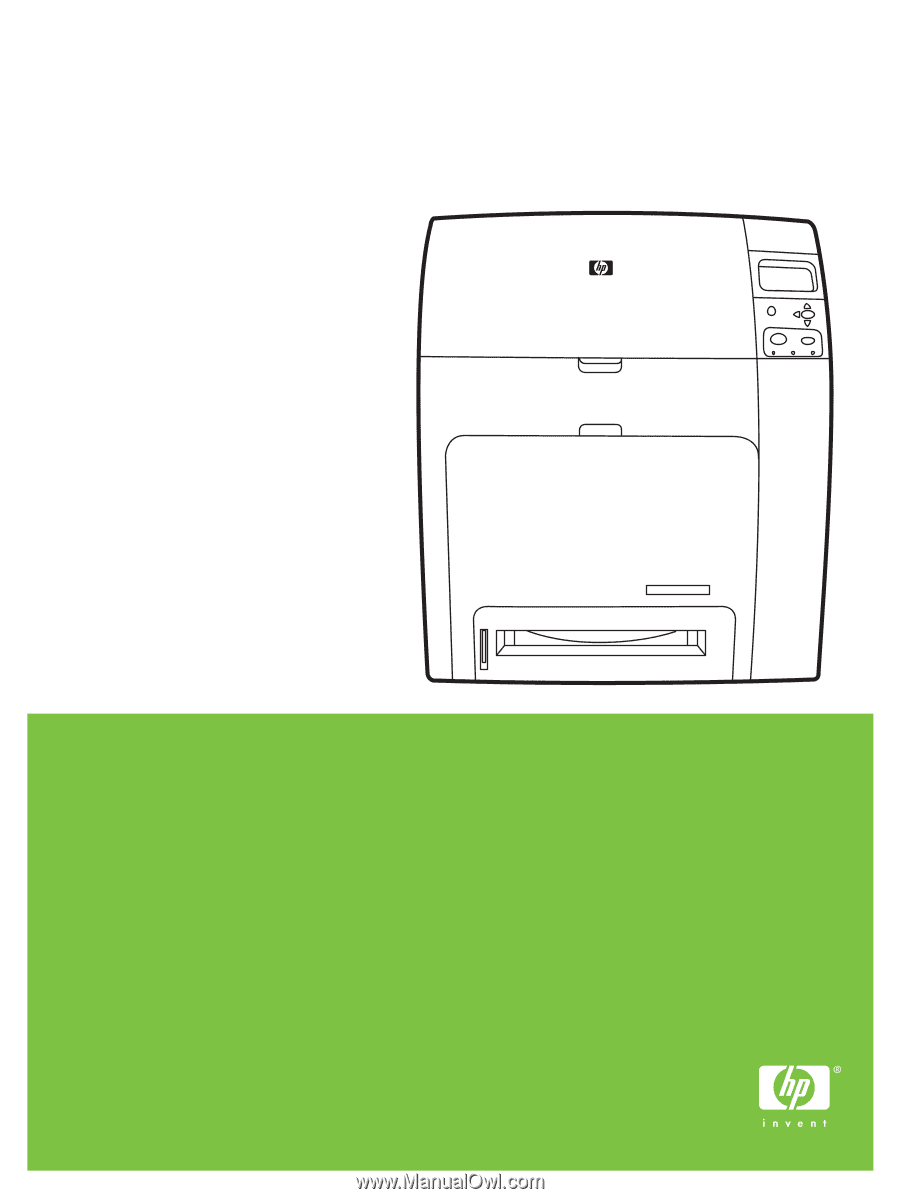
HP Color LaserJet CP4005
User Guide