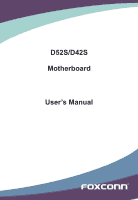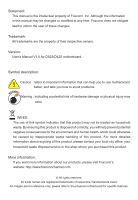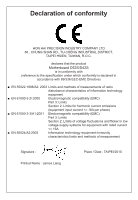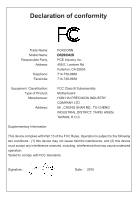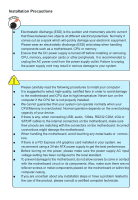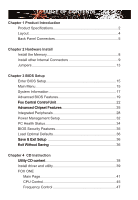Foxconn D42S English Manual
Foxconn D42S Manual
 |
View all Foxconn D42S manuals
Add to My Manuals
Save this manual to your list of manuals |
Foxconn D42S manual content summary:
- Foxconn D42S | English Manual - Page 1
D52S/D42S Motherboard User's Manual - Foxconn D42S | English Manual - Page 2
the property of their respective owners. Version: User's Manual V1.0 for D52S/D42S motherboard. Symbol description: ! Caution : refers to important information that can help you to use motherboard better, and tells you how to avoid problems. WARNING! Warning : indicating a potential risk of hardware - Foxconn D42S | English Manual - Page 3
HON HAI PRECISION INDUSTRY COMPANY LTD 66 , CHUNG SHAN RD., TU-CHENG INDUSTRIAL DISTRICT, TAIPEI HSIEN, TAIWAN, R.O.C. declares that the product Motherboard D52S/D42S is in conformity with (reference to the specification under which conformity is declared in accordance with 89/336 EEC-EMC Directive - Foxconn D42S | English Manual - Page 4
FOXCONN Model Name: ���D�5�2S�/D�4�2�S Responsible Party: PCE Industry Inc. Address: 458 E. Lambert Rd. Fullerton, CA 92835 Telephone: 714-738-8868 Facsimile: 714-738-8838 Equipment Classification: Type of Product: Manufacturer: Address: FCC Class B Subassembly Motherboard - Foxconn D42S | English Manual - Page 5
strap when handling components such as a motherboard, CPU or memory. ■ Ensure that the DC power supply is turned off before installing or components placed on the motherboard or within the computer casing. ■ If you are uncertain about any installation steps or have a problem related to the use - Foxconn D42S | English Manual - Page 6
Integrated Peripherals 28 Power Management Setup 32 PC Health Status 34 BIOS Security Features 35 Load Optimal Defaults 36 ....S.av.e .&. .E.x.i.t.S..e.t.u.p 36 ......E.x.it.W..it.h.o.u.t.S.a.v.in.g 36 Chapter 4 CD Instruction ......U.ti.li.ty.C..D..co.n.t.e.n.t 38 Install driver and utility - Foxconn D42S | English Manual - Page 7
59 FOX LOGO 60 FOX DMI 61 Technical Support : Website : http://www.foxconnchannel.com Support Support Website : http://www.foxconnsupport.com Worldwide online contact Support : http://www.foxconnsupport.com/inquiry.aspx CPU Support List : http://www.foxconnsupport.com/cpusupportlist.aspx - Foxconn D42S | English Manual - Page 8
Thank you for buying Foxconn D52S/D42S motherboard. Foxconn products are engineered to maximize computing power, providing only what you need for break-through performance. With advanced overclocking capability and a range of connectivity features for today multi-media computing requirements, - Foxconn D42S | English Manual - Page 9
(D52S) Intel® AtomTM D420 processor mounted onboard (D42S) Chipset Intel® NM10 Express Memory 2 x 240-pin DDR2 DIMM socket Support 1 x 24-pin ATX main power connector 1 x 4-pin ATX main power connector 2 x SATA connectors 2 x USB 2.0 headers (supporting 4 x USB devices) 1 x - Foxconn D42S | English Manual - Page 10
1 CPU/System fan speed detection CPU overheating shutdown Green Function Low power consumption and power management features Support ACPI (Advanced Configuration and Power Interface) Support S0 (normal), S1 (power on suspend), S3 (suspend to RAM), S4 (Suspend to disk), and S5 (soft - Foxconn D42S | English Manual - Page 11
9. Front Panel Connector 10. SATA Connectors 11. 24-pin ATX Power Connector 12. DDR2 DIMM Slots 13. System Fan Header 14. CPU Fan Header 15. 4-pin ATX 12V Power Connector 16. COM2 Connector 17. IR/CIR Connector Note : The above motherboard layout is for reference only, please refer to the physical - Foxconn D42S | English Manual - Page 12
PS/2 Mouse Port 1 Parallel Port 4 LAN Port 8 Line In Line Out Microphone as monitor or LCD display. 6. USB Ports The USB port supports the USB 2.0/1.1 specification. Use this port for USB devices such refer to Chapter 4, and install the Realtek audio driver (in CD) to assign the audio output ports - Foxconn D42S | English Manual - Page 13
port provides Internet connection at up to 10/100/1000Mb/s data rate. LAN Type Left: Active Status Description Off No Link Status Off Right: Link Description No Link Active Link LED LED 1000M Green Blinking Data Activity Off - Foxconn D42S | English Manual - Page 14
power supply, slots, pin headers and the mounting of jumpers. Caution should be exercised during the installation of these modules. Please refer to the motherboard visit the following website for more supporting information about your motherboard. CPU Support List: http://www.foxconnsupport.com/ - Foxconn D42S | English Manual - Page 15
2 CAUTION 112-Pin 128-Pin 2-1 Install the Memory ! Read the following guidelines before you begin to install the memory : ■ Make sure that the motherboard supports the memory. It is recommended that memory of the same capacity, brand, speed, and chips be used. ■ Always turn off the computer and - Foxconn D42S | English Manual - Page 16
been installed properly before applying the power supply. 24-pin ATX power connector : PWR2 PWR2 is the ATX power supply connector. Make sure that the power supply cable and pins are properly aligned with the connector on the motherboard. Firmly plug the power supply cable into the connector and - Foxconn D42S | English Manual - Page 17
Module) provides the ability to the PC to run applications more secure and to make transactions and communication more trustworthy. To utilize this function, you should purchase additional device and install it. COM Connector : COM2 This motherboard supports one serial RS232 COM port for legacy - Foxconn D42S | English Manual - Page 18
2 Front Panel Connector : FP1 This motherboard includes one connector for connecting the front off rather than using the power supply button. Serial ATA Connectors : SATA_1/2 The Serial ATA connector is used to connect with SATA Hard Disk or CD devices which supporting this feature. The current - Foxconn D42S | English Manual - Page 19
EMPTY SENSE2_RETURN 9 10 F_AUDIO1 Fan Headers : CPU_FAN1, SYS_FAN1 There are two main fan headers on this motherboard. The fan speed can be controlled and monitored in "PC Health Status" section of the BIOS Setup. These fans can be automatically turned off after the system enters S3, S4 and S5 - Foxconn D42S | English Manual - Page 20
problem. Jumper 1 Diagram 1 1 Definition 1-2 2-3 Description Set Pin 1 and Pin 2 closed Set Pin 2 and Pin 3 closed Clear CMOS Jumper: CLR_CMOS The motherboard uses CMOS RAM to store the basic hardware information (such as BIOS the power cord to your computer and turn it on. 5. Go to BIOS Setup - Foxconn D42S | English Manual - Page 21
■ Integrated Peripherals ■ Power Management Setup ■ PC Health Status ■ B��IO��S��S�e��c�u�r�it�y�F��e�a�tu��re�s� ■ L��o�a�d��O�p��ti�m�a��l �D�e�f�a�u�l�ts� ■ Save & Exit Setup ■ Exit Without Saving Since BIOS could be updated some other times, the BIOS information described in this manual is for - Foxconn D42S | English Manual - Page 22
between hardware and software, correctly setting up the BIOS parameters is critical to maintain optimal system performance. Power on the computer, when the message "Press , Inc. ► System Information ► PC Health Status ►Advanced BIOS Features ► BIOS Security Features ►FOX Central Control Unit - Foxconn D42S | English Manual - Page 23
Power Management Setup All the items related with Green function features can be set up through this menu. ► PC Health Status This setup enables you to read/change Fan speeds, and displays temperatures and voltages of your CPU/System. ► BIOS it may cause problem if you have in this manual, they are - Foxconn D42S | English Manual - Page 24
Name BIOS Version Memory MAC Address Genuine Intel(R) CPU [All Errors, But U�s�e o�r�[�-]�t�o [Disabled] change system time. [Disabled] :D52S/D42S whether or not the computer will stop if an error is detected during powering up. [All Errors] : All errors can result in system halt. - Foxconn D42S | English Manual - Page 25
can check this information and discuss with the field service people if a BIOS upgrade is needed. ► Memory This item shows the information of the system memory, determined by POST(Power On Self Test) of the BIOS. ► MAC Address This item shows the onboard LAN MAC address. ► CPU Name It displays the - Foxconn D42S | English Manual - Page 26
BIOS motherboard will use. The MPS is a specification by which PC manufacturers design and build CPU architecture systems with two or more processors. MPS 1.1 was the original specification. MPS version 1.4 adds extended configuration tables for improved support start facing problems like stuttering - Foxconn D42S | English Manual - Page 27
logo instead of POST messages. ► Quick Boot While Enabled, this option allows BIOS to skip certain tests while booting, this will shorten the time needed to boot the system. Item TCG/TPM SUPPORT [No] Enable / Disable TPM� TCG (TPM 1.1/1.2) support in BIOS Move Enter:Select - Foxconn D42S | English Manual - Page 28
a working knowledge of cryptographic techniques including public-key cryptography, cryptographic algorithms and protocols. This item is used to enable/disable the function of TCG/TPM support. 21 - Foxconn D42S | English Manual - Page 29
IO��S� �Wr�it�e�P�r�ot�e�ct�io�n E�n��a�b��le��d�] Help Item Move Enter:Select +/-/:Value F10:Save ESC:Exit F1:General Help F9:Optimized Defaults ► Smart BIOS / CPU Configuration Press to go to its submenu. ► Auto Detect PCI CLK This option is used to auto detect PCI slot. When enabled - Foxconn D42S | English Manual - Page 30
, American Megatrends, Inc. Smart BIOS Smart Power LED E�na�ble�d H� e�lp Power LED Smart Power LED is a feature built on your motherboard to indicate different states during Power-On Self-Test Display OK Enter Setup or Skip ► Smart Boot Menu When PC starts, it will ask you to press [Del] key to - Foxconn D42S | English Manual - Page 31
Disable Bit feature. Intel's Execute Disable Bit functionality can help prevent certain classes of malicious buffer overflow attacks when combined with a supporting operating system. Execute Disable Bit allows the processor to classify areas in memory by where application code can execute and where - Foxconn D42S | English Manual - Page 32
or system functions. DVMT allocates memory based on system needs. This BIOS option allows you to adjust the amount of memory available for DVMT OS. DVMT is an enhancement of the UMA concept, where in the graphics driver allocates memory as needed for running graphics applications. If a user is not - Foxconn D42S | English Manual - Page 33
EEPROM chip, mounted on a DDR2 memory module. It contains important information about the module's speed, size, addressing mode and various other parameters, so that the motherboard memory controller (chipset) can better access the memory device. Select [Enabled] for SPD enable mode. 26 - Foxconn D42S | English Manual - Page 34
3 Select [Disabled] to set the parameters by yourself. The following 4 settings are valid only when the Configure DRAM Timing by SPD is set to [Disabled]. ► DRAM CAS# Latency This item controls the CAS latency. The CAS Latency is the number of clock cycles that elapse from the time the request for - Foxconn D42S | English Manual - Page 35
Integrated Peripherals CMOS Setup Utility - Copyright (C) 1985-2009, American Megatrends, Inc. Integrated Peripherals ►���I�D�E���C�o�n��fi�g�u�r�a�t�io�n O�n�B��o�a�r�d�C��o�n�f�ig�u�r�a�t�io�n� ►���S��u�p�e�r�I�O��C�o��n�fi�g�u�r�a�t�io�n U��S�B��C��o�n�fi�g�u�r�a�t�io�n� [Press Enter] Help - Foxconn D42S | English Manual - Page 36
disable the onboard LAN controller. ► OnBoard LAN Boot ROM This item is used to enable or disable the onboard LAN boot optional ROM. A LAN boot ROM lets you set up a diskless workstation on the network. By installing a boot ROM in the network board, you can enable a client PC system on the network - Foxconn D42S | English Manual - Page 37
F10:Save ESC:Exit F1:General Help F9:Optimized Defaults ► EUP Function When enable, the suspend power of the NM10 Express chipset will be cut off in S5 suspend mode; when disable, the suspend power is always on. ► Serial Port1 Address This item is used to assign the I/O address and interrupt - Foxconn D42S | English Manual - Page 38
for EHCI BIOS handoff will be available in Windows XP SP2. This item allows you to enable support for OS without EHCI hand-off feature. This is a workaround for OS without EHCI hand-Off support . The EHCI ownership change should claim by EHCI driver. If USB devices are connected to the computer - Foxconn D42S | English Manual - Page 39
the lowest power, longest wake latency sleeping state supported by ACPI. In order to reduce power to a minimum, it is assumed that the hardware platform has powered off all initial boot operations within the BIOS to distinguish whether or not the boot is going to wake from a saved memory image - Foxconn D42S | English Manual - Page 40
previous state when the STR function wakes. ► PWR On after Power Fail This item is used to set which state the PC will take with when it resumes after an AC power loss. ► Resume by LAN This item is used to enable/disable the LAN device to generate a wake up. ► Resume by Ring This item - Foxconn D42S | English Manual - Page 41
- Copyright (C) 1985-2009, American Megatrends, Inc. PC Health Status Warning Temperature ShutDown Temperature Case Open Warning the system. When the temperature of CPU is higher than the set value, the motherboard will send out warning information. ► ShutDown Temperature This item is used to set - Foxconn D42S | English Manual - Page 42
. ► Password Check When it is set to [Setup], a password is required to enter the BIOS setup; select [Always], a password is required not only to enter BIOS setup, but also on each boot of your PC. ► Boot Sector Virus Protection This item is used to enable/disable boot sector virus protection - Foxconn D42S | English Manual - Page 43
Optimal defaults are the best settings of this motherboard. Always load the Optimal defaults after updating the BIOS or after clearing the CMOS values. Load But if the optimal performance parameters to be set cannot be supported by your hardware devices (for example, too many expansion cards were - Foxconn D42S | English Manual - Page 44
The utility CD that came with the motherboard contains useful software and several utility drivers that enhance the motherboard features. This chapter includes the following information: ■ Utility CD content ■ Install driver and utility ■ FOX ONE ■ FOX LiveUpdate ■ FOX LOGO ■ FOX DMI Note : Because - Foxconn D42S | English Manual - Page 45
4 Utility CD content This motherboard comes with one Utility CD. You can simply put it into your CD/DVD-ROM drive, and the main menu will be displayed on your PC screen to guide you how to install. 1. Install Driver Use these options to install all the drivers for your system. You should install - Foxconn D42S | English Manual - Page 46
you can click "One Click Setup" to install all the other drivers left, or you can click on each individual driver to install it manually. Manual Installation Step by Step Automatic Installation by One Click. Click to visit Foxconn's website Exit the program Select to Install Select to Utilities - Foxconn D42S | English Manual - Page 47
powerful supported. ■ Voltage Monitoring is supported only in FOX ONE Premium & Deluxe products. ■ Fox Intelligent Stepping is supported only in FOX ONE Deluxe products. Supporting (such as CPU clock, voltage...etc.) are controlled by BIOS settings. After you run FOX ONE, it will take over - Foxconn D42S | English Manual - Page 48
1. Main Page Show CPU Information Toolbar Alert Lamp 4 Switch Button Skin Button Exit Minimum Configuration Homepage Monitor Frequency/Voltage/Fan speed/Temperature value Toolbar Use the toolbar to navigate to other pages. Alert Lamp When the system is in healthy state, the color of alert lamp - Foxconn D42S | English Manual - Page 49
button to drop the FOX ONE to Windows system tray located at the lower right corner of your screen. Homepage Click this button to visit Foxconn motherboard website : http://www.foxconnchannel.com 42 - Foxconn D42S | English Manual - Page 50
4 Configuration This menu allows you to configure : 1). Monitor interval (ms) : This is to define the interval of different messages of system settings w��h��ic�h���a���r�e����t�o� be displayed on Simple Mode screen. Minimum value is 1 second. 2). Simple Mode : To select which message of system - Foxconn D42S | English Manual - Page 51
activated, and F.I.S. feature (in CPU Page) is also enabled, FOX ONE will automatically adjust your CPU clock according to your system loadings. (Loadings are like Power Gaming, Data Mining...etc.) 44 - Foxconn D42S | English Manual - Page 52
, you can then push the RESET button on your PC panel to restart the system. When system restarts, run FOX ONE again, it will display a recommended highest CPU clock for you, click to apply it. Go to CPU page Adjust by manual Press Auto button to let FOX ONE check the - Foxconn D42S | English Manual - Page 53
. Push RESET button on the front panel of your system to restart the computer. Run FOX ONE program again, it will inform you the previous test found that 255MHz is the recommended CPU clock for your system. Click Yes to apply it to your system. Now, your system is running at - Foxconn D42S | English Manual - Page 54
Saving, CPU will lower down its speed to a minimum. The four benchmarks - Power Gaming, Data Mining, Office and Energy Saving, the references of their system loading were page lets you set memory and PCI Express frequencies by manual. Go to Freq. page Close this page Select the option you want to - Foxconn D42S | English Manual - Page 55
4. Limit Setting 4.1 Limit Setting - CPU Temperature This page lets you to set CPU high limit temperature and enable the alert function. Go to Limit Setting page Show current CPU temperature value Enable alert function when the CPU temperature is higher than high limit value Show current high - Foxconn D42S | English Manual - Page 56
4 4.3 Limit Setting - CPU Fan This page lets you to set CPU fan low limit rpm and enable the alert function. Show current CPU fan rpm value Enable alert function when the CPU fan runs slower than the low limit rpm value Show current low limit rpm value of CPU fan Set low limit rpm by dragging the - Foxconn D42S | English Manual - Page 57
low limit rpm by dragging the lever 5. Voltage Page - Voltage Control (Optional) This page lets you set CPU voltage, memory voltage and North Bridge voltage manually. CPU voltage can be stepped up/down by a unit of 12.5mV, while memory is 0.05V/step, and North Bridge is 0.04V/step. Go to - Foxconn D42S | English Manual - Page 58
4 6. Fan Page - Fan Control This page lets you enable Smart Fan function or set the fan speed by manual. When Smart Fan is selected, you must use a 4-pin CPU cooler in your system. Go to Fan page Enable or disable smart fan function Set fan speed by dragging the lever Apply the changes 51 - Foxconn D42S | English Manual - Page 59
backup and update your system BIOS, drivers and utilities by local or online. Supporting Operating Systems : ■ BIOS Information This page lets you know your system BIOS information. Link to website Minimum Exit Toolbar Show current BIOS information *** : please refer to the physical motherboard - Foxconn D42S | English Manual - Page 60
continue, click "Yes" to confirm. A setup wizard will guide you to load a local BIOS file to finish the operation. You must remember from which directory to load your new BIOS file (with an extension of ".BIN" for Award BIOS, ".ROM" for AMI BIOS) before the setup wizard starts. 4 CAUTION ! FOX - Foxconn D42S | English Manual - Page 61
the update operation. Click here 4 Current information Select BIOS to update Search new BIOS from Internet Browse detailed information Update BIOS Close the window 2-2 Online Update - Update Driver This page lets you update your system drivers from Internet. Click "start", it will search the - Foxconn D42S | English Manual - Page 62
to update Browse detailed information Install the selected driver Close the window 2-3 Online Update - Update Utility This page lets you update utilities from Internet. Click "start", it will search the new utilities from Internet. - Foxconn D42S | English Manual - Page 63
page lets you update your system drivers from Internet. Click "start", it will search all new BIOS/drivers/utilities from Internet. Then follow the wizard to finish the update operation. Click here Current information Search all new BIOS/ drivers/utilities from Internet Close the window Browse - Foxconn D42S | English Manual - Page 64
3. Configure 3-1 Configure - option This page lets you set auto search options. After you enable the auto search function, FOX LiveUpdate will start its searching from Internet and if any qualified item found, it will pop out a message on the task bar to inform you to do the next step. Click here - Foxconn D42S | English Manual - Page 65
3-2 Configure - System This page lets you set the backup BIOS location and auto backup BIOS, determine �if�t�h�e��F��O��X� LiveUpdate can auto run when the system starts up. Click here Set the location of download files or auto backup BIOS Determine if the FOX LiveUpdate can auto run when the system - Foxconn D42S | English Manual - Page 66
protective, and you must make sure the flash process is continuous and without any interruption. Click here Select which BIOS ROM to flash(Only available to motherboard with backup BIOS ROM ) Select to flash Boot Block Select to clear CMOS Apply the changes Reset to default value ! We recommend - Foxconn D42S | English Manual - Page 67
(Power-On Self-Test). You can prepare a JPG image (1024x768) file, then use FOX LOGO to open it and change the boot time Logo. Boot time Logo will be displayed if you enable the BIOS "Q��u�i�e�t�B��o�o�t�"�s�e�t�ti�n�g��in��"�A�d��v�a�n�c�e�d��B�I�O��S��F�e�a�t�u�r�e�s�"��m�e��n�u�. Supporting - Foxconn D42S | English Manual - Page 68
three DMI data formats : Report, Data Fields and Memory Dump. With DMI information, system maker can easily analyze and troubleshoot your motherboard if there is any problem occurred. Supporting Operating Systems : ■ Windows 2000 ■ Windows XP (32-bit and 64-bit) ■ Windows 2003 (32-bit and 64-bit
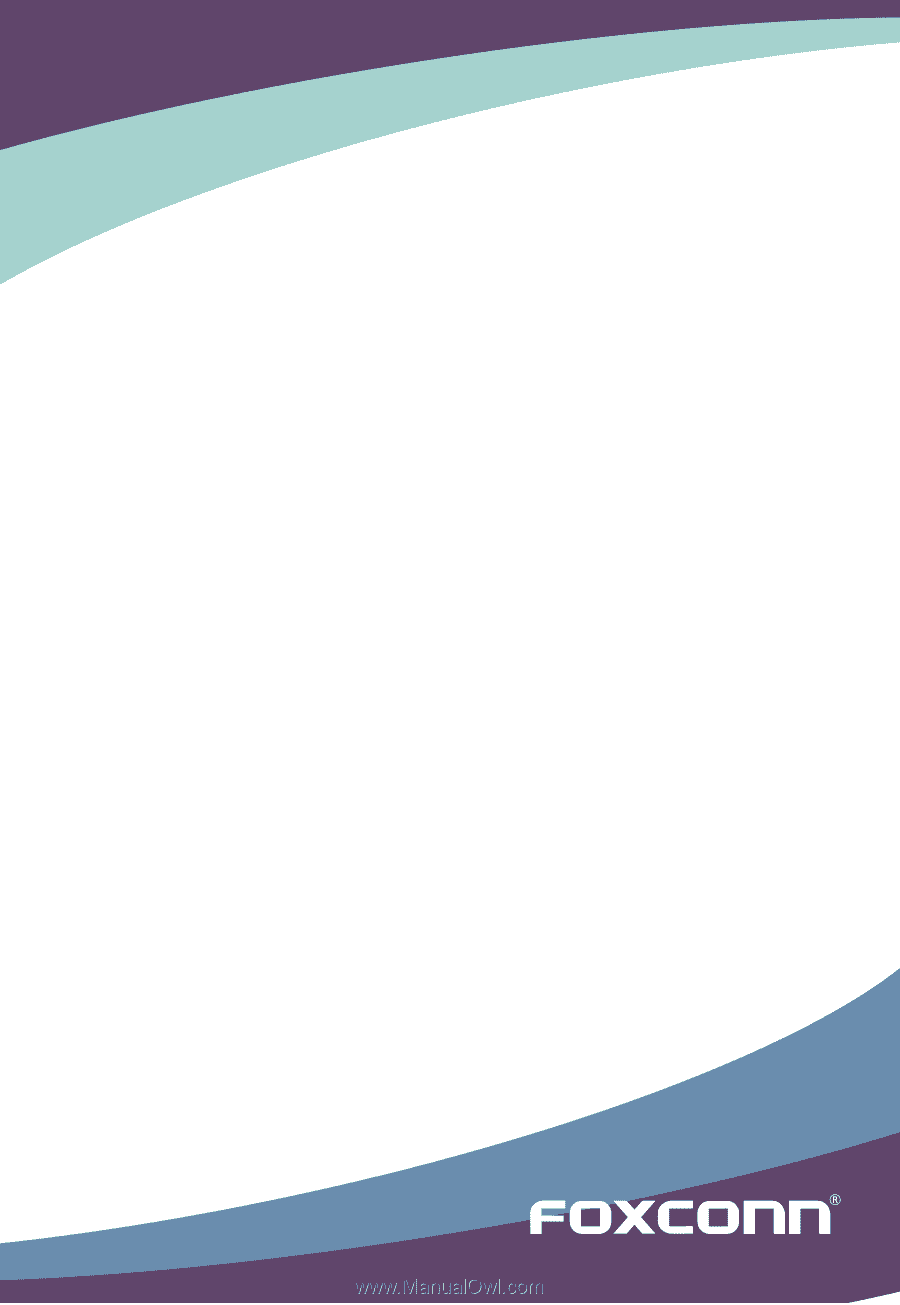
D52S/D42S
Motherboard
User’s Manual