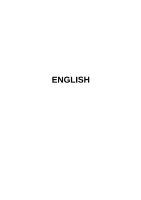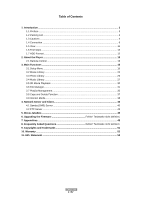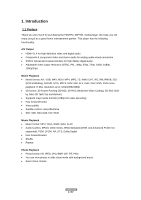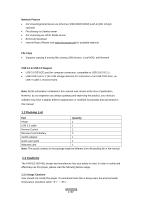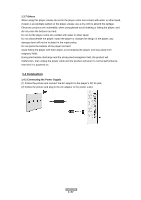Fantec 3DFHDL Manual
Fantec 3DFHDL Manual
 |
View all Fantec 3DFHDL manuals
Add to My Manuals
Save this manual to your list of manuals |
Fantec 3DFHDL manual content summary:
- Fantec 3DFHDL | Manual - Page 1
ENGLISH - Fantec 3DFHDL | Manual - Page 2
...6 1.5 View...11 1.6 First steps ...12 1.7 HDD Format ...12 2. About the Player ...13 2.1 Remote Control ...13 3. Main Functions ...15 3.1 Setup Menu ...15 Media ...38 4. Network Server and Client 42 4.1 Samba (SMB) Server 42 4.2 FTP Server ...43 5. Movie JukeBox...45 6. Upgrading the Firmware - Fantec 3DFHDL | Manual - Page 3
purchasing the FANTEC 3DFHDL media player. We hope you will enjoy using it as a great home entertainment partner. This player has ), 3D SbS (Side by Side) 3D TaB (Top and Bottom) • Supports major audio formats (1080p HD video decoding) • Fast forward/rewind • View subtitle • Subtitle control: color - Fantec 3DFHDL | Manual - Page 4
/DC adaptor 1 Quick start guide 1 Warranty card 1 Note: The actual contents in the package might be different from the packing list in the manual. 1.3 Cautions The FANTEC 3DFHDL design and manufacture has your safety in mind. In order to safely and effectively use this player, please read the - Fantec 3DFHDL | Manual - Page 5
before formatting the hard disk. - Physical impact may create bad sector in the hard disk, you can use CHKDSK to fix the problem. - All data stored in the player may be lost due to physical impact, electrical shock, power lost, HDD format etc. Please backup your data. - It is suggested to - Fantec 3DFHDL | Manual - Page 6
, any damage done will not be included in the repair policy. Do not press the buttons of the player too hard. Avoid hitting the player with hard object, avoid shaking the player, and stay away from magnetic fields. During electrostatic discharge and the strong electromagnetic field, the product will - Fantec 3DFHDL | Manual - Page 7
of the USB cable to computer. In this way, you can manage content on the built-in HDD of the player on your local PC. 1.4.3 Connecting a USB Device (1) Make sure the player is powered on; (2) Plug in the USB stick, USB DVD or USB HDD etc. to the USB HOST port of - Fantec 3DFHDL | Manual - Page 8
on TV or other display devices. 1.4.4.2 Y/Pb/Pr Component OUT (1) Follow the picture and plug in the 3 color connector to the player's Y/Pb/Pr jack; (2) Follow the picture and plug in the 3 color connector to the TV's Y/Pb/Pr jack. Audio Connection while using Y/Pb/Pr Video - Fantec 3DFHDL | Manual - Page 9
picture and plug in the Toslink connector of your optical fiber to the player's S/PDIF optical jack; (2) Follow the picture and plug in the other Dolby Digital/ Dolby Digital Plus/ Dolby TrueHD/ DTS or MPEG sound. DTS-HD sound is transferred via HDMI cable and an amplifier with HDMI interface is - Fantec 3DFHDL | Manual - Page 10
a LAN (Local Area Network) you require a cat5, cat5e or cat6 network cable (not supplied). (1) Connect one of the crystal plugs on the cable to the player's RJ45 LAN socket; (2) Connect the other crystal plug on the cable to a RJ45 LAN port on your router, switch, or hub devices. 1.4.7 Connecting to - Fantec 3DFHDL | Manual - Page 11
1.5 View Front Panel Back Panel 1.LCD display 2. Power button Mode Working Standby 3. IR receiver Status Blue Red 1. 2x USB 2.0 HOST port 2. USB 3.0 Device port 3. Y/Pb/Pr OUT jack 4. A/V OUT jack 5. HDMI jack 6. Gigabit LAN socket 7. S/PDIF Coaxial jack 8. S/PDIF Optical jack 9. Power input - Fantec 3DFHDL | Manual - Page 12
1.7 HDD Format For users who wish to install a new SATA HDD into the player, at first you have to format the hard disk. Please refer to the following a few minutes. And then you can use the hard disk properly on the player. Note: HDD format will remove all data stored on the hard disk drive. - Fantec 3DFHDL | Manual - Page 13
2. About the Player 2.1 Remote Control All procedures in this manual can be carried out using the remote control buttons. See the following for details on each button and its function: 1. Power 3. Shuffle 5. Mute 7. Home 9. OK - Fantec 3DFHDL | Manual - Page 14
to enable the option menu, where you can change the review mode of file manager and media library; Press to display or hide the option menu during file editing menu in file manager. Press to enter file selecting menu in media library. Press to enter file selecting menu. Press to set the beginning - Fantec 3DFHDL | Manual - Page 15
3. Main Functions The Setup menu allows you to personalize and configure the preferences for your player. 3.1 Setup Menu To select a Setup option: - Select the Setup icon on the home screen, or press SETUP menu on the remote control. - Use the UP/ - Fantec 3DFHDL | Manual - Page 16
and keep media library up to date. Resume Play - Select to turn on / off Resume Play. Format - Select to format your HDD BD-Lite Menu - Here you can open the BDMV navigation menu during BDMV folder or BD ISO playback. And BD-J is not supported. Seamless Playback - Select to turn on / off - Fantec 3DFHDL | Manual - Page 17
among LPCM, RAW and Auto. SPDIF Output - Choose among LPCM and RAW. Surround Sound - Choose among undefined, 5,1 Channel and HD Audio. Lip Sync - Choose among Lip Sync Auto, Lip Sync Manual and off Note: In raw mode, Dolby TrueHD, Dolby Digital Plus, Dolby Digital and DTS sound can be by passed to - Fantec 3DFHDL | Manual - Page 18
, and Indonesia. 1080p 24Hz - Choose this option to enable or disable 1080P 24HZ support. A TV set with 1080P 24HZ (24P) mode is needed. Plasma Mode - . You can get more vivid color effects. A TV set with deep color support is needed. Screen Size - Adjust the video output size according to the size - Fantec 3DFHDL | Manual - Page 19
IP (AUTO) Select to obtain IP address automatically. - FIX IP (MANUAL) Select to manually input the IP Address, Subnet Mask, Default Gateway, and DNS Server to choose Peer to Peer (Ad Hoc) or WPS (AP) mode. This player can store up to three wireless network connections. Press OK to connect, press - Fantec 3DFHDL | Manual - Page 20
the screen and press the Zoom button to select Infrastructure (AP) mode and update the access points list, and all SSID will be displayed on the screen. confirm and to start testing the connection. The testing process will take for a while, please be patient to wait. If the test is ok, the network - Fantec 3DFHDL | Manual - Page 21
to connect a wireless router directly, without searching SSID and inputting password. In this mode, you just need to configure the parameters of your router which support WPS function. There are two modes for you to select, PBC mode and PIN mode. ENGLISH 21 / 57 - Fantec 3DFHDL | Manual - Page 22
connection interface, wired or wireless Step 2: Press Right button to input your ADSL accountant Step 3: Press Right button to input your password and start to test the connection. ENGLISH 22 / 57 - Fantec 3DFHDL | Manual - Page 23
'3.9.2 BT Download ' for more details on NAS function of this product. FTP - Select to turn on / off FTP services and to update the firmware via a USB stick. Step 1: Copy 'install.img' or extension files to the root directory of an USB stick, and connect it to an USB HOST port of the player - Fantec 3DFHDL | Manual - Page 24
more details about the supported file formats. 3.2.1 Movie Library Options In movie library, press MENU button to display the option menu, you can get following functions though the option menu. Quick-Search - Choose the Search option in the option menu and you can search for a media file by filter - Fantec 3DFHDL | Manual - Page 25
a subtitle and change the color/size/offset/text encoding of subtitle. Repeat Set the repeat option. Zoom Zoom in the image. Info View the media information. 3.2.3 Movie Playback Options During movie playback, press Menu button to display or hide the option menu at the bottom of the screen - Fantec 3DFHDL | Manual - Page 26
3.3 Photo Library Select the Photo icon on the main menu to enter into photo library interface. Only supported files will be displayed. This player supports HD JPEG, JPG, BMP, GIF, TIF and PNG files. 3.3.1 Photo Library Options In photo library, press Menu button to display the option menu, you can - Fantec 3DFHDL | Manual - Page 27
the value of Brightness, Contrast, Saturation and Hue. 3.4 Music Library Select the Music icon on the main menu to enter into music library interface. Only supported files will be displayed. This player supports MP3, OGG, WMA, WAV, AAC and FLAC audio files. ENGLISH 27 / 57 - Fantec 3DFHDL | Manual - Page 28
3.4.1 Music Library Options In music library, press Menu button to display the option menu, you can get following functions though the option menu. Quick-Search - Choose the Search option in the option menu and you can search for a photo by filter to locate the specific music. View Mode - Choose a - Fantec 3DFHDL | Manual - Page 29
3.4.2 Music Playback Control You can access the following functions during music playback. Button Play/Pause FR / FF Prev / Next Menu VOL+/Repeat Shuffle Function Begin/Pause playback. Fast rewind or fast forward. Press repeatedly to select the speed. View the previous or next movie. Display or - Fantec 3DFHDL | Manual - Page 30
3.5 3D Movie Playback This player supports real 3D movie playback and brings you into the world of 3D. Next to this player, a 3D television, a pair of 3D Note: If you have a 3D BluRay ISO movie file, with BD menu and the Player will not play this movie in 3D, please open the Setup menu, go to System - Fantec 3DFHDL | Manual - Page 31
following functions through the option menu. View Mode - Choose a review mode among Thumbnails, List, and Preview from option menu. Favorite Choose Movies to display all the supported video files in current directory. - Choose Photos to display all the supported image files in the current directory - Fantec 3DFHDL | Manual - Page 32
the OK button to confirm. Then you can select and play the shared media files that you are currently browsing. Note: While browsing high definition video files OK button to confirm. Then you can select and play the shared media files that you want to browse. Note: Due to different network conditions - Fantec 3DFHDL | Manual - Page 33
Server on your PC There're a lot of free and commercial UPnP Media Server software, such as Windows Media Connect, Windows Media Player 11, XBMC Media Center (Linux/Mac/Windows), MediaTomb (Linux), etc. Please install one of them on your computer. In the following chapters, we will take Windows - Fantec 3DFHDL | Manual - Page 34
11 lets you enjoy the contents of your Windows Media Player library from anywhere in your home. Open Windows Media Player 11, click Library -> Add Library -> Advanced Options to add or remove media files from the library. - Click Library -> Media Sharing, then you can allow or deny devices to access - Fantec 3DFHDL | Manual - Page 35
you can browse the media library shared by Windows Media Player 11. Note: Make sure your player and your computer are on the same local area network and subnet. Firewalls may prevent your player to communicate with your computer. Please open the ports manually and add your player to the 'trusted - Fantec 3DFHDL | Manual - Page 36
3.7.2 Playback music playlist Enter the music library, press Menu button and choose Playlists to show your music playlists. 3.7.3 Create album playlist To create an album playlist, please enter the HDD via File Manger. The press Edit button on the remote control and select Multiple Select option. In - Fantec 3DFHDL | Manual - Page 37
3.8 Copy und Delete Function 3.8.1 Copy under File Manager To start the copy function, please enter the HDD via File Manger. The press Edit button on the remote control and select Multiple Select option. In the file explorer you can navigate by Up/Down/Left/Right/Next/Prev button and add or delete - Fantec 3DFHDL | Manual - Page 38
Media This feature is additional function. All contents and services under this feature are provided by third-party service providers, our company does not offer any contents and services at the first time, it will take several seconds to download data from the Internet, please be patient to wait; • - Fantec 3DFHDL | Manual - Page 39
by Keyword. (Please visit www.shoutcast.com for available stations) 3.9.2 BT Download To use BT download, please make sure to have an internet connection established. Step 1: Enter into SetupNetwork menu and connect your player to the internet. Step 2: Enter into SetupNetwork menu and turn on - Fantec 3DFHDL | Manual - Page 40
and click upload to confirm. 3. 9.2.1 Managing the downloads The BitTorrent Download page also allows you to start, stop and delete 1: Enter into SetupNetwork menu, to connect your player to internet. Step 2: Enter into Internet Media select Accu Weather Locations/Settings, and search the - Fantec 3DFHDL | Manual - Page 41
Setup System menu and turn DLNA DMR to ON. Step 2: Install a digital media controller on your device (iPhone/iPod/iPad/ Android phone) and connect your device to the same network like the player. There are several DMC applications available (e.g. iMediaShare). Step 3: Run iMediaShare select the - Fantec 3DFHDL | Manual - Page 42
4. Network Server and Client This player can be used either as a SAMBA Server or as a FTP client. 4.1 Samba (SMB) Server 4.1.1 SAMBA Client - You can stream media files shared on the home network. Please refer to '3.6.2 A/V Streaming via Network' for more details. 4.1.2 SAMBA Server - This product - Fantec 3DFHDL | Manual - Page 43
you to access your device by an individually defined name and replaces the recurrent update of the WAN IP address of your router. - In order to get name and password. Please read the instruction manual of your router if your router supports the DDNS service and how to obtain this information for - Fantec 3DFHDL | Manual - Page 44
set under FTP, ' Network setup' Password: The Password which was set under FTP, ' Network setup' After login is successful, you will be able to upload/download files via FTP Server. ENGLISH 44 / 57 - Fantec 3DFHDL | Manual - Page 45
File Manager Select the genre-folder Press the MENU button Choose the option Add to Jukebox. (e.g. ACTION, COMEDY, DRAMA) Note: Subfolders inside of movie folders are currently not supported. (e.g. DRAMA\Titanic\Video_TS) In this case, please copy all "VIDEO_TS.IFO", "VIDEO_TS.VOB", etc. files - Fantec 3DFHDL | Manual - Page 46
internet. Re-build the movie poster. Build the movie poster for all movies in jukebox. Choose the movie database where you can get the information of your movie. Currently available: "themoviedb.org". During the update of movie information you'll be ask to select a movie out of the recommended - Fantec 3DFHDL | Manual - Page 47
Miscellaneous' for more details. You can also use the following method to upgrade the firmware: - Copy 'install.img' to the root directory of a USB key; - Plug the USB key to the USB HOST port on the player; - connect the player with power supply; - Press and hold the POWER button on the front panel - Fantec 3DFHDL | Manual - Page 48
7.1 (pass-through), DTS Digital Surround 5.1 & 7.1 (pass-through & downmix to stereo) PICTURE FORMATS SUPPORTED: HD JPEG, JPG, BMP, GIF, TIF, PNG (JPEG: 6048x4032 - 24MP) VIDEO CODECS SURPORTED: MPEG-1 HD MPEG-2 HD MPEG-4 SP/ASP/AVC (H.264) WMV9 (VC-1) RealNetworks (RM/RMVB) 8/9/10, up - Fantec 3DFHDL | Manual - Page 49
Auto-Negotiation Ethernet 802.11b/g/n Wi-Fi, up to 300Mbps (supported by optional Wi-Fi USB Adapter) Note: The specifications and design of I do? Answer: Close any program that might be accessing data on the player, including Windows® Explorer. If it does not work, close all programs and wait - Fantec 3DFHDL | Manual - Page 50
: Please check if your TV supports Y/Pb/Pr 480p, 576p, 720p, 1080i, and 1080p output, if your TV does not support, please use the A/V signal get any SSID!!' Answer: When the WLAN USB Adapter is connected to the player, it needs some time to get initialized. Please wait for about 1~2 minutes and - Fantec 3DFHDL | Manual - Page 51
Service player on the network. To test download the latest firmware , or try other encryption methods (WPA2-AES or WPA2-TKIP), or choose to configure an unsecured profile, but this option is not recommended. 9. Copyrights and Trademarks Copyrights All rights reserved. No part of this manual - Fantec 3DFHDL | Manual - Page 52
institutional or other commercial purposes. -Loss of customer's software, firmware, information, or memory data. -Improper handling or installation. 11 the GPL/LGPL software that is used in this product. If you contact our Support Center, we will provide you with a CD-ROM of the source code that is - Fantec 3DFHDL | Manual - Page 53
have the freedom to distribute copies of free software (and charge for this service if you wish), that you receive source code or can get it if to know that what they have is not the original, so that any problems introduced by others will not reflect on the original authors' reputations. Finally, - Fantec 3DFHDL | Manual - Page 54
Activities other than copying, distribution and modification are not covered by this License; they are outside its scope. The act of running the Program is not restricted, and the output from the Program is covered only if its contents constitute a work based on the Program (independent of having - Fantec 3DFHDL | Manual - Page 55
, parties who have received copies, or rights, from you under this License will not have their licenses terminated so long as such parties remain in full compliance. ENGLISH 55 / 57 - Fantec 3DFHDL | Manual - Page 56
5. You are not required to accept this License, since you have not signed it. However, nothing else grants you permission to modify or distribute the Program or its derivative works. These actions are prohibited by law if you do not accept this License. Therefore, by modifying or distributing the - Fantec 3DFHDL | Manual - Page 57
, but may differ in detail to address new problems or concerns. Each version is given a distinguishing version exceptions for this. Our decision will be guided by the two goals of preserving the free DEFECTIVE, YOU ASSUME THE COST OF ALL NECESSARY SERVICING, REPAIR OR CORRECTION. 12. IN NO EVENT
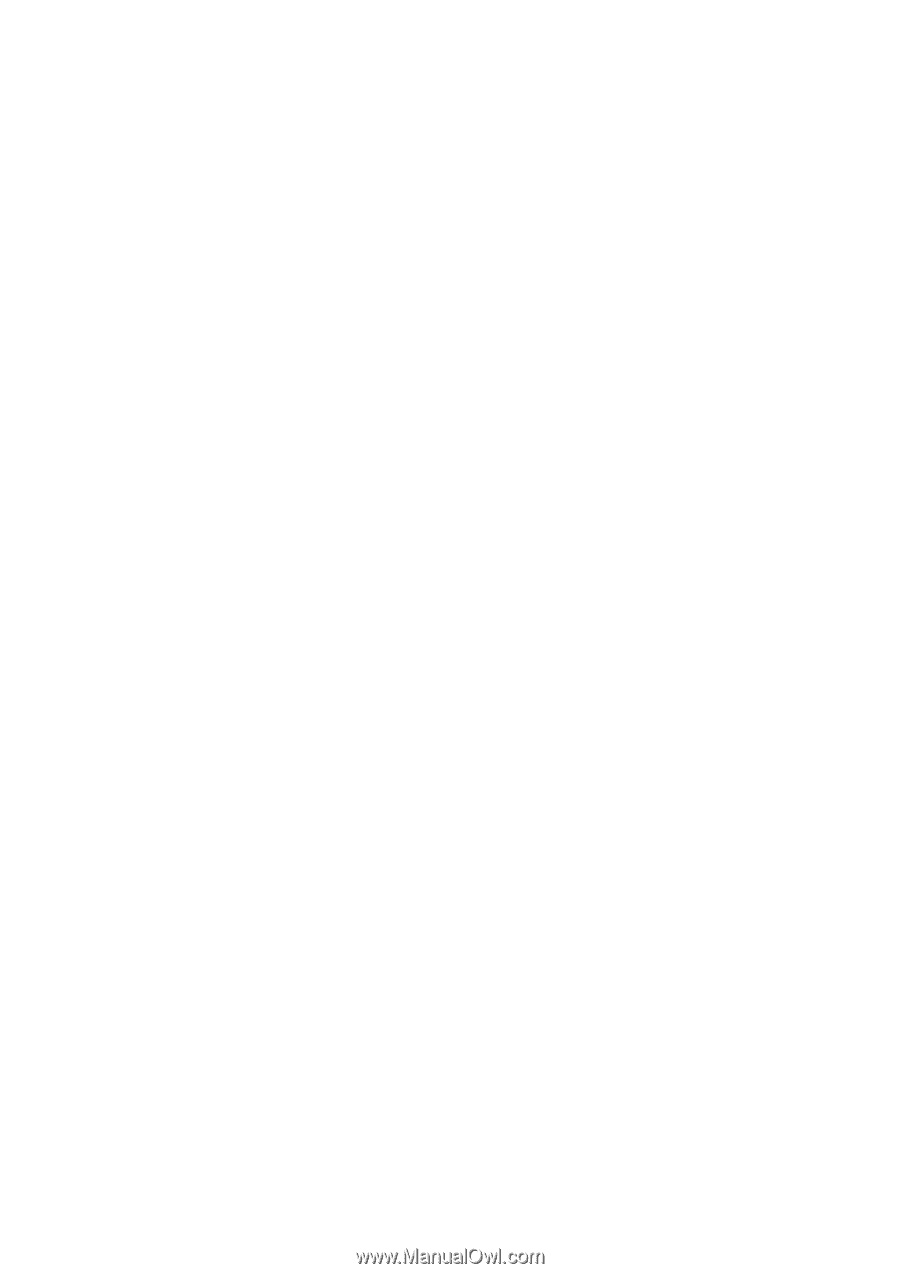
ENGLISH