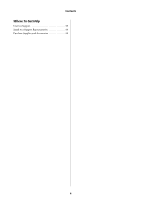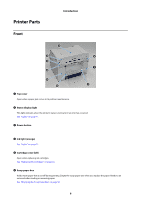Epson SureLab D700 Operation Guide
Epson SureLab D700 Manual
 |
View all Epson SureLab D700 manuals
Add to My Manuals
Save this manual to your list of manuals |
Epson SureLab D700 manual content summary:
- Epson SureLab D700 | Operation Guide - Page 1
Epson® SureLab® D700 Operation Guide - Epson SureLab D700 | Operation Guide - Page 2
Copyrights and Trademarks Copyrights and Trademarks EPSON®, SureLab®, and UltraChrome® are registered trademarks, and EPSON Exceed Your Vision is a registered logomark of Seiko Epson Corporation. Epson PreferredSM and Epson StoreSM are service marks of Epson America, Inc. Apple, Mac, OS X, and macOS - Epson SureLab D700 | Operation Guide - Page 3
Troubleshooting When an Error Occurs 66 Light Status 66 Error Messages (Windows 69 Error Messages (Mac 69 Errors and Message Codes(Windows 70 Errors and Solutions (Mac OS X 73 Paper Jams 79 Paper is Jammed in the Roll Paper Feeder 80 Paper is Jammed Inside the Printer 86 Problems with Print - Epson SureLab D700 | Operation Guide - Page 4
Contents Where To Get Help Internet Support 99 Speak to a Support Representative 99 Purchase Supplies and Accessories 99 4 - Epson SureLab D700 | Operation Guide - Page 5
to avoid damage to this product. Note: Notes contain important information on the operation of this product. Screen Shots In the Guide ■ Screen shots used in this manual may differ to the actual screens. Also, the screens may differ depending on the operating system used and the usage environment - Epson SureLab D700 | Operation Guide - Page 6
Open when a paper jam occurs or to perform maintenance. B Status display light This light indicates when the printer's status is normal or if an error has occurred. See "Lights" on page 11. C Power button D Ink light (orange) See "Lights" on page 11. E Cartridge cover (left) Open when replacing - Epson SureLab D700 | Operation Guide - Page 7
tray (optional) Holds the ejected print outs. See "Paper Output" on page 38. H Cartridge cover (right) Open when replacing ink cartridges or the maintenance tank. See "Replacing Ink Cartridges" on page 43. See "Replacing the Maintenance Tank" on page 51. Inside I Ink cartridges J Roll paper feeder - Epson SureLab D700 | Operation Guide - Page 8
Rear Introduction A Exhaust vent Exhausts air used to cool the printer internally. B AC inlet C USB port D Airflow vent Takes in air to cool the printer internally. E Lock lever Releases the lock for the rear cover. F Rear cover Open when a paper jam occurs or to perform maintenance. 8 - Epson SureLab D700 | Operation Guide - Page 9
paper. B Roll paper spindle Holds the roll paper. C Paper feed knob Turn this to rewind the roll paper onto the roll paper spindle. D Front edge guide Set this to the width of the paper. E Paper light (blue) Indicates the paper insertion status for the roll paper feeder. On: Paper is loaded - Epson SureLab D700 | Operation Guide - Page 10
Print Head Introduction A Print head Do not touch the print head unless you are removing a paper jam. Manually moving the print head may damage the printer. Roll Paper Spindle A Adapters Insert into the ends of the roll paper's roll core on the left and right to secure it. 10 - Epson SureLab D700 | Operation Guide - Page 11
to print. Flashing: The printer is printing, initializing, performing maintenance, etc. Off: The printer is not on, or printer operations have stopped due to an error. B light (orange) Indicates the printer's error status: On: An error has occurred, the printer is performing error recovery - Epson SureLab D700 | Operation Guide - Page 12
Introduction D light (orange) Off: No error. E Ink light (orange) Indicates the status of the ink cartridges: On: There is not enough ink in the ink cartridge or the ink cartridge was not recognized correctly. See "Replacing Ink Cartridges" on page 43. Off: No error. 12 - Epson SureLab D700 | Operation Guide - Page 13
Safety Instructions To use this printer safely, be sure to read the manual supplied with the printer before use. Not handling this printer as described in the supplied manual could cause a breakdown of the printer or an accident. To resolve any unclear points regarding the printer, keep this manual - Epson SureLab D700 | Operation Guide - Page 14
water, or other liquids have entered the printer. Electric shock or fire could occur. Turn off the printer immediately, unplug it from the electrical outlet, and contact your local dealer. Except as instructed in the documentation, do not disassemble the printer. Making repairs yourself is extremely - Epson SureLab D700 | Operation Guide - Page 15
printer. A fire could ignite. Except as instructed printing. If your fingers are caught in the paper roller, an injury could occur. Only handle the paper after it has been ejected completely. When storing or transporting this printer, do not tilt it, stand it on its side, or hold it upside down. Ink - Epson SureLab D700 | Operation Guide - Page 16
or fire could occur. Caution For safety reasons, when the printer is not used for an extended period of time, unplug the power cable , treat the area as follows: ■ If ink adheres to your skin, immediately wash it off using soapy water. ■ If ink enters your eyes, rinse immediately with water. - Epson SureLab D700 | Operation Guide - Page 17
Introduction Caution Do not disassemble ink cartridges. If it is disassembled, ink could get in your eyes or adhere to your skin. Do not shake the ink cartridges too hard. Ink may leak from the cartridge if you shake it too hard. Do not store ink cartridges within the reach of children. 17 - Epson SureLab D700 | Operation Guide - Page 18
dry and print quality to decline. ■ If the printer is not used for an extended period of time, make sure you leave the ink cartridges and maintenance tank installed. ■ Contact our service support when transporting the printer. Notes on the Paper Notes on Handling Use paper recommended by Epson. Note - Epson SureLab D700 | Operation Guide - Page 19
on images printed, print settings, paper type, frequency of use and temperature. Cartridge Models: for print quality, a variable amount of ink remains in the cartridge after the "replace cartridge" indicator comes on. ■ This printer is designed for use with Epson genuine cartridges and ink only, not - Epson SureLab D700 | Operation Guide - Page 20
You need to install the printer driver on your computer to use the printer. Software Name Printer Driver Maintenance Tool Summary This software allows you to print using the printing instructions from another application. "Printer Driver Operation Guide" This software allows you to perform - Epson SureLab D700 | Operation Guide - Page 21
may differ depending on the application software being used. See the manual supplied with the application for more details. C Display the printer driver's screen from the application's print screen. In Windows, select this printer, and then click Print Settings (or Detailed Settings or Properties - Epson SureLab D700 | Operation Guide - Page 22
Printing Methods D Select any of the settings as necessary. Windows: Mac OS X: See the "Printer Driver Operation Guide" for an explanation of each setting item. E When you have finished, click OK. F On the application's print screen, click Print (or Print... and so on) to start printing. 22 - Epson SureLab D700 | Operation Guide - Page 23
of scissors and then load it into the printer. ■ See the following for supported paper types. See "Printer Specifications" on page 95. ■ The following You can load genuine Epson paper in 5", 6" and 8" roll widths in the roll paper feeder. The roll paper feeder supports roll paper between 4" - Epson SureLab D700 | Operation Guide - Page 24
Paper Recording the Remaining Paper Level If necessary, make a note of the paper level before replacing the paper. Windows A Open the Print Settings menu. See "Basic Printing Methods" on page 21. B Click Display Printer Status. C Make a note of the Paper Level from Paper Setup from Printer. 24 - Epson SureLab D700 | Operation Guide - Page 25
Replacing Paper Mac OS X A Start the Maintenance Tool. See "Error Messages (Mac)" on page 69. B Click Printer Window. The Printer Window screen is displayed. C Make a note of the Paper Level from Paper Setup from Printer. 25 - Epson SureLab D700 | Operation Guide - Page 26
power is on before replacing paper. B To rewind the paper to the replacement position, remove the scrap paper box and reattach it. Wait until the printer's light stops flashing and remains lit. C Remove the scrap paper box again and empty out the scrap paper. See "Emptying the Scrap Paper Box" on - Epson SureLab D700 | Operation Guide - Page 27
you cannot remove the roll paper feeder for some reason, to not try to pull it out by force. Paper may be jammed inside the printer. Remove the paper by following the procedure in "Paper is Jammed in the Internal Paper Feeder". See "Paper is Jammed Inside the - Epson SureLab D700 | Operation Guide - Page 28
F Remove the roll paper spindle. Replacing Paper Removing the Roll Paper from the Spindle A Stand the roll paper spindle on a flat surface and remove the gray adapter. 28 - Epson SureLab D700 | Operation Guide - Page 29
B Remove the paper. Replacing Paper Note: After carefully rewinding the paper, place it in its original packaging, and then store the paper. 29 - Epson SureLab D700 | Operation Guide - Page 30
Replacing Paper Placing Roll Paper on the Spindle A Remove the new paper from its packaging and stand it on a flat surface. Wipe the edge of the paper with a soft, clean cloth several times to remove any dust. Flip the paper roll and repeat the process. B Place the paper roll on the spindle so that - Epson SureLab D700 | Operation Guide - Page 31
Replacing Paper Inserting the Roll Paper Spindle A To adjust the position of the inner edge guide, lift it towards you slightly and slide it to the width of the roll paper. B Load the spindle unit in the roll paper feeder with - Epson SureLab D700 | Operation Guide - Page 32
Replacing Paper C Lift the end of the front edge guide and slide it to the width of the roll paper. D Insert the leading edge of the paper into the paper feed slot until the paper light turns on. Make sure the leading edge is cut straight across to avoid paper feeding problems. 32 - Epson SureLab D700 | Operation Guide - Page 33
Replacing Paper Note: If the paper light does not turn on, turn the knob counter clockwise and then insert the paper again. E Push the roll paper feeder into the printer. 33 - Epson SureLab D700 | Operation Guide - Page 34
to remove any slack. c Important: If the paper is slack, print quality may decline, and paper jams could occur. G Attach the Scrap paper box. Check that the printer's light is on. c Important: If paper is left loaded in the printer for long periods of time, the leading edge of the paper may curl - Epson SureLab D700 | Operation Guide - Page 35
Paper Changing Paper Settings After replacing paper, set the Paper Type and the Paper Level in the Maintenance Tool. See the "Maintenance Tool Operation Guide" for more details on the Maintenance Tool. Windows A Click Paper Settings on the Maintenance Tool's main screen. B Set the Paper Type and the - Epson SureLab D700 | Operation Guide - Page 36
Replacing Paper Mac OS X A Click Operation Condition Settings on the Maintenance Tool's main screen. B Select Change the paper type and the paper remaining. When this is selected, you can change the Paper Type and Paper Level. 36 - Epson SureLab D700 | Operation Guide - Page 37
Replacing Paper C Set the Paper Type and the Paper Level, and then click Set. Paper Width shows the paper width currently set. 37 - Epson SureLab D700 | Operation Guide - Page 38
from the front of the printer. Epson recommends that you use genuine Epson paper (available in 5, 6, or 8 inch widths), but you can use a variety of roll paper in sizes from 4 to 8.3 inches wide. By attaching the optional print tray or large print tray, you can collect multiple print outs. See the - Epson SureLab D700 | Operation Guide - Page 39
front, do not pull it or raise it higher than the output slot. Otherwise, print quality may decline. Note: When removing the scrap paper box, make sure you remove the print tray or large print tray first. Print Tray (optional) After printing, the paper is cut to the specified size and ejected to the - Epson SureLab D700 | Operation Guide - Page 40
Paper Output Large Print Tray (Optional) After printing, the paper is cut to the specified size and ejected to the large print tray. 40 - Epson SureLab D700 | Operation Guide - Page 41
the hooks, and then lower to hook it in place. B When the length of the print size is 3.5 to 4 inches (89 to 102 mm), place the hooks into the top holes. When the length of the print size is 4 to 8 inches (102 to 203 mm), place the hooks into the bottom holes - Epson SureLab D700 | Operation Guide - Page 42
(Optional) A Lift the tray a little to hook on. B When the length of the print size is 4 to 8 inches (102 to 254 mm), place the hooks into the upper hole. When the length of the print size is 8 to 12 inches (254 to 305 mm), place the hooks into the lower hole. 42 - Epson SureLab D700 | Operation Guide - Page 43
running low, replace it with a new ink cartridge as soon as possible. ■ Do not leave the printer without ink cartridges installed. The inks inside the printer may dry and you may not be able to print. When you are not using the printer, make sure there is an ink cartridge installed in each slot. 43 - Epson SureLab D700 | Operation Guide - Page 44
Replacing Ink Cartridges Checking Ink Levels Checking from the Printer The ink lights on the front of the printer light up when the corresponding ink cartridge is low. See "Front" on page 6. Ink light Checking from the Computer Windows A Click Display Printer Status in the printer driver . 44 - Epson SureLab D700 | Operation Guide - Page 45
Replacing Ink Cartridges B Check how much ink remains. When you have finished checking, click OK. 45 - Epson SureLab D700 | Operation Guide - Page 46
OS X A Start the Maintenance Tool. See the following for information on starting the Maintenance Tool. See "Error Messages (Mac)" on page 69. B Click Printer Window on the main screen. The Printer Window screen is displayed. C Check how much ink remains. When you have finished checking, click OK. 46 - Epson SureLab D700 | Operation Guide - Page 47
into each slot. You cannot print if any of the slots are empty. A Check that the printer's light is lit and isn't flashing. B Check the ink lights to determine which cartridge to replace. The ink lights on the front of the printer light up when the corresponding ink cartridge is low. C Open the - Epson SureLab D700 | Operation Guide - Page 48
Cartridges D Press in on the ink cartridge to release it and remove it from the printer. See "Disposing of Used Ink Cartridges and Maintenance Tanks" on page 20. c Important: Removed ink cartridges may have ink around the ink supply port, so be careful not to get any ink on the surrounding area when - Epson SureLab D700 | Operation Guide - Page 49
Remove the new ink cartridge from its packaging. c Important: ■ Do not touch the chip (A) on the ink cartridge. Doing so may affect normal operation and printing. ■ Do not touch the ink supply port (B) on the ink cartridge. Ink could leak out. (A) (B) F Insert the ink cartridge into the printer. 49 - Epson SureLab D700 | Operation Guide - Page 50
Replacing Ink Cartridges G Close the ink cartridge cover. H Check that the printer's light is lit and isn't flashing. 50 - Epson SureLab D700 | Operation Guide - Page 51
Maintenance Tank Replacing the Maintenance Tank The maintenance tank absorbs ink consumed during head cleaning. This section explains how to Space in the Maintenance Tank Checking from the Printer When it is time to replace the maintenance tank, the printer's light turns on. See "Lights" on page 11. - Epson SureLab D700 | Operation Guide - Page 52
Replacing the Maintenance Tank Checking from the Computer Windows A Click Display Printer Status in the printer driver. B Check the free space in the maintenance tank. 52 - Epson SureLab D700 | Operation Guide - Page 53
the Maintenance Tank Mac OS X A Start the Maintenance Tool. See the following for information on starting the Maintenance Tool. See "Error Messages (Mac)" on page 69. B Click Printer Window on the main screen. The Printer Window screen is displayed. C Check the free space in the maintenance tank. 53 - Epson SureLab D700 | Operation Guide - Page 54
Tank Replacement Procedure A Check that the printer's light is lit and isn't flashing. B Open the right ink cartridge cover. C Push up on the maintenance tank, then carefully remove it. Make sure not to tilt the cartridge. See "Disposing of Used Ink Cartridges and Maintenance Tanks" on page 20 - Epson SureLab D700 | Operation Guide - Page 55
Replacing the Maintenance Tank D Insert the new maintenance tank. c Important: Do not touch the chip on the maintenance tank. Doing so may affect normal operation and printing. E Close the ink cartridge cover. F Check that the printer's light is lit and isn't flashing. 55 - Epson SureLab D700 | Operation Guide - Page 56
Emptying the Scrap Paper Box Scraps of paper cut during printing accumulate in the scrap paper box. You need to accumulated in the box. Empty the scrap paper box when you replace the paper. A Check that the printer's light is lit and isn't flashing. B Remove the scrap paper box. C Empty out the - Epson SureLab D700 | Operation Guide - Page 57
Emptying the Scrap Paper Box D Attach the scrap paper box. E Check that the printer's light is lit and isn't flashing. 57 - Epson SureLab D700 | Operation Guide - Page 58
ink remaining, the free space in the maintenance tank, etc. Allows you to print a check pattern and visually check for clogged nozzles. Detects clogged nozzles and automatically performs cleaning. Performs manual cleaning. Corrects the print misalignment. Allows you to make various printer settings - Epson SureLab D700 | Operation Guide - Page 59
working correctly and to prevent any issues with print quality, perform the regular maintenance described below. Task Empty out the scrap paper box. Vacuum the airflow vents. Clean dust inside the printer. Schedule More Info When replacing paper. See "Emptying the Scrap Paper Box" on page - Epson SureLab D700 | Operation Guide - Page 60
You need to clean any dust or debris on the paper path inside the printer every three months. A Check that the printer's light is lit and isn't flashing. c Important: Make sure the power is on before removing the paper. B To rewind the paper to the replacement position, - Epson SureLab D700 | Operation Guide - Page 61
Maintenance D Grip the handle to release the roll paper feeder and pull it out. E Turn the knob on the left of the roll paper feeder counter clockwise until the leading edge releases from the paper feed slot. 61 - Epson SureLab D700 | Operation Guide - Page 62
F Remove the roll paper spindle. Maintenance G Lift the rear plate. 62 - Epson SureLab D700 | Operation Guide - Page 63
H Lift the front plate. Maintenance I Wipe the areas shown with a dry, clean cloth to remove any dust. J Use a piece of masking tape to remove any dust from the pickup rollers. Rotate the rollers and repeat the process as necessary until you've removed all of the dust. 63 - Epson SureLab D700 | Operation Guide - Page 64
Maintenance K Lower the front plate and press down until you hear it click into place. Repeat the process for the rear plate. L Open the rear cover. Squeeze the lock lever on the back to release the lock, and then open the rear cover. 64 - Epson SureLab D700 | Operation Guide - Page 65
removed all of the dust. N Close the rear cover. O Reload the paper. Make sure the leading edge is cut straight across to avoid paper feeding problems. See "Replacing Paper" on page 23. 65 - Epson SureLab D700 | Operation Guide - Page 66
Troubleshooting Troubleshooting Note: See the "Printer Driver Operation Guide" for more details on troubleshooting the printer driver. "Printer Driver Operation Guide" - "Troubleshooting" When an Error Occurs Light Status When the warning buzzer sounds or the lights turn on or flash, check the - Epson SureLab D700 | Operation Guide - Page 67
operations, or a printer system error has occurred. ■ Check the code on the computer's screen. See the following to solve the problem. See "Errors and Solutions (Mac OS X)" on page 73. ■ Contact your local dealer if a printer system error has occurred. The ink cartridge indicated by the ink light is - Epson SureLab D700 | Operation Guide - Page 68
light on light on Paper light off Troubleshooting Warning Buzzer* Sounds intermittently until you remove . All lights flashing Sounds until the printer is turned off. A fatal error has occurred. ■ Restart the printer. ■ Contact your local dealer if the error continues to occur. * You can turn - Epson SureLab D700 | Operation Guide - Page 69
Troubleshooting Error Messages (Windows) Error messages are displayed when an error occurs in the printer while printing. The code, error details, solutions, and so on are displayed on the screen. Error Messages (Mac) When errors occur in the printer while printing, you can check the content of the - Epson SureLab D700 | Operation Guide - Page 70
Troubleshooting A Select System Preferences > Print & Scan (or Print & Fax) from the Apple menu. B Select the printer and click Options & Supplies > Utility > Open Printer Utility. Errors and Message Codes(Windows) Check the details of the error displayed, and then take the necessary measures. - Epson SureLab D700 | Operation Guide - Page 71
Troubleshooting Code , and then reload the paper. An error has occurred in the paper feeding unit. of the loaded paper is not supported. Load supported paper. Cannot recognize the paper type printer, and then reload the paper. When loading the paper, match the inner edge guide and the front edge guide - Epson SureLab D700 | Operation Guide - Page 72
Troubleshooting Code W-2101 to W-2104 W-2401 W-2402 W-2201 W-2202 W-2203 W-2204 W-2205 W-2403 W-2404 Message What to do Parts have reached the end of their service life. xxxxxx Do you want to continue using the printer or replace parts? If you continue to use the printer, ink could leak or a - Epson SureLab D700 | Operation Guide - Page 73
Troubleshooting Code E-5101 Message The printer is disconnected. Check that the cable is connected, and then turn the printer back on. Contact service support if the error continues to occur. Please order the prints again if there are image files that have not been printed. What to do Check that - Epson SureLab D700 | Operation Guide - Page 74
listed above. Replace the ink cartridges indicated. See "Replacing Ink Cartridges" on page 43. It is nearly time to replace parts. xxxxxx Contact a technical representative. You cannot print if parts have reached the end of their service life. Contact Epson support. The scrap paper box - Epson SureLab D700 | Operation Guide - Page 75
Troubleshooting Code W-1305 I-1311 W-1101 W-1102 W-1103 W-1104 W-1105 W-1106 W-1107 W-1108 Message Rear cover open. Delete all print jobs remaining in the operating sytem's print the printer, and then reload the paper. When loading the paper, match the inner edge guide and the front edge guide to - Epson SureLab D700 | Operation Guide - Page 76
their service life. xxxxxx Delete all print jobs remaining in the operating system's print queue. Do you want to continue using the printer or replace parts? If you continue to use the printer, ink could leak or a malfunction could occur. Do you want to continue? Contact Epson support. Maintenance - Epson SureLab D700 | Operation Guide - Page 77
the printer driver. If the error persists, contact Epson support. Check that the printer is on and the cables are connected correctly. If Online is displayed in the printer window, click it to put the printer online. If it is not displayed, click Print Queue, and then put the printer online manually - Epson SureLab D700 | Operation Guide - Page 78
if there is any paper remaining inside the printer, and then turn the printer back on. Contact service support if the error continues to occur. Restart the printer. If the error persists, contact Epson support. Amount of data in print jobs sent to printer nearly at maximum limit. Stop sending the - Epson SureLab D700 | Operation Guide - Page 79
jam has occurred. Delete all jobs remaining in the operating systems print queue. Open the rear cover and the top cover and remove Printer" on page 86. c Important: ■ Do not leave the printer with a paper jam. ■ When a printer system error occurs, if the error persists after restarting the printer - Epson SureLab D700 | Operation Guide - Page 80
Troubleshooting Paper is Jammed in the Roll Paper Feeder Error message W-1101 - When the message "Remove paper that remains in the paper feeder, and then load the paper again." is displayed, follow the steps below. A For Mac, delete all jobs from the print and rear of the printer, remove the paper by - Epson SureLab D700 | Operation Guide - Page 81
Troubleshooting D Turn the knob on the left of the roll paper feeder counter clockwise until the leading edges releases from the paper feed slot. E If the leading edge of the paper is ragged, cut it in a straight line with a pair of scissors and so on. Cut the paper as straight as possible. 81 - Epson SureLab D700 | Operation Guide - Page 82
F Remove the roll paper spindle. Troubleshooting G Lift the rear plate. H Check that there is no paper or foreign material inside the printer. 82 - Epson SureLab D700 | Operation Guide - Page 83
Troubleshooting If there is a jam, remove the paper slowly. I Lift the front plate. J Check that there is no paper, foreign material, or scrap paper at the back of the printer. If there is a jam, remove the paper slowly. 83 - Epson SureLab D700 | Operation Guide - Page 84
Troubleshooting K Lower the front place and press down until you hear it click into place. Repeat this for the rear plate. L Reload the paper. Make sure the leading edge is cut straight across to avoid paper feeding problems. See "Replacing Paper" on page 23. M If an error message is still displayed - Epson SureLab D700 | Operation Guide - Page 85
Troubleshooting N Check that the light turns off, and the light is lit and isn't flashing. 85 - Epson SureLab D700 | Operation Guide - Page 86
Troubleshooting Paper is Jammed Inside the Printer Error message W-1102 - When the message "Open the rear cover and the top cover, remove any paper remaining, and then reload the paper." is displayed, follow the steps below. If you have cleared a paper jam from the roll paper feeder but the error is - Epson SureLab D700 | Operation Guide - Page 87
Troubleshooting Check the point where the jam occurred. E If paper is caught in the the front of the printer, cut the paper in front of the jam with a pair of scissors. 87 - Epson SureLab D700 | Operation Guide - Page 88
Troubleshooting F Slowly pull the remaining paper towards the back of the printer. If you successfully pull out the paper, go to step 8. If the paper is caught under the print head and cannot be easily removed, go to step 7. G Move the print head manually, and remove the paper from the back of the - Epson SureLab D700 | Operation Guide - Page 89
Troubleshooting c Important: ■ If you cannot move the print head unit, do not try to force it to move, contact Epson support. Otherwise, the print head unit could be damaged. ■ When removing the paper, do not touch the ink absorbing areas. H Cut the paper you have pulled out with scissors. c - Epson SureLab D700 | Operation Guide - Page 90
I Close the top cover. Troubleshooting J Close the rear cover. K Remove the roll paper spindle from the printer and reload it. See "Replacing Paper" on page 23. 90 - Epson SureLab D700 | Operation Guide - Page 91
Troubleshooting L If an error message is still displayed on a Windows computer's screen, click OK to close the screen. M Check that the light is turned off, and the light is lit and isn't flashing. This completes this section. 91 - Epson SureLab D700 | Operation Guide - Page 92
Guide" - "Performing Head Maintenance" Are you using a genuine Epson ink cartridge? This printer is designed for use with Epson genuine cartridges and ink only, not third-party cartridges or ink. For more information, see epson.com/WideFormatInk. Are you using an old ink cartridge? The print - Epson SureLab D700 | Operation Guide - Page 93
Cutting Paper Cause The cut is crooked, the cut edge is frayed or turned up, or the coating is cracked. Contact Epson support. Problems when Loading Paper What to do Cause The paper light won't light up and the paper won't load in the paper feed slot. What to - Epson SureLab D700 | Operation Guide - Page 94
consumable products and optional items are available for use with your printer. Product name Ink cartridges Black Cyan Magenta Yellow Light Cyan Light Magenta Maintenance tank Spindle unit Print tray Large print tray Product number T782100 T782200 T782300 T782400 T782500 T782600 T58200 - Epson SureLab D700 | Operation Guide - Page 95
, the nozzles may be clogged and make it impossible to print, or ink may leak. ■ When moving the printer, do not tilt it. Ink could leak out. Printer Specifications Printing method Nozzle configuration Print direction Highest resolution Paper feed method Interface Rated voltage Rated frequency - Epson SureLab D700 | Operation Guide - Page 96
Type Number installed Environmental conditions Tank dimensions Maintenance Tank Specifications Maintenance tank for waste ink. 1 In the packaging: 4 to 104 °F (-20 to 40 °C), 20 to 85% humidity Installed in printer: Conforms to the general specifications below Transporting: -4 to 140 °F (-20 to 60 - Epson SureLab D700 | Operation Guide - Page 97
Appendix Weight Dimensions General Specifications Approx. 50. 7 lbs (23 kg) (printer only) 18.1 inches (460 mm) W x 16.9 inches (430 mm) D energy and, if not installed and used in accordance with the instruction manual, may cause harmful interference to radio communications. Operation of this - Epson SureLab D700 | Operation Guide - Page 98
Appendix For Canadian Users This Class A digital apparatus complies with Canadian ICES-003. Cet appareil numéique de la classe A est conforme à la norme NMB-003 du Canada. 98 - Epson SureLab D700 | Operation Guide - Page 99
To Get Help Internet Support Visit Epson's support website at www.epson.com/support/D700 or www.epson.ca/support/D700 and select your product for solutions to common problems. You can download drivers and documentation, get FAQs and troubleshooting advice, or e-mail Epson with your questions. Speak

Epson® SureLab® D700
Operation Guide