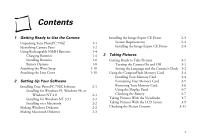Epson PhotoPC 750Z User Setup Information
Epson PhotoPC 750Z Manual
 |
View all Epson PhotoPC 750Z manuals
Add to My Manuals
Save this manual to your list of manuals |
Epson PhotoPC 750Z manual content summary:
- Epson PhotoPC 750Z | User Setup Information - Page 1
Getting Started - Epson PhotoPC 750Z | User Setup Information - Page 2
in certain circumstances, those circumstances may not be as broad as some people assume. EPSON encourages each user to be responsible and respectful of the copyright laws when using digital cameras and scanners. Copyright © 1999 by Epson America, Inc. Torrance, California, USA CPD-7966R1 4/99 ii - Epson PhotoPC 750Z | User Setup Information - Page 3
zoom. You can view your pictures before and after you capture them and transfer them to your computer. This guide gives you the basics on setting up and using your new PhotoPC 750Z. For detailed instructions on using advanced camera features and working with your software, see your User's Guide - Epson PhotoPC 750Z | User Setup Information - Page 4
iv - Epson PhotoPC 750Z | User Setup Information - Page 5
3-5 Installing Your PhotoPC 750Z Software 2-1 Installing for Windows 95, Windows 98, or Windows NT 4.0 2-1 Installing for Windows NT 3.51 2-2 Installing on a Macintosh 2-2 Making Windows Diskettes 2-2 Removing Your Memory Card Using the Display Panel Checking the Battery Taking Pictures - Epson PhotoPC 750Z | User Setup Information - Page 6
4 Using Basic Camera Features Setting Image Quality and Color Mode 4-1 Standard 4-1 Fine 4-1 Super Fine 4-2 HyPict 4-2 Pictures With the Timer 4-5 5 Playing Back and Saving Pictures Playing Back Photos 5-1 Playing Back Pictures One by One 5-3 Erasing the Currently Displayed Picture - Epson PhotoPC 750Z | User Setup Information - Page 7
lens cover wrist strap battery charger rechargeable batteries NOTE Read all safety instructions in this book and in your User's Guide software CompactFlash card (8MB) camera bag before setting up or using the camera. A PC serial cable video cable Mac/Direct Print serial cable B 1-1 - Epson PhotoPC 750Z | User Setup Information - Page 8
Identifying Camera Parts shutter button camera dial flash timer light memory card cover battery cover tripod socket battery cover lock viewfinder lens front view 1-2 connector cover bottom view - Epson PhotoPC 750Z | User Setup Information - Page 9
viewfinder and status light display panel camera dial camera dial lock Function button Mode button zoom switch Solar Assist switch ESC button button button LCD screen SEL (select) hand strap button holder back view 1 flash button shutter button image quality button - Epson PhotoPC 750Z | User Setup Information - Page 10
Make sure you use the charger only with EPSON rechargeable NiMH batteries (model EU-24). To avoid the danger of leakage or explosion, do not place any other batteries in the charger. Read all safety and handling instructions here and in your User's Guide before using the charger. Note the following - Epson PhotoPC 750Z | User Setup Information - Page 11
the charger over and flip the two prongs out of 1 Lift up the cover of the charger and insert all four their compartment. 1 batteries, positioning the + and - ends as shown. Then close the cover firmly. + + + + 3 Plug the charger into an electrical outlet. Both lights turn red, indicating - Epson PhotoPC 750Z | User Setup Information - Page 12
recharge them a few times, make sure you discharge them completely before recharging. If this doesn't help, replace the batteries. Installing Batteries Before you install the batteries, make sure the camera is turned off. 1 Turn the camera upside down with the LCD screen facing away from you. 1-6 - Epson PhotoPC 750Z | User Setup Information - Page 13
2 Slide the battery cover lock from Lock to Open. 4 Insert all four batteries into the compartment, positioning the + and - ends as shown: 1 3 Lift the cover up and away from the camera. A B 1-7 - Epson PhotoPC 750Z | User Setup Information - Page 14
Options If you forget to charge your rechargeable NiMH batteries or if they need to be replaced, the PhotoPC 750Z camera can also accept the following: Rechargeable AA NiCad batteries Single-use AA alkaline batteries (Panasonic® Alkaline, or Duracell® Ultra recommended) Single-use AA lithium - Epson PhotoPC 750Z | User Setup Information - Page 15
used for long periods of time, Use the batteries that came with your camera only in remove the batteries and store them at a low temperature in a dry location. Store away from the reach of children. EPSON digital cameras. Do not use manganese batteries. To avoid fire or electric shock, do - Epson PhotoPC 750Z | User Setup Information - Page 16
Attaching the Wrist Strap To attach the wrist strap, loop the strap around the holder on the side of the camera as shown below. Attaching the Lens Cover To attach the lens cover, loop the lens strap around and through the section of the wrist strap that is connected to the camera, as shown. 1-10 - Epson PhotoPC 750Z | User Setup Information - Page 17
Your PhotoPC 750Z Software The included CD-ROM has these applications for your Microsoft® Windows® PC or Macintosh®: Sierra Imaging Image Expert™ NOTE After you install your software, you can run the Image Expert Quick Tour to learn more about your camera. See page 5-8 for instructions. If - Epson PhotoPC 750Z | User Setup Information - Page 18
in your drive. 2 Double-click the CD-ROM icon. 3 Double-click the Install PhotoPC 750Z icon. Click Continue and follow the instructions on the screen. Making Windows Diskettes If you want to install the software on a computer that doesn't have a CD-ROM drive, you can create installation diskettes - Epson PhotoPC 750Z | User Setup Information - Page 19
your PhotoPC 750Z CD-ROM is a demo version of Image Expert CE: a convenient, easy-to-use imaging application for your Windows CE 2.0-based Handheld PC (H/PC). Image Expert CE offers truly mobile imaging in a small, lightweight package. You can view and organize JPEG images from your camera on - Epson PhotoPC 750Z | User Setup Information - Page 20
System Requirements Image Expert CE requires: Any H/PC running Microsoft Windows CE 2.0 or later 1.5MB available memory on your H/PC (for the program and image samples) For more information and to purchase the full version of Image Expert CE, visit the Sierra Imaging website at - Epson PhotoPC 750Z | User Setup Information - Page 21
3 Taking Pictures 3 Getting Ready to Take Pictures Before you can take pictures with PhotoPC 750Z, you need to turn on the camera, set the language and clock, and learn how to read the settings on the display panel. To prevent damage to the lens, replace the lens - Epson PhotoPC 750Z | User Setup Information - Page 22
you take. NOTE You can also set the camera's clock through your computer. See page 5-4 for instructions on connecting the camera to your computer, and page 6-10 of your User's Guide for instructions on setting the date and time. camera dial camera dial lock ESC button SEL button 1 Slide the - Epson PhotoPC 750Z | User Setup Information - Page 23
they are correctly adjusted and saved. After you finish setting the clock and press the SEL button, your screen returns to view mode. 7 Turn the camera dial Off. NOTE You need to set the clock each time you replace the batteries. The camera does not keep the date and time without - Epson PhotoPC 750Z | User Setup Information - Page 24
available from leading suppliers like Lexar Media™ and SanDisk®. See Appendix A in your User's Guide for more information. Installing Your Memory Card Make sure the camera dial is turned Off before you install the card. 1 Turn your camera over so its LCD screen is facing up and the bottom is facing - Epson PhotoPC 750Z | User Setup Information - Page 25
applies to the memory card only, and does not slot. indicate whether you have photos in the camera's internal memory. 3 2 Press the SEL button to display the LCD screen menus. 3 Press the or button until you see the Photo Control menu . Then press the SEL button to display the menu options, as - Epson PhotoPC 750Z | User Setup Information - Page 26
camera is turned Off before you remove the card. 1 Turn your camera over so its LCD screen is facing up and the bottom is facing you. See Chapter 8 in your User's Guide for instructions on copying photos from the camera to a card and from a card to the camera, and using a card with a PCMCIA adapter - Epson PhotoPC 750Z | User Setup Information - Page 27
. Low temperatures-especially below 50 °F (10 °C)-drain batteries faster. See page 1-4 for battery use instructions. Taking Pictures With the Viewfinder You can capture an image with PhotoPC 750Z as you would with any point-and-shoot auto-focus camera: look through the optical viewfinder and snap - Epson PhotoPC 750Z | User Setup Information - Page 28
your subject off-center if you want. 6 Press the shutter button the rest of the way down to take the picture. viewfinder and status light zoom control 7 Hold the camera still until it beeps and the status light starts flashing red. The flashing red light indicates that the - Epson PhotoPC 750Z | User Setup Information - Page 29
another picture. Saved images remain in memory for at least a year, even when the camera is turned off and the batteries are removed. NOTE Remember that the camera shuts off automatically after 60 seconds. To turn the camera back on, press the shutter button all the way down. You can also "wake - Epson PhotoPC 750Z | User Setup Information - Page 30
more information about image quality settings.) 2 Center your subject on the screen and move the zoom control up to get closer or down to get further from your subject. The status light changes take the picture. 5 Hold the camera still until it beeps and the status light starts flashing red. 3-10 - Epson PhotoPC 750Z | User Setup Information - Page 31
change the power save mode. See page the camera is full. To free up some of the camera's memory, you can play back 6-12 in your User's Guide. your pictures on the LCD screen and erase the ones you don't want to save (see page 5-3 for instructions). If you are Checking the Picture Counter The - Epson PhotoPC 750Z | User Setup Information - Page 32
3-12 - Epson PhotoPC 750Z | User Setup Information - Page 33
PhotoPC 750Z has several image quality (resolution) settings: four for color pictures and three for black and white pictures. Press the image quality button on top of the camera page 1-10 in your User's Guide. Standard Produces color images at 640 × 480 pixels. The camera's memory and CompactFlash - Epson PhotoPC 750Z | User Setup Information - Page 34
. Monochrome Super Fine Produces black and white images at 1280 × 960 pixels with low compression. Your pictures include greater detail, and the camera's memory and CompactFlash card hold approximately 26 pictures. With less compression, Monochrome Super Fine images (like those in color) are better - Epson PhotoPC 750Z | User Setup Information - Page 35
1-10 for instructions.) You can increase content of your pictures, your camera may hold more than the your camera's storage capacity . your User's Guide for more information. The camera holds the following numbers of pictures in each image quality mode: Using the Flash The camera's built-in - Epson PhotoPC 750Z | User Setup Information - Page 36
camera. TIP When you are using the flash off setting, hold the camera manual exposure setting to darken an image before you capture it. See page 1-14 in your User's Guide for instructions. Alternatively, you can use Image Expert or other image editing software to correct over-exposure problems - Epson PhotoPC 750Z | User Setup Information - Page 37
. This allows you to take a picture of yourself. 1 Secure the camera on a flat surface or on a tripod. (See timer button 4 page A-2 in your User's Guide for information on attaching the camera to a tripod.) 2 Turn on the camera and wait until the status light turns green. 4 Press the shutter - Epson PhotoPC 750Z | User Setup Information - Page 38
camera beeps when the image is captured. The status light on the back of the camera flashes red as the PhotoPC 750Z processes the image. When the status light stops flashing and turns green, you can take another picture. 5 To turn off the timer, press the timer button again or turn off the camera - Epson PhotoPC 750Z | User Setup Information - Page 39
2 To access the screen menus, press the SEL button. Blue 1 Slide down the camera dial lock and turn the camera dial menu icons appear at the top of the screen with the 5 to Play. The last photo you took appears on the LCD. currently selected menu displayed in orange. The settings for this - Epson PhotoPC 750Z | User Setup Information - Page 40
with flash memory cards). See pages 2-7 to 2-12 and Chapter 8 in your User's Guide for instructions. Slide Show (play back pictures automatically). See page 2-5 in your User's Guide for instructions. Software (print directly from the camera or remove the Direct Print program). See Chapter 9 in your - Epson PhotoPC 750Z | User Setup Information - Page 41
all the images in your camera at once or select multiple images. See Chapter 2 in your User's Guide. NOTE A If you try to erase a locked photo , you see a warning message. Press any button to clear the message. See Chapter 2 in your User's Guide for instructions on locking and unlocking images - Epson PhotoPC 750Z | User Setup Information - Page 42
6-9 in your User's Guide for instructions.) When you connect the camera, make sure your system is not exposed to sources of electromagnetic interference, such as stereo speakers or the base units of cordless telephones. Connecting to a Windows PC Make sure you have the serial cable that came with - Epson PhotoPC 750Z | User Setup Information - Page 43
2 Line up the serial connector on the cable with one of the serial ports on your computer, and insert the connector. Then tighten the screws. 3 Open the connector cover on the side of the camera. . 5 A B 5-5 - Epson PhotoPC 750Z | User Setup Information - Page 44
arrow or the flat side of the cable connector with the mark on the camera's serial port. Then insert the connector. Connecting to a Macintosh Make sure you have the Macintosh/Direct Print cable that came with your camera. Before you start, turn off the camera and your Macintosh. 1 Locate the modem - Epson PhotoPC 750Z | User Setup Information - Page 45
PC with a high-speed serial board), you may be able to transfer your pictures at a rate of 230.4KB per second. If your camera software doesn't set this speed automatically, you can set it manually. See pages 6-6 to 6-8 in your User's Guide. Transferring Photos With Image Expert 5 PhotoPC 750Z - Epson PhotoPC 750Z | User Setup Information - Page 46
you see a Quick Tour screen like the following: 1 Start Image Expert. Under Windows 95, Windows 98, or Windows NT 4.0, click Start, and then point to Programs, PhotoPC 750Z, Image Expert. On a Macintosh, find the PhotoPC 750Z folder on your hard disk. Double-click Image Expert to open the Image - Epson PhotoPC 750Z | User Setup Information - Page 47
following: 3 Click View Pictures in the Camera. You see a window displaying "filmstrips" of your images. (If you see an error message instead, follow the instructions on page 5-11.) Click to see the pictures in your camera. Click to start transferring 5 your photos. 4 Click Get All to transfer - Epson PhotoPC 750Z | User Setup Information - Page 48
window your pictures. A window like the following appears to show you the progress of each image. Windows Macintosh 5-10 Type here if you want to rename your album. Click if you want to stop transferring images. 6 When you're finished, close the filmstrip window - Epson PhotoPC 750Z | User Setup Information - Page 49
. If it has, press the shutter button or rotate the camera dial to Off and then back to On. 2 Check the cable and make sure the connections are secure. Make sure the pins inside the connector are not bent. 3 Make sure your batteries have enough power, or your A AC adapter is connected. B 5-11 - Epson PhotoPC 750Z | User Setup Information - Page 50
a serial device connected to one port and an internal modem on the other, you can try setting the Port to COM3 or COM4. NOTE See your User's Guide for more troubleshooting information. For detailed instructions on using advanced camera features and working with your software, see your User's Guide - Epson PhotoPC 750Z | User Setup Information - Page 51
Index A AC adapter, 3-7, 5-4 Adjusting camera settings, 4-1 AppleTalk, 5-6 Attaching wrist strap, 1-10 B Batteries charging, 1-4 to 1-6 checking, 3-7 handling, 1-8 to 1-9 installing, 1-6 to 1-8 options, 1-8 to 1-9 Battery icon, 3-7 C Cable serial, 5-4 to 5-6 CD-ROM, installing software, 2-1 to 2-3 - Epson PhotoPC 750Z | User Setup Information - Page 52
batteries, 1-6 to 1-8 software, 2-1 to 2-3 L Language menu, 5-2 Language, setting, 3-2 to 3-3 LCD screen menus, 5-2 2 Index M Macintosh connecting to camera, 5-4 to 5-7 Memory capacity, 4-3 Memory card, see CompactFlash memory card P Photo Control menu, 3-5, 5-2 PhotoPC 750Z camera AC adapter - Epson PhotoPC 750Z | User Setup Information - Page 53
storage capacity of camera, 3-11 Playback Mode menu, 5-2 Power AC adapter, 3-7 battery, see Batteries S Self timer, 4-5 to 4-6 Serial cable, 5-4 to 5-6 Settings menu, 5-2 Shutter, snapping, 3-7 Slide Show menu, 5-2 Snapping the shutter, 3-7 Software, installing, 2-1 to 2-3 Software Menu, 5-2 Storage

Getting Started