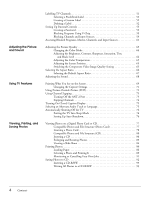Epson Livingstation LS57P2 User Manual
Epson Livingstation LS57P2 Manual
 |
View all Epson Livingstation LS57P2 manuals
Add to My Manuals
Save this manual to your list of manuals |
Epson Livingstation LS57P2 manual content summary:
- Epson Livingstation LS57P2 | User Manual - Page 1
® HDTV LCD Projection Television LS47P2 ● LS57P2 User's Guide - Epson Livingstation LS57P2 | User Manual - Page 2
using digital cameras, scanners, and printers. Trademarks Epson is a registered trademark and Livingstation is a trademark of Seiko Epson Corporation. Epson Connection and Epson Store are service marks, and Epson PrivateLine is a registered trademark, of Epson America, Inc. Pixelworks, DNX, and the - Epson Livingstation LS57P2 | User Manual - Page 3
Instructions 7 Outdoor Antenna Installation and Grounding 10 Suggested Supports or Stands 11 Installing the Set-Top Shelf 12 Securing the TV 13 Connecting the HDTV Turning Off the TV 46 Setting Up Your TV Channels 47 Automatically Setting Up Your Channels 47 Manually Adding or Skipping - Epson Livingstation LS57P2 | User Manual - Page 4
2 Port 73 Zapping Channels 74 Turning On Closed Caption Display 75 Selecting an Alternate Audio Track or Language 75 Automatically Shutting Off the TV 76 Putting the TV Into Sleep Mode 76 Setting Up Auto Shutdown 76 Viewing Photos on a Digital Photo Card or CD 77 Compatible Photos and File - Epson Livingstation LS57P2 | User Manual - Page 5
Caring For the TV Solving Problems Specifications Notices Index Cleaning the TV 95 Cleaning the Air Filter 95 Replacing the TV Projection Lamp 97 Lamp Replacement Precautions 98 Removing and Installing the Lamp 98 Replacing the Printer Ink Cassette 101 Sliding Out the Printer 101 Removing - Epson Livingstation LS57P2 | User Manual - Page 6
6 Contents - Epson Livingstation LS57P2 | User Manual - Page 7
Control" on page 33 • "Controlling the HDTV Tuner With the Remote Control" on page 35 Supports or Stands" on page 11 Important Safety Instructions Selecting a Suitable Environment for the TV • The TV is very heavy. Two people are required to lift or move the TV to avoid injury. • Do not place the TV - Epson Livingstation LS57P2 | User Manual - Page 8
, consult an electrician for replacement of the outlet. • Do not place the TV where the power cord can be walked on. This may result in fraying or damage to the plug. • Take the following precautions when plugging in the TV. Failure to comply with these precautions could result in sparks, fire, or - Epson Livingstation LS57P2 | User Manual - Page 9
specified for use in the Epson Livingstation printer (part number V13H151010). • Never spill liquid of any kind into the TV. • Do not move or lift the TV by moving or lifting the stand or table supporting it; the TV may fall and cause injury. Replacing the Projection Lamp Safely • Never touch the - Epson Livingstation LS57P2 | User Manual - Page 10
proper grounding of the mast and supporting structure, grounding of the lead-in National Electrical Code Instructions Ground clamp (NEC Section 810-21) Power service grounding electrode system (NEC ART 250 for long periods of time, unplug the TV from the wall outlet and disconnect the antenna. - Epson Livingstation LS57P2 | User Manual - Page 11
or Stands You can use an optional Epson TV stand to support your TV. Order part number V12H003R03 (for the LS47P2) or V12H003R02 (for the LS57P2) from your dealer. If you use your own stand, make sure it can securely support the TV as follows: Specification Width of the base (minimum) Depth - Epson Livingstation LS57P2 | User Manual - Page 12
backwards on its hinge or it may break. Installing the Set-Top Shelf The set-top shelf provides a convenient support for a center surround sound speaker or other component on top of the TV. The shelf can hold up to 11 lb (5 kg). 1 Fold the shelf into an upside-down L-shape with the - Epson Livingstation LS57P2 | User Manual - Page 13
TV to a wall or other support so it stays upright on its stand during an earthquake or other situation. Use wires and screws connected to the outer pair of holes on the top of the TV to secure the TV to the wall or other support. Secure the TV to a wall or other support Setting Up the TV - Epson Livingstation LS57P2 | User Manual - Page 14
Note For more information on connecting an antenna, see the tuner User's Guide. Connecting the HDTV Tuner If your TV included an HDTV tuner, follow these instructions to connect it. 1 Turn off and unplug your TV and tuner. 2 Slide the OUTPUT SWITCH on the back of the tuner to YPbPr. 3 Connect your - Epson Livingstation LS57P2 | User Manual - Page 15
the tuner. 8 Plug the TV and tuner into an electrical outlet. 9 See the User's Guide included with the tuner for instructions on setting up channels, on using the tuner, see the User's Guide that came with it. Note If you purchased an optional Epson TV stand, a mounting bracket is included for the - Epson Livingstation LS57P2 | User Manual - Page 16
the steps in the applicable sections below, depending on the equipment you're connecting and the type of connector or service you're using. • "Antenna or Direct Cable TV Connection" on page 17 • "Cable Box Connections" on page 18 • "Satellite Receiver Connection" on page 20 • "DVD Player With a DVI - Epson Livingstation LS57P2 | User Manual - Page 17
attaching a VCR to the TV, you need to use a different connection method so you can record TV programs. See "VCR and Cable Service (Without Cable Box) your TV. Keep the twin lead cable as far away from your TV as possible to reduce the radio noise that may cause signal problems. Setting Up - Epson Livingstation LS57P2 | User Manual - Page 18
Note Before connecting a cable box to the TV, be sure to read any instructions that came with the cable box. Wall jack Connect the other end of the coaxial cable to the ANT 1 connector on the back of the TV. If your coaxial cable has a screw-type connector on the end, secure it by turning the end - Epson Livingstation LS57P2 | User Manual - Page 19
connector on the cable box. 6 Connect the other end of the coaxial cable to the ANT 2 connector on the back of the TV. 7 Be sure to turn on use of the TV's ANT 2 port, as described on page 47. Note Be sure to retain the jumper cable in case you change your - Epson Livingstation LS57P2 | User Manual - Page 20
video cable using these instructions. It's best to connect your satellite receiver to the S-Video connectors on the back of the TV to free up the the corresponding Video Inputs R and L Audio connectors on the back or front of the TV. 6 Connect the other end of the audio cable to the R and L Audio - Epson Livingstation LS57P2 | User Manual - Page 21
the audio cable to the R and L Audio Out connectors on your DVD player. Audio cable DVI-HDTV cable DVD player 6 Plug your TV and DVD player back into their electrical outlets. Note If you have any trouble switching to the DVI input source, make sure you didn't turn off the Use of DVI - Epson Livingstation LS57P2 | User Manual - Page 22
(green), PB (blue), and PR (red) connectors on the back of the TV. 2 Connect the other end of the component video cable to the corresponding color Component to the corresponding Component Input R and L Audio connectors on the back of the TV. 4 Connect the other end of the audio cable to the R and L - Epson Livingstation LS57P2 | User Manual - Page 23
, you can connect a video cable (yellow) to the Video connectors instead of the S-video cable using these instructions. It's best to connect your DVD player to the S-video connectors on the back of the TV to free up the S-video connector on the front to connect a camcorder. S-video cable DVD player - Epson Livingstation LS57P2 | User Manual - Page 24
you can connect a video cable (yellow) to the Video connectors instead of the S-video cable using these instructions. It's best to connect your VCR to the S-Video connectors on the back of the TV to free up the S-Video connector on the front to connect a camcorder. VCR Connection Follow these steps - Epson Livingstation LS57P2 | User Manual - Page 25
VCR and Cable Service (Without Cable Box) Connection 1 Connect the VCR as described in "VCR Connection" VCR. 4 Connect the other end of the coaxial cable to the ANT 1 connector on the back of the TV. If your coaxial cable has a screw-type connector on the end, secure it by turning the end clockwise. - Epson Livingstation LS57P2 | User Manual - Page 26
Note Before connecting a cable box to the TV, be sure to read any instructions that came with the cable box. Note Be sure to retain the jumper cable in case you change your TV connections later. You'll need to connect it again in certain connection schemes to provide the channel zapping feature. - Epson Livingstation LS57P2 | User Manual - Page 27
end of the audio cable to the R and L Audio Line In connectors on your VCR. Note Before connecting a satellite receiver to the TV, be sure to read any instructions that came with the receiver. Note If your satellite receiver doesn't have an S-video connector, you can connect a video cable (yellow - Epson Livingstation LS57P2 | User Manual - Page 28
channels, you can also connect an outside antenna or cable service line to the VHF/UHF IN connector on the VCR. Then connect a coaxial cable to the VHF/UHF OUT connector and to the ANT 1 connector on the back of your TV. S-video cable Coaxial cable VCR Wall jack S-video cable Audio - Epson Livingstation LS57P2 | User Manual - Page 29
audio cable to the R and L Audio Output Variable connectors on the back of your TV. 2 Connect the other end of the audio cable to the R and L Audio directly to your audio sources (DVD player, HDTV tuner, etc.). Audio cable Stereo amplifier 3 Turn the TV's speaker volume all the way up to the - Epson Livingstation LS57P2 | User Manual - Page 30
Note To display images on your laptop monitor and the TV screen at the same time, you may need to press the Fn or button on your laptop. See your computer documentation for details. If you have any trouble switching to the PC input source, make sure you didn't turn off the Use - Epson Livingstation LS57P2 | User Manual - Page 31
Video Connection It's best to connect a portable video device to the S-Video or Video connector on the front of the TV; however, you can use the connectors on the back. These instructions use a camcorder as an example. 1 Connect one end of an S-video cable to the S-Video connector on the front of - Epson Livingstation LS57P2 | User Manual - Page 32
IR Repeater Connecting a remote IR repeater lets you control other equipment (such as a VCR or DVD player) by using its remote control pointed at the TV's remote control receiver on its front panel. Connect the remote IR repeater to the Remote-out connector on the back of the - Epson Livingstation LS57P2 | User Manual - Page 33
and make sure you aim it correctly. For a description of its functions when using it to operate the TV, see the inside front cover of this book; for instructions on using it with the HDTV tuner, see page 35. Inserting the Batteries The remote control uses two AA batteries. You'll need to - Epson Livingstation LS57P2 | User Manual - Page 34
into the IR receiver. • Other equipment that emits infrared energy, such as a radiant room heater, is in the room. If these conditions cause problems for your TV's remote control, try the following: • The remote control's batteries may be low on power; replace them. • Dim the ambient lighting and/or - Epson Livingstation LS57P2 | User Manual - Page 35
control to operate the tuner, as described below. See the tuner User's Guide for details. REC PAUSE SKIP STOP REW PLAY FF Note You can also program the remote to operate other equipment you have connected to the TV. See page 36 for instructions. Power button Turns the tuner on and off Power - Epson Livingstation LS57P2 | User Manual - Page 36
control to operate the HDTV tuner that may have come with your TV, unless you re-enter the tuner's code (101). Power TV STB1 STB2 VCR DVD 1 2 3 4 5 6 7 8 9 TV/ Video 0 Mute Ch Enter Favorite Vol. Ch Aspect POP Swap Sleep MTS Guide Ch Prev. Ch Display Info Control buttons Menu - Epson Livingstation LS57P2 | User Manual - Page 37
Remote Control Programming Codes The programming code for the Epson Livingstation HDTV tuner is 101. Codes for other manufacturers' products are listed below. DVD player programming codes Manufacturer Aiwa 328, 351 328 319, 355, 364 358 334, 348 325, 326, 327, 328, 351, 352 Setting Up the TV 37 - Epson Livingstation LS57P2 | User Manual - Page 38
, 329 307, 313, 314, 337, 338, 339, 341, 355, 357, 359 317, 319, 328 355, 358, 364 301, 316, 333 329 38 Setting Up the TV - Epson Livingstation LS57P2 | User Manual - Page 39
, 328, 329, 333, 336, 351, 355, 358, 364 328, 333, 336 308, 310, 311, 313, 341, 343, 353, 354 301, 303, 324 Setting Up the TV 39 - Epson Livingstation LS57P2 | User Manual - Page 40
/ Proscan 113, 115, 106 Zenith DirecTV ® receiver programming codes Manufacturer Funai Code 101 Motorola 154 Samsung 151, 152 Manufacturer Sony Voom 40 Setting Up the TV Code 140 149 144, 145, 146 143 136 141 142 139 Code 125, 126, 127, 128 118 134 110, 111, 132, 133 123 118 106 - Epson Livingstation LS57P2 | User Manual - Page 41
Next Rotate Select 1 2 3 4 5 6 7 8 9 TV/ Video 0 Mute Ch Enter Favorite Vol. Ch Aspect POP Swap Sleep MTS Guide Ch Prev. Ch Display Info Remote control The Power light flashes 't have to cycle through them with the TV/Video button), see the instructions on page 43. Setting Up the - Epson Livingstation LS57P2 | User Manual - Page 42
, DVD, etc.) • Insert a disc or tape, if you're viewing one, and press Play • Press the TV/Video button to select the source • Check the cable connections • If it's still not working, see "Basic Operation Problems" on page 112. Changing the Language of the Menus and Screen Text You can set the - Epson Livingstation LS57P2 | User Manual - Page 43
Next >. 3 Press Enter. The Auto Aspect setting is highlighted. 4 Press Select d to highlight Use of DVI Input. Note You can use the buttons on the TV or the remote for all menu operations. Use of DVI Input and Use of PC Input settings 5 Press Prev. < or Next > to turn the setting - Epson Livingstation LS57P2 | User Manual - Page 44
, etc. Then you can easily recognize the devices as you switch between them. The label appears on the TV screen when you display or switch input sources. 1 Press the Menu button on the TV panel or the remote control. 2 To highlight the Setting menu tab, press Next >. 3 Press Enter. The Auto Aspect - Epson Livingstation LS57P2 | User Manual - Page 45
< to return to screen 1.) 2 Press Enter. Creating a Custom Label 1 Press Select d or Select u to highlight Manual in the Edit column. 2 Press Enter. The highlight moves to the first character of the label in the Label column. appear when you display or switch your input sources. Setting Up the TV 45 - Epson Livingstation LS57P2 | User Manual - Page 46
Print Menu Exit Photo Zoom Prev. Select Enter Next Rotate Select 1 2 3 4 5 6 7 8 9 TV/ Video 0 Mute Ch Enter Favorite Vol. Ch Aspect POP Swap Sleep MTS Guide Ch Prev. Ch Display Info Note You can also set the TV to turn off automatically after a set period of time (see page 76 - Epson Livingstation LS57P2 | User Manual - Page 47
Controls" on page 53 Note If you watch TV programs using an HDTV tuner, or a cable, satellite, or digital TV service with a separate receiver box, you don't need not automatically detected, you can use Manual Program to add them. You can also choose to have the TV "skip" certain channels that you - Epson Livingstation LS57P2 | User Manual - Page 48
First make sure the correct television source type is selected for Antenna 1 and/or Antenna 2. Select TV for broadcast television via an antenna outside your house. Select CATV for cable television via a cable service line brought into your house. If you need to change the option, press Select d or - Epson Livingstation LS57P2 | User Manual - Page 49
Adding or Skipping Channels For channels that are not automatically detected when you use Auto Program, you can use Manual Program to add them. You can also choose to have the TV skip certain channels so you don't have to cycle through them when you change channels. 1 Press Select d to highlight - Epson Livingstation LS57P2 | User Manual - Page 50
HDTV tuner or a cable, satellite, or digital TV receiver with a separate receiver box, you can select TV channels using the controls that came with the tuner or receiver. Power TV 5 6 7 8 9 TV/ Video 0 Mute Ch Enter Favorite Vol. Ch Aspect POP Swap Sleep MTS Guide Ch Prev. Ch Display Info - Epson Livingstation LS57P2 | User Manual - Page 51
label appears with the number in the upper right corner of the screen when you display or switch channels. 1 Press the Menu button on the TV panel or the remote control. 2 To move to the Channel tab, press Next >. 3 When the Channel tab is highlighted, press Enter. The Antenna 1 setting is - Epson Livingstation LS57P2 | User Manual - Page 52
new label is listed in the Label column and the Channel number is highlighted again. Creating a Custom Label 1 Press Select d or Select u to highlight the Manual option in the Edit column and press Enter. The highlight moves to the first character of the label in the Label column. Custom label 2 You - Epson Livingstation LS57P2 | User Manual - Page 53
and keep it in a secure place. Creating a Password 1 Press the Menu button on the TV panel or the remote control. 2 To move to the Lock tab, press Next >. 3 2 3 4 5 6 7 8 9 TV/ Video 0 Mute Ch Enter Favorite Vol. Ch Aspect POP Swap Sleep MTS Guide Ch Prev. Ch Display Info Setting Up and - Epson Livingstation LS57P2 | User Manual - Page 54
. 7 Enter the same password again to confirm it. You return to the Lock menu. 8 To block programs using V-Chip, see page 55. To block certain TV channels and/or input sources, such as a game console, see page 59. To exit the menu system, press Menu. 54 Setting Up and Controlling Channels - Epson Livingstation LS57P2 | User Manual - Page 55
V-Chip ratings (unrated programs). Whenever you need to change the ratings or remove blocking, you need to enter a password. 1 Press the Menu button on the TV panel or the remote control. 2 To move to the Lock tab, press Next >. 3 When the Lock tab is highlighted, press Enter. The highlight moves to - Epson Livingstation LS57P2 | User Manual - Page 56
selected rating and any more mature ratings (- means unblocked and X means blocked). Then go to step 13. 10 Press Select d or Select u to select TV Rating or Movie Rating, indicating the type of U.S.A. rating you want to set up blocking for. Then press Enter. 56 Setting Up and Controlling Channels - Epson Livingstation LS57P2 | User Manual - Page 57
11 If you selected TV Rating, you see these options: All of the ratings are unblocked by default. Press Select d or Select u to select an Age Based rating. If desired, - Epson Livingstation LS57P2 | User Manual - Page 58
Children Designed to be appropriate for all children, including ages 2 to 6. TV-Y7 Directed to Older Children Designed for children aged 7 and above. TV-G General Audience Designed to be suitable for all ages. TV-PG Parental Guidance Suggested Contains material that parents may find unsuitable - Epson Livingstation LS57P2 | User Manual - Page 59
the age of 14. 18+ Adults Intended for viewers 18 years and older. Blocking Channels and Input Sources In addition to blocking rated TV programs and movies, you can block access to particular TV channels or input sources, such as those used for game consoles. 1 Press the Menu button on the - Epson Livingstation LS57P2 | User Manual - Page 60
The highlight moves to the first character in the password field: 4 Using the number buttons on the remote control, enter your password. You see the Lock menu: 5 Channel & Game Lock is highlighted. Press Prev < or Next > to select ON. 6 To lock a channel, press Select d to highlight Channel Lock, - Epson Livingstation LS57P2 | User Manual - Page 61
menu. Accessing Blocked Programs, Movies, Channels, and Input Sources If you try to access a blocked program, movie, channel, or input source, the TV displays one of the screens shown below: Blocked program or movie (V-Chip) screen Blocked channel or input source screen Setting Up and Controlling - Epson Livingstation LS57P2 | User Manual - Page 62
If you see one of these screens and you want to access the program, movie, channel, or input source, follow these steps: 1 Press Enter. You see a screen asking you to enter your password. 2 Enter your 4-digit password using the remote control number buttons. The program, movie, channel, or input - Epson Livingstation LS57P2 | User Manual - Page 63
changing settings, select the source you want to adjust (for example, HDTV tuner or DVD player) and display a picture. After you finish source you want to adjust and display a picture. 2 Press the Menu button on the TV panel or the remote control. 3 Press the Enter button. The Color Mode setting is - Epson Livingstation LS57P2 | User Manual - Page 64
appear warm and vibrant. Theater For viewing movies in a darkened room. Colors appear true-to-life; more subtle than Dynamic mode. Natural For viewing TV programs in ordinary room lighting. Custom1 and Custom2 Adjust any of the other settings on the Video menu. The settings you select are used - Epson Livingstation LS57P2 | User Manual - Page 65
: Note To change the screen position, you must be projecting an image on the screen. 3 To position the image HDTV setting. When watching DVDs, select the DVD setting. Color and image quality is improved for devices connected through the TV's Component Input ports. 1 Press the Menu button on the TV - Epson Livingstation LS57P2 | User Manual - Page 66
HDTV (to optimize the quality of EDTV images). 6 Press Exit to select another menu or press Menu to exit the menu system. Selecting the Aspect Ratio Most TV it is in standard 4:3 broadcast ratio. Aspect POP Swap Sleep MTS Guide Ch Prev. Ch Display Info Aspect button Full stretches a standard 4:3 - Epson Livingstation LS57P2 | User Manual - Page 67
top and bottom for a closer view. Use Zoom when you're watching movies broadcast in Letterbox format so they fit your screen. Auto lets the TV select a suitable aspect ratio based on the signal it receives. If it can't detect an aspect ratio from the signal, it displays the image using - Epson Livingstation LS57P2 | User Manual - Page 68
, you can change the Audio settings in the menu system. You can also turn off the TV speakers or the simulated surround sound feature. TV/Video Mute Favorite Vol. Ch Mute button Aspect POP Swap Sleep MTS Guide Ch Prev. Ch Display Info 1 Turn on a program that includes sound so you can check - Epson Livingstation LS57P2 | User Manual - Page 69
REW PLAY FF Photo View Freeze Print Menu Exit Photo Zoom Prev. Select Enter Next Rotate Select 1 2 3 4 5 6 7 8 9 TV/ Video 0 Mute Ch Enter Favorite Vol. Ch Aspect POP Swap Sleep MTS Guide Ch Prev. Ch Display Info The program or movie keeps running on the right and the frozen - Epson Livingstation LS57P2 | User Manual - Page 70
menu, press the Exit button on the TV panel or remote control. To monitor or cancel your print job, see page 91. If you see a printing error message, select Yes to check for the problem. Then follow the on-screen instructions to solve the problem and continue printing. For additional help, see - Epson Livingstation LS57P2 | User Manual - Page 71
a sporting event on TV while you watch a movie, for example. You can also watch TV, a DVD, or another to listen to first. 1 Press the TV/Video button on the TV panel or remote control to select your main you turn on POP. POP button Swap button Power TV STB1 STB2 VCR DVD REC PAUSE SKIP STOP REW - Epson Livingstation LS57P2 | User Manual - Page 72
source Red outline indicates Second source currently selected source 3 Press the TV/Video button to change the second source, if necessary. Here's how appears around the current selection (always on the right). 2 Press the TV/Video button to change the source. If you're using the photo viewer - Epson Livingstation LS57P2 | User Manual - Page 73
2 Press the Menu button on the TV panel or remote control. You see the Video menu. Note You also need to turn off the V-Chip feature to use channel zapping. See page 55 for instructions. 3 Press Next > to highlight Channel, then press Enter. 4 Press Select d to highlight Use of Ant. 2, then press - Epson Livingstation LS57P2 | User Manual - Page 74
4 5 6 7 8 9 TV/ Video 0 Mute Ch Enter Favorite Vol. Ch Aspect POP Swap Sleep MTS Guide Ch Prev. Ch Display Info POP button Zapping Channels The first channel you select in channel zapping view two channels at once, press POP again and follow the steps on page 71.) 74 Using TV Features - Epson Livingstation LS57P2 | User Manual - Page 75
Mute button on the remote control. That way, you won't miss any dialogue when you've muted the sound. 1 Press the Menu button on the TV panel or the remote control. 2 To highlight the Setting menu tab, press Next >. 3 Press Enter. The Auto Aspect setting is highlighted. Closed Caption setting - Epson Livingstation LS57P2 | User Manual - Page 76
Photo Zoom Prev. Select Enter Next Rotate Select 1 2 3 4 5 6 7 8 9 TV/ Video 0 Mute Ch Enter Favorite Vol. Ch Aspect POP Swap Sleep MTS Guide Ch Prev. Ch Display Info Sleep button Automatically Shutting Off the TV You can set up the TV to shut off automatically in case you fall - Epson Livingstation LS57P2 | User Manual - Page 77
Photos on a Digital Photo Card or CD You can view photos on your TV screen from a compatible digital photo card or a CD. You can also enlarge Photos" on page 83 • "Viewing a Slide Show" on page 84 Note Your TV can view photos in JPEG (Joint Photographic Experts Group) format on cards that are - Epson Livingstation LS57P2 | User Manual - Page 78
front panel. The Card light flashes orange as the TV reads the data on the card. CompactFlash® card SmartMedia® card Turn the card so the metal contacts face down Memory Stick® Note Memory Stick PRO and PRO Duo cards are not supported at this time. SD/MultiMediaCard™ 78 Viewing, Printing, and - Epson Livingstation LS57P2 | User Manual - Page 79
Photo View button on the TV panel or remote control. Power TV STB1 STB2 VCR DVD Photo card you want to view and press Enter. 5 Follow the instructions in these sections to view or print your photos: • " digital photo card(s). Aspect POP Swap Sleep MTS Guide Ch Prev. Ch Display Info Note You can - Epson Livingstation LS57P2 | User Manual - Page 80
a CD, make sure you've connected the external CD-R/RW drive that came with your TV. See page 15 for instructions. Follow these steps to insert a CD-R/RW in your external CD-R/RW drive: 1 Make sure the TV is turned on and the Power light is green and not flashing. 2 Press the eject - Epson Livingstation LS57P2 | User Manual - Page 81
Press the Photo View button on the TV panel or remote control. The Photo screen appears: Photo View Power TV STB1 STB2 VCR DVD REC PAUSE SKIP Zoom Prev. Select Enter Next Rotate Select 1 2 3 4 5 6 7 8 9 TV/ Video 0 Mute Ch Enter Favorite Vol. Ch 6 Press the 1 button. (Or press - Epson Livingstation LS57P2 | User Manual - Page 82
the photos within it appear in the Photo View screen: 9 To view the photos in a different folder, press Exit. Then repeat step 8. 10 Follow the instructions in these sections to view or print your photos: • "Enlarging and Rotating Photos" on page 83 • "Viewing a Slide Show" on page 84 • "Printing - Epson Livingstation LS57P2 | User Manual - Page 83
PLAY FF Photo View Freeze Print Menu Exit Photo Zoom Prev. Select Enter Next Rotate Select 1 2 3 4 5 6 7 8 9 TV/ Video 0 Mute Ch Enter Favorite Vol. Ch Aspect POP Swap Sleep MTS Guide Ch Prev. Ch Display Info 4 To rotate the photo, press the Rotate button on the remote control - Epson Livingstation LS57P2 | User Manual - Page 84
off) before removing the card. Note To print a photo when you're viewing it in Slide Show mode, press the Print button. Then follow the instructions on page 86 to print it. Note If you choose the option for selecting photos individually right after inserting a card, all the photos are automatically - Epson Livingstation LS57P2 | User Manual - Page 85
3 To select or deselect a photo, press Prev. , Select d, or Select u to highlight it, then press Enter. (A checkmark appears if the photo is selected.) 4 When you're ready to run the slide show, press the 2 button, then press Enter to select View Slide Show. 5 To end the slide show, press - Epson Livingstation LS57P2 | User Manual - Page 86
You can purchase Photo Printing Packet number V13H151010 containing 50 sheets of paper and an ink cassette from your dealer or Epson. Call (800) 873-7766 or visit the Epson Store at www.epsonstore.com (U.S. sales only). In Canada, please call (800) 463-7766 for dealer referral. Follow these steps to - Epson Livingstation LS57P2 | User Manual - Page 87
2 Grasp the paper cassette and pull it all the way out of the printer. 3 Open the paper cassette lid. Viewing, Printing, and Saving Photos 87 - Epson Livingstation LS57P2 | User Manual - Page 88
Caution Don't remove the perforated borders on the paper before you print. The paper may jam or the printer may malfunction when it loads the paper. Also, don't touch the printable (shiny) surface of the paper. Oil from your hands may cause the paper to discolor. 4 You can load up to 20 sheets of - Epson Livingstation LS57P2 | User Manual - Page 89
yet inserted your photo card or CD, insert it. The photo viewer starts automatically. (If it doesn't start, press the Photo View button on the TV panel or remote control.). 1 Press Prev. , Select d, or Select u to highlight the photo you want to print. Selected photo Caution Don't remove - Epson Livingstation LS57P2 | User Manual - Page 90
the Print button on the TV panel or remote control. You see the Print Settings screen: Aspect POP Swap Sleep MTS Guide Ch Prev. Ch Display error message, select Yes to check for the problem. Then follow the on-screen instructions to solve the problem and continue printing. For additional help, see - Epson Livingstation LS57P2 | User Manual - Page 91
Monitoring or Cancelling Your Print Jobs Once you send a photo for printing, you can monitor its progress or cancel it. 1 Press the 4 button. (Or press Menu, press Select d to highlight Print Monitor, and press Enter.) The Print Monitor menu opens. 2 To monitor your print jobs, press Enter to choose - Epson Livingstation LS57P2 | User Manual - Page 92
, but you cannot write new photos to them using your TV. This is because your TV and computer use different methods for writing files. When you -speed discs don't support 4X writing, so check your disc specifications before inserting it into the drive. Follow the instructions in "Inserting a Photo - Epson Livingstation LS57P2 | User Manual - Page 93
Inserting a CD-R/RW 1 Press the eject button on the drive to open the tray. 2 Place a new, blank CD-R/RW disc on the tray with the label side facing up. Make sure the disc lays flat in the tray. 3 Press the eject button again to close the tray. Writing All Photos to a CD-R/RW 1 Press the 3 button. - Epson Livingstation LS57P2 | User Manual - Page 94
Caution Don't eject a disc, remove a digital photo card, or disconnect or turn off the CD-R/RW drive while you're writing to a disc. You may damage your disc, card, or drive. 4 You see a writing confirmation message while your photos are written to the CD and the drive light flashes. When it's - Epson Livingstation LS57P2 | User Manual - Page 95
the steps in these sections: • "Cleaning the TV" below • "Cleaning the Air Filter" below • "Replacing the TV Projection Lamp" on page 97 • "Replacing the Printer Ink Cassette" on page 101 • "Moving or Transporting the TV" on page 107 Cleaning the TV Remove dust from the screen using only a soft - Epson Livingstation LS57P2 | User Manual - Page 96
2 Use a small, hand-held vacuum to remove dust from both sides of the vent cover. 3 To replace the vent cover, insert the tabs on the back into the right side of the vent opening. Then press in the left side of the vent cover. 96 Caring For the TV - Epson Livingstation LS57P2 | User Manual - Page 97
the other solutions described in "Picture Problems" on page 112 to correct it. If none of them work, you may need to replace the lamp. However, contact Epson (see page 121) to see if lamp replacement would help before replacing the lamp unnecessarily. Turn off the TV when not in use. Continuous 24 - Epson Livingstation LS57P2 | User Manual - Page 98
touch it or you could be burned. Lamp Replacement Precautions • Never touch the projection lamp immediately after turning off the TV or you could be burned.Wait at least 30 minutes after turning off the TV to let the lamp cool down completely. • If the lamp has broken, handle the shards carefully - Epson Livingstation LS57P2 | User Manual - Page 99
that came with the replacement lamp to loosen the two screws in the corners of the lamp housing. (You can't remove the screws.) Caution Don't loosen the two screws securing the handle to the lamp housing. 6 Grasp the handle on the lamp and pull it out of the TV. Set it aside carefully. Caring - Epson Livingstation LS57P2 | User Manual - Page 100
7 Position the new lamp as shown below. Then slide it carefully into the lamp slot until it stops. 8 Tighten the screws in the corners of the lamp housing. 9 Insert the tabs on the lamp cover into the right side of the opening. Then push in the left side to close the cover. 100 Caring For the TV - Epson Livingstation LS57P2 | User Manual - Page 101
TV and press the Power button to turn it on. If the Lamp and Power lights come on or flash red, you may not have installed the lamp correctly or completely closed the lamp cover. Check the cover and lamp from your dealer or Epson. Call (800) 873-7766 or visit the Epson Store at www.epsonstore. - Epson Livingstation LS57P2 | User Manual - Page 102
2 Flip down the printer lock cover. 3 Turn the printer lock counterclockwise to loosen it. It spins freely when it is unlocked. 102 Caring For the TV - Epson Livingstation LS57P2 | User Manual - Page 103
4 Grasp the printer handle and pull the printer out as far as it goes. Removing and Replacing the Ink Cassette 1 Pull open the ink cover on the side of the printer. Caring For the TV 103 - Epson Livingstation LS57P2 | User Manual - Page 104
and its ribbon with with the cassette slot. Plastic point should face up Covered ends of the ribbon should face out 104 Caring For the TV - Epson Livingstation LS57P2 | User Manual - Page 105
5 Once it is aligned, gently push the cassette into the slot until it clicks into place beneath the latch. Caution You must align the cassette and its ribbon with the slot or you will damage it when you slide it in. 6 Flip up the ink cover and push it closed. Caring For the TV 105 - Epson Livingstation LS57P2 | User Manual - Page 106
when you print, you may need to reinstall the ink cassette. Carefully follow the steps in this section to reinstall it. 106 Caring For the TV - Epson Livingstation LS57P2 | User Manual - Page 107
handles on the back and the top of the TV frame in the front. WARNING The TV is very heavy. Two people are required to lift or move the TV to avoid injury. Never move the TV and its stand or other support together or the TV may fall and cause injury or be damaged. Be - Epson Livingstation LS57P2 | User Manual - Page 108
108 Caring For the TV - Epson Livingstation LS57P2 | User Manual - Page 109
• "Problems Saving Photos to a CD-R/RW" on page 121 • "Where to Get Help" on page 121 Responding to Screen Error Messages Message Replace the Lamp Action The projection lamp is almost burned out. Order replacement lamp number V13H010R02, then follow the steps on page 97 to replace it. The TV is - Epson Livingstation LS57P2 | User Manual - Page 110
the TV. Orange flashing Any state Lamp replacement warning The projection lamp is almost burned out. You may also see a message on the screen. Obtain a replacement lamp, then follow the steps on page 97 to replace it. Red Red Lamp error The projection lamp has burned out or has another problem - Epson Livingstation LS57P2 | User Manual - Page 111
and Power light status Lamp light Off Power light Red Orange flashing Red Status Internal error The TV has an internal problem. Press the Power button to turn off the TV and then unplug it. Contact Epson as described on page 121. Fan or temperature sensor error The cooling fan or temperature - Epson Livingstation LS57P2 | User Manual - Page 112
ready. If the Power light is red, you may have a problem with the TV, depending on the state of the Lamp light. See "Responding to TV Panel Light Indicators" on page 110. The buttons on the TV panel don't When the TV is warming up or cooling down (the Power light is work. flashing), you can - Epson Livingstation LS57P2 | User Manual - Page 113
of the image, your TV may have an internal problem. Contact Epson for more information. The picture is dark. Press the Menu button on the TV panel or remote control. Then follow the steps on page 63 to adjust the brightness and other picture settings. The TV's projection lamp may need to be - Epson Livingstation LS57P2 | User Manual - Page 114
POP Swap Sleep MTS Guide Ch Prev. Ch Display Info TV Reception or Operation Problems Problem TV reception is poor. The TV channels can't be changed to be skipped. Press the Menu button on the TV panel or remote control. Check the Manual Program settings on the Channel menu as described on page - Epson Livingstation LS57P2 | User Manual - Page 115
follow the on-screen instructions to correct the problem. Error icon Icon Problem and solution The printer has been pulled out of the TV. Make sure it is page 80 (for CDs). Hardware problem. If you see an error code on the screen, write down the code number. Contact Epson as described on page 121. - Epson Livingstation LS57P2 | User Manual - Page 116
Problem Solution You see an error message on the screen. The printer may be out of paper or ink. Follow the on-screen instructions or the instructions photo card or CD that contained the image you were printing, the TV cancels printing automatically. Insert the card or disc and print again. For - Epson Livingstation LS57P2 | User Manual - Page 117
Clearing a Paper Jam From the Back of the Printer 1 Press and release the printer cover latch to open the cover. 2 Flip down the printer lock cover. Solving Problems 117 - Epson Livingstation LS57P2 | User Manual - Page 118
3 Turn the printer lock counterclockwise to loosen it. It spins freely when it is unlocked. 4 Grasp the printer handle and pull the printer out as far as it goes. 118 Solving Problems - Epson Livingstation LS57P2 | User Manual - Page 119
access the back of the printer. 7 Open the back door of the printer and pull out any paper jammed inside. 8 Close the back door. Solving Problems 119 - Epson Livingstation LS57P2 | User Manual - Page 120
Make sure to lock the printer securely and close the lock cover completely or the printer won't print. 14 Close the printer cover. 120 Solving Problems - Epson Livingstation LS57P2 | User Manual - Page 121
have the following information ready: • Product name (Epson Livingstation LS47P2 or LS57P2) • Product serial number (located on the back left side of the TV; you may also have written it down on the Quick Setup sheet when you set up your TV) • Description of the problem You can purchase supplies and - Epson Livingstation LS57P2 | User Manual - Page 122
122 Solving Problems - Epson Livingstation LS57P2 | User Manual - Page 123
Television system Channel coverage 3 LCD panel, 1 lens, rear projection NTSC (American standard); 2 tuners VHF: 2 - 13 UHF: 14 - 69 CATV: 1 - 125 Screen and Display Screen size LCD panel Lamp Display format Aspect ratio LS47P2: 47 inches (119.4 cm) LS57P2: 57 inches (144.8 cm) 3 TFT panels with - Epson Livingstation LS57P2 | User Manual - Page 124
negative Pb, Pr: 0.7 V p-p, 75 ohms 1 in back, DVI-type; 3.3 V, TMDS, 50 V; DVI-HDTV, VGA, SVGA, XGA, SXGA 2 in back, F-connector 1 in front, D-sub-15-type; 0.7 V P-P, 75 drive only) 1 in back, D-sub 9-pin, RS-232C (for servicer use only) 4 in front (1 each SD/MultiMediaCard, Memory Stick, - Epson Livingstation LS57P2 | User Manual - Page 125
TV stand Replacement lamp IR repeater Printer pack Safety United States Canada EMI United States Canada Dye-sublimation thermal transfer printer 300 dpi (equivalent to 4896 dpi on an ink jet printer) 4 × 6 inches (10.2 × 15.2 cm) 20 sheets 110 seconds per sheet For LS47P2: V12H003R03 For LS57P2 - Epson Livingstation LS57P2 | User Manual - Page 126
126 Specifications - Epson Livingstation LS57P2 | User Manual - Page 127
warranty period for the included lamp is 90 days from the date of original purchase. For warranty service, you must provide a sales receipt or bill of sale as proof of the date of purchase. What Epson Will Do to Correct Problems: Should your Epson Product require service during the warranty period - Epson Livingstation LS57P2 | User Manual - Page 128
support, call the Epson ConnectionSM at ( Epson has determined that this product meets the ENERGY STAR guidelines for energy efficiency. Note on Closed Captioning This television receiver provides display of television closed captioning in accordance with §15.119 of the FCC rules. Note on TV - Epson Livingstation LS57P2 | User Manual - Page 129
energy and, if not installed and used in accordance with the instructions, may cause harmful interference to radio or television reception. However receiver is connected. • Consult the dealer or an experienced radio/TV technician for help. WARNING The connection of a non-shielded equipment interface - Epson Livingstation LS57P2 | User Manual - Page 130
130 Notices - Epson Livingstation LS57P2 | User Manual - Page 131
images, 71 ATSC/NTSC tuner connecting, 14 controlling with TV remote, 35 Audio default settings, 68 problems, 113 setting volume, 68 Audio receiver, 29 Audio video, see Component video connecting, 14 to 32 direct cable TV, 17 direct cable/VCR, 25 DVI-HDTV, 21 game console, 30 headphone, 32 PC, 30 - Epson Livingstation LS57P2 | User Manual - Page 132
to 52 Lock setting, 59 to 61 Manual Program setting, 49 menu, 51 to 52, 73 problems, 114 selecting, 50 setting up, 47 Epson contacting, 121 supplies and accessories, 121 Epson Store, 121 Equipment switch, 36, 114 Error messages, 90, 109 F Favorite channels, 50 FCC statement, 129 Features, using TV - Epson Livingstation LS57P2 | User Manual - Page 133
input sources, 44 to 45 Lamp cover, 99 to 101 light, 97, 101, 110 to 111 messages, 97 part number, 98 problems, 109 to 111 replacing, 97 , 106, 117 to 118, 120 setting, 59 to 61 M Maintaining TV, 95 to 107 Manual Program setting, 49 Mechanical specifications, 123 Memory card, see Digital photo card - Epson Livingstation LS57P2 | User Manual - Page 134
Progressive scan DVD player, 71 Projection lamp, see Lamp R Ratings, V-Chip, 58 to 59 Reception, TV, 114 Remote control ATSC problems, 114 134 Index Remote control (continued) programming, 36 to 40 using with other equipment, 36 Remote IR repeater, 32 Rotate button, 83, 89 S Safety instructions - Epson Livingstation LS57P2 | User Manual - Page 135
receiver connection, 27 to 28 Stands/supports, TV, 11, 107 Surround setting, 68 problems, 109 to 111 specifications, 124 TIF format, 78, 80 Tint setting, 63 to 65 Transition speed setting, 85 Transporting TV, 107 Treble setting, 68 Troubleshooting, 109 to 121 Tuner, ATSC/NTSC controlling with TV - Epson Livingstation LS57P2 | User Manual - Page 136
136 Index

User’s Guide
®
HDTV LCD Projection Television
LS47P2
LS57P2
●