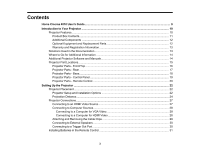Epson Home Cinema 4010 Users Guide
Epson Home Cinema 4010 Manual
 |
View all Epson Home Cinema 4010 manuals
Add to My Manuals
Save this manual to your list of manuals |
Epson Home Cinema 4010 manual content summary:
- Epson Home Cinema 4010 | Users Guide - Page 1
Home Cinema 4010 User's Guide - Epson Home Cinema 4010 | Users Guide - Page 2
- Epson Home Cinema 4010 | Users Guide - Page 3
Home Cinema 4010 User's Guide...9 Go for Additional Information 14 Additional Projector Software and Manuals 14 Projector Part Locations ...15 Projector Parts - Front ...22 Projector Setup and Installation Options 22 Projection Distance...24 Projector Connections...27 Connecting to an HDMI - Epson Home Cinema 4010 | Users Guide - Page 4
36 Installing the Wireless LAN Module 37 Selecting Wireless Network Settings Manually 38 Wireless LAN Menu Settings ...41 Restricted IP Addresses ...42 Basic Projector Features ...50 Turning On the Projector ...50 Using the Home Screen...51 Turning Off the Projector ...53 Viewing 3D Images ...54 - Epson Home Cinema 4010 | Users Guide - Page 5
Projection Modes ...67 Changing the Projection Mode Using the Menus 67 Image Aspect Ratio ...68 Changing the Image Aspect Ratio 69 Available Image Aspect Ratios ...69 Color Mode...70 Changing the Color Mode...70 Available Color Modes...71 Turning On Auto Iris...71 Adjusting Projector Features ... - Epson Home Cinema 4010 | Users Guide - Page 6
...118 Replacing the Air Filter...121 Projector Lamp Maintenance...123 Replacing the Lamp ...124 Resetting the Lamp Timer...127 Replacing the Remote Control Batteries 128 Transporting the Projector...130 Solving Problems ...131 Projection Problem Tips ...131 Projector Light Status ...132 Solving - Epson Home Cinema 4010 | Users Guide - Page 7
149 Projector Environmental Specifications 150 Projector Safety and Approvals Specifications 150 Supported Video Display Formats...151 Notices ...153 Recycling...153 Important Safety Information ...153 Important Safety Instructions...154 Restriction of Use ...156 List of Safety Symbols ...157 FCC - Epson Home Cinema 4010 | Users Guide - Page 8
- Epson Home Cinema 4010 | Users Guide - Page 9
Home Cinema 4010 User's Guide Welcome to the Home Cinema 4010 User's Guide. For a printable PDF copy of this guide, click here. 9 - Epson Home Cinema 4010 | Users Guide - Page 10
Additional Projector Software and Manuals Projector Part Locations Projector Features The Home Cinema 4010 projector includes these special connectivity • Two HDMI ports for video device or computer connections • Support for an optical HDMI connection Easy-to-use setup and operation features - Epson Home Cinema 4010 | Users Guide - Page 11
• Powered zoom and focus adjustments Product Box Contents Additional Components Optional Equipment and Replacement Parts Warranty and Registration Information Parent topic: Introduction to Your Projector Product Box Contents Save all the packaging in case you need to ship the projector. Always use - Epson Home Cinema 4010 | Users Guide - Page 12
HDMI cable and active shutter 3D glasses Available for purchase from Epson or an authorized Epson reseller. External audio VGA Note: If your video source is a 3D Blu-ray disc, you also need a Blu-ray player that supports 3D playback. See your local computer or electronics dealer for purchase - Epson Home Cinema 4010 | Users Guide - Page 13
Epson replacement lamp (ELPLP89) Replacement air filter RF 3D glasses (ELPGS03) Wireless LAN module (ELPAP10) Projector ceiling mount the warranty brochure that came with your projector. In addition, Epson offers free Extra Care Home Service. In the unlikely event of an equipment failure, you won't - Epson Home Cinema 4010 | Users Guide - Page 14
can install the projector software programs listed here and view their manuals for instructions on using them. Note: If you still need help after checking this manual and the sources listed here, you can use the Epson PrivateLine Support service to get help fast. For details, see "Where to Get Help - Epson Home Cinema 4010 | Users Guide - Page 15
software Epson iProjection app - Manual Instructions are included with the app Open Source Software License Description Lets you project from an iOS or Android device if your projector is connected to a network that includes a wireless access point. Visit epson.com/iprojection (U.S.) or epson.ca - Epson Home Cinema 4010 | Users Guide - Page 16
Projector Parts - Front/Top 1 Lamp cover 2 Exhaust vent 3 Lens shutter 4 Lens 5 Air intake/air filter cover 6 Remote receivers 7 Control panel Parent topic: Projector Part Locations 16 - Epson Home Cinema 4010 | Users Guide - Page 17
4 Opt.HDMI (300mA) port (USB power for optical HDMI connections) 5 HDMI1 (HDCP 2.2) port 6 HDMI2 port 7 USB port (for optional wireless LAN module and firmware updates) 8 Service port 9 LAN port 10 PC port (VGA) 11 RS-232C port 12 Trigger Out port (12V DC @ 200 mA max) Parent topic: Projector Part - Epson Home Cinema 4010 | Users Guide - Page 18
Projector Parts - Base 1 Mounting bracket holes (M4x9) 2 Rear foot 3 Cable cover screw holes 4 Front adjustable feet Parent topic: Projector Part Locations 18 - Epson Home Cinema 4010 | Users Guide - Page 19
Projector Parts - Control Panel 1 Status light 2 Lamp light 3 Temp light 4 Menu button (accesses projector menu system) 5 Enter button (selects options) 6 Control panel cover 7 Vertical keystone adjustment buttons (adjust screen shape) and arrow - Epson Home Cinema 4010 | Users Guide - Page 20
12 Power button/light Parent topic: Projector Part Locations Projector Parts - Remote Control 1 On button (turns on projector) 2 Home button (displays Home screen) 20 - Epson Home Cinema 4010 | Users Guide - Page 21
Link Menu button (displays the main menu of the connected device) Control buttons (control playback and other features of connected devices that support the HDMI CEC standard) 5 HDMI Link button (displays the settings menu for HDMI Link) 6 Lens button (cycles through lens adjustment options) 7 Arrow - Epson Home Cinema 4010 | Users Guide - Page 22
instructions in these sections to set up your projector for use. Projector Placement Projector Connections Installing Batteries in the Remote Control Projector Placement You can place the projector on almost any flat surface to project an image. You can also install the projector in a ceiling mount - Epson Home Cinema 4010 | Users Guide - Page 23
Front Rear Front Ceiling 23 - Epson Home Cinema 4010 | Users Guide - Page 24
of using keystone correction for better image quality. If you project from the ceiling or from the rear, be sure to select the correct Projection option in Related references Projector Setup Settings - Extended Menu Projection Distance The distance at which you place the projector from the screen - Epson Home Cinema 4010 | Users Guide - Page 25
You can also use the projector Throw Distance Calculator at epson.com/support (U.S.) or epson.ca/support (Canada). 16:9 Aspect Ratio Image or Screen Screen or image Projection size distance (1) Wide to Tele 50 inches (127 cm) 58 to 123 inches (148 to 313 cm) 60 inches (152.4 cm) 70 to 148 - Epson Home Cinema 4010 | Users Guide - Page 26
250 inches (635 cm) 300 inches (762 cm) Projection distance (1) Wide to Tele 297 to 623 inches (756 to (547 ±123.1 inches (313 cm) cm) 4:3 Aspect Ratio Image or Screen Screen or image Projection size distance (1) Wide to Tele 50 inches (127 cm) 72 to 151 inches (182 to 384 cm) 60 inches - Epson Home Cinema 4010 | Users Guide - Page 27
Screen or image size 244.8 inches (622 cm) Projection distance (1) Wide to Tele 357 to 746 inches (906 to 1896 cm) Offset from lens Offset from lens center (2) center (3) 68 inches (173 cm) 214.8 inches ( - Epson Home Cinema 4010 | Users Guide - Page 28
Link button on the remote control and setting HDMI Link to On. Parent topic: Projector Connections Connecting to Computer Sources Follow the instructions in these sections to connect a computer to the projector. Connecting to a Computer for VGA Video Connecting to a Computer for HDMI Video Parent - Epson Home Cinema 4010 | Users Guide - Page 29
Attaching and Removing the Cable Clips You can install the cable clips that came with your projector to provide additional support to the HDMI cables. 1. Plug in the HDMI cables. 2. Insert each guide into the cable clip holes near the HDMI port. 3. Attach the cable clips to the HDMI cables. Be sure - Epson Home Cinema 4010 | Users Guide - Page 30
Parent topic: Projector Connections Connecting to a Trigger Out Port You can connect your projector to external devices such as motorized screens that support a trigger signal. When active, a 12V (200 mA maximum) signal is sent to the connected device while the projector is powered on. 1. Connect - Epson Home Cinema 4010 | Users Guide - Page 31
Remote Control The remote control uses the two AA batteries that came with the projector. Caution: Use only the type of batteries specified in this manual. Do not install batteries of different types, or mix new and old batteries. 1. Remove the battery cover. 31 - Epson Home Cinema 4010 | Users Guide - Page 32
2. Insert the batteries with the + and - ends facing as shown. 3. Replace the battery cover and press it down until it clicks into place. Warning: Dispose of used batteries according to local regulations. Do not expose batteries to heat or flame. Keep batteries out of the reach of children; they are - Epson Home Cinema 4010 | Users Guide - Page 33
Network Follow the instructions in these sections to set up your projector for use on a network. Note: Epson iProjection is not need to install it from a software CD, if included, or download the software and manuals as necessary. Note: If your projector is connected via a LAN (Ethernet) cable to - Epson Home Cinema 4010 | Users Guide - Page 34
2. Connect the other end of the cable to the projector's LAN port. Parent topic: Wired Network Projection Selecting Wired Network Settings Before you can project from computers, tablets, or smartphones over your network, you must select the network settings for the projector using its menu system. - Epson Home Cinema 4010 | Users Guide - Page 35
displays network information. You can select an option to display a QR code that lets you quickly connect your iOS or Android devices using the Epson iProjection app. Note: Use the displayed keyboard to enter the name, passwords, and keyword. Press the arrow buttons on the remote control to - Epson Home Cinema 4010 | Users Guide - Page 36
on the DHCP setting. • If you must set addresses manually, turn off DHCP and enter the projector's IP Address select Complete and follow the on-screen instructions to save your settings and exit the and computer for wireless projection. Note: The Epson 802.11b/g/n wireless LAN module is not included - Epson Home Cinema 4010 | Users Guide - Page 37
access point, you can connect to the projector wirelessly through the access point using the Epson network software. Installing the Wireless LAN Module Selecting Wireless Network Settings Manually Using a QR Code to Connect a Mobile Device Searching for a Wireless Network Selecting Wireless Network - Epson Home Cinema 4010 | Users Guide - Page 38
and operating. The light flashes when the module is communicating over the network. Parent topic: Wireless Network Projection Selecting Wireless Network Settings Manually Before you can project from your wireless network, you must select the network settings for the projector using its menu system - Epson Home Cinema 4010 | Users Guide - Page 39
displays network information. You can select an option to display a QR code that lets you quickly connect your iOS or Android devices with the Epson iProjection app. Note: Use the displayed keyboard to enter the name, passwords and keyword. Press the arrow buttons on the remote control to highlight - Epson Home Cinema 4010 | Users Guide - Page 40
on the Wireless LAN menu as necessary for your network. 10. When you finish selecting settings, select Complete and follow the on-screen instructions to save your settings and exit the menus. After you complete the wireless settings for your projector, you need to select the wireless network - Epson Home Cinema 4010 | Users Guide - Page 41
Turns on DHCP if your network assigns addresses automatically; set to Off to manually enter the network's IP Address, Subnet Mask, and Gateway Address (see list on the network standby screen and the Home screen On Selects whether to display the IP Off address on the network standby screen - Epson Home Cinema 4010 | Users Guide - Page 42
to 255.255.255.255 Parent topic: Selecting Wireless Network Settings Manually Using a QR Code to Connect a Mobile Device After you select Epson iProjection app. Note: Make sure you have installed the latest version of Epson iProjection on your device. Visit epson.com/iprojection (U.S.) or epson - Epson Home Cinema 4010 | Users Guide - Page 43
2. Select the Network menu and press Enter. 3. Select Network Configuration and press Enter. 4. Select the Basic menu and press Enter. 5. Set the Display LAN Info setting to Text & QR Code. 6. Select Complete and follow the on-screen instructions to save your settings and exit the menus. 43 - Epson Home Cinema 4010 | Users Guide - Page 44
projector's Network menu. • Press the Home button on the remote control and select Display the QR Code on the Home screen. Your projector displays the QR code device to the projector. Visit epson.com/iprojection (U.S.) or epson.ca/iprojection (Canada) for instructions. Parent topic: Wireless Network - Epson Home Cinema 4010 | Users Guide - Page 45
4. Select Network Configuration and press Enter. 5. Select the Wireless LAN menu and press Enter. 6. Select Advanced as the Connection Mode setting and press Enter. 7. Select Search Access Point and press Enter. 8. Select the name of the wireless network you want to connect to and press Enter. 9. If - Epson Home Cinema 4010 | Users Guide - Page 46
on the Security menu as necessary for your network. 11. When you finish selecting settings, select Complete and follow the on-screen instructions to save your settings and exit the menus. Parent topic: Wireless Network Projection Selecting Wireless Network Settings in Windows Before connecting to - Epson Home Cinema 4010 | Users Guide - Page 47
on the Security menu as necessary for your network. 7. When you finish selecting settings, select Complete and follow the on-screen instructions to save your settings and exit the menus. Wireless Security Menu Settings Parent topic: Wireless Network Projection Wireless Security Menu Settings - Epson Home Cinema 4010 | Users Guide - Page 48
, turn on the Control4 SDDP setting to allow the projector to be detected. 7. When you finish selecting settings, select Complete and follow the on-screen instructions to save your settings and exit the menus. 48 - Epson Home Cinema 4010 | Users Guide - Page 49
Parent topic: Using the Projector on a Network 49 - Epson Home Cinema 4010 | Users Guide - Page 50
Using Basic Projector Features Follow the instructions in these sections to use your projector's basic features. Turning On the Projector Turning Off the Projector Viewing 3D Images Selecting the Language for the - Epson Home Cinema 4010 | Users Guide - Page 51
turn on the projector. Warning: Never look into the projector lens when the lamp is on. This can damage your eyes and is especially dangerous for children. the remote control. • If the Home screen is displayed, select the source you want to project. Using the Home Screen Parent topic: Using Basic - Epson Home Cinema 4010 | Users Guide - Page 52
the Color Mode Note: You can select the customizable menu options using the Custom Function 1 and Custom Function 2 settings in the Extended menu. 3. Press the Home button to hide the Home screen. Parent topic: Turning On the Projector Related references Projector Setup Settings - Extended Menu 52 - Epson Home Cinema 4010 | Users Guide - Page 53
remote control again. (To leave it on, press any other button.) The lamp turns off and the lens shutter closes. The projector's Status light flashes and then stops flashing and need to turn the projector back on, wait until the lamp has cooled down (about 10 minutes), plug the power cord back in, - Epson Home Cinema 4010 | Users Guide - Page 54
unplug the power cord. Caution: To avoid damaging the projector or lamp, never unplug the power cord when the Status light is on or requires a 3D-compatible video device, a compatible HDMI cable, and a pair of Epson RF 3D glasses (not included with your projector). You can also convert 2D images - Epson Home Cinema 4010 | Users Guide - Page 55
2. Turn on the video device, then turn on the projector. 3. Begin playback from the video device. Note: Make sure you set the video device to play content in 3D mode. 4. Slide the power switch on the 3D glasses to the On position. 5. Put on the 3D glasses and view the projected image. If you do not - Epson Home Cinema 4010 | Users Guide - Page 56
2. Set the image source on the projector to HDMI. 3. Project a 3D image. 4. Slide the power switch on the 3D glasses to the On position. 5. Move the glasses within 10 feet (3 m) of the projector and hold down the Pairing button for at least three seconds. The status light on the glasses flashes - Epson Home Cinema 4010 | Users Guide - Page 57
1. Connect the smaller end of the charging cable to the port on the bridge of the glasses. Note: Make sure you connect the cable in the correct orientation or you may damage the glasses or cable. 2. Do one of the following: • Plug the other end of the charging cable into a powered USB port on a - Epson Home Cinema 4010 | Users Guide - Page 58
3D Viewing Range When you view 3D images, make sure you are positioned within the viewing range shown here. 1 32 ft (10 m) Parent topic: Viewing 3D Images Selecting the Language for the Projector Menus If you want to view the projector's menus and messages in another language, you can change the - Epson Home Cinema 4010 | Users Guide - Page 59
3. Select the Extended menu and press Enter. 4. Select the Language setting and press Enter. 5. Select the language you want to use and press Enter. 6. Press Menu or Esc to exit the menus. Parent topic: Using Basic Projector Features Adjusting the Image Height If you are projecting from a table or - Epson Home Cinema 4010 | Users Guide - Page 60
3. To adjust the position of the projected image further, press the Lens button on the remote control or projector until Adjust Lens Shift appears on the screen. If the projected image is unevenly rectangular, you need to adjust the image shape. Parent topic: Using Basic Projector Features Related - Epson Home Cinema 4010 | Users Guide - Page 61
. This will help prevent the image from moving down after adjustment. The image is clearest when the lens is at the home position. To move the lens to the home position, press the arrow buttons on the remote control or the control panel to move the image towards the center of the - Epson Home Cinema 4010 | Users Guide - Page 62
Image Shape You can project an evenly rectangular image by placing the projector directly in front of the center of the screen and keeping it level. If you place the projector at an angle to the screen, or tilted up or down, or off to the side, you may need to correct the image shape for the best - Epson Home Cinema 4010 | Users Guide - Page 63
1. Turn on the projector and display an image. 2. Press the Lens button on the control panel or remote control. 3. Press the Lens button repeatedly until Adjust Zoom is displayed on the screen. 4. Press and hold the left or right arrow button on the control panel or remote control to resize the - Epson Home Cinema 4010 | Users Guide - Page 64
at the screen, or the front or back of the projector. Make sure that you aim the remote control at the projector's receivers within the distance and angles listed here. 1 32 feet (10 m) 2 ± 30° 3 60° 64 - Epson Home Cinema 4010 | Users Guide - Page 65
. If you will not use the remote control for a long time, remove the batteries. Parent topic: Using Basic Projector Features Related tasks Using the Home Screen Selecting an Image Source If you connected multiple image sources to the projector, such as a computer and DVD player, you may want to - Epson Home Cinema 4010 | Users Guide - Page 66
3. Do one of the following: • Press the Source button on the projector until you see the image from the source you want. • Press the button for the source you want on the remote control. If there is more than one port for that source, press the button again to cycle through the sources. 1 HDMI port - Epson Home Cinema 4010 | Users Guide - Page 67
• Press the Home button on the remote control and select your image source. Parent topic project from a table in front of the screen. • Front/Ceiling flips the image over top-to-bottom to project upside-down from a ceiling or wall mount. • Rear flips the image horizontally to project from behind a - Epson Home Cinema 4010 | Users Guide - Page 68
1. Turn on the projector and display an image. 2. Press the Menu button. 3. Select the Extended menu and press Enter. 4. Select the Projection setting and press Enter. 5. Select a projection mode and press Enter. 6. Press Menu or Esc to exit the menus. Parent topic: Projection Modes Related concepts - Epson Home Cinema 4010 | Users Guide - Page 69
Changing the Image Aspect Ratio You can change the aspect ratio of the displayed image to resize it. Note: For HDMI sources, the input signal determines the image's aspect ratio. 1. Turn on the projector and switch to the image source you want to use. 2. Press the Aspect button on the remote control - Epson Home Cinema 4010 | Users Guide - Page 70
Aspect ratio setting Full Description Displays images using the full width of the projection area, but does not maintain the aspect ratio. Note: When projecting a 4K signal, you can select only Normal as the aspect ratio setting. Parent topic: Image Aspect Ratio Color Mode The projector offers - Epson Home Cinema 4010 | Users Guide - Page 71
set the projector to use these Color Modes, depending on the input source you are using: 2D Images Color Mode Dynamic Natural Bright Cinema Cinema B&W Cinema Digital Cinema Description Best for projecting in a bright room Best for projecting in a dark room Best for projecting in a room with closed - Epson Home Cinema 4010 | Users Guide - Page 72
to adjust brightness as soon as the scene changes. • Normal for standard brightness adjustment. Note: You can set Auto Iris for each Color Mode that supports the feature. 5. Press Menu or Esc to exit the menus. Parent topic: Color Mode 72 - Epson Home Cinema 4010 | Users Guide - Page 73
Adjusting Projector Features Follow the instructions in these sections to use your projector's feature adjustments. Shutting Off the Picture Temporarily Using Picture in Picture Projector Security Features Using Advanced Image Adjustment - Epson Home Cinema 4010 | Users Guide - Page 74
2. Press the P-in-P button on the remote control. The second HDMI video source appears as a sub-screen in the corner of the image. Note: Press the Menu button on the remote control to adjust picture-in-picture options. 3. To swap the main screen and sub-screen video sources, press and hold the P- - Epson Home Cinema 4010 | Users Guide - Page 75
Projector Security Features You can secure your projector to deter theft or prevent unintended use by setting up the following security features: • Lens lock to prevent changing the zoom, focus, or lens shift settings. • Button lock security to block operation of the projector using the buttons on - Epson Home Cinema 4010 | Users Guide - Page 76
4. Select one of these lock types and press Enter: • To lock the zoom, focus, and lens shift settings, select Lens Lock. • To lock the projector's power button, select Child Lock. To turn the projector on, you must press the power button for longer than three seconds. Note: Child Lock does not - Epson Home Cinema 4010 | Users Guide - Page 77
local computer or electronics dealer for purchase information. Parent topic: Projector Security Features Using Advanced Image Adjustment Features Follow the instructions in these sections to use your projector's advanced image adjustments. Note: Not all adjustments may be available depending on the - Epson Home Cinema 4010 | Users Guide - Page 78
Note: This feature may not be available depending on the projection mode and input signal. 1. Press the Frame Int button. You see a screen like this: 2. Select the level of interpolation and press Enter. 3. When you are finished, press the Frame button. Note: If your resulting images contain noise, - Epson Home Cinema 4010 | Users Guide - Page 79
Note: This feature may not be available depending on the projection mode and input signal. 1. Press the Menu button on the remote. You see a screen like this: 2. Select the Image Enhancement setting and press Enter. You see a screen like this: 3. Select the 4K Enhancement setting and press Enter. 79 - Epson Home Cinema 4010 | Users Guide - Page 80
4. Select one of the following options and press Enter: • Off to disable 4K enhancement • On to enable 4K enhancement 5. Press Menu to exit the menus. Parent topic: Using Advanced Image Adjustment Features Related references Image Adjustment Restrictions Creating Image Presets You can quickly - Epson Home Cinema 4010 | Users Guide - Page 81
2. Select the Image Enhancement setting and press Enter. 3. Select the Image Preset Mode setting and press Enter. 4. Select one of the presets and press Enter. Note: If you select a previously used preset, your new adjustments overwrite the old ones. 5. Press Esc to return to the Image Enhancement - Epson Home Cinema 4010 | Users Guide - Page 82
You see a screen like this: 2. Select the Image Enhancement setting and press Enter. 3. Select the MPEG Noise Reduction setting and press Enter. 4. Select the level of noise reduction and press Enter. 5. Press Menu or Esc to exit the menus. Parent topic: Using Advanced Image Adjustment Features - Epson Home Cinema 4010 | Users Guide - Page 83
You see a screen like this: 3. Select the Image Enhancement setting and press Enter. 4. Select the Super-resolution setting and press Enter. 5. Adjust each of the following options as necessary: • Fine Line Adjust to enhance fine details such as hair and fabric patterns • Soft Focus Detail to - Epson Home Cinema 4010 | Users Guide - Page 84
2. Press the Menu button. You see a screen like this: 3. Select the Image Enhancement setting and press Enter. 4. Select the Detail Enhancement setting and press Enter. 5. Adjust each of the following options as necessary: • Strength to adjust the image contrast • Range to adjust the enhanced area - Epson Home Cinema 4010 | Users Guide - Page 85
used with 4K projection. Parent topic: Using Advanced Image Adjustment Features Adjusting the Color Convergence (Panel Alignment) You can use the Panel Alignment feature to manually adjust the color convergence (the alignment of the red, green and blue colors) in the projected image. 85 - Epson Home Cinema 4010 | Users Guide - Page 86
Note: Allow your projector to warm up for at least 10 to 15 minutes and make sure the image is in focus before you use the Panel Alignment feature. For best results, project an image sized at least 60 inches (152 cm) diagonally in a dark room and on a projection surface that is not colored or - Epson Home Cinema 4010 | Users Guide - Page 87
11. Select Start Adjustments and press Enter. You see this screen: 12. Press Enter. You see a screen like this: 13. Use the arrow buttons on the remote control to adjust the color alignment of the color you selected for the Select Color setting. 14. When you are finished adjusting the screen, press - Epson Home Cinema 4010 | Users Guide - Page 88
You see this screen: Note: Your adjustments affect the gridlines in the entire screen. To fine-tune your adjustments, continue with the next steps. 15. Select Adjust the four corners and press Enter. (Otherwise, select Exit and press Enter.) 16. Use the arrow buttons on the remote control to adjust - Epson Home Cinema 4010 | Users Guide - Page 89
this step as necessary. Parent topic: Using Advanced Image Adjustment Features Adjusting the Color Tone (Color Uniformity) You can use the Color Uniformity feature to manually adjust the color tone balance in the projected image. 1. Press the Menu button. 89 - Epson Home Cinema 4010 | Users Guide - Page 90
2. Select the Extended menu and press Enter. 3. Select the Display setting and press Enter. 4. Select the Color Uniformity setting and press Enter. 5. Press Enter and select On. 6. Press Esc. 7. Select the Adjustment Level setting and press Enter. 8. Press the right and left arrow buttons to adjust - Epson Home Cinema 4010 | Users Guide - Page 91
10. Select the area of the screen that you want to adjust and press Enter. Note: Adjust the outer areas first, then adjust the entire screen. 11. Select the color (Red, Green, or Blue) you want to adjust, and use the left arrow button to weaken the color tone and the right arrow button to strengthen - Epson Home Cinema 4010 | Users Guide - Page 92
You see this screen: 5. Select one of the following options: • Load Memory: Overwrites your current settings with saved settings • Save Memory: Saves your current settings to memory (10 memories with different names are available) Note: A memory name that has already been used is indicated by a blue - Epson Home Cinema 4010 | Users Guide - Page 93
3. Press the Menu button. Note: You can also press the Memory button on the remote control to access the Memory menu directly. 4. Select the Settings menu and press Enter. 5. Select the Memory setting and press Enter. You see this screen: 6. Select one of the following options: • Load Lens Position: - Epson Home Cinema 4010 | Users Guide - Page 94
• Rename Lens Position: Renames a saved lens position (12 characters maximum) 7. Press Esc to exit. Parent topic: Adjusting Projector Features 94 - Epson Home Cinema 4010 | Users Guide - Page 95
Adjusting the Menu Settings Follow the instructions in these sections to access the projector menu system and change projector settings. Using the Projector's Menus Image Quality Settings - Image Menu Input Signal Settings - - Epson Home Cinema 4010 | Users Guide - Page 96
You see the menu screen displaying the Image menu settings. 2. Press the up or down arrow button to move through the menus listed on the left. The settings for each menu are displayed on the right. Note: The available settings depend on the current input source. 3. To change settings in the - Epson Home Cinema 4010 | Users Guide - Page 97
Note: The available settings depend on the currently selected input source. To change settings for an input source, make sure the source is connected and select that source. Setting Color Mode Brightness Contrast Color Saturation Tint Sharpness Options See the list of available Color Modes - Epson Home Cinema 4010 | Users Guide - Page 98
Setting Options Color Temp. (color temperature) Color Temp. Skin Tone Customized Frame Interpolation Off Weak Normal Strong Description Color Temp.: sets the overall color tone; higher values tint the image blue and lower values tint the image red Skin Tone: makes fine adjustments to the - Epson Home Cinema 4010 | Users Guide - Page 99
Setting Image Enhancement Options 4K Enhancement Image Preset Mode Noise Reduction MPEG Noise Reduction Super-resolution Detail Enhancement Description 4K Enhancement: accepts 4K signals and enhances the output of 1080p signals Image Preset Mode: selects one of five preset groups of settings for - Epson Home Cinema 4010 | Users Guide - Page 100
: for movies, computer graphics, and animation EPSON Super White: reduces over-exposure of whites in your image Selects the brightness mode of the projector lamp High: sets maximum lamp brightness Medium: reduces the brightness of the lamp ECO: reduces lamp brightness and fan noise, and saves power - Epson Home Cinema 4010 | Users Guide - Page 101
luminance based on the image brightness when certain Color Modes are selected Note: The Brightness setting does not affect lamp brightness. To change the lamp brightness mode, use the Power Consumption setting. Parent topic: Adjusting the Menu Settings Related references Available Color Modes Input - Epson Home Cinema 4010 | Users Guide - Page 102
Setting 3D Setup Aspect Tracking Sync. Position Options 3D Display 3D Format 2D-to-3D Conversion 3D Depth Diagonal Screen Size 3D Brightness Inverse 3D Glasses 3D Viewing Notice See the list of available aspect ratios Varying levels available Varying levels available Up, down, left, right - Epson Home Cinema 4010 | Users Guide - Page 103
Setting Auto Setup Overscan Blanking Advanced Options On Off Auto Off 4% 8% Various settings HDMI Video Range Color Space Dynamic Range Image Processing 103 Description Automatically optimizes computer image quality Changes the projected image ratio to make the edges visible by a selectable - Epson Home Cinema 4010 | Users Guide - Page 104
Note: You can set the HDMI Video Range setting only when the Epson Super White setting is set to Off. The Reset setting does not reset the Diagonal Screen Size, 3D Viewing Notice, and Aspect settings. The Aspect - Epson Home Cinema 4010 | Users Guide - Page 105
Setting HDMI Link Lock Setting Options Device Connections HDMI Link Power On Link Power Off Link Link Buffer Lens Lock Child Lock Control Panel Lock 105 Description Adjusts the HDMI Link options Device Connections: lists the devices connected to the HDMI1 and HDMI2 ports HDMI Link: enables or - Epson Home Cinema 4010 | Users Guide - Page 106
Setting User Button Memory Options Fine/Fast (Image Processing) 3D Display 2D-to-3D Conversion Power Consumption Info Display the QR Code Load Memory Save Memory Erase Memory Rename Memory Load Lens Position Save Lens Position Erase Lens Position Rename Lens Position Description Assigns a menu - Epson Home Cinema 4010 | Users Guide - Page 107
Screen Auto Disp. Custom Function 1 Custom Function 2 - Description Adjust settings on the Home Screen Home Screen Auto Disp.: controls whether the Home screen displays automatically when the projector is turned on Custom Function 1 / Custom Function 2: let you customize the options displayed on - Epson Home Cinema 4010 | Users Guide - Page 108
Position Messages Display Background Startup Screen Standby Confirmation Panel Alignment Color Uniformity Operation settings Options Front Front/Ceiling Rear Rear/Ceiling - Communication Off Communication On Various languages available Description Selects the way the projector faces the screen so - Epson Home Cinema 4010 | Users Guide - Page 109
topic: Adjusting the Menu Settings Related concepts Projection Modes Related references Available Image Aspect Ratios Related tasks Using the Home Screen Selecting External Network Detection Settings Using Picture in Picture Adjusting the Color Convergence (Panel Alignment) Connecting to a Trigger - Epson Home Cinema 4010 | Users Guide - Page 110
Note: Some settings are only available if the optional wireless LAN module is installed. Setting Wireless LAN Power Net. Info - Wireless LAN Options On Off Connection mode Wireless LAN Sys. Antenna level Projector Name SSID DHCP IP Address Subnet Mask Gateway Address MAC Address Region Code 110 - Epson Home Cinema 4010 | Users Guide - Page 111
Setting Net. Info - Wired LAN Display the QR Code Network Configuration Options Projector Name DHCP IP Address Subnet Mask Gateway Address MAC Address - Accesses additional network menus Description Displays wired network status and details Displays the QR Code Configures your network settings - Epson Home Cinema 4010 | Users Guide - Page 112
by a service technician Displays the projector's serial number Displays the Event ID number corresponding to a specific projector problem; see the list of Event ID codes Event ID Code List Parent topic: Adjusting the Menu Settings Related tasks Replacing the Lamp Resetting the Lamp Timer Event - Epson Home Cinema 4010 | Users Guide - Page 113
Event ID code 0022 0027 0028 0029 0030 0031 0035 0434 0481 0482 0485 0432 0435 0433 0484 04FE 0479 04FF 0891 0892 0894 0898 Cause and solution Unstable network communication. Check the network communication status, wait a few moments, and try connecting to the network again. Turn the projector off - Epson Home Cinema 4010 | Users Guide - Page 114
to their default values using the Reset All Config option on the Reset menu. You can reset the projector's lamp usage timer to zero when you replace the lamp using the Reset Lamp Hours option, reset the lens position entries using the Reset Lens Position option, and reset all memory entries using - Epson Home Cinema 4010 | Users Guide - Page 115
You cannot reset the following settings using the Reset All Config option: • Language • Lamp Hours • Memory settings • All settings in the Network menu • Panel Alignment • Color Uniformity Parent topic: Adjusting the Menu Settings 115 - Epson Home Cinema 4010 | Users Guide - Page 116
Follow the instructions in these the lamp, air filter, and remote control batteries. If any other part needs replacing, contact Epson or an authorized Epson servicer. to service this product yourself, except as specifically explained in this manual. Refer all other servicing to qualified servicers. - Epson Home Cinema 4010 | Users Guide - Page 117
not spray any liquid directly on the lens. Warning: Do not use a lens cleaner that contains flammable gas. The high heat generated by the projector lamp may cause a fire. Caution: Do not use glass cleaner or any harsh materials to clean the lens and do not subject the lens to any - Epson Home Cinema 4010 | Users Guide - Page 118
on the environment. If regular maintenance is not performed, your Epson projector will notify you when the temperature inside the projector has reached projector or its filter may not be covered by the projector or lamp Limited Warranties. Cleaning the Air Filter Replacing the Air Filter Parent - Epson Home Cinema 4010 | Users Guide - Page 119
• You see a message telling you to clean it. 1. Turn off the projector and unplug the power cord. 2. Press and hold the tab on the air filter cover, and pull to remove the cover. 3. Pull the air filter out of the projector. 119 - Epson Home Cinema 4010 | Users Guide - Page 120
4. Tap each side of the air filter 4 to 5 times to shake off any excess dust. Caution: Do not use excessive force when tapping the air filter, or it may crack and become unusable. Do not rinse the air filter in water, or use any detergent or solvent to clean it. Do not use canned air; the gases may - Epson Home Cinema 4010 | Users Guide - Page 121
a message telling you to clean or replace it • The air filter is torn or damaged You can replace the air filter while the projector is mounted to the ceiling or placed on a table. 1. Turn off the projector and unplug the power cord. 121 - Epson Home Cinema 4010 | Users Guide - Page 122
2. Press and hold the tab on the air filter cover, and pull to remove the cover. 3. Pull the air filter out of the projector. Note: Air filters contain polypropylene. Dispose of used air filters according to local regulations. 122 - Epson Home Cinema 4010 | Users Guide - Page 123
the new air filter in the projector as shown. 5. Attach the air filter cover as shown. Parent topic: Air Filter and Vent Maintenance Projector Lamp Maintenance The projector keeps track of the number of hours the lamp is used and displays this information in the projector's menu system. Replace the - Epson Home Cinema 4010 | Users Guide - Page 124
, let the projector cool down for at least one hour so the lamp will not be hot. Warning: Let the lamp fully cool before replacing it to avoid injury. You can replace the lamp while the projector is mounted to the ceiling, if necessary. 1. Turn off the projector and unplug the power cord. 2. Allow - Epson Home Cinema 4010 | Users Guide - Page 125
4. Slide the lamp cover out and lift it off. 5. Loosen the screws securing the lamp to the projector. The screws do not come all the way out. 6. Lift up the lamp handle and gently pull the lamp out of the projector. 125 - Epson Home Cinema 4010 | Users Guide - Page 126
this product contain mercury. Please consult your state and local regulations regarding disposal or recycling. Do not put in the trash. 7. Gently insert the new lamp into the projector. If it does not fit easily, make sure it is facing the right way. Lower the handle. Caution: Do not touch any - Epson Home Cinema 4010 | Users Guide - Page 127
to keep track of the new lamp's usage. Parent topic: Projector Lamp Maintenance Related tasks Resetting the Lamp Timer Resetting the Lamp Timer You must reset the lamp timer after replacing the projector's lamp to clear the lamp replacement message and to keep track of lamp usage correctly. Note: Do - Epson Home Cinema 4010 | Users Guide - Page 128
Enter. 6. Press Menu or Esc to exit the menus. Parent topic: Projector Lamp Maintenance Replacing the Remote Control Batteries The remote control uses two AA manganese or the type of batteries specified in this manual. Do not install batteries of different types, or mix new and old batteries. 128 - Epson Home Cinema 4010 | Users Guide - Page 129
1. Remove the battery cover as shown. 2. Remove the old batteries. Warning: If the battery fluid has leaked, wipe it away with a soft cloth and avoid getting the fluid on your hands. If it gets on your hands, wash them immediately to avoid injury. 3. Insert the batteries with the + and - ends facing - Epson Home Cinema 4010 | Users Guide - Page 130
the lens shift mechanism may be damaged. • When transporting the projector a long distance or as checked luggage, pack it in a firm box with cushioning around it cushioning around the projector. Mark the box "Fragile." Note: Epson shall not be liable for any damages incurred during transportation. - Epson Home Cinema 4010 | Users Guide - Page 131
turn it on. If this does not solve the problem, check the following: • The lights on the projector may indicate what the problem is. • The solutions in this manual can help you solve many problems. If none of these solutions help, you can contact Epson for technical support. Parent topic: Solving - Epson Home Cinema 4010 | Users Guide - Page 132
Projector Light Status The lights on the projector indicate the projector status and let you know when a problem occurs. Check the status and color of the lights and look for a solution in the table here. 1 Status light 2 Lamp light 3 Temp light 4 Power light Power light Blue Status light Blue - Epson Home Cinema 4010 | Users Guide - Page 133
Power light Blue Off Blue Off Status light Flashing blue Lamp light Temp light Off Off Off Varies Off Off Off Flashing orange Flashing • If operating the projector at high altitude, turn on High Altitude Mode • If the problem persists, unplug the projector and contact Epson for help 133 - Epson Home Cinema 4010 | Users Guide - Page 134
Altitude Mode • If the problem persists, unplug the projector and contact Epson for help Replace the lamp soon to avoid damage; do not continue using the projector A fan or sensor has a problem; turn the projector off, unplug it, and contact Epson for help Auto Iris or Cinema Filter error; turn the - Epson Home Cinema 4010 | Users Guide - Page 135
Replacing the Lamp Replacing the Air Filter Solving Image Problems Check the solutions in these sections if you have any problems with projected images. Solutions When No Image Appears Solutions When "No Signal" Message Appears Solutions When "Not Supported" Message - Epson Home Cinema 4010 | Users Guide - Page 136
an available source. Wait a few seconds for an image to appear. • Press the Home button on the remote control to select from a list of available sources. • Turn then on again. • If the other solutions do not solve the problem, reset all of the projector settings using the options on the Reset menu - Epson Home Cinema 4010 | Users Guide - Page 137
extended desktop mode is disabled. (See your computer or Windows manual for instructions.) 3. If necessary, check your video card settings and set the "No Signal" Message Appears Solutions When "Not Supported" Message Appears If the "Not Supported" message appears, try the following solutions: • - Epson Home Cinema 4010 | Users Guide - Page 138
set the resolution within the projector's limits. (See your computer manual for details.) • Check the resolution assigned to your presentation files details.) Parent topic: Solving Image Problems Related references Input Signal Settings - Signal Menu Supported Video Display Formats Solutions When the - Epson Home Cinema 4010 | Users Guide - Page 139
using the Keystone menu setting. Parent topic: Solving Image Problems Related references Projector Feature Settings - Settings Menu Related tasks using a VGA cable, display a uniformly patterned image on the screen and manually adjust the Tracking and Sync settings. • If you adjusted the image - Epson Home Cinema 4010 | Users Guide - Page 140
Input Signal Settings - Signal Menu Supported Video Display Formats Solutions When the Image 720p/1080i/1080p) video source. Parent topic: Solving Image Problems Related references Image Quality Settings - Image Menu Projection Distance Related tasks Focusing the Image with the Lens Button Cleaning - Epson Home Cinema 4010 | Users Guide - Page 141
replace the projector lamp soon. Parent topic: Solving Image Problems Related references Image Make sure you are using an HDMI cable that supports 3D signals. • Make sure you selected the correct 3D active shutter glasses. You can purchase them from Epson. • Make sure your 3D glasses are turned on - Epson Home Cinema 4010 | Users Guide - Page 142
the brightness of 3D images by selecting the following settings: • Color Mode: 3D Cinema • 3D Brightness: Low • 3D Depth: 0 • HDMI Video Range: Normal • and the 3D glasses. • If the other solutions do not solve the problem, change the Inverse 3D Glasses setting on the Signal menu. Return the setting - Epson Home Cinema 4010 | Users Guide - Page 143
another power cord. If that doesn't work, disconnect the cord and contact Epson. • Make sure the lamp and lamp cover are installed correctly. Parent topic: Solving Projector or Remote Control Operation Problems Related references Where to Get Help Projector Light Status Projector Feature Settings - Epson Home Cinema 4010 | Users Guide - Page 144
all projectors). • If you lose the remote control, you can purchase another from an authorized Epson reseller. Parent topic: Solving Projector or Remote Control Operation Problems Related references Optional Equipment and Replacement Parts Remote Control Operation Related tasks Replacing the Remote - Epson Home Cinema 4010 | Users Guide - Page 145
sure the cables meet the HDMI standards. • Make sure the connected device supports the CEC standards. • If you connected a new device or changed any PCM. Parent topic: Solving Projector or Remote Control Operation Problems Solutions When Wireless Authentication Fails If you cannot authenticate a - Epson Home Cinema 4010 | Users Guide - Page 146
problems with your projector. You can download utilities and documentation, get FAQs and troubleshooting advice, or e-mail Epson with your questions. Speak to a Support Representative To use the Epson PrivateLine Support service of support are subject to change without notice. Toll or long distance - Epson Home Cinema 4010 | Users Guide - Page 147
of your projector. General Projector Specifications Projector Lamp Specifications Remote Control Specifications Projector Dimension Specifications Environmental Specifications Projector Safety and Approvals Specifications Supported Video Display Formats General Projector Specifications Type - Epson Home Cinema 4010 | Users Guide - Page 148
distance 58.3 inches (1.48 m) to 747.6 inches (18.99 m) (in native aspect ratio) Projection methods Front, rear, ceiling-mounted compatibility USB 1.1 and 2.0 compliant for service and firmware update USB Type A port Projector Lamp Specifications Type Power consumption Lamp life - Epson Home Cinema 4010 | Users Guide - Page 149
Note: Turn off this product when not in use to prolong the life of the projector. Lamp life will vary depending upon mode selected, environmental conditions, and usage. Brightness decreases over time. Parent topic: Technical Specifications Remote Control Specifications Reception range Batteries - Epson Home Cinema 4010 | Users Guide - Page 150
Power consumption (220 to 240 V) Operating: High Power Consumption mode: 355 W ECO Power Consumption mode: 271 W Standby: 0.3 W (Communication Off), 2 W (Communication On) Parent topic: Technical Specifications Projector Environmental Specifications Temperature Humidity (relative, noncondensing) - Epson Home Cinema 4010 | Users Guide - Page 151
Epson's SizeWise chip that supports other computer display resolutions, so your image will be resized to fit automatically. Your computer's monitor port or video card refresh rate (vertical frequency) must be compatible with the projector. (See your computer or video card manual - Epson Home Cinema 4010 | Users Guide - Page 152
HDMI 3D Signals Display format HDTV (720p) HDTV (1080i) HDTV (1080p) Refresh rate (in Hz) 50/60 50/60 50/60 24 Resolution (in pixels) 1280 × 720 1920 × 1080 1920 × 1080 1920 × 1080 3D formats Frame Packing Side by Side Top and Bottom Side by Side Side by Side Frame Packing Side by Side Top and - Epson Home Cinema 4010 | Users Guide - Page 153
on the projector, except the lamp and filter covers. Dangerous electrical voltages inside the projector can severely injure you. Except as specifically explained in this User's Guide, do not attempt to service this product yourself. Refer all servicing to qualified service personnel. Warning: The - Epson Home Cinema 4010 | Users Guide - Page 154
Important Safety Instructions Follow these safety instructions when setting up and using the projector: • the projector case to crack and the projector to fall from its ceiling mount. This could cause serious injury to anyone under the mount and could damage the projector. • Do not use the projector - Epson Home Cinema 4010 | Users Guide - Page 155
Except as specifically explained in this manual, do not attempt to service this product yourself. Refer all servicing to qualified personnel. Opening or servicing to qualified service personnel under the following conditions: if it does not operate normally when you follow the operating instructions, - Epson Home Cinema 4010 | Users Guide - Page 156
your eyes or mouth, seek medical advice immediately. • If the projector is mounted overhead and the lamp breaks, be careful to prevent pieces of glass from falling into your eyes or mouth when you on this product's suitability after a full evaluation. Parent topic: Important Safety Instructions 156 - Epson Home Cinema 4010 | Users Guide - Page 157
List of Safety Symbols The following table lists the meaning of the safety symbols labeled on the equipment. Symbol Approved Standards IEC60417 No.5007 Description "ON" (power) To indicate connection to the mains. IEC60417 No.5008 "OFF" (power) To indicate disconnection from the mains. - Epson Home Cinema 4010 | Users Guide - Page 158
Symbol Approved Standards IEC60417 No.5926 - IEC60417 No.5001B IEC60417 No.5002 - IEC60417 No.5019 IEC60417 No.5017 Description Polarity of DC power connector To identify the positive and negative connections (the polarity) on a piece of equipment to which a DC power supply may be connected. - Epson Home Cinema 4010 | Users Guide - Page 159
Symbol Approved Standards IEC60417 No.5032 IEC60417 No.5031 IEC60417 No.5172 ISO 3864 ISO 3864 - - ISO3864 IEC60825-1 Description Alternating current To indicate on the rating plate that the equipment is suitable for alternating current only; to identify relevant terminals. Direct current To - Epson Home Cinema 4010 | Users Guide - Page 160
in a residential installation. This equipment generates, uses, and can radiate radio frequency energy and, if not installed and used in accordance with the instructions, may cause harmful interference to radio communications. However, there is no guarantee that interference will not occur in 160 - Epson Home Cinema 4010 | Users Guide - Page 161
terms of this Section 1 shall apply to all Disputes between you and Epson. The term "Dispute" is meant to have the broadest meaning permissible misuse, or (d) trade secret misappropriation (an "IP Claim"). You and Epson also agree, notwithstanding Section 1.6,that a court, not an arbitrator, may - Epson Home Cinema 4010 | Users Guide - Page 162
if your address changes by emailing us at [email protected] or writing us at the Epson Address above. Notice of the Dispute shall include the that court. 1.5 WAIVER OF CLASS ACTIONS AND CLASS ARBITRATIONS. YOU AND EPSON AGREE THAT EACH PARTY MAY BRING DISPUTES AGAINST THE OTHER PARTY ONLY IN - Epson Home Cinema 4010 | Users Guide - Page 163
any settlement offer made shall not be disclosed to the arbitrator until after the arbitrator determines the amount, if any, to which you or Epson is entitled. The discovery or exchange of non-privileged information relevant to the Dispute may be allowed during the arbitration. c) Arbitration Fees - Epson Home Cinema 4010 | Users Guide - Page 164
of your assent to this Agreement (including without limitation the purchase, download, installation of the Software or other applicable use of Epson Hardware, products and services) that specifies (i) your name, (ii) your mailing address, and (iii) your request to be excluded from the final, binding - Epson Home Cinema 4010 | Users Guide - Page 165
or alterations to this product, or (excluding the U.S.) failure to strictly comply with Seiko Epson Corporation's operating and maintenance instructions. Seiko Epson Corporation shall not be liable for any damages or problems arising from the use of any options or any consumable products other than - Epson Home Cinema 4010 | Users Guide - Page 166
certain circumstances, those circumstances may not be as broad as some people assume. Contact your legal advisor for any questions regarding copyright law. Parent topic: Copyright Notice Copyright Attribution © 2018 Epson America, Inc. 8/18 CPD-55708 Parent topic: Copyright Notice 166

Home Cinema 4010 User's Guide