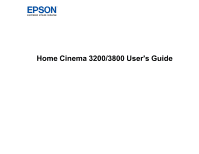Epson Home Cinema 3800 Users Guide
Epson Home Cinema 3800 Manual
 |
View all Epson Home Cinema 3800 manuals
Add to My Manuals
Save this manual to your list of manuals |
Epson Home Cinema 3800 manual content summary:
- Epson Home Cinema 3800 | Users Guide - Page 1
Home Cinema 3200/3800 User's Guide - Epson Home Cinema 3800 | Users Guide - Page 2
- Epson Home Cinema 3800 | Users Guide - Page 3
Home Cinema 3200/3800 User's Guide...9 Introduction to Your Projector ...10 Projector Features Projector Software and Manuals 14 Projector Part Locations ...15 Projector Parts - Front/Top ...16 Projector Parts - Rear ...17 Projector Parts - Base...18 Projector Parts - Control Panel ...19 Projector - Epson Home Cinema 3800 | Users Guide - Page 4
Selecting Wireless Network Settings Manually 38 Wireless LAN Menu Settings ...41 Restricted IP Addresses ...42 Basic Projector Features ...49 Turning On the Projector ...49 Using the Home Screen...51 Turning Off the Projector ...52 Viewing 3D Images ...54 Pairing the 3D Glasses with the Projector - Epson Home Cinema 3800 | Users Guide - Page 5
74 Shutting Off the Picture and Sound Temporarily 74 Adjusting the Color Convergence (Panel Alignment 74 Projector Security Features...78 Locking the Projector's Buttons ...78 Unlocking the Projector's Buttons 80 Installing a Security Cable ...80 Saving Settings to Memory and Using Saved Settings - Epson Home Cinema 3800 | Users Guide - Page 6
Problems ...122 Projection Problem Tips ...122 Projector Light Status ...123 Solving Image or Sound Problems 125 Solutions When No Image Appears 126 Solutions When "No Signal" Message Appears 127 Displaying From a PC Laptop 127 Displaying From a Mac Laptop 128 Solutions When "Not Supported - Epson Home Cinema 3800 | Users Guide - Page 7
Projector Safety and Approvals Specifications 146 Safety and Approvals Specifications for Latin America 146 Supported Video Display Formats...147 Notices ...150 Recycling...150 Important Safety Information ...150 Warning Labels ...151 Important Safety Instructions...151 Restriction of Use ...154 - Epson Home Cinema 3800 | Users Guide - Page 8
- Epson Home Cinema 3800 | Users Guide - Page 9
Home Cinema 3200/3800 User's Guide Welcome to the Home Cinema 3200/3800 User's Guide. For a printable PDF copy of this guide, click here. 9 - Epson Home Cinema 3800 | Users Guide - Page 10
Additional Projector Software and Manuals Projector Part Locations Projector Features The Home Cinema 3200 and 3800 projectors include white light output measured in accordance with ISO 21118. • 4K PRO-UHD technology • HDR and HLG support • Images up to 300 inches (7.6 m) for projection on - Epson Home Cinema 3800 | Users Guide - Page 11
Easy-to-use setup and operation features • Vertical and horizontal lens shift, and vertical keystone correction buttons for flexible projector placement • 1.6× optical zoom ratio for improved zooming capability Product Box Contents Additional Components Optional Equipment and Replacement Parts - Epson Home Cinema 3800 | Users Guide - Page 12
that allows you to connect to an input port on the projector. Contact Apple for compatible adapter options. To connect a Epson or an authorized Epson reseller. Audio from certain ports External audio Note: If your video source is a 3D Blu-ray disc, you also need a Blu-ray player that supports - Epson Home Cinema 3800 | Users Guide - Page 13
the United States, Canada, or Puerto Rico. See the Extra Care Home Service brochure for details. Register your product online at this site: epson.com/webreg Registering also lets you receive special updates on new accessories, products, and services. Parent topic: Projector Features Notations Used - Epson Home Cinema 3800 | Users Guide - Page 14
: If you still need help after checking this manual and the sources listed here, you can use the Epson PrivateLine Support service to get help fast. For details, see "Where to Get Help." Projector software Epson iProjection app Manual Instructions are included with the app Description Lets you - Epson Home Cinema 3800 | Users Guide - Page 15
epson.com/support (U.S.) or epson.ca/support (Canada) and select your projector. Parent topic: Introduction to Your Projector Related references Where to Get Help Projector Part Locations Check the projector part illustrations to learn about the parts on your projector. Note: The Home Cinema 3800 - Epson Home Cinema 3800 | Users Guide - Page 16
Projector Parts - Front/Top 1 Lamp cover 2 Air exhaust vent 3 Focus ring 4 Lens cap 5 Lens 6 Zoom ring 7 Remote receiver 8 Front adjustable feet 9 Air intake vent/air filter cover 10 Vertical lens shift dial 11 Horizontal lens shift dial 12 Control panel and lights 16 - Epson Home Cinema 3800 | Users Guide - Page 17
port (Home Cinema 3800) 4 RS-232C port (Home Cinema 3800) 5 Security cable attachment point 6 Audio Out port 7 Cable holder 8 DC Out (2.0A) port (USB power for optical HDMI connections) 9 Remote receiver 10 USB port 11 Service port 12 HDMI2 port 13 HDMI1 port Parent topic: Projector Part Locations - Epson Home Cinema 3800 | Users Guide - Page 18
Projector Parts - Base 1 Front adjustable feet 2 Mounting bracket holes 3 Air intake vent Parent topic: Projector Part Locations 18 - Epson Home Cinema 3800 | Users Guide - Page 19
Projector Parts - Control Panel Home Cinema 3200 1 Lamp light 2 Status light 3 Power button and light 4 Home button 5 Horizontal keystone adjustment buttons (adjust screen shape) and arrow buttons 6 Vertical keystone adjustment buttons (adjust screen shape) and arrow buttons 7 Esc button (cancels/ - Epson Home Cinema 3800 | Users Guide - Page 20
Home Cinema 3800 1 Lamp light 2 Status light 3 Power button and light 4 Home button 5 Volume control buttons, horizontal keystone adjustment buttons (adjust screen (cancels/exits functions) 8 Enter button (selects options) 9 Menu button (accesses projector menu system) 10 Temp light Parent topic - Epson Home Cinema 3800 | Users Guide - Page 21
Control 1 On button (turns on projector) 2 Standby button (turns off the projector) 3 Source buttons (select specific video input sources) 4 Pattern button (displays a test pattern) 5 Control buttons (control playback and other features of connected devices that support the HDMI CEC standard) Link - Epson Home Cinema 3800 | Users Guide - Page 22
(returns selected setting to default value) 11 Menu button (accesses projector menu system) 12 Fine/Fast button (improves image response time for Image Enhancement menu) 24 Volume up/down buttons (adjusts volume) (Home Cinema 3200 controls externally connected speakers only) 25 Mute button (turns off - Epson Home Cinema 3800 | Users Guide - Page 23
Setting Up the Projector Follow the instructions in these sections to set up your projector for use. Projector Placement Projector Connections Installing Batteries in the Remote Control Projector Placement You can place the projector on almost any flat surface to project an image. You can also - Epson Home Cinema 3800 | Users Guide - Page 24
sure to position it squarely in front of the center of the screen, not at an angle, if possible. If the projector cannot be centered in front of the screen, use lens shift to reposition the image instead of using keystone correction for better image quality. If - Epson Home Cinema 3800 | Users Guide - Page 25
how far to place the projector from the screen based on the size of the projected image. (Conversion figures may have been rounded up or down.) You can also use the projector Throw Distance Calculator at epson.com/support (U.S.) or epson.ca/support (Canada). Vertical lens shift adjustment 25 - Epson Home Cinema 3800 | Users Guide - Page 26
Horizontal lens shift adjustment 1 Screen or image size 2 Distance between projector and screen 3 Distance from center of lens to bottom of the projected image when the lens is shifted to the highest position 4 Distance from center of lens to bottom of the projected image when the lens is shifted to - Epson Home Cinema 3800 | Users Guide - Page 27
(304.8 cm) 5.9 inches (15 cm) 150 inches (381 cm) 7.4 inches (19 cm) 200 inches (508 cm) 9.8 inches (25 cm) 4:3 Aspect Ratio Image or Screen Projection distance (2) Wide to Tele 46 to 74 inches (116 to 189 cm) 69 to 112 inches (175 to 285 cm) 93 to 150 inches (235 to - Epson Home Cinema 3800 | Users Guide - Page 28
) 120 inches (304.8 cm) 7.2 inches (18 cm) 150 inches (381 cm) 9 inches (23 cm) 200 inches (508 cm) 12 inches (30 cm) Parent topic: Projector Placement Projection distance (2) Wide to Tele 56 to 91 inches (143 to 232 cm) 85 to 138 inches (215 to 350 cm) 114 to 184 inches (288 - Epson Home Cinema 3800 | Users Guide - Page 29
connection provides the best image quality. 1. Connect the HDMI cable to your video source's HDMI output port. 2. Connect the other end to one of the projector's HDMI ports. If you are connecting an optical HDMI cable, you must also connect the cable's USB power connector to the DC Out (2.0A) port - Epson Home Cinema 3800 | Users Guide - Page 30
only on the Home Cinema 3800. Make sure the HDMI audio playback device on your computer's audio settings is set to EPSON PJ. Parent topic: Projector Connections Connecting to a Trigger Out Port You can connect your projector to external devices such as motorized screens that support a trigger signal - Epson Home Cinema 3800 | Users Guide - Page 31
Out port is disabled when a Bluetooth Audio device is paired to the projector. Note: To control audio being output from the projector's built-in speaker system (Home Cinema 3800) or the Audio Out port, make sure Projector is selected as the Audio Out Device setting. To control audio from externally - Epson Home Cinema 3800 | Users Guide - Page 32
be A2DP compliant. There may be a slight delay in audio output. Bluetooth audio devices are not supported in some countries and regions. Note: When a Bluetooth audio device is paired to the projector, the built-in speaker system (Home Cinema 3800) and the Audio Out port are disabled. 1. Turn on the - Epson Home Cinema 3800 | Users Guide - Page 33
3. Select the Settings menu and press Enter. 4. Select HDMI Link and press Enter. 5. Select Audio Out Device and press Enter. 6. Select Projector and press Enter. 7. Press Esc until you return to the Settings menu. 33 - Epson Home Cinema 3800 | Users Guide - Page 34
Bluetooth menu. 12. Make sure the Bluetooth audio device you want to connect to is in pairing or discovery mode (see your Bluetooth audio device manual for details). 13. Select Search Bluetooth Device and press Enter to display a list of available devices. 34 - Epson Home Cinema 3800 | Users Guide - Page 35
Installing Batteries in the Remote Control The remote control uses the two AA batteries that came with the projector. Caution: Use only the type of batteries specified in this manual. Do not install batteries of different types, or mix new and old batteries. 1. Remove the battery cover. 35 - Epson Home Cinema 3800 | Users Guide - Page 36
or flame. Keep batteries out of the reach of children; they are choking hazards and are very dangerous if swallowed. Parent topic: Setting Up the Projector 36 - Epson Home Cinema 3800 | Users Guide - Page 37
a Network Follow the instructions in these sections to set up your projector for use on a network. Wireless Network Projection Wireless Network Projection You can project over a wireless network. To do this, you must set up your projector and computer for wireless projection. Note: The Epson 802.11b - Epson Home Cinema 3800 | Users Guide - Page 38
Projection Related references Optional Equipment and Replacement Parts Selecting Wireless Network Settings Manually Before you can project from your wireless network, you must select the network settings for the projector using its menu system. 1. Turn on the projector. 2. Press the Menu button. 38 - Epson Home Cinema 3800 | Users Guide - Page 39
3. Select the Network menu and press Enter. 4. Make sure the Wireless LAN Power setting is set to On. 5. Select Network Configuration and press Enter. 6. Select the Basic menu and press Enter. 39 - Epson Home Cinema 3800 | Users Guide - Page 40
code that lets you quickly connect your iOS or Android devices with the Epson iProjection app. Note: Use the displayed keyboard to enter the name, follow the on-screen instructions to save your settings and exit the menus. After you complete the wireless settings for your projector, you need to - Epson Home Cinema 3800 | Users Guide - Page 41
the SSID (network name) of the wireless LAN system the projector is connecting to To Search View Searches for available wireless network network to assign addresses automatically. If you set DHCP to Off, you can manually enter the network's IP Address, Subnet Mask, and Gateway Address (see list - Epson Home Cinema 3800 | Users Guide - Page 42
for your projector, you can display a QR code on the screen and use it to connect a mobile device using the Epson iProjection app. Note: Make sure you have installed the latest version of Epson iProjection on your device. Visit epson.com/iprojection (U.S.) or epson.ca/iprojection (Canada) for more - Epson Home Cinema 3800 | Users Guide - Page 43
2. Select the Network menu and press Enter. 3. Select Network Configuration and press Enter. 4. Select the Basic menu and press Enter. 5. Set the Display LAN Info setting to Text & QR Code. 6. Select Complete and follow the on-screen instructions to save your settings and exit the menus. 43 - Epson Home Cinema 3800 | Users Guide - Page 44
in the projector's Network menu. • Press the Home button on the remote control and select Display the QR Code on the Home screen. Your projector displays the your device to the projector. Visit epson.com/iprojection (U.S.) or epson.ca/iprojection (Canada) for instructions. Parent topic: Wireless - Epson Home Cinema 3800 | Users Guide - Page 45
4. Select Network Configuration and press Enter. 5. Select the Wireless LAN menu and press Enter. 6. Select Advanced as the Connection Mode setting and press Enter. 7. Select Search Access Point and press Enter. 8. Select the name of the wireless network you want to connect to and press Enter. 9. If - Epson Home Cinema 3800 | Users Guide - Page 46
you finish selecting settings, select Complete and follow the on-screen instructions to save your settings and exit the menus. Parent topic: Projection Selecting Wireless Network Settings in Windows Before connecting to the projector, select the correct wireless network on your computer. 1. To - Epson Home Cinema 3800 | Users Guide - Page 47
finish selecting settings, select Complete and follow the on-screen instructions to save your settings and exit the menus. Wireless Security and security settings that match the network you are connecting the projector to. Setting Security Options No WPA2-PSK WPA/WPA2-PSK Description Selects - Epson Home Cinema 3800 | Users Guide - Page 48
Setting Passphrase Options - Parent topic: Enabling WPA or WPA2 Security Description For the selected security, selects the pre-shared passphrase used on the network 48 - Epson Home Cinema 3800 | Users Guide - Page 49
Using Basic Projector Features Follow the instructions in these sections to use your projector's basic features. Turning On the Projector Turning Off the Projector Viewing 3D Images Selecting the Language for the Projector Menus Adjusting the Image Height Adjusting the Image Position Using Lens - Epson Home Cinema 3800 | Users Guide - Page 50
the play button, if necessary. • Press the button for the video source on the remote control. • If the Home screen is displayed, select the source you want to project. Using the Home Screen Parent topic: Using Basic Projector Features Related references Projector Setup Settings - Extended Menu 50 - Epson Home Cinema 3800 | Users Guide - Page 51
Home screen. 1. To display the Home screen, do one of the following: • Press the Home button on the remote control. • Turn on the projector with the Home Screen Auto Disp setting enabled. • Turn on the projector 2 Display the Connection Guide 3 Display the projector's menus 4 Select customizable - Epson Home Cinema 3800 | Users Guide - Page 52
Function 2 settings in the Extended menu. 3. Press the Home button to hide the Home screen. Parent topic: Turning On the Projector Related references Projector Setup Settings - Extended Menu Turning Off the Projector Before turning off the projector, shut down any computer connected to it so you can - Epson Home Cinema 3800 | Users Guide - Page 53
is off, then unplug the power cord. Caution: To avoid damaging the projector or lamp, never unplug the power cord when the status light is on or flashing. 4. Replace the projector's lens cap. Parent topic: Using Basic Projector Features Related tasks Shutting Off the Picture and Sound Temporarily - Epson Home Cinema 3800 | Users Guide - Page 54
, a compatible HDMI cable, and a pair of Epson RF 3D glasses (not included with your projector). You can purchase Epson RF 3D glasses from an Epson authorized reseller. To find the nearest reseller, call 800-GO-EPSON (800-463-7766) in the U.S. or 800-807-7766 in Canada. Or you can purchase online at - Epson Home Cinema 3800 | Users Guide - Page 55
and view the projected image. If you do not see a 3D image, pair the glasses with the projector. Note: If you change the video source or you are not within range of your projector, the glasses enter standby mode and the status light flashes green. Slide the power switch on the glasses - Epson Home Cinema 3800 | Users Guide - Page 56
5. Move the glasses within 10 feet (3 m) of the projector and hold down the Pairing button for at least three seconds. The status light on the glasses flashes green and red. If pairing is successful, - Epson Home Cinema 3800 | Users Guide - Page 57
images, make sure you are positioned within the viewing range shown here. 1 32 ft (10 m) Parent topic: Viewing 3D Images Selecting the Language for the Projector Menus If you want to view the projector's menus and messages in another language, you can change the Language setting. 57 - Epson Home Cinema 3800 | Users Guide - Page 58
and press Enter. 5. Select the language you want to use and press Enter. 6. Press Menu or Esc to exit the menus. Parent topic: Using Basic Projector Features Adjusting the Image Height If you are projecting from a table or other flat surface, and the image is too high or low, you can - Epson Home Cinema 3800 | Users Guide - Page 59
2. If the image is tilted, rotate the front feet to adjust their height. 3. Use the vertical and horizontal lens shift dials on the projector to adjust the position of the projected image as necessary. If the projected image is unevenly rectangular, you need to adjust the image shape. Parent - Epson Home Cinema 3800 | Users Guide - Page 60
2. Turn the vertical and horizontal lens shift dials on the projector to adjust the position of the projected image as necessary. 1 Center of lens 2 Projected image when lens shift is set in the center 60 - Epson Home Cinema 3800 | Users Guide - Page 61
× 24% Note: You cannot move the image to both the horizontal and vertical maximum values. Parent topic: Using Basic Projector Features Image Shape You can project an evenly rectangular image by placing the projector directly in front of the center of the screen and keeping it level. If you place the - Epson Home Cinema 3800 | Users Guide - Page 62
1. Turn on the projector and display an image. Note: You can also display the pattern by pressing the Pattern button on the remote control. 2. Press one of these keystone buttons on the control panel to display the Keystone adjustment screen. Home Cinema 3200 Home Cinema 3800 62 - Epson Home Cinema 3800 | Users Guide - Page 63
correct the shape and size of an image that is unevenly rectangular on all sides. Note: To provide the best possible image quality, adjust the projector's position to correct the image shape. If this isn't possible, use the Quick Corner setting to correct the image shape. 1. Turn on the - Epson Home Cinema 3800 | Users Guide - Page 64
. 5. Select the Quick Corner setting and press Enter. Then press Enter again. You see the Quick Corner adjustment screen: 6. Use the arrow buttons on the projector or remote control to select the corner of the image you want to adjust. Then press Enter. 64 - Epson Home Cinema 3800 | Users Guide - Page 65
Feature Settings - Settings Menu Resizing the Image with the Zoom Ring 1. Turn on the projector and display an image. Wait 30 minutes after turning on the projector before setting the focus for maximum accuracy. Note: You can display a pattern to aid in adjusting the projected image using the - Epson Home Cinema 3800 | Users Guide - Page 66
Remote Control Operation The remote control lets you control the projector from almost anywhere in the room. You can point it at the screen, or the front or back of the projector. Make sure that you aim the remote control at the projector's receivers within the distance and angles listed here. 66 - Epson Home Cinema 3800 | Users Guide - Page 67
(10 m) 2 ± 30° Horizontal 1 32 feet (10 m) 2 ± 30° Note: Avoid using the remote control in conditions with bright fluorescent lights or in direct sunlight, or the projector may not respond to commands. If you will not use the remote control for a long time, remove the batteries. 67 - Epson Home Cinema 3800 | Users Guide - Page 68
image sources, insert a DVD or other video media and press its play button, if necessary. 3. Press the button for the source you want on the projector's control panel or remote control. If there is more than one port for that source, press the button again to cycle through the sources. 1 HDMI1 - Epson Home Cinema 3800 | Users Guide - Page 69
the Menus You can change the projection mode to flip the image over top-to-bottom and/or left-to-right using the projector menus. 1. Turn on the projector and display an image. 2. Press the Menu button. 3. Select the Extended menu and press Enter. 4. Select the Projection setting and press Enter - Epson Home Cinema 3800 | Users Guide - Page 70
signal from your image source. Note: When the projector is in 3D mode, the aspect ratio is automatically set to Normal. If you project 3D images in Anamorphic Wide mode (Home Cinema 3800), only 1080p/24 Hz/frame packing signals are supported. When 4K Enhancement is turned on, you can only select - Epson Home Cinema 3800 | Users Guide - Page 71
Auto Normal Full Zoom Anamorphic Wide (Home Cinema 3800) Horiz. Squeeze (Home Cinema 3800) Description Automatically sets the aspect ratio Displays images recorded at Cinema Scope size when you attach a commercially available anamorphic lens to the projector. Stretches the horizontal aspect - Epson Home Cinema 3800 | Users Guide - Page 72
Modes Image Quality Settings - Image Menu Available Color Modes You can set the projector to use these Color Modes, depending on the input source you are using: Color Mode Dynamic Bright Cinema Natural Cinema Description Best for projecting in a bright room Best for projecting in a room with - Epson Home Cinema 3800 | Users Guide - Page 73
optimize the image based on the brightness of the content you project. 1. Turn on the projector and switch to the image source you want to use. 2. Press the Menu button. Note Auto Iris for each Color Mode that supports the feature. 5. Press Menu or Esc to exit the menus. Parent topic: Color Mode 73 - Epson Home Cinema 3800 | Users Guide - Page 74
the picture and sound back on, press the A/V Mute button again. Parent topic: Adjusting Projector Features Adjusting the Color Convergence (Panel Alignment) You can use the Panel Alignment feature to manually adjust the color convergence (the alignment of the red and blue colors) in the projected - Epson Home Cinema 3800 | Users Guide - Page 75
at least 60 inches (152 cm) diagonally in a dark room and on a projection surface that is not colored or textured. 1. Turn on the projector. 2. Press the Menu button. 3. Select the Extended menu and press Enter. 4. Select the Display setting and press Enter. 5. Select the Panel Alignment setting - Epson Home Cinema 3800 | Users Guide - Page 76
You see this screen: 12. Select one of the following: • Select Shift the whole panel to adjust the whole panel at the same time. (This is not recommended, as usually only certain areas of the panel need to be adjusted.) Continue with step 13. • Select Adjust the four corners to adjust the corners of - Epson Home Cinema 3800 | Users Guide - Page 77
14. Use the arrow buttons on the remote control to adjust the color alignment of the color you selected for the Select Color setting. 15. When you are finished adjusting the screen, press Enter. You see this screen: Note: The Shift the whole panel option affects the grid lines in the entire screen. - Epson Home Cinema 3800 | Users Guide - Page 78
adjustments and press Enter again. Repeat this step as necessary for the other intersections. Parent topic: Adjusting Projector Features Projector Security Features You can secure your projector to deter theft or prevent unintended use by setting up the following security features: • Button lock - Epson Home Cinema 3800 | Users Guide - Page 79
Enter. 3. Select the Lock Setting setting and press Enter. 4. Select one of these lock types and press Enter: • To lock the projector's power button, select Child Lock. To turn the projector on, you must press the power button for longer than three seconds. Note: Child Lock does not prevent the - Epson Home Cinema 3800 | Users Guide - Page 80
from the Image menu for each of your video inputs and then select the saved settings whenever you want to use them. 1. Turn on the projector and display an image. 2. Press the Menu button. Note: You can also press the Memory button on the remote control to access the Memory menu - Epson Home Cinema 3800 | Users Guide - Page 81
the settings with your current settings. • Erase Memory: Erases the selected memory settings • Rename Memory: Renames a saved memory 6. Press Esc to exit. Parent topic: Adjusting Projector Features 81 - Epson Home Cinema 3800 | Users Guide - Page 82
Settings Follow the instructions in these sections to access the projector menu system and change projector settings. Using the Projector's Menus Image Quality Settings - Image Menu Input Signal Settings - Signal Menu Projector Feature Settings - Settings Menu Projector Setup Settings - Extended - Epson Home Cinema 3800 | Users Guide - Page 83
You see the menu screen displaying the Image menu settings. 2. Press the up or down arrow button to move through the menus listed on the left. The settings for each menu are displayed on the right. Note: The available settings depend on the current input source, resolution, or other menu settings. - Epson Home Cinema 3800 | Users Guide - Page 84
Note: The available settings depend on the currently selected input source. To change settings for an input source, make sure the source is connected and select that source. Setting Color Mode Brightness Contrast Color Saturation Tint Sharpness Options See the list of available Color Modes - Epson Home Cinema 3800 | Users Guide - Page 85
Setting White Balance Options Color Temp. G-M Correction Custom Grayscale Image Enhancement Advanced - Gamma RGBCMY 85 Description Color Temp.: sets the overall color tone; higher values tint the image blue and lower values tint the image red G-M Correction: adjusts green or red levels Custom: - Epson Home Cinema 3800 | Users Guide - Page 86
Setting Power Consumption Auto Iris Image Enhancement settings Setting 4K Enhancement*3 Image Preset Mode Frame Interpolation*1 *2 *3 Options High Medium ECO Off Normal High Speed Description Selects the brightness mode of the projector lamp High: sets maximum lamp brightness Medium: reduces the - Epson Home Cinema 3800 | Users Guide - Page 87
> Advanced > Image Processing is set to Fine. *2: This cannot be set when Image Preset Mode is set to Off. *3: This cannot be set when 4K signals are being input. Note: The Brightness setting does not affect lamp brightness. To change the lamp brightness mode, use the Power Consumption setting - Epson Home Cinema 3800 | Users Guide - Page 88
Input Signal Settings - Signal Menu Normally the projector detects and optimizes the input signal settings automatically. If you need to customize the settings, you can use the Signal menu. Note: The available settings - Epson Home Cinema 3800 | Users Guide - Page 89
3D Format 3D Depth Diagonal Screen Size 3D Brightness Inverse 3D Glasses 3D Viewing Notice Auto Normal Full Zoom Anamorphic Wide (Home Cinema 3800) Horiz. Squeeze (Home Cinema 3800) Auto Off 4% 8% Description Selects various 3D options 3D Display: enables 3D mode 3D Format: selects the 3D format 3D - Epson Home Cinema 3800 | Users Guide - Page 90
Setting Color Space Dynamic Range Options Auto BT.709 BT.2020 Dynamic Range Signal Status HDR10 Setting HLG Setting Description Sets the conversion system for the color space Note: Selecting the incorrect color space for the input source may adversely affect the image colors. The recommended - Epson Home Cinema 3800 | Users Guide - Page 91
Setting Advanced Options Video Range EDID Image Processing Parent topic: Adjusting the Menu Settings Related concepts Image Aspect Ratio Related tasks Viewing 3D Images Description Video Range: sets the video range to match the setting of the device connected to the HDMI input port EDID: sets the - Epson Home Cinema 3800 | Users Guide - Page 92
projector features. Setting Keystone Blanking Audio Options Description H/V-Keystone Adjusts the projected image shape Quick Corner H/V Keystone: lets you manually Volume Adjust the projector's audio output Inverse Audio (Home Cinema Volume: adjusts the volume 3800) Inverse Audio: - Epson Home Cinema 3800 | Users Guide - Page 93
HDMI Link Audio Out Device: selects which device or port outputs audio. Select Projector to output audio from a device connected to the Audio Out port or from the projector's built-in speaker system (Home Cinema 3800). Select AV System to output audio from externally connected speakers or an AV - Epson Home Cinema 3800 | Users Guide - Page 94
Connected Device: displays information for the connected Bluetooth Audio device Controls control panel button locking to secure the projector Child Lock: locks the power button when the projector is off Control Panel Lock: • Full Lock: locks all buttons • Partial Lock: locks all buttons except the - Epson Home Cinema 3800 | Users Guide - Page 95
lens positions Load Memory: displays the list of customized settings entries that you have created Save Memory: saves the current projector settings to the projector's memory Erase Memory: lets you delete a saved memory Rename Memory: lets you rename a saved memory using 9 predetermined name types - Epson Home Cinema 3800 | Users Guide - Page 96
Screen Auto Disp. Custom Function 1 Custom Function 2 - Description Adjust settings on the Home Screen Home Screen Auto Disp.: controls whether the Home screen displays automatically when the projector is turned on Custom Function 1 / Custom Function 2: let you customize the options displayed on - Epson Home Cinema 3800 | Users Guide - Page 97
the screen Selects the screen color or logo to display when no signal is received Controls whether a special screen appears when the projector starts up Displays a confirmation message after pressing the Standby button on the remote control Corrects color misalignment in the projected image Adjusts - Epson Home Cinema 3800 | Users Guide - Page 98
Sleep Mode Sleep Mode Timer Illumination Trigger Out (Home Cinema 3800) High Altitude Mode Log Save Destination Description Automatically places the projector in standby mode after an interval of inactivity Sets the time before the projector automatically turns off (Sleep Mode must be turned - Epson Home Cinema 3800 | Users Guide - Page 99
and control over a network. Setting Wireless LAN Power Net. Info - Wireless LAN Options On Off Connection mode Wireless LAN Sys. Antenna level Projector Name SSID DHCP IP Address Subnet Mask Gateway Address MAC Address Region Code 99 Description Enable or disable wireless communication Displays - Epson Home Cinema 3800 | Users Guide - Page 100
input sources by viewing the Info menu. However, you cannot change any settings in the menu. Note: To view the firmware version of the projector or other components, select Version. Note: Available settings depend on the current input source. The lamp usage timer does not register any hours until - Epson Home Cinema 3800 | Users Guide - Page 101
Displays Color Space and Dynamic Range Displays information about projector problems that may be needed by a service technician Displays the projector's serial number Displays the Event ID number corresponding to a specific projector problem; see the list of Event ID codes Version information - Epson Home Cinema 3800 | Users Guide - Page 102
code number, check this list of Event ID codes for the solution to the projector problem associated with the code. Event ID code 0022 0027 0028 0029 0030 0031 0035 moments, and try connecting to the network again. Turn the projector off and then on again. Cannot display the transferred images. - Epson Home Cinema 3800 | Users Guide - Page 103
the DHCP setting in the Network menus. Communication error. Turn the projector off and then on again. Parent topic: Projector Information Display - Info Menu Projector Reset Options - Reset Menu You can reset most of the projector settings to their default values using the Reset All option on the - Epson Home Cinema 3800 | Users Guide - Page 104
You cannot reset the following settings using the Reset All option: • Language • Lamp Hours • Memory settings • All settings in the Network menu • Panel Alignment • Color Uniformity Parent topic: Adjusting the Menu Settings 104 - Epson Home Cinema 3800 | Users Guide - Page 105
. If any other part needs replacing, contact Epson or an authorized Epson servicer. Warning: Before cleaning any part of the projector, turn it off and unplug the power cord. Never open any cover on the projector, except as specifically explained in this manual. Dangerous electrical voltages in the - Epson Home Cinema 3800 | Users Guide - Page 106
. Do not spray any liquid directly on the lens. Warning: Do not use a lens cleaner that contains flammable gas. The high heat generated by the projector lamp may cause a fire. Caution: Do not use glass cleaner or any harsh materials to clean the lens and do not subject the lens to - Epson Home Cinema 3800 | Users Guide - Page 107
towels or any other abrasive materials to clean the glasses. Parent topic: Projector Maintenance Air Filter and Vent Maintenance Regular filter maintenance is important to maintaining your projector. Your Epson projector is designed with an easily accessible, user-replaceable filter to protect your - Epson Home Cinema 3800 | Users Guide - Page 108
• You see a message telling you to clean it. 1. Turn off the projector and unplug the power cord. 2. Lift the tab on the bottom of the air filter cover and pull down to remove the cover. 3. Pull the air filter out of the projector. 108 - Epson Home Cinema 3800 | Users Guide - Page 109
use any detergent or solvent to clean it. Do not use canned air; the gases may leave a residue, or push dust and debris into the projector's optics or other sensitive areas. 5. Vacuum the front of the air filter (the side with the tabs) to remove any remaining dust. Note: If dust - Epson Home Cinema 3800 | Users Guide - Page 110
6. Place the air filter back in the projector as shown. 7. Attach the air filter cover as shown, and press it gently until it clicks into place. Parent topic: Air Filter and Vent Maintenance - Epson Home Cinema 3800 | Users Guide - Page 111
to the ceiling or placed on a table. 1. Turn off the projector and unplug the power cord. 2. Lift the tab on the bottom of the air filter cover and pull down to remove the cover. 3. Pull the air filter out of the projector. Note: Air filters contain polypropylene. Dispose of used air filters - Epson Home Cinema 3800 | Users Guide - Page 112
as shown, and press it gently until it clicks into place. Parent topic: Air Filter and Vent Maintenance Related references Optional Equipment and Replacement Parts Projector Lamp Maintenance The projector keeps track of the number of hours the lamp is used and displays this information in the - Epson Home Cinema 3800 | Users Guide - Page 113
the following occurs: • The projected image gets darker or starts to deteriorate • A message appears when you turn on the projector telling you to replace the lamp • The projector's Lamp light is flashing orange and its power light is flashing blue Replacing the Lamp Resetting the Lamp Timer Parent - Epson Home Cinema 3800 | Users Guide - Page 114
: If the lamp is broken, glass fragments may be loose inside the lamp chamber. Be careful removing any broken glass to avoid injury. If the projector is installed on the ceiling, stand to the side of the lamp cover and not underneath it; pieces of glass could fall into your eyes - Epson Home Cinema 3800 | Users Guide - Page 115
5. Loosen the screws securing the lamp to the projector. The screws do not come all the way out. 6. Lift up the lamp handle and gently pull the lamp out of the projector. Note: The lamp(s) in this product contain mercury. Please consult your state and local regulations regarding disposal or - Epson Home Cinema 3800 | Users Guide - Page 116
7. Gently insert the new lamp into the projector. If it does not fit easily, make sure it is facing the right way. Lower the handle. Caution: Do not touch any glass on the lamp assembly to avoid premature lamp failure. 8. Push in the lamp firmly and tighten the screws to secure it. 116 - Epson Home Cinema 3800 | Users Guide - Page 117
installed or the lamp will not come on. Reset the lamp timer to zero to keep track of the new lamp's usage. Parent topic: Projector Lamp Maintenance Related references Optional Equipment and Replacement Parts Related tasks Resetting the Lamp Timer Resetting the Lamp Timer You must reset the lamp - Epson Home Cinema 3800 | Users Guide - Page 118
and press Enter. 6. Press Menu or Esc to exit the menus. Parent topic: Projector Lamp Maintenance Replacing the Remote Control Batteries The remote control uses two AA manganese or alkaline of batteries specified in this manual. Do not install batteries of different types, or mix new and old batteries. - Epson Home Cinema 3800 | Users Guide - Page 119
1. Remove the battery cover as shown. 2. Remove the old batteries. Warning: If the battery fluid has leaked, wipe it away with a soft cloth and avoid getting the fluid on your hands. If it gets on your hands, wash them immediately to avoid injury. 3. Insert the batteries with the + and - ends facing - Epson Home Cinema 3800 | Users Guide - Page 120
reach of children; they are choking hazards and are very dangerous if swallowed. Parent topic: Projector Maintenance Related references Remote Control Specifications Transporting the Projector The projector contains precision parts, some of which are glass. Follow these guidelines to transport, ship - Epson Home Cinema 3800 | Users Guide - Page 121
it and mark the box "Fragile." • When shipping the projector for repairs, place it in its original packing materials, if possible, or use equivalent materials with cushioning around the projector. Mark the box "Fragile." Note: Epson shall not be liable for any damages incurred during transportation - Epson Home Cinema 3800 | Users Guide - Page 122
turn it on. If this does not solve the problem, check the following: • The lights on the projector may indicate what the problem is. • The solutions in this manual can help you solve many problems. If none of these solutions help, you can contact Epson for technical support. Parent topic: Solving - Epson Home Cinema 3800 | Users Guide - Page 123
Light Status The lights on the projector indicate the projector status and let you know when a problem occurs. Check the status and color of the lights and look for a solution in the table Shutting down; when the status light stops flashing, you can unplug the projector Standby or sleep mode 123 - Epson Home Cinema 3800 | Users Guide - Page 124
dust or obstructed by nearby objects • Clean or replace the air filter • If operating the projector at high altitude, turn on High Altitude Mode • If the problem persists, unplug the projector and contact Epson for help Lamp has a problem • Check the Lamp Hours in the Info menu to see if the lamp is - Epson Home Cinema 3800 | Users Guide - Page 125
or sensor has a problem; turn the projector off, unplug it, and contact Epson for help Auto Iris error; turn the projector off, unplug it, and contact Epson for help Power error; turn the projector off, unplug it, and contact Epson for help Internal projector error; turn the projector off, unplug it - Epson Home Cinema 3800 | Users Guide - Page 126
. Also see if your connected computer is in sleep mode or displaying a blank screen saver. • Press the Menu button. If the projector menu displays, there may be a problem with the connected video source, cable connection, or port. • Check the settings on the Signal menu to make sure they are correct - Epson Home Cinema 3800 | Users Guide - Page 127
for an image to appear. • Press the Home button on the remote control to select from a solutions do not solve the problem, reset all of the projector settings using the options on manual for details.) Wait a few seconds for an image to appear. To display on both the laptop's monitor and the projector - Epson Home Cinema 3800 | Users Guide - Page 128
Info in the Info menu and make sure that the projector supports that resolution. Parent topic: Solving Image or Sound Problems Related references Supported Video Display Formats Projector Information Display - Info Menu Solutions When Only a Partial Image Appears If only a partial computer image - Epson Home Cinema 3800 | Users Guide - Page 129
dual display and set the resolution within the projector's limits. (See your computer manual for details.) • Check the resolution assigned to Image or Sound Problems Related references Input Signal Settings - Signal Menu Projector Feature Settings - Settings Menu Supported Video Display Formats - Epson Home Cinema 3800 | Users Guide - Page 130
feet (7.3 m) for HDMI cables • Check the settings on the projector's Signal menu to make sure they match the video source. If cable. Parent topic: Solving Image or Sound Problems Related references Image Quality Settings - Image Menu Supported Video Display Formats Solutions When the Image is - Epson Home Cinema 3800 | Users Guide - Page 131
1080i/1080p) video source. Parent topic: Solving Image or Sound Problems Related references Image Quality Settings - Image Menu Related tasks Cleaning the Saturation. • Make sure all the cables are securely connected to the projector and your video device. If you connected long cables, try connecting - Epson Home Cinema 3800 | Users Guide - Page 132
Make sure you are using an HDMI cable that supports 3D signals. • Make sure you selected the correct active shutter glasses. You can purchase them from Epson. • Make sure your 3D glasses are turned on between the projector and the 3D glasses. • If the other solutions do not solve the problem, change - Epson Home Cinema 3800 | Users Guide - Page 133
fuzzy or out of focus, adjust the focus before performing the panel alignment. Parent topic: Solving Image or Sound Problems Related references Projector Setup Settings - Extended Menu Related tasks Focusing the Image Using the Focus Ring Adjusting the Color Convergence (Panel Alignment) Solutions - Epson Home Cinema 3800 | Users Guide - Page 134
within the specified communication distance. Avoid using the projector near wireless networks, microwave ovens, 2.4 GHz cordless phones, or other devices that use the 2.4 GHz frequency band. Parent topic: Solving Image or Sound Problems Related references Projector Feature Settings - Settings Menu - Epson Home Cinema 3800 | Users Guide - Page 135
doesn't work, disconnect the cord and contact Epson. • Make sure the lamp and lamp cover are installed correctly. Parent topic: Solving Projector or Remote Control Operation Problems Related references Where to Get Help Projector Light Status Projector Setup Settings - Extended Menu Related tasks - Epson Home Cinema 3800 | Users Guide - Page 136
equipment. • If you lose the remote control, you can purchase another from an authorized Epson reseller. Parent topic: Solving Projector or Remote Control Operation Problems Related references Remote Control Operation Optional Equipment and Replacement Parts Related tasks Replacing the Remote - Epson Home Cinema 3800 | Users Guide - Page 137
. Internet Support Visit Epson's support website at epson.com/support (U.S.), epson.ca/support (Canada), or epson.com.jm/support (Caribbean) and select your product for solutions to common problems with your projector. You can download utilities and documentation, get FAQs and troubleshooting advice - Epson Home Cinema 3800 | Users Guide - Page 138
Representative To use the Epson PrivateLine Support service, call (800) 637-7661. This service is available for the duration of your warranty period. You may also speak with a projector support specialist by dialing (562) 276-4394 (U.S.) or (905) 709-3839 (Canada). Support hours are 6 AM to 8 PM - Epson Home Cinema 3800 | Users Guide - Page 139
Safety and Approvals Specifications Safety and Approvals Specifications for Latin America Supported Video Display Formats General Projector Specifications Type of display Native resolution Lens Color reproduction Brightness Poly-silicon TFT active matrix 1080p F=1.49 to 1.77 Focal length - Epson Home Cinema 3800 | Users Guide - Page 140
Front, rear, ceiling-mounted Optical aspect ratio 16:9 (width-to-height) Focus adjustment Manual Zoom adjustment Manual Zoom ratio 1:1.62 (Tele-to-Wide) Internal sound system 10 W × 2 stereo (Home Cinema 3800) Noise level 35 dB (High Brightness) 24 dB (ECO mode, High Altitude Mode - Epson Home Cinema 3800 | Users Guide - Page 141
product when not in use to prolong the life of the projector. Lamp life will vary depending upon mode selected, environmental conditions Bluetooth Specifications Version Output Communication distance Supported profiles Content protection Frequency used Supported codecs Bluetooth Ver. 3.0 Class - Epson Home Cinema 3800 | Users Guide - Page 142
Specifications Projector Dimension Specifications Height (excluding feet) Width Depth (with lens) Weight 6.2 inches (157 mm) 16.1 inches (410 mm) 13 inches (330 mm) Home Cinema 3200: 14.6 lb (6.6 kg) Home Cinema 3800: 15.2 lb (6.9 kg) For mounting 1 Center of lens 2 Distance from center - Epson Home Cinema 3800 | Users Guide - Page 143
5 6.5 inches (164 mm) 1 11.8 inches (300 mm) 2 1.8 inches (44.5 mm) 3 5.9 inches (150 mm) 4 13 inches (330 mm) 5 3.4 inches (87.6 mm) 6 6.3 inches (160 mm) 7 M4×9 screws (4) Parent topic: Technical Specifications 143 - Epson Home Cinema 3800 | Users Guide - Page 144
Projector Electrical Specifications Rated frequency Power supply Power consumption (100 to 120 V) 50/60 Hz 100 to 240 VAC ±10% Home Cinema 3200: 3.9 to 1.7 A Home Cinema 3800: 4.1 to 1.8 A Operating: Home Cinema 3200: High Power Consumption mode: 386 W Medium Power Consumption mode: 359 W ECO - Epson Home Cinema 3800 | Users Guide - Page 145
280 W Home Cinema 3800: High Power Consumption mode: 387 W Medium Power Consumption mode: 363 W ECO Power Consumption mode: 297 W Standby: 0.5 W (Communication Off), 2.0 W (Communication On) (with optional wireless LAN module installed) Parent topic: Technical Specifications Projector Environmental - Epson Home Cinema 3800 | Users Guide - Page 146
Projector Safety and Approvals Specifications United States Canada FCC Part 15 Class B UL60950-1 2nd edition (cTUVus Mark) the device. Product Model: H959A/H961A (Home Cinema 3200/Home Cinema 3800)] Bluetooth Module Model: DBUB-E207 Brand: EPSON IFT Certification Number: RCPEPDB12-0656 Notice for - Epson Home Cinema 3800 | Users Guide - Page 147
: Home Cinema 3200/3800 Brand: EPSON This product uses the following Bluetooth module: Bluetooth Module Model: DBUB-E207 FCC ID: BKMAE-E207 Product Manufacturer: Seiko Epson Corporation Address: 3-3-5 Owa Suwa-shi, Nagano-Ken 392-8502, Japan Parent topic: Technical Specifications Supported Video - Epson Home Cinema 3800 | Users Guide - Page 148
Bottom Note: Frame sequential 3D is not supported. 4K signals Display format 4K (3840 × 2160) 4K (4096 × 2160) (SMPTE) 4K (3840 × 2160) Refresh rate (in determine whether you are receiving an HDR signal. Display format (refresh rate) 4K × 2K Refresh rate (in Hz) Resolution (in pixels) 23.98 - Epson Home Cinema 3800 | Users Guide - Page 149
Display format (refresh rate) 4K/60p (60 Hz) 4K/24p (24 Hz) Chroma subsampling (pixel encoding) 4:4:4* 4:2:2 4:2:0 4:4:4 4:2:2 4:2:0 Color depth: 24 bits (8-bits per pixel) Color depth: 30 bits (10-bits per pixel) HDR HDR HDR - Epson Home Cinema 3800 | Users Guide - Page 150
can severely injure you. Except as specifically explained in this User's Guide, do not attempt to service this product yourself. Refer all servicing to qualified service personnel. Warning: The projector and its accessories come packaged in plastic bags. Keep plastic bags away from small children - Epson Home Cinema 3800 | Users Guide - Page 151
not stare into the beam (RG2 IEC/EN 62471-5:2015). Parent topic: Notices Important Safety Instructions Follow these safety instructions when setting up and using the projector: • Do not look into the lens when the projector is on. The bright light can damage your eyes. Avoid standing in front of the - Epson Home Cinema 3800 | Users Guide - Page 152
air, or the gases may leave a residue. • Do not store the projector outdoors for an extended length of time. • Except as specifically explained in this manual, do not attempt to service this product yourself. Refer all servicing to qualified personnel. Opening or removing covers may expose you to - Epson Home Cinema 3800 | Users Guide - Page 153
. Refer all repairs to qualified service personnel. • Unplug the projector from the wall outlet and refer servicing to qualified service personnel under the following conditions: if it does not operate normally when you follow the operating instructions, or exhibits a distinct change in performance - Epson Home Cinema 3800 | Users Guide - Page 154
excessively. Keep the power cord away from hot electrical appliances. • If the projector is mounted overhead and the lamp breaks, be careful to prevent pieces of suitability after a full evaluation. Parent topic: Important Safety Instructions List of Safety Symbols (corresponding to IEC60950-1 A2) - Epson Home Cinema 3800 | Users Guide - Page 155
No. Symbol 1 2 3 4 5 6 7 Approved Standards IEC60417 No.5007 Description "ON" (power) To indicate connection to the mains. IEC60417 No.5008 IEC60417 No.5009 ISO7000 No.0434B IEC3864-B3.1 IEC60417 No.5041 IEC60417 No.6042 ISO3864-B3.6 IEC60417 No.5957 "OFF" (power) To indicate disconnection - Epson Home Cinema 3800 | Users Guide - Page 156
No. Symbol 8 9 10 11 12 13 Approved Standards IEC60417 No.5926 IEC60417 No.5001B IEC60417 No.5002 Description Polarity of DC power connector To identify the positive and negative connections (the polarity) on a piece of equipment to which a DC power supply may be connected. Battery, general - Epson Home Cinema 3800 | Users Guide - Page 157
occur due to touching a specific part of the equipment. - Never look into the lens while the projector is on. - To indicate that the marked item don't place anything on projector. ISO3864 IEC60825-1 Caution, laser radiation To indicate the equipment has a laser radiation part. ISO 3864 - Epson Home Cinema 3800 | Users Guide - Page 158
No. Symbol 22 23 24 25 26 27 28 Parent topic: Notices Approved Standards IEC60417 No. 5266 ISO3864 IEC60417 No. 5057 IEC60417-6056 IEC60417-6043 - ISO7010 No. W027 ISO3864 IEC60417 No. 5109 Description Standby, partial standby To indicate that part of the equipment is in the ready status. - Epson Home Cinema 3800 | Users Guide - Page 159
. This equipment generates, uses, and can radiate radio frequency energy and, if not installed and used in accordance with the instructions, may cause harmful interference to radio communications. However, there is no guarantee that interference will not occur in a particular installation - Epson Home Cinema 3800 | Users Guide - Page 160
of action is for an IP Claim. 1.2 Binding Arbitration. You and Epson agree that all Disputes shall be resolved by binding arbitration according to this if your address changes by emailing us at [email protected] or writing us at the Epson Address above. Notice of the Dispute shall include the - Epson Home Cinema 3800 | Users Guide - Page 161
MORE THAN ONE PARTY'S CLAIMS WITHOUT THE WRITTEN CONSENT OF ALL AFFECTED PARTIES TO AN ARBITRATION PROCEEDING. 1.6 Arbitration Procedure. If you or Epson commences arbitration, the arbitration shall be governed by the rules of JAMS that are in effect when the arbitration is filed, excluding any - Epson Home Cinema 3800 | Users Guide - Page 162
of your assent to this Agreement (including without limitation the purchase, download, installation of the Software or other applicable use of Epson Hardware, products and services) that specifies (i) your name, (ii) your mailing address, and (iii) your request to be excluded from the final, binding - Epson Home Cinema 3800 | Users Guide - Page 163
and void. Parent topic: Notices Trademarks EPSON® is a registered trademark, Epson iProjection is a trademark, and EPSON Exceed Your Vision is a registered logomark of Seiko Epson Corporation. PrivateLine® is a registered trademark and Extra CareSM is a service mark of Epson America, Inc. Windows is - Epson Home Cinema 3800 | Users Guide - Page 164
or alterations to this product, or (excluding the U.S.) failure to strictly comply with Seiko Epson Corporation's operating and maintenance instructions. Seiko Epson Corporation shall not be liable for any damages or problems arising from the use of any options or any consumable products other than

Home Cinema 3200/3800 User's Guide