Epson ColorPage 8000 User Setup Information
Epson ColorPage 8000 Manual
 |
View all Epson ColorPage 8000 manuals
Add to My Manuals
Save this manual to your list of manuals |
Epson ColorPage 8000 manual content summary:
- Epson ColorPage 8000 | User Setup Information - Page 1
Unpacking and Setup Guide EPSON® ColorPage 8000 - Epson ColorPage 8000 | User Setup Information - Page 2
does not represent EPA endorsement of any product or service. Legal Notices Neither SEIKO EPSON CORPORATION nor its affiliates shall be liable to the SEIKO EPSON CORPORATION's operating and maintenance instructions. SEIKO EPSON CORPORATION shall not be liable for any damages or problems arising - Epson ColorPage 8000 | User Setup Information - Page 3
Unpacking and Setup Guide | 1 Here's what you need to do to unpack and set up your EPSON® ColorPage 8000: s Remove the printer from the carton. s Remove the packing materials. s Install the extension tray. s Install the face-up tray. s Install the toner cartridges. s Install the photoconductor unit. - Epson ColorPage 8000 | User Setup Information - Page 4
2 | Unpacking and Setup Guide Follow these steps to remove the printer from the carton: 1 Remove the accessory boxes, documentation box, and cardboard tray. 2 Lift the carton off of the printer. - Epson ColorPage 8000 | User Setup Information - Page 5
protective materials. Unpacking and Setup Guide | 3 4 Lift the printer off the pallet. s Make sure you have at least four 3 people lift it. s Hold the printer at the four "handle" areas shown on the right. s Try to balance the printer's weight. (The back of the printer is heavier than the front - Epson ColorPage 8000 | User Setup Information - Page 6
4 | Unpacking and Setup Guide 5 Make sure you have all the parts shown here: extension tray printer face-up tray fuser oil roll power cord toner cartridges photoconductor unit - Epson ColorPage 8000 | User Setup Information - Page 7
and Setup Guide | 5 Locating the Printer If you do not have the large capacity paper unit, place the printer on a flat, stable surface. (If you have the large capacity paper unit, follow the instructions on page 21 to install the printer on the unit.) Make sure you locate the printer near - Epson ColorPage 8000 | User Setup Information - Page 8
and Setup Guide REMOVING THE PACKING MATERIALS To protect your printer during shipping, tape has been placed on the outside and various types of packing materials have been placed inside the printer. Remove the tape from the outside of the printer and follow the instructions in this section - Epson ColorPage 8000 | User Setup Information - Page 9
in the fuser unit. Unpacking the Paper Cassette Follow these steps: 1 Grab the handle and pull out the paper cassette at the bottom of the printer. 2 Squeeze the clips and slide the edge guide toward the back of the printer. Then remove styrofoam block C. edge - Epson ColorPage 8000 | User Setup Information - Page 10
8 | Unpacking and Setup Guide 3 Peel off the tape and remove the square piece from the cassette as shown: 4 Push in the paper cassette. Unpacking the Paper Path Follow these steps: 1 Grab the handle and pull out the paper tray. - Epson ColorPage 8000 | User Setup Information - Page 11
2 Remove the two orange plastic pieces (tagged with the letter D). Unpacking and Setup Guide | 9 3 Remove the red wire fastened to the left side of the paper roller (E). 4 Peel off the tape and remove the styrofoam block. 5 Push in the paper tray. - Epson ColorPage 8000 | User Setup Information - Page 12
10 | Unpacking and Setup Guide Unpacking the Toner Cartridge Slots Follow these steps: 1 Open the front cover of the printer. 2 Pull out styrofoam insert B. 3 Grab the tab of the cartridge slot insert and carefully pull it straight out. - Epson ColorPage 8000 | User Setup Information - Page 13
Unpacking and Setup Guide | 11 4 Push up the switch; then let it go. Turn the knob turning it again. switch 5 Grab the tab of the cartridge slot insert and pull it straight out, as shown on page 10. 6 Follow steps 4 and 5 for the other two toner knob cartridge slots. 7 After you have removed - Epson ColorPage 8000 | User Setup Information - Page 14
12 | Unpacking and Setup Guide 2 Snap the pin on the left side into the corresponding hole. tray. Follow these steps to install the face-up tray in the output slot on the left side of the printer. 1 Fold down the metal spring against the tray. spring 2 Insert the pin on the right side of - Epson ColorPage 8000 | User Setup Information - Page 15
Unpacking and Setup Guide | 13 3 Snap the pin on the left side of the tray into the corresponding hole in the output slot. INSTALLING THE TONER CARTRIDGES The printer uses four toner cartridges. Before you install the cartridges, make sure they are at room temperature. Wait at least an hour after - Epson ColorPage 8000 | User Setup Information - Page 16
14 | Unpacking and Setup Guide 2 Check which of the four colors appears in the cartridge installation window. This is the one you will start with. The cartridge installation window rotates in the direction shown: black cyan yellow magenta Match this color with the cartridge color. 3 Take the - Epson ColorPage 8000 | User Setup Information - Page 17
Unpacking and Setup Guide | 15 5 Turn the cartridge clockwise 90 degrees, pushing it the rest of the way into the slot. Make sure you turn the cartridge all the - Epson ColorPage 8000 | User Setup Information - Page 18
16 | Unpacking and Setup Guide INSTALLING THE PHOTOCONDUCTOR UNIT The photoconductor unit is highly sensitive and requires careful handling to . Follow these steps to install the photoconductor unit: 1 Open the front cover of the printer. 2 Turn the large lever counterclockwise 90 degrees. lever - Epson ColorPage 8000 | User Setup Information - Page 19
you see on it will be automatically cleaned. Avoid exposing the drum to room light any longer than necessary. 4 Position the unit over the guide rails inside the printer. Then carefully slide it all the way in. 5 Turn the small lever on the photoconductor unit to the left. 6 Turn the large lever - Epson ColorPage 8000 | User Setup Information - Page 20
18 | Unpacking and Setup Guide INSTALLING THE FUSER OIL ROLL Make sure you handle the fuser oil roll carefully before you install it. To avoid oil leakage and reduced print - Epson ColorPage 8000 | User Setup Information - Page 21
Unpacking and Setup Guide | 19 3 Take the fuser oil roll out of the box. Remove the tape, plastic tray, and shipping pins, as shown: To avoid reduced unit. plastic tray handle positioning marks 5 Push the roll down firmly until it clicks into place. 6 Slide the fuser unit back into the printer. - Epson ColorPage 8000 | User Setup Information - Page 22
20 | Unpacking and Setup Guide INSTALLING THE A3W PAPER CASSETTE This cassette lets you print on A3W-size paper (12.9 × 17.8 inches). If you don't have the optional lower paper - Epson ColorPage 8000 | User Setup Information - Page 23
it alone. s To avoid accidents, make sure you lock all casters on the unit before you install the printer on it, or when you don't need to move it. (See page 23.) s The printer weighs approximately 154 lb. Four people are required to lift it. Unpacking the Paper Unit Follow these steps to - Epson ColorPage 8000 | User Setup Information - Page 24
22 | Unpacking and Setup Guide 2 Pull out the top cassette and remove the following packing materials in this order: s cardboard Πs styrofoam s tape of cardboard from inside the unit. 6 Return the cassettes to the unit. Slide each cassette onto the guide rails, and then push it all the way in. - Epson ColorPage 8000 | User Setup Information - Page 25
Unpacking and Setup Guide | 23 Installing the Printer on the Large Capacity Paper Unit To install the printer, you need to place it on top of the large capacity paper unit. Make sure four people are available to lift the printer. To keep the paper unit from moving, lock the casters before you start - Epson ColorPage 8000 | User Setup Information - Page 26
24 | Unpacking and Setup Guide 3 Position the printer on the paper unit so the three pins on the top of the unit fit into the holes in the bottom of the printer. Make sure the front of the printer is aligned with the front of the paper unit, as shown: 4 Remove the top cassette from - Epson ColorPage 8000 | User Setup Information - Page 27
5 Tighten the two thumbscrews on the upper side of the paper unit to secure it to the printer. 6 Return the top cassette to the paper unit. Unpacking and Setup Guide | 25 7 Pull open the cable cover at the back of the paper unit. Then remove the connector cover at the back of the - Epson ColorPage 8000 | User Setup Information - Page 28
Guide TESTING THE PRINTER Once your printer is set up, you should test it to make sure it works correctly. This involves three steps: s Plugging in the printer s Loading paper s Printing a status sheet Plugging in the Printer Follow these steps to plug in the printer: 1 Make sure the printer - Epson ColorPage 8000 | User Setup Information - Page 29
multipurpose tray long edge first. Push the paper against the left edge guide. Then slide the right edge guide against the paper. left edge guide right edge guide Printing a Status Sheet Follow these steps to turn on the printer and print a status sheet: 1 Turn the power switch on. The control - Epson ColorPage 8000 | User Setup Information - Page 30
and Setup Guide 2 Press the Enter button. The display shows Status Sheet. 3 Press the Enter button again. The display message and Form Feed light flash while the Status Sheet is printed. On Line Form Feed Continue Reset display Paper Source RITech Menu Page Size Copies Item Manual Feed MP
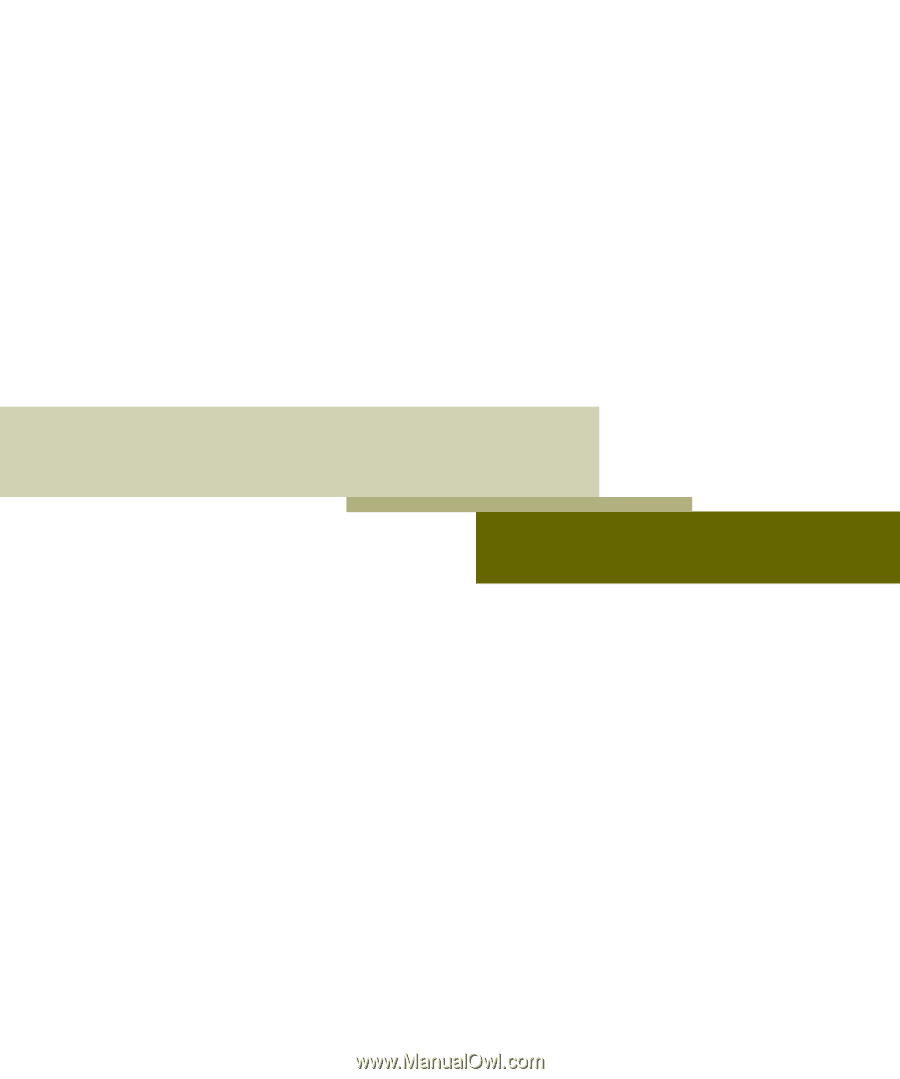
Unpacking and Setup Guide
EPSON
®
ColorPage 8000









