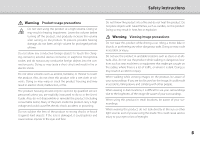Epson BT-350 Users Guide
Epson BT-350 Manual
 |
View all Epson BT-350 manuals
Add to My Manuals
Save this manual to your list of manuals |
Epson BT-350 manual content summary:
- Epson BT-350 | Users Guide - Page 1
User's Guide © 2017 Epson America, Inc., 6/17 CPD-54304 Information on the Moverio Website Provides useful tips and support information. https://moverio.epson.com/ - Epson BT-350 | Users Guide - Page 2
Instructions 4 Notes on Usage 10 Included Items 11 Optional Items 12 Part Names and Functions 13 Controller 13 Headset 14 Charging 15 LED indicator status 16 Wearing the Headset 17 Wearing over Glasses 28 Troubleshooting 29 Specifications 31 Intellectual Property Rights 33 General Notes - Epson BT-350 | Users Guide - Page 3
provides information on safely using this product, basic operating methods, and troubleshooting. Make sure you read this guide before using the product. Symbols Used in this Guide ■ Safety symbols This symbol indicates information that, if ignored, could possibly result in serious personal injury - Epson BT-350 | Users Guide - Page 4
Safety Instructions For your safety, read the attached documents carefully to use the product correctly. After you have read the documents, keep them in a safe place so - Epson BT-350 | Users Guide - Page 5
may result in electric shock, malfunction, or fire. The product housing should only be opened by qualified service personnel unless you are explicitly instructed to do so in the User's Guide. Also, do not disassemble or remodel the product (including consumable items). Many of the parts inside the - Epson BT-350 | Users Guide - Page 6
unplug the power plug, and contact your local dealer or the Epson service call center. Continuing to use under these conditions may result in is prohibited, such as in an aircraft or in hospitals, follow the instructions in the area and turn off this product or disable the Bluetooth or wireless - Epson BT-350 | Users Guide - Page 7
. Continuing to use under these conditions may re- Safety Instructions sult in itching or a rash. Hold the controller securely to use this product may result in injury due to glass fragments. When wearing this product, be aware of the manuals. Using it for anything else may result in injury. 7 - Epson BT-350 | Users Guide - Page 8
a problem or or anisometropia. Safety Instructions Caution Product abnormality precautions Contact an authorized Epson dealer when replacing or damaged when the product malfunctions, is repaired, or undergoes other services. Epson shall not be responsible for the loss of any data, damage to - Epson BT-350 | Users Guide - Page 9
Safety Instructions Water Resistance (When using the optional controller case) When the controller is placed correctly in the controller case, the product is compliant with the IPX2 - Epson BT-350 | Users Guide - Page 10
Notes on Usage This product uses an Si-OLED display panel. Due to the characteristics of the Si-OLED, you may notice burn-in or decreasing luminance on the panel. This is not a malfunction. To reduce the burn-in, do the following. • Do not display the same image for a long time. • Hide markers or - Epson BT-350 | Users Guide - Page 11
Included Items Headset ➡➡ "Wearing the Headset" p.17 Controller ➡➡ "Using the Controller" p.22 AC adapter ➡➡ "Charging" p.15 USB cable ➡➡ "Charging" p.15 Shade unit ➡➡ "Attaching and Removing the Shade" p.25 Carrying porch Neck strap ➡➡ "Using the Neck Strap" p.24 USB attachment This is necessary - Epson BT-350 | Users Guide - Page 12
Optional Items Controller Case V12H889W01 Quint Controller Dock V12H882W02 Magnet Case V12H886W01 Shade Unit Pack V12H883W01 Temple Grip/Nose Pad/Neck Strap Pack V12H884W01 12 - Epson BT-350 | Users Guide - Page 13
key (touch sensor) Displays the previous screen. HOME key (touch sensor) Displays the Home screen. History key (touch sensor) Displays recently used apps. Headset connector Connects the controller connector. ➡➡"Charging" p.15 Power button Turns the power on or off. ➡➡"Turning On and Off" p.19 LED - Epson BT-350 | Users Guide - Page 14
01_Chapter title 0H1e_aHdeseatd A Tap to mute This function allows you to tap twice to temporarily hide the image and mute the audio. This is disabled by default. Ambient light sensor Senses the brightness of your surroundings and automatically adjusts the brightness of the screen. Camera/Indicator - Epson BT-350 | Users Guide - Page 15
Charging The product is not fully charged at the time of purchase. Charge before use. This section explains how to charge using the AC adapter. Initial charging takes approximately 5 hours. A Connect the headset and the controller. Insert the controller connector into the controller's headset - Epson BT-350 | Users Guide - Page 16
01_Chapter title 01_Head A When the battery is charged 90% or higher, the LED indicator stops flashing and remains on. The LED indicator turns off when the battery is fully charged. (The LED indicator provides a rough indication of the amount of remaining battery.) Disconnect the AC adapter and the - Epson BT-350 | Users Guide - Page 17
Wearing the Headset A Use both hands to open the temples, and then put on the headset. You can connect the earphone microphone to the earphone microphone socket. Attach the earphones before playing back any content. Noise may be heard if the earphone microphone is disconnected or connected while - Epson BT-350 | Users Guide - Page 18
can only be worn over glasses that are approximately 5.8 inches [147 mm] wide.) • Make sure that you do not damage the glasses and the lens of the headset when wearing. • You may not be able to wear the headset over the glasses depending on the shape of your glasses. Wearing the Headset The nose - Epson BT-350 | Users Guide - Page 19
Turning On and Off Turning On Before turning on the product, check the charge level. ➡➡"Charging" p.15 Press the Power button for one second. When the startup begins, the start screen is displayed in the headset. When startup is complete, the Home screen is displayed. When you cannot view the images - Epson BT-350 | Users Guide - Page 20
01_Chapter title 0Tu1r_nHienagdOAff A Hold down the Power button for at least one second. The [Power off ] screen is displayed. B Select [Power off]. Turning On and Off If operations are unstable, you can force the product to shutdown by holding down the Power button for at least 10 seconds. Do not - Epson BT-350 | Users Guide - Page 21
Status Bar Icons Status bar icons indicates the status of this product. Playing music Connecting/using wireless LAN Connecting to Bluetooth Scanning microSD card Battery charge status Charging Download complete Screen dims due to high internal temperature 21 - Epson BT-350 | Users Guide - Page 22
items, you can scroll the screen. The controller may vibrate depending on the operation being performed. Enter key Selects or confirms items or launches the app. 22 - Epson BT-350 | Users Guide - Page 23
to operate the product. Tap Move the pointer to an icon or displayed item, and then tap the trackpad. Tap performs actions such as launching apps and selecting items. Drag Touch the track pad for about one second to select the icon or displayed item, and then drag your finger while - Epson BT-350 | Users Guide - Page 24
0U1si_nCghtahpeteNretcitkleStrap W0h1e_nHuseinag tdheAneck strap, you can hang the headset and controller around your neck. 02__lead 24 - Epson BT-350 | Users Guide - Page 25
Replacing the Parts Attaching and Removing the Shade If it is too bright to view the screen when wearing the headset, attach the shade. ■■Attaching the Shade Hold the shade at an angle and press it against the protruding sections (two points) at the center of the headset. ■■Removing the Shade Raise - Epson BT-350 | Users Guide - Page 26
01_Chapter title R01e_pHlaecaindgAthe Temple Grip A Press the part indicated by the circle ( ) and remove the tip of the temple grip. Replacing the Parts C Slide the replacement temple grip into the groove in the headset. B Slide off the remaining temple grip. D While pressing the part indicated - Epson BT-350 | Users Guide - Page 27
Replacing the Nose Pads A Pull the nose pads forward to remove them. B Attach the nose pads. Replacing the Parts 27 - Epson BT-350 | Users Guide - Page 28
Maintenance Cleaning the Headset • If you can see marks in the image or if the image is hazy, check that there is no dirt, dust, fingerprints, and so on, on the lenses. If there is dust or dirt on the lenses, wipe them carefully with a soft cloth. When wiping the lenses, do not use lens cleaning - Epson BT-350 | Users Guide - Page 29
Troubleshooting the product. ➡➡ "Turning Off" p.20 • Contact your local Service Center if you forget the password for the screen lock. If the supports the following formats. • Supported video: MP4 (MPEG-4/H.264+AAC), MPEG-2 (H.264+AAC), VP8 • Supported still images: JPEG, PNG, BMP, GIF • Supported - Epson BT-350 | Users Guide - Page 30
where you are using the product can be accessed. • Check that the product's network settings are correct. Contact your network administrator for more details. 30 Troubleshooting - Epson BT-350 | Users Guide - Page 31
Number AC adapter Manufacturer Electrical rating Rated voltage/Current BT-350 (H837A) Si-OLED 0.43" wide panel (16:9) 921,600 HD (horizontal 1280 x vertical 720 dots) x 3 Approximately 23 degrees (diagonally) 40" support (virtual viewing distance 8.2 ft [2.5 m]) 24 bit color (approximately 16 - Epson BT-350 | Users Guide - Page 32
13 ch, 5 GHz band 36 to 144 ch ODFM, DS-SS 32.8 ft (10 m) Approximately 6 hours (standard life under Epson's evaluation conditions) 7.6 x 6.9 x 1.2 inches (193.5 x 176 x 30 mm) (without the shade) 4.6 x 2.2 x /ambient light sensor V4.1 (Bluetooth Smart Ready Class2) HSP/A2DP/HID/OPP/SPP/AVRCP/PAN 32 - Epson BT-350 | Users Guide - Page 33
provided for this product. 2. We provide the source code of some open source software programs. If you desire to receive the source code above, please see the "http:// www.epson. com" and contact the customer support of your region. We provide the source code until five (5) years after the - Epson BT-350 | Users Guide - Page 34
(e) Intel has no obligation to provide any support, technical assistance or updates for the Software. NO IMPLIED LICENSES OR OTHER RIGHTS. The consideration but not limited to, patent, copyright, trademark, trade name, service mark or other intellectual property licenses or rights, by implication, - Epson BT-350 | Users Guide - Page 35
of 90 days from the date of purchase. Intel's entire liability and your exclusive remedy will be the replacement of the Software if the media on which the Software is furnished proves to be defective. This warranty is void if the media defect has resulted from accident, abuse, or misapplication - Epson BT-350 | Users Guide - Page 36
the terms and conditions in this Agreement. Use for or on behalf of the U.S. Government is permitted only if the party acquiring or using this Software is properly authorized by an appropriate U.S. Government official. This use by or for the U.S. Government clause is in lieu of, and supersedes, any - Epson BT-350 | Users Guide - Page 37
Delaware, excluding its principles of conflict of laws and the United Nations Convention on Contracts for the Sale of Goods. You may not export the Software in violation of applicable export laws and regulations. Your specific rights may vary from country to country. 37 - Epson BT-350 | Users Guide - Page 38
is manufactured based on the specifications of the country of sale. When using this product outside the country of sale, contact your nearest support center. When this product is used for applications requiring high reliability/safety such as transportation devices related to aviation, rail, marine - Epson BT-350 | Users Guide - Page 39
interference that may cause undesired operation. Trade Name : EPSON Type of Product : Smart Glasses Model : H837A FCC Compliance Statement This equipment has and, if not installed and used in accordance with the instructions, may cause harmful interference to radio communications. However, there - Epson BT-350 | Users Guide - Page 40
Canada. This equipment complies with RF radiation exposure limits set forth for an uncontrolled environment. End-users must follow the specific operating instructions for satisfying RF exposure compliance. This transmitter must not be co-located or operating in conjunction with any other antenna or - Epson BT-350 | Users Guide - Page 41
in accordance with requirements of directive 2011/65/EU (RoHS) Manufacturer: SEIKO EPSON CORPORATION Address: 3-5, Owa 3-chome, Suwa-shi, Nagano-ken 392-8502 Japan Telephone: 81-266-52-3131 Importer: EPSON EUROPE B.V. Address: Atlas Arena, Asia Building Hoogoorddreef 5, 1101 BA Amsterdam Zuidoost - Epson BT-350 | Users Guide - Page 42
.com AUSTRIA Epson Deutschland GmbH http://www.epson.at BULGARIA Epson Service Center Bulgaria http://www.kolbis.com CROATIA MR servis d.o.o. http://www.mrservis.hr DENMARK Epson Denmark http://www.epson.dk ESTONIA Epson Service Center Estonia http://www.epson.ee GERMANY Epson Deutschland GmbH - Epson BT-350 | Users Guide - Page 43
.co.il LITHUANIA Epson Service Center Lithuania http://www.epson.lt NORWAY Epson Norway http://www.epson.no RUSSIA Epson CIS http://www.epson.ru ITALY Epson Italia s.p.a. http://www.epson.it LUXEMBURG Epson Europe B.V. Branch office Belgium http://www.epson.be POLAND Epson Europe B.V. Branch Office - Epson BT-350 | Users Guide - Page 44
Ltd. http://www.epson.ca COSTA RICA Epson Costa Rica, S.A. http://www.epson.co.cr U. S. A. Epson America, Inc. http://www.epson.com SOUTH AMERICA ARGENTINA Epson Argentina S.R.L. http://www.epson.com.ar BRAZIL Epson do Brasil http://www.epson.com.br PERU Epson Peru S.A. http://www.epson.com.pe - Epson BT-350 | Users Guide - Page 45
Co.,Ltd. http://www.epson.co.th JAPAN Seiko Epson Co. Toyoshina Plant http://www.epson.jp PHILIPPINES Epson Philippines Co. http://www.epson.com.ph KOREA Epson Korea Co., Ltd. http://www.epson.co.kr SINGAPORE Epson Singapore Pte. Ltd. http://www.epson.com.sg MALAYSIA Epson Malaysia Sdn. Bhd. http

User's Guide
©
2017
Epson America, Inc
.
,
6/17
CPD-54304
Information on the Moverio Website
Provides useful tips and support information.