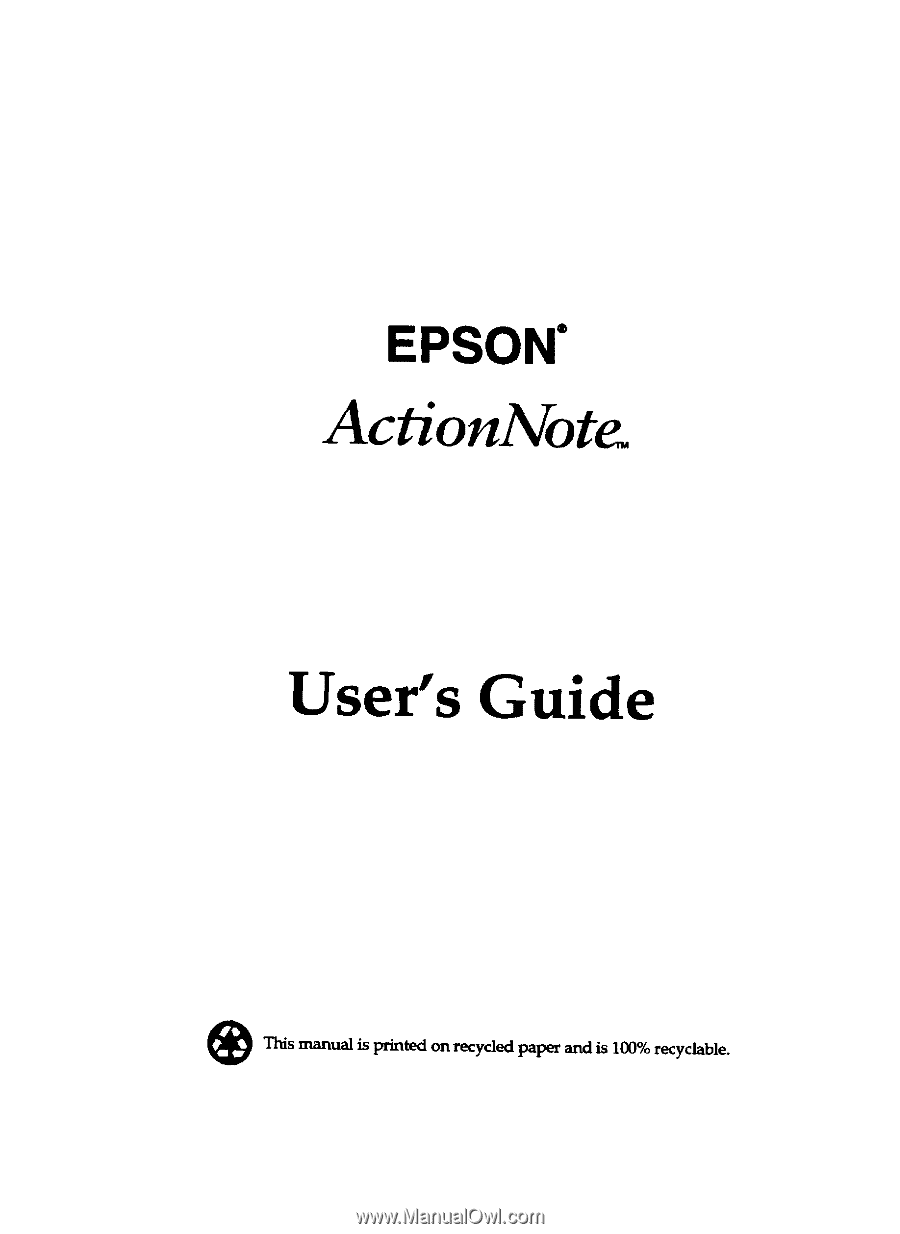Epson ActionNote 4SLC/33 User Manual
Epson ActionNote 4SLC/33 Manual
 |
View all Epson ActionNote 4SLC/33 manuals
Add to My Manuals
Save this manual to your list of manuals |
Epson ActionNote 4SLC/33 manual content summary:
- Epson ActionNote 4SLC/33 | User Manual - Page 1
- Epson ActionNote 4SLC/33 | User Manual - Page 2
energy and, if not installed and used in accordance with the instructions, may cause harmful interference to radio and television reception, However by the FCC for this equipment. It is the responsibility of the user to obtain and use a shielded equipment interface cable with this device. If - Epson ActionNote 4SLC/33 | User Manual - Page 3
OF WARRANTY Epson America makes no representations or warranties, either express or implied, by or with respect to anything in this manual, and shall change without notice. TRADEMARKS Epson is a registered trademark of Seiko Epson Corporation ActionNote is a trademark of Epson America, Inc. General - Epson ActionNote 4SLC/33 | User Manual - Page 4
and save them for later reference. 2. Follow all warnings and instructions marked on the computer. 3. Unplug the computer from the wall outlet before cleaning. Use a damp cloth for cleaning; do not use liquid or aerosol cleaners. 4. - Epson ActionNote 4SLC/33 | User Manual - Page 5
. 12. Do not insert objects of any kind into this product through the cabinet slots. 13. Except as specifically explained in this User's Guide, do not attempt to service the computer yourself. Refer all servicing to qualified service personnel. 14. Unplug the computer from the wall outlet and refer - Epson ActionNote 4SLC/33 | User Manual - Page 6
tous les avertissements et les instructions indiqués sur l'ordinateur. 3. . 5. Ne pas placer l'ordinateur sur un chariot, un support, ou une table instable. 6. Les évents clans le ér la fiche clans la prise, on doit retenir les services d'un électricien ou remplacer la prise. Ne jamais utiliser - Epson ActionNote 4SLC/33 | User Manual - Page 7
qui sent éunmérées clans les instructions de fonctionnement. Tout ajustement inadéquat de tout autre contrôle peut provoquer un dommage et souvent nécessiter des reparations daborées par un technician qualifié afin de remetlre l'appareil en service. D. Lorsqu'on a échappé l'ordinateur ou que - Epson ActionNote 4SLC/33 | User Manual - Page 8
Contents INTRODUCTION Standard Configuration 1 Optional Equipment 3 Where to Get Help 3 How to Use This Manual 5 Conventions Used in This Manual 6 CHAPTER 1 SETTING UP THE COMPUTER Unpacking the Computer 1-2 Identifying the System Parts 1-3 Front View 1-3 Rear Panel and Left Side 1-6 - Epson ActionNote 4SLC/33 | User Manual - Page 9
Resetting the Computer 2-10 Turning Off the Computer 2-11 Changing the CPU Speed 2-11 Using the LCD Screen 2-12 Using Diskettes 2-12 Inserting and Removing Diskettes 2-13 Write protecting Diskettes 2-14 Making Backup Copies 2-15 Using a Single Diskette Drive System 2-15 Using a Hard Disk - Epson ActionNote 4SLC/33 | User Manual - Page 10
Connecting the Internal Fax/Modem 4-9 Adding Memory Modules or a Numeric Coprocessor . . . . . 4-11 Removing the Keyboard 4-11 Installing a Memory Module 4-13 Installing a Numeric Coprocessor 4-16 Replacing the Keyboard 4-18 CHAPTER 5 RUNNING SETUP Starting the Setup Program 5-2 Changing the - Epson ActionNote 4SLC/33 | User Manual - Page 11
Using the VGACONF Utility Program 7-6 Using VGACONF From the Command Line 7-9 APPENDIX A TROUBLESHOOTING Identifying Your System Error Messages The Computer Won't Start Battery Problems AC Adapter Problems The LCD Screen Is Blank The External Monitor Screen is Blank The Computer Locks Up - Epson ActionNote 4SLC/33 | User Manual - Page 12
AT Register Summary B-8 Option Registers B-9 MNP Register Summary B-12 Result Code Summary B-13 Appendix C Specifications Main Unit C-.1 Controllers C-2 Keyboard C-3 Mass Storage C-3 LCD Display C-3 Power Supply C-3 Physical Dimensions C-4 Environmental Requirements C-4 Power Source - Epson ActionNote 4SLC/33 | User Manual - Page 13
Epson® ActionNote™ computer, you have chosen state-of-the-art notebook computing. The 486SLC microprocessor chip, designed for portable computers, provides high-speed performance in a compact, lightweight, notebook-size form. Standard Configuration The Action Note is a versatile computer supporting - Epson ActionNote 4SLC/33 | User Manual - Page 14
® Cx387SLC or Intel® 387SX numeric coprocessor Two processing speeds: Turbo (25 or 33 MHz) and Normal (8 MHz) Suspend mode to save battery power room for the computer, AC adapter, power cable, diskettes, and manuals. Depending on the configuration you purchased, your computer may also include the - Epson ActionNote 4SLC/33 | User Manual - Page 15
Epson Service Centers. Epson also provides support services through the Epson Connection at: 1-800-922-8911. Call the Epson Connection for the following: Technical assistance with the installation, configuration, and operation of Epson products Sales of accessories, manuals, or parts for your Epson - Epson ActionNote 4SLC/33 | User Manual - Page 16
and its configuration, and provide any error messages to the support staff. See Appendix A for more information. If you purchased your computer in the United States, Epson also provides On-Site Warranty Service. Your ActionNote package should contain a packet describing the program. If a packet is - Epson ActionNote 4SLC/33 | User Manual - Page 17
7 describes the VGA utilities provided with your system. Appendix A provides troubleshooting tips. Appendix B summarizes the internal modem commands. Appendix C contains the specifications for your ActionNote computer. At the end of the manual, you'll find a Glossary and an Index. Introduction 5 - Epson ActionNote 4SLC/33 | User Manual - Page 18
Conventions Used in This Manual This manual uses the following type conventions to represent commands: Example C: \ DOS DISKCOPY A: B: path \ filename COM 1 Meaning Keys you press on the keyboard Keys you press at - Epson ActionNote 4SLC/33 | User Manual - Page 19
chapter describes how to complete the basic setup of your ActionNote computer. It covers: Unpacking the computer Identifying the system parts Connecting the AC adapter Opening the screen Turning on the computer. Instructions for installing optional equipment (such as a memory module or a numeric - Epson ActionNote 4SLC/33 | User Manual - Page 20
contains the following: The Epson ActionNote computer A rechargeable battery pack (installed in the computer) An AC adapter and power cord A mouse/keyboard adapter for connecting an external keyboard and a pointing device at the same time This manual, a Quick Reference guide, and the Reference - Epson ActionNote 4SLC/33 | User Manual - Page 21
Identifying the System Parts Before getting started, refer to the illustrations below to identify the different parts of your computer. Front View The main components on the front and right side of the ActionNote are shown below. Setting Up the Computer 1-3 - Epson ActionNote 4SLC/33 | User Manual - Page 22
LCD screen Your ActionNote has a backlit, monochrome LCD that supports VGA resolutions up to 640 x 480 dpi x 32 shades of gray. Suspend/resume switch Slide this switch to the right to suspend power to the - Epson ActionNote 4SLC/33 | User Manual - Page 23
LEDs The LEDs (light emitting diodes) on your computer provide information about its operation. Power-Indicates the power is on; either the AC adapter or the battery pack is supplying power to the computer. Low battery-Indicates the battery capacity is less than 20% Charging-Indicates the battery is - Epson ActionNote 4SLC/33 | User Manual - Page 24
Release button Press this button to eject a diskette from the drive. Diskette drive Your computer comes with a 3 ½-inch, 1.44MB diskette drive. For instructions on using diskettes, see Chapter 2. Drive light This light is on when the computer is accessing the diskette drive. Rear Panel and Left Side - Epson ActionNote 4SLC/33 | User Manual - Page 25
printer, to this port. See Chapter 4 for instructions. Serial port (COM 1) This port supports a serial (RS-232C) device. See Chapter 4 for more information. Serial port (COM 2) This port supports a serial (RS-232C) device. See Chapter 4 for more information. Note that when the internal fax/modem is - Epson ActionNote 4SLC/33 | User Manual - Page 26
supports a mouse/keyboard adapter for attaching both an external PS/2-type keyboard and a pointing device at the same time. See Chapter 4 for instructions purchased your ActionNote, make sure you have the correct power cable for the electrical socket. See the power cable specifications in Appendix - Epson ActionNote 4SLC/33 | User Manual - Page 27
Follow these steps to connect the adapter to the computer: 1. Connect the AC adapter plug to the DC input port on the right side of the computer. 2. Connect the power cable to the AC adapter. 3. Connect the other end of the power cable to a grounded (earthed) electrical outlet. Setting Up the - Epson ActionNote 4SLC/33 | User Manual - Page 28
Opening the Screen Follow these steps to open the LCD screen: 1. Place the computer on a level surface. 2. Turn the computer so its front is facing you. 3. Slide the release latches on the front sides of the computer toward the sides and lift up the screen. 1-10 Setting Up the Computer - Epson ActionNote 4SLC/33 | User Manual - Page 29
Turning On the Computer When you first use the ActionNote, the battery may not be charged; so make sure the AC adapter is connected when you turn it on for the first time. Before you - Epson ActionNote 4SLC/33 | User Manual - Page 30
If the tests indicate a problem with the system, you will see an error message followed by However, you can use another operating system, such as OS/2,® UNIX,® or XENIX.® Although this manual includes sample MS-DOS commands, it does not explain how to use the operating system; see your MS- - Epson ActionNote 4SLC/33 | User Manual - Page 31
you plan to use another operating system, you need to install it now. See the documentation that came with your operating system for installation instructions. The procedures described in this manual assume you are using MS-DOS. If you are using another operating system, see your documentation for - Epson ActionNote 4SLC/33 | User Manual - Page 32
Chapter 2 Using Your Computer This chapter describes how to use your ActionNote computer on a daily basis. It provides information on the following procedures: Taking care of the computer Copying utilities from the Reference diskette Using the password - Epson ActionNote 4SLC/33 | User Manual - Page 33
Taking Care of the Computer Before you begin using your computer, read the following guidelines to ensure proper maintenance of the ActionNote: Keep the computer and AC adapter dry, and do not subject them to extreme heat or cold. Do not place external devices on top of - Epson ActionNote 4SLC/33 | User Manual - Page 34
command. See your MS-DOS documentation for details on creating directories and copying files. You don't need to copy the diagnostics programs or the VGA drivers to your hard disk. You always run the diagnostics programs from the diskette as described in Chapter 6, and you can easily install the VGA - Epson ActionNote 4SLC/33 | User Manual - Page 35
Using the Password Function The ActionNote provides password security for the entire system or use the Setup program to first enable or disable a password and then define it. (See Chapter 5 for instructions.) If you enable the power-on password, you must enter it each time you turn on or reset - Epson ActionNote 4SLC/33 | User Manual - Page 36
Note If you want to change your current password or disable the password function, you need to use the Setup program. See Chapter 5 for instructions. If you forget your password, call the Epson Connection at 1-800-922-8911 for assistance. Using the Keyboard Although the keyboard on the ActionNote - Epson ActionNote 4SLC/33 | User Manual - Page 37
The following illustration shows the 84-key, US keyboard layout. This section describes how to use the following features on your keyboard: Special keys The and keys The embedded numeric keypad. 2-6 Using Your Computer - Epson ActionNote 4SLC/33 | User Manual - Page 38
characters or the top symbols on the keys when used with the main character keys. Produces lowercase characters when the Caps Lock function is on. Note: Use this key to reactivate the system when it is in Suspend mode. Controls functions on the embedded numeric keypad as well as other special - Epson ActionNote 4SLC/33 | User Manual - Page 39
Purpose Perform special functions wtthin application programs, Turns on the numeric keypad; changes back when pressed again. Prints the screen display on a printer, Works as defined by an application, Controls scroiling in some applications. Suspends the current operation. Terminates the current - Epson ActionNote 4SLC/33 | User Manual - Page 40
Using the Embedded Numeric Keypad The embedded numeric keypad allows you to enter numeric characters from the keyboard when the Num Lock function is on. The numeric keypad is shown below: Press to turn Num Lock (and its LED) on and off. Then press the key to enter the numeric character printed on - Epson ActionNote 4SLC/33 | User Manual - Page 41
using MS-DOS, hold down screen goes blank for a moment and then the computer reloads MS-DOS. If resetting the computer does not correct the problem, you probably need to turn it off and back on again. 2-10 Using Your Computer - Epson ActionNote 4SLC/33 | User Manual - Page 42
(25 or 33 MHz ) or Normal (8 MHz). At the higher speed, the computer performs all tasks faster. You may need to select the slower speed, however, to run some copy-protected programs or a program that has a specific Note You must press keypad only. on the embedded numeric Using Your Computer - Epson ActionNote 4SLC/33 | User Manual - Page 43
the contrast. Using Diskettes Be sure to purchase high-quality diskettes to ensure reliability. For the 3½-inch, 1.44MB diskette drive in your ActionNote, you can use either of the following types of diskettes: 720KB, double-sided, double-density (usually labelled 2DD) 1.44MB, double-sided, high - Epson ActionNote 4SLC/33 | User Manual - Page 44
Inserting and Removing Diskettes To insert a diskette, hold it with the label facing up and the metal shutter leading into the drive. Slide it into the drive until it clicks into place. When you want to remove the diskette, make sure the drive light is off, then press the release button. When the - Epson ActionNote 4SLC/33 | User Manual - Page 45
Write-protecting Diskettes You can write-protect a diskette to prevent its data from being altered. When a diskette is write-protected, you can read it and copy data from it, but you cannot store new data on it or delete any files it contains. If you try to change data stored on a write-protected - Epson ActionNote 4SLC/33 | User Manual - Page 46
. See your MS-DOS or other operating system manual for instructions. Using a Single Diskette Drive System MS-DOS expects a computer to have at least two diskette drives (A and B), and displays prompts and messages accordingly. Your ActionNote - Epson ActionNote 4SLC/33 | User Manual - Page 47
Diskettes" earlier in this chapter for more information.) Using a Hard Disk The hard disk installed in the ActionNote has been prepared for use at the factory. It also may have MS-DOS and Windows installed. to the hard disk. See your operating system manual for instructions. 2-16 Using Your Computer - Epson ActionNote 4SLC/33 | User Manual - Page 48
the Setup program. See Chapter 5 for instructions. Use the suspend/resume switch to place the See "Using the Suspend/Resume Switch" in Chapter 3. Note To reactivate the system from Suspend mode, press the key Also be sure to see your MS-DOS manual for complete information on memory management. A - Epson ActionNote 4SLC/33 | User Manual - Page 49
All memory in a computer is managed using addressesnumbers that describe the location of each byte of data. Each memory chip must have its own set of unique addresses so that the operating system knows where to store and find data. Conventional memory is memory that MS-DOS recognizes and manages - Epson ActionNote 4SLC/33 | User Manual - Page 50
Use of extendd memory requires a memory manager. Most versions of MS-DOS include a standard extended memory manager. If you are using MS-DOS, Windows, and other compatible programs, it is best to use one of the memory managers (such as HIMEM.SYS) that came with your software because these memory - Epson ActionNote 4SLC/33 | User Manual - Page 51
Chapter 3 Powering the Computer You can operate your ActionNote using the AC adapter or the removable battery pack appropriate plug for the electrical socket; see Appendix C for specifications. See Chapter 1 for instructions on how to connect the AC adapter to the computer. Powering the Computer 3-1 - Epson ActionNote 4SLC/33 | User Manual - Page 52
packs. Maintaining a supply of charged battery packs allows you to replace a low battery and continue your work. Note Use only the battery pack designed for use with the ActionNote (model number 8KR-1700AE). Replacing the Battery Pack Follow these steps to install the battery pack: 1. Turn off - Epson ActionNote 4SLC/33 | User Manual - Page 53
4. Press down on the release buttons on the battery compartment cover and slide the cover toward you. 5. Pull up on the cloth tab and lift out the low battery. 6. Slide the fully-charged battery pack into the slot. Insert the right side (with contacts) first, then press on the left side to secure - Epson ActionNote 4SLC/33 | User Manual - Page 54
sure the tabs on the cover fit into the slots on the computer's cover. Press the cover from the back side until it snaps closed. Note When you replace the battery pack, make sure the new battery is fully charged, otherwise you'll need to recharge it befpre you can use - Epson ActionNote 4SLC/33 | User Manual - Page 55
Recharging the Battery The battery pack that comes with your ActionNote is rechargeable. You may need to charge the battery pack before using it for the first time, and you must charge it when it runs - Epson ActionNote 4SLC/33 | User Manual - Page 56
Note When your battery can no longer be recharged, please contact your local government agency responsible for hazardous waste disposal. NiCad batteries are considered hazardous waste - Epson ActionNote 4SLC/33 | User Manual - Page 57
Using the Suspend/Resume Switch The suspend/resume switch provides an efficient way to save battery power. This switch is located on the top left side of the computer. suspend/resume switch Slide the suspend/resume switch to the right to temporarily stop system activity when you do not need to use - Epson ActionNote 4SLC/33 | User Manual - Page 58
Using Setup to Conserve Battery Power The Setup program includes power management options that enable you to conserve battery power. These options allow you to control various functions of the computer so you don't waste power on devices you are not using. The power mamgement options are available - Epson ActionNote 4SLC/33 | User Manual - Page 59
Chapter 4 Connecting Options/Devices This chapter describes how to connect the following optional devices to your ActionNote: External monitor Parallel printer Serial device Logitech trackball, mouse, or other pointing device, or an external keyboard Internal 9600/2400 fax/modem Expansion memory - Epson ActionNote 4SLC/33 | User Manual - Page 60
The interfaces for the VIDEO, PRINTER, and COM 1 ports are located on the back of the computer. The interfaces for the COM 2, LINE, and EXT KB ports are located on the left side of the computer. To access any of these ports, open the port cover by pulling down on the notch at the top. Connecting an - Epson ActionNote 4SLC/33 | User Manual - Page 61
2. Connect the monitor cable to the port labelled VIDEO on the back of the computer. 3. If the connector has retaining screws, tighten them by hand or with a screwdriver. 4. Connect the other end of the cable to the monitor, if it is not already attached. 5. Connect the monitor's power cable to a - Epson ActionNote 4SLC/33 | User Manual - Page 62
as a Centronics®-compatible printer. Before connecting a printer, check the manual that came with it to see if you need to change any some third-party external diskette drives to this port. Check with the Epson Connection for product compatibility requirements. If you do connect an external - Epson ActionNote 4SLC/33 | User Manual - Page 63
electrical socket. If the printer is connected when you turn on the ActionNote, the computer automatically configures the port as the primary parallel port. also connect a modem or pointing device, such as a trackball or mouse. Note You cannot use the COM 2 port if the internal fax/modern is - Epson ActionNote 4SLC/33 | User Manual - Page 64
2. Connect the serial cable to the COM 1 or COM 2 port, 3. If the connector has retaining screws, tighten them by hand or with a screwdriver. 4. Connect the other end of the cable to the serial device. If the connector has retaining screws, tighten them. 5. Connect the serial device's power cable ( - Epson ActionNote 4SLC/33 | User Manual - Page 65
to see if you need to adjust any of its settings. Note If your application program cannot send printer output directly to the in your AUTOEXEC.BAT file. See your MS-DOS manual for instructions. Using the EXT KB Port You can use the EXT support AT®-type keyboards. Connecting Optiona Devices 4-7 - Epson ActionNote 4SLC/33 | User Manual - Page 66
allows the operating system and your application software to recognize the device. The device driver for the Logitech trackball has already been installed on your hard disk so the ActionNote will recognize the trackball as soon as you turn it on. For information on using the trackball, or if you - Epson ActionNote 4SLC/33 | User Manual - Page 67
you must enable the PS/2 Mouse support option in the ADVANCED CMOS SETUP portion special software driver that came with it. See the documentation supplied with the device for instructions. Also, If the internal fax/modem is installed in your ActionNote computer, you can connect it directly to your - Epson ActionNote 4SLC/33 | User Manual - Page 68
software package. Each communications program provides its own set of commands that you will use to control the modem instead of the built-in set. Note Be sure to read the modem FCC information in Appendix B. 4-10 Connecting Optional Devices - Epson ActionNote 4SLC/33 | User Manual - Page 69
incorrectly. If you prefer to install them yourself, carefully follow all the instructions in this section. If you have any questions at all, please contact your Authorized Epson Servicer or call the Epson Connection. Removing the Keyboard To remove the keyboard, follow these steps: 1. Make - Epson ActionNote 4SLC/33 | User Manual - Page 70
5. Remove the three screws on the front edge of the computer's case. 6. Turn the computer right side up. 7. Open the top cover. 8. Carefully detach the keyboard by lifting up on the front and sides of the keyboard. Then pull it toward you. 4-12 Connecting Optional Devices - Epson ActionNote 4SLC/33 | User Manual - Page 71
9. Turn the keyboard upside down by tilting the front of the keyboard up and back toward the LCD. Carefully set the keyboard on top of the computer. Be careful not to strain or twist the keyboard cables. Installing a Memory Module Your computer comes with 2MB, 4MB, or 8MB of memory; 2MB are soldered - Epson ActionNote 4SLC/33 | User Manual - Page 72
Follow these steps to install a memory module 1. Remove the keyboard as described above. 2. If the 2MB memory module is installed, remove the screw that attaches the memory module to the system board. memory module 3. Gently disconnect the memory module from its socket by sliding the module toward - Epson ActionNote 4SLC/33 | User Manual - Page 73
. The connector and socket are designed so they fit together only if you have aligned them correctly; so do not force them. If you have trouble, remove the module and try again. 7. When the connector is firmly attached to the socket, replace the screw on the left side of the module - Epson ActionNote 4SLC/33 | User Manual - Page 74
prompt you to run Setup because of the memory mismatch. See Chapter 5 for instructions. If you later remove a memory module, be sure to run the Setup don't feel confident about installing it yourself, ask your Authorized Epson Servicer for assistance. To install the coprocessor, follow these steps: - Epson ActionNote 4SLC/33 | User Manual - Page 75
. Caution If you need to remove the math coprocessor, do not try to do it yourself. This procedure requires a special extraction tool. Contact your Authorized Epson Servicer. Connecting Optional Devices 4-17 - Epson ActionNote 4SLC/33 | User Manual - Page 76
Replacing the Keyboard After installing a memory module or numeric coprocessor, you must replace the keyboard. Follow these steps: 1. Carefully lift the keyboard off the top of the computer, turn it right side up, and align it over the front of the computer. Make sure the keyboard cables are not - Epson ActionNote 4SLC/33 | User Manual - Page 77
4. Turn the computer upside down with the front facing you and replace the three screws on the front side of the cover. 5. Turn the computer right side up. 6. Connect any optional devices that you may have installed previously. Connecting Optional Devices 4-19 - Epson ActionNote 4SLC/33 | User Manual - Page 78
Chapter 5 Running Setup The Setup program defines your system's configuration so the computer uses all of its devices properly. Because your computer was set up at the factory, the configuration information is accurate when you first setup the computer. If you change the computer's configuration by - Epson ActionNote 4SLC/33 | User Manual - Page 79
If this happens, press to run Setup and correct the setting. Starting the Setup Program To start the Setup program, you must turn on or reset the computer. During the memory test, press to start the Setup program. If you have already enabled the Password function for the Setup program, you - Epson ActionNote 4SLC/33 | User Manual - Page 80
When you select one of the SETUP options, you see this screen: Press any key to continue, or press program. to exit the Setup Changing the Settings At the bottom of each Setup screen, you see a list of the keys you can use to select options on that screen. Their functions are described in the - Epson ActionNote 4SLC/33 | User Manual - Page 81
Key(s) Function Displays help information about the option currently selected Reverses the color of the screen Automatically changes all settings to their original values before changes were made Automatically changes all settings to their BIOS default values Save the current values and exit - Epson ActionNote 4SLC/33 | User Manual - Page 82
You can also exit the Setup program without writing the new selections to CMOS RAM. Select the DO NOT WRITE TO CMOS AND EXIT option. The program asks you if you want to quit without saving the current settings. Press and The system restarts with the previous configuration settings. Changing - Epson ActionNote 4SLC/33 | User Manual - Page 83
The options on the STANDARD CMOS SETUP screen are described in the following table. Note that the Setup program displays the possible settings for each option when the option is highlighted. STANDARD CMOS SETUP Options Option Function Date Sets the - Epson ActionNote 4SLC/33 | User Manual - Page 84
CMOS SETUP option from the main menu, you see this screen: Note This screen shows the BIOS default settings. Press or to select the on the ADVANCED CMOS SETUP screen are described in the following table. Note that the Setup program displays the possible settings for each option when the option - Epson ActionNote 4SLC/33 | User Manual - Page 85
hold down a key; the higher the number, the faster the repeat rate; the default is 24 characters per second PS/2 Mouse Support Option Enables or disables PS/2-type mouse support for the EXT KB port; always enable this option when you connect a pointing device to the EXT KB port Above 1 MB Memory - Epson ActionNote 4SLC/33 | User Manual - Page 86
ADVANCED CMOS SETUP Options (continued) Option Function System Boot Up Sequence specifies the order In which the computer checks the drives when Iooking for the operating system; the default (C:, A:) loads the operating system from drive C; if you want to load the operating system from diskette, - Epson ActionNote 4SLC/33 | User Manual - Page 87
Changing the Advanced Chipset Setup These configuration settings include the power management functions that allow you to conserve battery power. When you select the ADVANCED CHIP SET SETUP option from the main menu, you see this screen: Press or to select the option you want to change. When an - Epson ActionNote 4SLC/33 | User Manual - Page 88
The options on the ADVANCED CHIPSET SETUP screen are described in the following table. Note that the Setup program displays the possible settings for each option when the option is highlighted and you press the key. ADVANCED CHIPSET SETUP Options - Epson ActionNote 4SLC/33 | User Manual - Page 89
. Caution If you do set a password, be sure it is easy to remember. If you forget your password, you will have to call the Epson Connection for assistance. When you select the CHANGE PASSWORD option, you see the following prompt: Enter CURRENT Password: Type the current password. (When you - Epson ActionNote 4SLC/33 | User Manual - Page 90
Utility You need to select this option only if you are having serious problems with your hard disk, such as not being able to access it. you are unsure whether formatting is necessary, contact your Authorized Epson Servicer or call the Epson Connection (1-800-922-8911) for assistance. In addition - Epson ActionNote 4SLC/33 | User Manual - Page 91
for you. You need to reformat this hard disk only if you have a serious problem with the drive. However, before formatting a disk with data on it, try every other recovery procedure described in your operating system manuals. Then, if possible, back up all the data on the disk before you begin - Epson ActionNote 4SLC/33 | User Manual - Page 92
the disk, the format program analyzes the surface of the hard disk to determine the bad tracks. Auto Interleave This option is available for service personnel only. You should never select this option. Media Analysis This test identifies the bad tracks on the hard disk by analyzing the surface - Epson ActionNote 4SLC/33 | User Manual - Page 93
drive Serial port(s) Parallel port Video adapter Keyboard Dot matrix printer(s). See the table on page 6-7 for a list of the tests available for each device. Note The Write, read checks for the hard disk drive and diskette drive destroy data on the disk. Be sure to backup any data on your - Epson ActionNote 4SLC/33 | User Manual - Page 94
diskette in drive A and turn on or reset the computer. Note Always start the computer from the Reference diskette to run System to make sure any missing devices are configured properly. (See Chapter 5 for instructions.) Then run System diagnostics again beginning at step 1. When the list is - Epson ActionNote 4SLC/33 | User Manual - Page 95
Deleting Tests To remove devices from the Items Detected list so the System diagnostics program cannot test them, follow these steps: 1. Press to select Delete Tests. You see the Delete menu, such as the following: System Board Numeric Coprocessor System Memory Diskette Drive A Hard Disk Drive - Epson ActionNote 4SLC/33 | User Manual - Page 96
Adding Tests If you want to add devices to the Items Detected list, follow these steps: 1. Press or to select Add Tests. You see the Add menu, such as the following: Numeric Coprocessor Diskette Drive B LPT1 Printer Test The Add menu lists the testable devices that the computer has not - Epson ActionNote 4SLC/33 | User Manual - Page 97
Running Tests Follow these steps to run a test from the Execute menu: 1. Press or to select Execute. You see the Execute menu, such as the following: System Board Numeric Coprocessor system Memory Diskette Drive A Hard Disk Drive #1 Serial Port COM1 Serial Port COM2 Printer Port LPT1 Video - Epson ActionNote 4SLC/33 | User Manual - Page 98
desired option to highlight a test and then press to run it. Note If you selected to run the tests more than once, you do test from running you see a Runtime Error information box. Follow the instructions on the screen to solve the problem. If an error occurs during a test, the test stops and an - Epson ActionNote 4SLC/33 | User Manual - Page 99
System Diagnostic Tests The table below lists all the System diagnostic tests you can run on your system. System diagnostic tests Device Tests available System Board Numeric Coprocessor System Memory Diskette Drive(s) A or B Hard Disk Drive Serial Port(s) COM1 or COM2 Printer Port LPT1 LP1 - Epson ActionNote 4SLC/33 | User Manual - Page 100
error Refresh error Keyboard controller timeout error Keyboard controller self diagnostic error Keyboard controller write command error CMOS checksum error CMOS shutdown byte error CPU instruction error 6-8 Running System Diagnostics - Epson ActionNote 4SLC/33 | User Manual - Page 101
System diagnostic error messages (continued) Error code System board 0112 0113 0114 0115 Memory 0201 0201 Keyboard 0302 Diskette drive(s) 0601 0602 0603 0604 0605 0606 0607 Coprocessor 0701 0702 0703 0704 0705 0706 0707 0708 0709 0710 Parallel port 0901 Serial port(s) 1101 1101 1102 1103 Message - Epson ActionNote 4SLC/33 | User Manual - Page 102
System diagnostic error messages (continued) Error Code Message Hard disk drive 1701 Seek error 1702 Write error 1703 Read error 6-10 Running System Diagnostics - Epson ActionNote 4SLC/33 | User Manual - Page 103
various video modes. The ActionNote's built-in VGA adapter is 100% compatible with IBM® VGA. This adapter allows you to use the computer with Epson VGA monitors, other brands of VGA monitors, and VGA-compatible, multifrequency monitors that use analog input. The drivers and utilities described in - Epson ActionNote 4SLC/33 | User Manual - Page 104
additional driver support, call the Epson Connection.) Supported applications Application Lotus 1-2-3, version 2.x Microsoft Windows, version 3.0 WordPerfect, version 5.1 supported resolutions 100 x 60 text 640 x 480 800 x 600 800 x 600 supported colors 16 16 16 Note These drivers and utilities - Epson ActionNote 4SLC/33 | User Manual - Page 105
Lotus 1-2-3, Version 2.x The Lotus display driver supports text mode operations for Lotus 1-2-3, version 2.x, at a resolution of 100 x 60. To install the driver, follow these steps: 1. Log onto the Lotus directory on your hard disk that contains the Lotus INSTALL files. 2. Insert the Reference - Epson ActionNote 4SLC/33 | User Manual - Page 106
The Microsoft Windows driver supports a resolution of 800 x 600 with 16 colors. Note Even though this driver is specific to Windows 3.0, you can use it with Windows version 3.1. Check with the Epson Connection for the availability of the Windows 3.1 driver. To install the driver, follow these steps - Epson ActionNote 4SLC/33 | User Manual - Page 107
you want and press 8. Remove the Reference diskette from drive A. 9. Complete the Windows Setup. WordPerfect, Version 5.1 The WordPerfect driver supports high resolution text and graphics. WordPerfect allows text and graphics drivers to be set up separately, so be sure to install both of these - Epson ActionNote 4SLC/33 | User Manual - Page 108
the cursor until Cirrus Logic VGA appears on the list, and choose SELECT. The program displays a list of all the resolutions supported by the Cirrus Logic text driver. 8. Select the desired resolution. 9. Press to exit. Your selection is saved and used for displaying text and the print preview - Epson ActionNote 4SLC/33 | User Manual - Page 109
2. Type VGACONF and press . You see this main menu: Use or to highlight the selection you want and press The Display Status option displays the current settings. For example Press any key to return to the main menu. Select option allows you to change the current settings. You see this screen: - Epson ActionNote 4SLC/33 | User Manual - Page 110
the available selections. Use press or to highlight the desired setting and to return to the SELECT OPTION menu. Some options are designed for a specific display mode CRT, SimulSCAN, or panel. CRT mode refers to a VGA monitor connected to the VIDEO port; SimulSCAN refers to both the LCD screen - Epson ActionNote 4SLC/33 | User Manual - Page 111
Select Timer to set a timeout period, or select Normal to disable standby mode. When you select Timer, you see these prompts: Standby Time (minutes): Time-out on (K)eyboard activity or (M)emory access (K/M): Enter the number of minutes to wait before entering standby mode and press Then enter K - Epson ActionNote 4SLC/33 | User Manual - Page 112
In place of the options parameter, you enter one or more of the following option names, separated by spaces: Option name Description I - ? or -H Dispiay the help screen -S Dispiay status information -N Disabie standby mode I -K=xx Set standby timer for keyboard to xx minutes -M=xx Set - Epson ActionNote 4SLC/33 | User Manual - Page 113
Option name Description 16BIT Enable 16-bit operations NO 16BIT Force 8-bit operations INHFONT Inhibit font Ioading when switching display NOI Allow font loading when switching display FULLHGT Select full height cursor NOFULLHGT Select normal cursor W259 Select RGB weighting 2:5:9 - Epson ActionNote 4SLC/33 | User Manual - Page 114
Appendix A Troubleshooting You should not encounter any difficulties as you set up and use your ActionNote. If anything out of the ordinary happens, refer to this appendix. It provides you with the following problem-solving sections: The computer won't start Battery problems AC adapter problems The - Epson ActionNote 4SLC/33 | User Manual - Page 115
instructions. If the suggestions here or the diagnostic tests do not solve the problem, perform the steps below to identify your system and make a note of any error messages your computer displays. Then contact your Authorized Epson Servicer or call the Epson the problem. 4. After the MS-DOS - Epson ActionNote 4SLC/33 | User Manual - Page 116
and the computer locks up. If this happens, contact your Authorized Epson Servicer as soon as possible to report this information and the error message. does not start, the problem is probably caused by the power source; see "Battery Problems" or "AC Adapter Problems: below. Troubleshooting A-3 - Epson ActionNote 4SLC/33 | User Manual - Page 117
have trouble running the computer from the battery pack, follow the steps in this section to find the problem. (Be sure to read Chapter 3 for information on the battery.) 1. Check the low battery light. If it is blinking, the battery is low and you need to recharge it. See Chapter 3 for instructions - Epson ActionNote 4SLC/33 | User Manual - Page 118
is working and supplying power to the computer. If it is not on, follow these steps to find the problem: 1. Remove any diskette from the diskette drive and turn off the computer. Disconnect the AC adapter and then the AC adapter (model number AP-3S25) supplied with the computer. Troubleshooting A-5 - Epson ActionNote 4SLC/33 | User Manual - Page 119
have connected an external monitor to your computer and you are using it, you should not have any problem displaying information on both screens at the same time. Check your VGACONF settings; see Chapter 7 for monitor. Check your VGACONF settings; see Chapter 7 for details. A-6 Troubleshooting - Epson ActionNote 4SLC/33 | User Manual - Page 120
image still does not appear on your monitor when you turn on the computer, contact your Authorized Epson Servicer. The Computer Locks Up If the computer locks up and does not respond to your keyboard entries, resume activity cancelling the current operation. Try pressing or Troubleshooting A-7 - Epson ActionNote 4SLC/33 | User Manual - Page 121
five seconds, and turn it back on. Password Problems If you set a password using the Setup start the Setup program. If you have trouble using your password, try the following 1. instructions. 3. If you have forgotten your password, call the Epson Connection for assistance. A-8 Troubleshooting - Epson ActionNote 4SLC/33 | User Manual - Page 122
If you have trouble accessing data on a diskette, follow these steps to identify the problem: 1. Is system manual for instructions. 5. Is the diskette damaged? Use your backup copy of the diskette and repeat the operation that caused the problem. If , see the following section. Troubleshooting A-9 - Epson ActionNote 4SLC/33 | User Manual - Page 123
problem continues, contact your Authorized Epson Servicer. 3. You can run a diagnostic check for the diskette drive; see Chapter 6 for instructions. Hard Disk Problems If you have problems the operating system you are using. See the instructions in your operating system manual. A-10 Troubleshooting - Epson ActionNote 4SLC/33 | User Manual - Page 124
Try running the hard disk diagnostic check described in Chapter 6. If you still cannot identify the problem, contact your Authorized Epson Servicer. Software Problems If you are having trouble with an application program, try the following Solutions: 1. If the application program does not start - Epson ActionNote 4SLC/33 | User Manual - Page 125
application program. 6. If none of these solutions solve your software problem, contact the software manufacturer for technical support. Printer Problems You can solve most printer problems by following the instructions in your printer manual. If you have just connected the printer, first check that - Epson ActionNote 4SLC/33 | User Manual - Page 126
properly, check the documentation that came with it for troubleshooting information and for any diagnostic procedures you can perform. Contact your Authorized Epson Servicer or call the Epson Connection if you cannot solve the problem. Caution Do not attempt to remove the numeric coprocessor - Epson ActionNote 4SLC/33 | User Manual - Page 127
CMOS Battery Problems The Dallas® clock chip in your computer preserves the contents of CMOS the following System battery is dead - Replace and run Setup Contact your Authorized Epson Servicer to install a new battery for you or call the Epson Connection for referral information. A-14 Troubleshooting - Epson ActionNote 4SLC/33 | User Manual - Page 128
Set This appendix summarizes the built-in set of commands supported by the internal fax/modem that may be installed in your ActionNote computer. This command set is compatible with the Hayes® Smartmodem® series of modems. Note If you are using a telecommunications software program, it provides its - Epson ActionNote 4SLC/33 | User Manual - Page 129
AT Command Summary Command +++ A/ AT A B0 B1 D E0 El HO H1 0 1 2 3 MO Ml M2 M3 O0 O1 Q0 Q1 Sr Description Escape code Repeat last command string Attention Answer Immediate (Incoming call) CClTT V.22 protocol at 1200 bps Bell 103/212A protocol at 1200 bps Dial; originates a call Echo off ( - Epson ActionNote 4SLC/33 | User Manual - Page 130
disconnect I Y1 Enable long space disconnect I Z0 Software reset; recalls user configuration 0 Z1 Software reset; recalls user configuration 1 &C0 DCD signal always on &C1 DCD signal on ratio = 39%/61% (U.S.) &P1 Pulse dial make/break ratio = 33%/67% (U.K.) Fax/Modem Command Set B-3 - Epson ActionNote 4SLC/33 | User Manual - Page 131
Display configuration values and dialog settings Save storable parameters as user configuration 0 &W1 Save storable parameters as user configuration 1 , &Y0 Load user configuration 0 on power up &Y1 &Zn=x Load user configuration 1 on power up Store phone number x in location n (n=0-3) Dial - Epson ActionNote 4SLC/33 | User Manual - Page 132
MNP Command Summary Command \A0 \A1 \A2 \A3 \B3 %C0 %C1 \G0 \G1 \J0 \J1 \K1 \K3 I \K5 \N0 \N1 \N2 \N3 \N4 Description Sets the MNP block size to 64 characters Sets the MNP block size to 128 characters I Sets the MNP block size to 192 characters Sets the MNP block size to 256 characters Sets - Epson ActionNote 4SLC/33 | User Manual - Page 133
MNP Command Summary (continued) Command \N5 \N6 \N7 \O \Q0 \Q1 \Q2 \Q3 \Q4 \Q5 \Q6 \S \T0 \Tn \U \V0 \V1 \X0 \X1 \Y \Z Description Set V.42 auto-reliable mode Set V.42/MNP reliable mode Set V.42/MNP auto-reliable mode Force a reliable link Independent of whether or not the modem originated or - Epson ActionNote 4SLC/33 | User Manual - Page 134
&Q5 plus S36 = 7 (MNP) S46 = 133 (No compression) S48 = 128 (Fallback, no V.42) &Q6 Normal mode &Y0 Recall user profile 0 at power up &Y1 %An %C0 %C1 Recall user profile 1 at power up Set the auto-reliable fallback character (n=0 to 127) Disable data compression Enable NMP5 data compression - Epson ActionNote 4SLC/33 | User Manual - Page 135
AT Register Summary Command S0 S1 S2 S3 S4 S5 S4 S7 S8 S9 S10 S11 S12 S13 S14 S15 S16 S17 S18 S19 S20 S21 S22 Description Range Unit Auto-answer ring number 0-255 1 ring Ring counter 0-255 1 ring Escape code character 0-127 ASCII Carriage return character 0-127 ASCII Linefeed character - Epson ActionNote 4SLC/33 | User Manual - Page 136
AT Register Summary (continued) Command Description S23 Option register (see below) S24 Reserved S25 DTR delay value S26 RTS to CTS turnaround delay S27 Option register (see below) S37 MNP modem Iine connect speed Range None - 0-255 - None - Unit - - 1/100 sec - - - Default 07H - - Epson ActionNote 4SLC/33 | User Manual - Page 137
S21 Bit mapped configuration register bit 012 Unused bit 34 00 Modem ignores DTR (&D0) 01 ON-to-OFF transition on DTR cusses the modem to go to the command state (&D1) 10 ON-to-OFF transition on DTR causes the modem to hang up (default &D2) 11 ON-to-OFF transition on DTR causes the modem to - Epson ActionNote 4SLC/33 | User Manual - Page 138
(X3) 111 Select fourth extended result code set (default x4) bit 7 0 Make/Break ratio is 39/61 for US (default & P0) 1 Make/Break ratio is 33/67 for UK/HK (&P1) S23 Bit mapped configuration register bit 0 Unused bit 123 000 Communications rate-300 bps 001 Communications rate-600 bps 010 - Epson ActionNote 4SLC/33 | User Manual - Page 139
Protocol selection 136 Execute LAPM protocol with no BTLZ compression 138 Execute LAPM protocol with BTLZ compression S48 V.42 negotiation action 0 Disable the negotiation process; remote modem must be configured the same 3 Half duplex negotiation; your modem remains silent during detection - Epson ActionNote 4SLC/33 | User Manual - Page 140
S82 Break handling; affected by \K commands 3 I Send break Immedately and save data in buffers I 7 Send break Immediately and ignore data in buffers 128 Break Is sent In sequence with the transmitted data as \K5 Result Code Summary Word Number OK 0 CONNECT 1 RING 2 NO CARRIER 3 - Epson ActionNote 4SLC/33 | User Manual - Page 141
is Part 68 compliant. See the installation instructions for details. The Ringer Equivalence Number (REN , equipment, operation procedures, where such action is reasonable, required in the operation of until the problem has been corrected. This equipment should not be used on coin service provided by - Epson ActionNote 4SLC/33 | User Manual - Page 142
FCC COMPLIANCE STATEMENT FOR AMERICAN USERS Note FCC ID: JRUAM-3S25 This device complies with FCC Rules, Part can radiate radio frequency energy and, if not installed and used in accordance with the instructions, may cause harmful interference to radio or television reception. However, there is no - Epson ActionNote 4SLC/33 | User Manual - Page 143
This appendix lists the specifications for your ActionNote. It also includes a table of hard disk drive types and the specifications for international power cables. Main Unit CPU System memory ROM BIOS Numeric coprocessor Clock/ calendar Video RAM 486SLC microprocessor; 25 or 33 MHz (and simulated - Epson ActionNote 4SLC/33 | User Manual - Page 144
controller supporting standard monochrome LCD; maximum resolution of 640x480 dots 15-pin, D-sub, female connector for analog VGA or SVGA monitor; maximum resolution of 800x 600 dots Centronics-compatible; 25-pin, be installed) Standard RJ-11 connector for the internal fax/modem C-2 Specifications - Epson ActionNote 4SLC/33 | User Manual - Page 145
keys Mass Storage Diskette drives Support for one internal, 3¼-inch diskette drive; supports 1.44MB and 720KB formats Hard disk drive Support for one internal hard disk designed for use with the ActionNote (AC adapter model number AP-3S25 and battery model number 8KR-1700AE). Specifications C-3 - Epson ActionNote 4SLC/33 | User Manual - Page 146
, be sure to take your computer into the passenger compartment as carry-on luggage to prevent it from being stored in an unpressurized storage area. C-4 Specifications - Epson ActionNote 4SLC/33 | User Manual - Page 147
300V, 10A North America 240V, 15A ANSI C73.20 NEMA 6-15-P IEC 83 UL 198.6 UL/CSA Listed Type SJT No. 18/3AWG 300V, 10A Specifications C-5 - Epson ActionNote 4SLC/33 | User Manual - Page 148
converts AC voltage from a wall outlet into the proper DC voltage to power your ActionNote. The AC adapter also charges the battery pack while it is in the computer. program A software program that performs a specific task, such as word processing, spreadsheet analysis, or database management. - Epson ActionNote 4SLC/33 | User Manual - Page 149
ASCII American Standard Code for Information Interchange. A standard system for encoding text characters, such as letters, numbers, and symbols. An ASCII character occupies one byte of storage. Many different computers, printers, and programs can use files stored in ASCII code. AUTOEXEC.BAT file A - Epson ActionNote 4SLC/33 | User Manual - Page 150
per second. BIOS Basic Input/Output System. Routines in ROM that handle the basic input/output functions of the operating system. In the ActionNote, the Setup program is contained in the computer's ROM BIOS. Bif A binary digit (0 or 1). The smallest unit of information a computer can store. Byte - Epson ActionNote 4SLC/33 | User Manual - Page 151
CMOS RAM A special type of low-power memory in your ActionNote that records information about your system configuration. Unlike ordinary RAM, you turn off the computer. Code A system of symbols for representing data or instructions. Also, any software program or part of a program. COM1 The name - Epson ActionNote 4SLC/33 | User Manual - Page 152
prompt using the PROMPT command, described in your MS-DOS manual. CONFIG.SYS file A special system file that MS- file to customize your system by installing device drivers, setting limits for files and buffers, the keyboard) that instructs the computer to perform a specific function. Controller A - Epson ActionNote 4SLC/33 | User Manual - Page 153
. The integrated circuit (chip) responsible for integrating program instructions, performing calculations, and controlling all input and output operations. CPU speed The speed at which the CPU can execute commands. The ActionNote can run at 25 or 33 MHz (Turbo) or 8 MHz (Normal). Also called clock - Epson ActionNote 4SLC/33 | User Manual - Page 154
, the response to a command that the system uses unless you provide a different response. Device A piece of equipment that is part of a computer system and performs a specific task, such as your hard disk, diskette drive, or printer. Glossary 7 - Epson ActionNote 4SLC/33 | User Manual - Page 155
Device driver See Driver. Diagnostics The tests and procedures the computer performs to check its internal circuitry and set up its configuration. DIP switch Dual In-line Package switch. A - Epson ActionNote 4SLC/33 | User Manual - Page 156
diskette has a capacity of 720KB. Drive See Disk drive. Driver A program that controls a specific piece of equipment in the system. Examples of drivers include expanded memory managers, display drivers, printer drivers, and mouse drivers. Embedded numeric keypad See Numeric keypad. EMS or Expanded - Epson ActionNote 4SLC/33 | User Manual - Page 157
Text files consist of words and sentences. Program files consist of codes, which computers use to perform instructions. Floppy disk See Diskette. Fn A key provided on the ActionNote keyboard to access alternate key functions for the embedded numeric keypad and the and keys. Format To prepare - Epson ActionNote 4SLC/33 | User Manual - Page 158
Graphics Lines, angles, curves, and other non-alphanumeric data. Hard disk A sealed mass storage device you use to store large amounts of data. HDD Hard disk drive. See Hard disk. Hexadecimal A base 16 numbering system commonly used by programmers. Any decimal number between 0 and 255 can be - Epson ActionNote 4SLC/33 | User Manual - Page 159
computers. LED Light Emitting Diode. An indicator light such as those used for the ActionNote power, disk drives, and keyboard settings. LIM EMS 4.0 Lotus/Intel/Microsoft Expanded Memory Specification version 4. A standard that enables certain applications to use more than 640KB of memory. Main - Epson ActionNote 4SLC/33 | User Manual - Page 160
Megahertz See MHz. Memory The area where the computer stores data. Memory contents may be permanent (ROM) or temporary (RAM). See also ROM and RAM. Memory module An optional card that adds 2MB or 6MB of extended memory to your computer. (Also called an extension memory module.) Memory-resident - Epson ActionNote 4SLC/33 | User Manual - Page 161
Microsoft. See also Operating system. NiCad Nickel-cadmium. The type of battery used by your ActionNote. Numeric coprocessor See Coprocessor. Numeric keypad The embedded numeric keypad in the ActionNote keyboard, which you can activate either by turning on the Num Lock function or by holding - Epson ActionNote 4SLC/33 | User Manual - Page 162
attach a peripheral device. Power-on diagnostics A set of testing routines the computer performs automatically every time you turn it on. Program A file that contains coded instructions telling the computer what to do and how to do it. Glossary 15 - Epson ActionNote 4SLC/33 | User Manual - Page 163
Prompt A message on the screen that requests information or tells you the action you need to perform next. See also Command prompt. RAM Random Access Memory. The portion of the computer's memory that runs programs and temporarily stores - Epson ActionNote 4SLC/33 | User Manual - Page 164
The portion of the computer's memory that contains permanent instructions and cannot be modified. Unlike RAM, ROM retains its root directory, or of other subdirectories. RS-232C A standard serial interface. The ActionNote has a connector that lets you attach an RS-232C-compatible device to your - Epson ActionNote 4SLC/33 | User Manual - Page 165
Setup The program you run to define the configuration settings and Power Mamgement options of your computer. Shadow RAM The function that copies the system video ROM into RAM to speed up processing. Software The programs that enable the computer to perform the tasks and functions you indicate. - Epson ActionNote 4SLC/33 | User Manual - Page 166
. Utility program A type of program designed to allow you to change computer settings and perform useful applications. The utility programs for your ActionNote are included on the Reference diskette. VGA Video Graphics Array. A type of high-resolution display adapter. The VGA capabilities of the - Epson ActionNote 4SLC/33 | User Manual - Page 167
, 3-5 specifications, C-3 using, 3-1 Acoustical noise, C-4 Adapter, automobile cigarette lighter, Intro-3 mouse/keyboard, Intro-1, 1-2, 4-7,4-9 Advanced chipset settings, 5-1, 5-10-11 Advanced CMOS settings, 5-1, 5-7-10 key, 2-7 Altitude,C-4 Application programs, device drivers, 4-8 problems, A-11 - Epson ActionNote 4SLC/33 | User Manual - Page 168
memory, 2-17-18 Conventions, manual, 6 Coprocessor, see Numeric coprocessor Copying Reference diskette, 2-3 CPU, specifications, C-1 speed, changing, and removing, 2-13 problems, A-9 Reference, 2-3 using, 2-12-16 write-protecting, 2-14 Display, characteristics, 4-3 drivers, 7-2 modes, 7-8 status - Epson ActionNote 4SLC/33 | User Manual - Page 169
key, 2-7 Environmental requirements, CA Epson Connection, Intro-3-4 Error messages, power-on diagnostics, A-3 system error messages, 6-9 format, 5-14-15 LED, 1-5 low-level format, 5-13 media analysis, 5-15 problems, 5-13, A-10-11 testing, 6-1,6-7 timeout, 5-11 using, 2-16-17 utility, 5-13-15 - Epson ActionNote 4SLC/33 | User Manual - Page 170
C-3 standby mode, 7-8 timeout, 5-11 using, 2-12 LEDs, 1-5,2-8 LINE port, 1-7,4-2,4-10 Lotus 1-2-3 VGA drivers, 2-3,7-2-4 Low battery LED, 1-5,3-6, A-4 M Main unit, specifications, C-1 Manual conventions, Intro-6 Mass storage, C-3 Math coprocessor, see Numeric coprocessor Media analysis, 5-15 Memory - Epson ActionNote 4SLC/33 | User Manual - Page 171
, fax/modem, B-1 On-Site Warranty Service, Intro-4 Opening screen, 1-10 Operating system changing, 5-12-13 current, 2-4 function, 5-2 problems, A-8 setup, 2-4 system, 2-4 typing, 2-4-5 using pointing device, Intro-1, 4-7,4-9, C-2 Q Quick Reference guide, 1-2 R RAM (random access memory), Intro-1, - Epson ActionNote 4SLC/33 | User Manual - Page 172
, 2-15-16 Software, data communications, 4-10 fax transmission, 4-10 Lotus 1-2-3,2-3,7-2-4 problems, A-11-12 Windows, 1-2,1-13 WordPerfect, 2-3,7-2,7-5-6 Speaker, controller, C-2 Special keys, 2-7-8 Specifications, C-l-5 Speed, Intro-2 Standard CMOS setup, changing, 5-5-6 settings, 5-1,5-6 Standard - Epson ActionNote 4SLC/33 | User Manual - Page 173
6-7-8 System memory, see also Memory specifications, C-1 testing, 6-1,6-7 System parts, 4-8-9 Logitech Trackman, Intro-2 Traveling, CA Troubleshooting, A-1-14 Turbo speed, Intro-2, 2-11 , 4-2,7-1,7-8 resolutions, Intro-1, 1-4 VGA drivers, applications, 7-2 installing, 7-3-6 Reference diskette - Epson ActionNote 4SLC/33 | User Manual - Page 174
Telex 50129 Epson Hong Kong Ltd. 25/ F., Harbour Centre, 25 Harbour Road Wanchai, Hong Kong Phone: 831-4600 Fax: 572-5792 Telex 65542 EPSCO HX Epson Electronics Trading Ltd Epson France S.A. B.P. 320,68 Bis Rue Marjolin 92305 Levallois-Perret Cedex France Phone 33-1-4737-3333 Telex: 42-10657 Epson