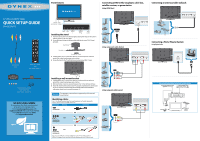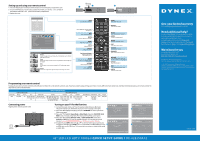Dynex DX-42E250A12 Quick Setup Guide (English)
Dynex DX-42E250A12 Manual
 |
View all Dynex DX-42E250A12 manuals
Add to My Manuals
Save this manual to your list of manuals |
Dynex DX-42E250A12 manual content summary:
- Dynex DX-42E250A12 | Quick Setup Guide (English) - Page 1
GUIDE DX-42E250A12 Composite cable Remote control and two AAA batteries TV Stand and screws: M5/12 mm (4) SJ4/16 mm screws (6) WE ARE GOING GREEN! A copy of your User Guide is not provided in the box but is available online. Go to www.dynexproducts.com, click Support & Service. Enter your model - Dynex DX-42E250A12 | Quick Setup Guide (English) - Page 2
to www.dynexproducts.com, click Support & Service. Enter your model number in the Search field, then press Enter. Click Support/Downloads. We're here for you www.dynexproducts.com For customer service, call: 800-305-2204 (U.S./Canada markets) Distributed by Best Buy Purchasing, LLC 7601 Penn Avenue
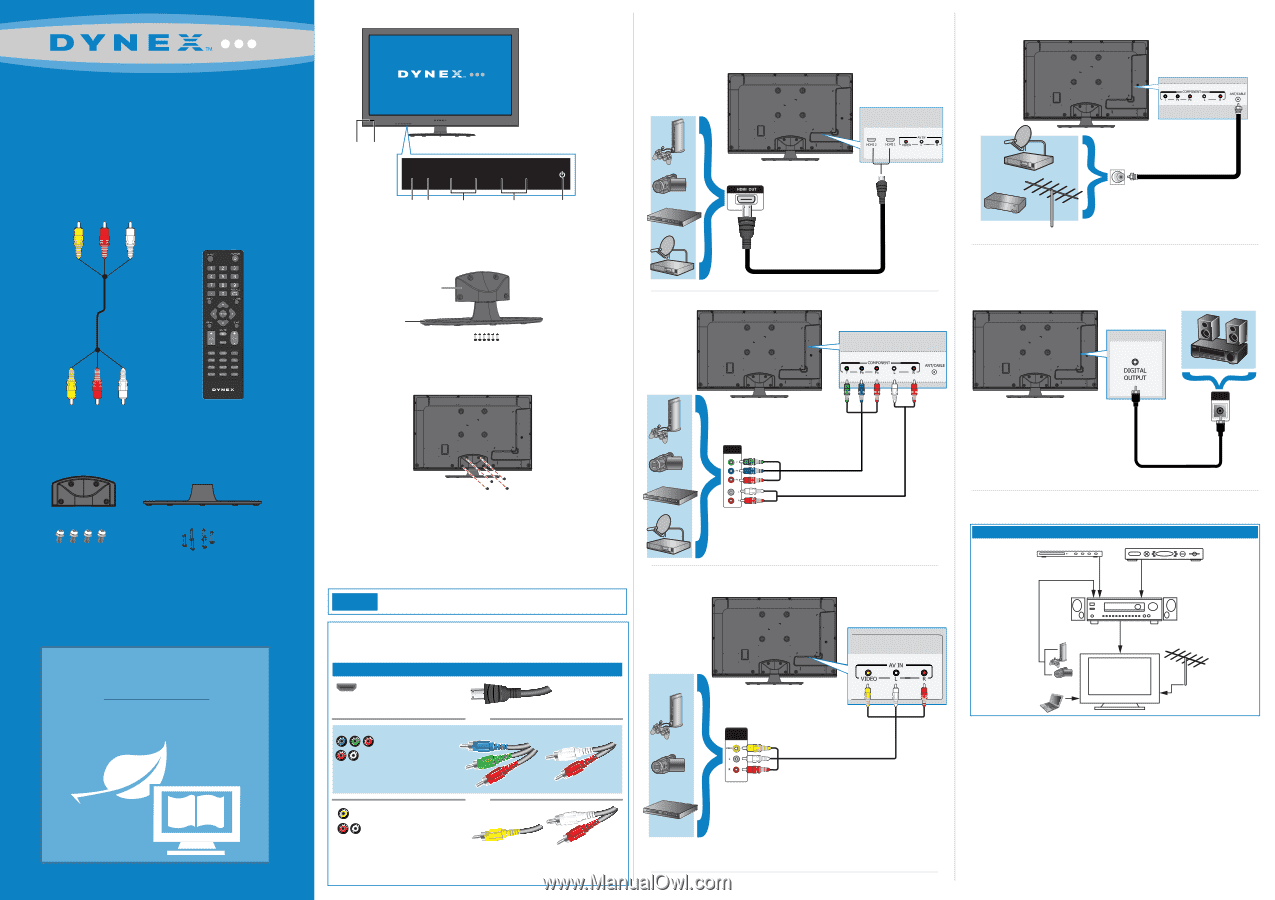
WE ARE GOING GREEN!
A copy of your
User Guide
is not provided
in the box but is available online.
Go to www.dynexproducts.com, click
Support & Service
. Enter your model number
in the
Search
field, then press
Enter
.
Click
Support/Downloads
.
Connecting a DVD or Blu-ray player, cable box,
satellite receiver, or game station
Using HDMI (best)
Using component cables (better)
Using composite cables (good)
Connecting an antenna/cable wall jack
Connecting a Home Theater System
Using Digital audio
Front features
Installing the stand
1
Insert the stand column into the base plate, aligning the ridges on the column
with the grooves in the base plate.
2
Secure the stand column to the base plate with the six screws (SJ4, 16 mm)
provided.
3
Carefully place your TV screen face-down on a cushioned, clean surface to
protect the screen from damages and scratches.
4
Secure the stand to the TV with the four provided screws (M5, 12 mm).
Installing a wall-mount bracket
1
Carefully place your TV screen face-down on a cushioned, clean surface to
protect the screen from damages and scratches.
2
Remove the four screws that secure the base to the TV, then remove the base.
3
Attach the wall-mount bracket to your TV using the mounting holes on the back
of your TV. See the instructions that came with the wall-mount bracket for
information about how to correctly hang your TV.
Antenna or
cable TV
(no box)
Blu-ray player/DVD player/VCR
Cable or satellite TV box
AV receiver
Game console
or camera
Computer
Connecting a home theater system with multiple devices
This apparatus is intended to be supported by a UL Listed wall
mount bracket.
Warning
Composite video
and analog audio
Connection type
Video quality
Cable connector
HDMI video/audio
Best
Component video
and analog audio
Better
Good
OR
OR
Remote control
and
two AAA batteries
Composite
cable
TV Stand and screws:
M5/12 mm (4)
SJ4/16 mm screws (6)
42" LED-LCD HDTV 1080p
QUICK SETUP GUIDE
DX-42E250A12
You can use an HDMI jack to connect a DVI device to your TV. You need to attach an
HDMI-to-DVI adapter to the end of the HDMI cable that connects to the DVI device’s jack.
Remote
control sensor
Power
indicator
Identifying cables
Your TV has several connection types for connecting devices. For the best video quality,
connect a device to the best available connection.
OR
Volume
+/-
Menu
Channel
▼
/
▲
Power
button
Input
MENU
INPUT
VOLUME-
VOLUME+
CHANNEL
CHANNEL
Stand column
Base plate
Six screws (SJ4 16mm)
AUDIO/VIDEO
OUT
AUDIO/VIDEO
OUT
OUT
IN
ANTENNA
DIGITAL
AUDIO IN