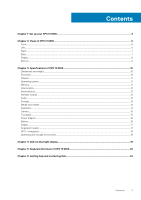Dell XPS 13 9300 Setup and Specifications
Dell XPS 13 9300 Manual
 |
View all Dell XPS 13 9300 manuals
Add to My Manuals
Save this manual to your list of manuals |
Dell XPS 13 9300 manual content summary:
- Dell XPS 13 9300 | Setup and Specifications - Page 1
XPS 13 9300 Setup and Specifications Regulatory Model: P117G Regulatory Type: P117G001 June 2020 Rev. A03 - Dell XPS 13 9300 | Setup and Specifications - Page 2
data and tells you how to avoid the problem. WARNING: A WARNING indicates a potential for property damage, personal injury, or death. © 2019-2020 Dell Inc. or its subsidiaries. All rights reserved. Dell, EMC, and other trademarks are trademarks of Dell Inc. or its subsidiaries. Other trademarks may - Dell XPS 13 9300 | Setup and Specifications - Page 3
of XPS 13 9300 10 Dimensions and weight...10 Processor...10 Chipset...11 Operating system...11 Memory...11 Internal slots...12 External ports...12 Wireless module...12 Audio...13 Storage...13 Media-card reader...14 Keyboard...14 Camera...15 Touchpad...15 Power adapter...16 Battery...16 - Dell XPS 13 9300 | Setup and Specifications - Page 4
SLN151664 and SLN151748 at www.dell.com/support. 3. If Windows is installed on your computer, there are Dell apps with which you can get assistance and software updates. NOTE: Dell apps are not available on Ubuntu. Table 2. Dell apps Dell app Description My Dell 4 Set up your XPS 13 9300 - Dell XPS 13 9300 | Setup and Specifications - Page 5
knowledge base article SLN305843 at www.dell.com/support. Dell Digital Delivery Download software applications, which are purchased but not pre-installed on your computer. For more information about the app, see the knowledge base article 153764 at www.dell.com/support. Set up your XPS 13 9300 5 - Dell XPS 13 9300 | Setup and Specifications - Page 6
computer models, the power and battery-status light is also used for system diagnostics. For more information, see the Troubleshooting section in your computer's Service Manual. Left 1. Thunderbolt 3 USB Type-C port with Power Delivery Supports USB 3.1 Gen 2 Type-C, DisplayPort 1.4, Thunderbolt - Dell XPS 13 9300 | Setup and Specifications - Page 7
: You can connect a Dell Docking Station to this port. For more information, see the knowledge base article SLN286158 at www.dell.com/support. NOTE: There is a total of two Thunderbolt 3 ports on this computer. Connect is turned off, in sleep state, or in hibernate state. Views of XPS 13 9300 7 - Dell XPS 13 9300 | Setup and Specifications - Page 8
can customize power-button behavior in Windows. For more information, see Me and My Dell at www.dell.com/support/manuals. Display 1. Infrared emitter Emits infrared light, which enables the infrared camera to sense enables the infrared camera to sense and track motion. 8 Views of XPS 13 9300 - Dell XPS 13 9300 | Setup and Specifications - Page 9
1. Left speaker Provides audio output. 2. Service Tag label The Service Tag is a unique alphanumeric identifier that enables Dell service technicians to identify the hardware components in your computer and access warranty information. 3. Right speaker Provides audio output. Views of XPS 13 9300 9 - Dell XPS 13 9300 | Setup and Specifications - Page 10
3 Specifications of XPS 13 9300 Dimensions and weight The following table lists the height, width, depth, and weight of your XPS 13 9300. Table 3. Dimensions and weight Description Height: Values Front height 6.75 mm (0.27 in.) Rear height 9.58 mm (0.38 in.) Width 295.65 mm (11.64 in.) - Dell XPS 13 9300 | Setup and Specifications - Page 11
Core i7-1065G7 Integrated in the processor 64-bit 32 MB Up to Gen3.0 Operating system Your XPS 13 9300 supports the following operating systems: • Windows 10 Home (64-bit) • Windows 10 Professional (64-bit) • Windows 10 Professional Education (64-bit) • Windows 10 Enterprise Ready • Ubuntu 18 - Dell XPS 13 9300 | Setup and Specifications - Page 12
the knowledge base article SLN301626 at www.dell.com/support. External ports The following table lists the external ports on your XPS 13 9300. Table 8. External ports Description USB ports Audio port Video port Media-card reader Docking port Power-adapter port Security Values Two Thunderbolt 3 USB - Dell XPS 13 9300 | Setup and Specifications - Page 13
Microphone Digital-array microphones Storage This section lists the storage options on your XPS 13 9300. Your XPS 13 9300 supports one of the following storage options: • One M.2 2230 solid-state drive • One M.2 2280 solid-state drive Table 11. Storage specifications Storage type Interface - Dell XPS 13 9300 | Setup and Specifications - Page 14
solid-state drive PCIe Gen3.0x4 NVMe, up to 32 Gbps Capacity Up to 2 TB Media-card reader The following table lists the media cards supported by your XPS 13 9300. Table 12. Media-card reader specifications Description Media-card type Values One microSD-card slot Media-cards - Dell XPS 13 9300 | Setup and Specifications - Page 15
Vertical 722 Touchpad dimensions: Horizontal 112.30 mm (4.42 in.) Vertical 64.15 mm (2.53 in.) Touchpad gestures For more information about touchpad gestures available on Windows 10, see the Microsoft knowledge base article 4027871 at support.microsoft.com. Specifications of XPS 13 9300 15 - Dell XPS 13 9300 | Setup and Specifications - Page 16
The following table lists the battery specifications of your XPS 13 9300. Table 17. Battery specifications Description Battery type Values 4-cell 52 Whr "smart" lithium-ion Battery voltage 7.60 VDC Battery weight (maximum) 0.22 kg (0.49 lb) Battery dimensions: Height 98.60 mm (3.88 in - Dell XPS 13 9300 | Setup and Specifications - Page 17
table lists the display specifications of your XPS 13 9300. Table 18. Display specifications Description Display type Option one Ultra High Definition (UHD+) Option two Full High Definition (FHD+) Display-panel technology WLED WLED Display-panel dimensions (active area): Height 288 mm (11 - Dell XPS 13 9300 | Setup and Specifications - Page 18
Unit (GPU) supported by your XPS 13 9300. Table 20. GPU-Integrated Controller External display support Memory size Processor Generation Intel Core i7 Operating and storage environment This table lists the operating and storage specifications of your XPS 13 9300. Airborne contaminant level - Dell XPS 13 9300 | Setup and Specifications - Page 19
light from the display may lead to long-term effects such as eye strain, eye fatigue, or damage to the eyes. The ComfortView feature on Dell laptops and displays is designed to minimize blue light emitted from the display for better eye comfort. To reduce the risk of eye strain after - Dell XPS 13 9300 | Setup and Specifications - Page 20
5 Keyboard shortcuts of XPS 13 9300 NOTE: Keyboard characters may differ depending on the keyboard language configuration. Keys used for shortcuts remain volume Increase volume Play/Pause Toggle keyboard backlight Decrease brightness Increase brightness 20 Keyboard shortcuts of XPS 13 9300 - Dell XPS 13 9300 | Setup and Specifications - Page 21
23. List of keyboard shortcuts Function key Behavior Pause/Break Toggle scroll lock System request Open application menu Toggle fn-key lock Keyboard shortcuts of XPS 13 9300 21 - Dell XPS 13 9300 | Setup and Specifications - Page 22
help resources Information about Dell products and services Resource location www.dell.com My Dell Tips Contact Support Online help for operating system Troubleshooting information, user manuals, set up instructions, product specifications, technical help blogs, drivers, software updates, and so

XPS 13 9300
Setup and Specifications
Regulatory Model: P117G
Regulatory Type: P117G001
June 2020
Rev. A03