Dell Vostro 15 3510 Re-imaging guide for Windows 10
Dell Vostro 15 3510 Manual
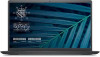 |
View all Dell Vostro 15 3510 manuals
Add to My Manuals
Save this manual to your list of manuals |
Dell Vostro 15 3510 manual content summary:
- Dell Vostro 15 3510 | Re-imaging guide for Windows 10 - Page 1
Vostro 15 3510 Re-imaging guide for Windows 10 Regulatory Model: P112F Regulatory Type: P112F001/P112F002/P112F003 June 2021 Rev. A00 - Dell Vostro 15 3510 | Re-imaging guide for Windows 10 - Page 2
of data and tells you how to avoid the problem. WARNING: A WARNING indicates a potential for property damage, personal injury, or death. © 2021 Dell Inc. or its subsidiaries. All rights reserved. Dell, EMC, and other trademarks are trademarks of Dell Inc. or its subsidiaries. Other trademarks may be - Dell Vostro 15 3510 | Re-imaging guide for Windows 10 - Page 3
driver...12 Downloading and installing the fingerprint-reader driver 12 Dell Power Manager Service...12 Downloading and installing the DPM...13 Ethernet drivers and installing the Wi-Fi driver...13 Chapter 8: .NET Framework...15 Chapter 9: Getting help and contacting Dell 16 Contents 3 - Dell Vostro 15 3510 | Re-imaging guide for Windows 10 - Page 4
instructions may result in permanent data loss. NOTE: Information provided in this guide is applicable to computers with Windows 10 only. NOTE: Dell other hardware-related problems. Dell recommends that you install or update device compatibility ● Fixed device issues ● Support for new features However, if - Dell Vostro 15 3510 | Re-imaging guide for Windows 10 - Page 5
the procedures. Failure to follow instructions may result in permanent data loss. NOTE: Information that is provided in this guide is applicable to computers with applications as described in the guide enhances the optimal performance of your computer. Dell also provides drivers and applications - Dell Vostro 15 3510 | Re-imaging guide for Windows 10 - Page 6
profiles ○ Multiple-monitor support 8. Audio driver: Enables and enhances the audio controller. 9. Security drivers, which include: ● Goodix Fingerprint Sensor ● Dell ControlVault3 driver and firmware . 10. Dell applications, which include: ● Dell Update application ● Dell Power Manager (DPM - Dell Vostro 15 3510 | Re-imaging guide for Windows 10 - Page 7
dell.com/support. 3. Click Product support, enter the Service Tag of your computer, and then click Search. NOTE: If you do not have the Service Tag, use the product ID or manually Double-click the BIOS update file icon and follow the instructions on the screen. Clearing CMOS settings In the event - Dell Vostro 15 3510 | Re-imaging guide for Windows 10 - Page 8
For more information about reinstalling the operating system, see the knowledge base article SLN297920 at www.dell.com/support. Before attempting a reinstall of your operating system, Dell recommends that you backup all data as described in the Microsoft knowledge base article. 8 Reinstalling the - Dell Vostro 15 3510 | Re-imaging guide for Windows 10 - Page 9
your computer 1. Turn on your computer. 2. Go to www.dell.com/support. 3. Click Product support, enter the Service Tag of your computer, and then click Search. NOTE: If you do not have the Service Tag, use the product ID or manually browse for your computer model. 4. Click Drivers & downloads > Find - Dell Vostro 15 3510 | Re-imaging guide for Windows 10 - Page 10
the chipset driver 1. Turn on your computer. 2. Go to www.dell.com/support. 3. Click Product support, enter the Service Tag of your computer, and then click Search. NOTE: If you do not have the Service Tag, use the product ID or manually browse for your computer model. 4. Click Drivers & downloads - Dell Vostro 15 3510 | Re-imaging guide for Windows 10 - Page 11
dell.com/support. 3. Click Product support, enter the Service Tag of your computer, and then click Search. NOTE: If you do not have the Service Tag, use the product ID or manually click the card reader driver file icon and follow the instructions on the screen. Intel Rapid Storage Technology (IRST) - Dell Vostro 15 3510 | Re-imaging guide for Windows 10 - Page 12
the audio driver file icon and follow the instructions on the screen. Fingerprint-reader driver Downloading and installing the fingerprint-reader driver 1. Turn on your computer. 2. Go to www.dell.com/support. 3. Click Product support, enter the Service Tag of your computer, and then click Search - Dell Vostro 15 3510 | Re-imaging guide for Windows 10 - Page 13
the DPM 1. Turn on your computer. 2. Go to www.dell.com/support. 3. Click Product support, enter the Service Tag of your computer, and then click Search. NOTE: If you do not have the Service Tag, use the product ID or manually browse for your computer model. 4. Click Drivers & downloads > Find - Dell Vostro 15 3510 | Re-imaging guide for Windows 10 - Page 14
3. Click Product support, enter the Service Tag of your computer, and then click Search. NOTE: If you do not have the Service Tag, use the auto-detect feature or manually browse for your file icon and follow the instructions on the screen. 14 Reinstallation sequence for drivers and applications - Dell Vostro 15 3510 | Re-imaging guide for Windows 10 - Page 15
8 .NET Framework The .NET Framework is a software framework from Microsoft, which is bundled with Windows operating systems. The .NET Framework is intended to be used by applications created for the Windows 10 platform. .NET Framework 15 - Dell Vostro 15 3510 | Re-imaging guide for Windows 10 - Page 16
through videos, manuals and documents. In Windows search, type Contact Support, and press Enter. www.dell.com/support/windows Your Dell computer is uniquely identified by a Service Tag or Express Service Code. To view relevant support resources for your Dell computer, enter the Service Tag or

Vostro 15 3510
Re-imaging guide for Windows 10
Regulatory Model: P112F
Regulatory Type: P112F001/P112F002/P112F003
June 2021
Rev. A00









