Dell Vostro 15 3510 Service Manual
Dell Vostro 15 3510 Manual
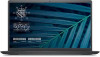 |
View all Dell Vostro 15 3510 manuals
Add to My Manuals
Save this manual to your list of manuals |
Dell Vostro 15 3510 manual content summary:
- Dell Vostro 15 3510 | Service Manual - Page 1
Vostro 15 3510 Service Manual Regulatory Model: P112F Regulatory Type: P112F001/P112F002/P112F003 June 2021 Rev. A00 - Dell Vostro 15 3510 | Service Manual - Page 2
of data and tells you how to avoid the problem. WARNING: A WARNING indicates a potential for property damage, personal injury, or death. © 2021 Dell Inc. or its subsidiaries. All rights reserved. Dell, EMC, and other trademarks are trademarks of Dell Inc. or its subsidiaries. Other trademarks may be - Dell Vostro 15 3510 | Service Manual - Page 3
...8 ESD field service kit ...9 Entering Service Mode...10 Exiting Service Mode...10 After working inside your computer...10 Chapter 2: Removing and installing components 11 Recommended tools...11 Screw List...11 Major components of Vostro 15 3510...13 Secure Digital Card...15 Removing the Secure - Dell Vostro 15 3510 | Service Manual - Page 4
Installing the system fan...38 Heat sink...39 Removing the heat sink - UMA...39 Installing the heat sink - UMA...40 Removing the heat sink - Discrete...41 Installing the heat sink - Discrete...42 Speakers...43 Removing the speakers...43 Installing the speakers...44 IO board...45 Removing the I/O - Dell Vostro 15 3510 | Service Manual - Page 5
105 Clearing BIOS (System Setup) and System passwords 106 Chapter 5: Troubleshooting...107 Recovering the operating system...107 SupportAssist diagnostics...107 Locate the Service Tag or Express Service Code of your Dell computer 107 System diagnostic lights...107 Drain residual flea power - Dell Vostro 15 3510 | Service Manual - Page 6
WiFi power cycle...109 M-BIST...110 Real Time Clock-RTC reset...110 Handling swollen Lithium-ion batteries...111 Chapter 6: Getting help and contacting Dell 112 6 Contents - Dell Vostro 15 3510 | Service Manual - Page 7
and the contacts. CAUTION: You should only perform troubleshooting and repairs as authorized or directed by the Dell technical assistance team. Damage due to servicing that is not authorized by Dell is not covered by your warranty. See the safety instructions that is shipped with the product or at - Dell Vostro 15 3510 | Service Manual - Page 8
disassembly instructions. getting electrocuted. Standby power Dell products with standby power done through the use of a field service electrostatic discharge (ESD) kit. When obvious, such as intermittent problems or a shortened product life damage to recognize and troubleshoot is the intermittent ( - Dell Vostro 15 3510 | Service Manual - Page 9
for safe transport. ESD protection summary It is recommended that all field service technicians use the traditional wired ESD grounding wrist strap and protective anti-static mat at all times when servicing Dell products. In addition, it is critical that technicians keep sensitive parts separate - Dell Vostro 15 3510 | Service Manual - Page 10
key on the keyboard and press the power button for 3 seconds or until the Dell logo appears on the screen. 3. Press any key to continue. NOTE: If the adapter and then press any key to continue the Service Mode procedure. NOTE: The Service Mode procedure automatically skips the following step if the - Dell Vostro 15 3510 | Service Manual - Page 11
2 Removing and installing components NOTE: The images in this document may differ from your computer depending on the configuration you ordered. Recommended tools The procedures in this document may require the following tools: ● Phillips #0 screwdriver ● Phillips #1 screwdriver ● Plastic scribe - Dell Vostro 15 3510 | Service Manual - Page 12
Table 1. Screw Size List (continued) Component Screw type Hard drive M2x3 Quantity 4 Hard Drive Bracket M3x3 4 Touchpad M2x2 2 Touchpad bracket M2x2 3 System fan M2x5 2 Heatsink - Integrated graphics M2x3 4 Heatsink - Discrete graphics M2x3 7 System board M2.5x5 2 M2x3 3 - Dell Vostro 15 3510 | Service Manual - Page 13
Table 1. Screw Size List (continued) Component Screw type Quantity Image I/O board M2x3 3 Display assembly M2.5x5 4 Display hinge M2.5x3.8 6 Major components of Vostro 15 3510 The following image shows the major components of Vostro 15 3510. Removing and installing components 13 - Dell Vostro 15 3510 | Service Manual - Page 14
1. Base cover 2. Battery 3. Speaker 4. Power button with optional fingerprint reader 14 Removing and installing components - Dell Vostro 15 3510 | Service Manual - Page 15
bracket 9. Solid-state drive(SSD) 10. Palm-rest and keyboard assembly 11. Display assembly 12. Memory modules 13. WLAN card 14. IO daughter-board 15. System board 16. Heatsink 17. System fan 18. IO daughter-board FFC 19. Hard-drive assembly Secure Digital Card Removing the Secure Digital card - Dell Vostro 15 3510 | Service Manual - Page 16
About this task Steps 1. Push the secure digital card to release it from the computer. 2. Slide the secure digital card out of the computer. 16 Removing and installing components - Dell Vostro 15 3510 | Service Manual - Page 17
Installing the Secure Digital card Prerequisites If you are replacing a component, remove the existing component before performing the installation procedure. About this task Removing and installing components 17 - Dell Vostro 15 3510 | Service Manual - Page 18
working inside your computer. Base cover Removing the base cover Prerequisites 1. Follow the procedure in before working inside your computer. 2. Remove the SD card. 3. Enter service mode. About this task 18 Removing and installing components - Dell Vostro 15 3510 | Service Manual - Page 19
Steps 1. Remove the six screws (M2x5) that secure the base cover to the palm-rest and keyboard assembly. 2. Loosen the two captive screws that secure the base cover to the palm-rest and keyboard assembly. 3. Pry open the base cover starting from the recesses located in the U-shaped indents at the - Dell Vostro 15 3510 | Service Manual - Page 20
Installing the base cover Prerequisites If you are replacing a component, remove the existing component before performing the installation procedure. About this task 20 Removing and installing components - Dell Vostro 15 3510 | Service Manual - Page 21
to pry on or against the battery. ● Ensure any screws during the servicing of this product are not lost or misplaced, to prevent accidental puncture or Dell technical support for assistance. See www.dell.com/contactdell. ● Always purchase genuine batteries from www.dell.com or authorized Dell - Dell Vostro 15 3510 | Service Manual - Page 22
Steps 1. Disconnect the battery cable from the connector on the system board. 2. Fold back the hard-drive FFC from over the battery. 3. Remove the three (M2x3) screws that secure the battery to the palm-rest and keyboard assembly. 4. Lift and move the battery away from the computer. Installing the - Dell Vostro 15 3510 | Service Manual - Page 23
Steps 1. Place the battery on the palm-rest and keyboard assembly. 2. Fold back the hard-drive FFC over the battery. 3. Align the screw holes on the battery to the screw holes on the palm-rest and keyboard assembly. 4. Replace the three screws (M2x3) that secure the battery to the palm-rest and - Dell Vostro 15 3510 | Service Manual - Page 24
Steps 1. Disconnect the battery cable from the connector on the system board. 2. Remove the four (M2x3) screws that secure the battery to the palmrest. 3. Lift and move the battery away from the computer. Installing the 4-cell battery Prerequisites If you are replacing a component, remove the - Dell Vostro 15 3510 | Service Manual - Page 25
Steps 1. Place the battery on the palm-rest and keyboard assembly. 2. Align the screw holes on the battery to the screw holes on the palmrest and keyboard assembly. 3. Replace the three screws (M2x3) that secure the battery to the palmrest and keyboard assembly. 4. Connect the battery cable to the - Dell Vostro 15 3510 | Service Manual - Page 26
About this task Steps 1. Lift the latch on the battery cable. 2. Disconnect the battery cable from the connector on the battery. Disconnecting the battery Prerequisites 1. Follow the procedure in before working inside your computer. 2. Remove the SD card. 3. Remove the base cover. 26 Removing and - Dell Vostro 15 3510 | Service Manual - Page 27
. Memory modules Removing the memory module Prerequisites 1. Follow the procedure in before working inside your computer. 2. Remove the SD card. 3. Enter service mode. 4. Remove the base cover. About this task The following images indicate the location of the memory module and provides a visual - Dell Vostro 15 3510 | Service Manual - Page 28
Steps 1. Use your fingertips to carefully spread apart the securing-clips on each end of the memory-module slot until the memory module pops up. 2. Lift at an angle and remove the memory module from its slot on the system board. 3. Repeat the procedure above for the second memory module, if - Dell Vostro 15 3510 | Service Manual - Page 29
repeat steps 1 and 2. 4. Repeat the procedure above for the second memory module, if applicable. Next steps 1. Install the base cover. 2. Exit service mode. 3. Install the SD card. 4. Follow the procedure in after working inside your computer. WLAN card Removing the WLAN card Prerequisites 1. Follow - Dell Vostro 15 3510 | Service Manual - Page 30
About this task The following images indicate the location of the wireless card and provides a visual representation of the removal procedure. Steps 1. Remove the single (M2x3) screw that secures the WLAN-card bracket to the system board. 2. Slide and remove the WLAN-card bracket that secures the - Dell Vostro 15 3510 | Service Manual - Page 31
following table provides the antenna-cable color scheme for the wireless card supported by your computer. Table 2. WLAN Antenna Cables Connectors on the the system board. Next steps 1. Install the base cover. 2. Exit service mode. 3. Install the SD card. 4. Follow the procedure in after working - Dell Vostro 15 3510 | Service Manual - Page 32
Removing the M.2 2230 solid-state drive Prerequisites 1. Follow the procedure in before working inside your computer. 2. Remove the SD card. 3. Enter service mode. 4. Remove the base cover. About this task The following images indicate the location of the M.2 2230 solid-state drive and provides - Dell Vostro 15 3510 | Service Manual - Page 33
the screw (M2x2) that secures the thermal plate to the palm-rest and keyboard assembly. Next steps 1. Install the base cover. 2. Exit service mode. 3. Install the SD card. 4. Follow the procedure in after working inside your computer. Removing the M.2 2280 solid-state drive Prerequisites 1. Follow - Dell Vostro 15 3510 | Service Manual - Page 34
Steps 1. Remove the screw (M2x2) that secures the thermal plate to the palm-rest and keyboard assembly. 2. Lift the thermal plate from the palm-rest and keyboard assembly. 3. Slide and remove the M.2 2280 solid-state drive from the M.2 card slot on the system board. Installing the M.2 2280 solid- - Dell Vostro 15 3510 | Service Manual - Page 35
computer. Hard drive Removing the hard drive Prerequisites 1. Follow the procedure in before working inside your computer. 2. Remove the SD card. 3. Enter service mode. 4. Remove the base cover. 5. Remove the battery. About this task The following images indicate the location of the hard drive and - Dell Vostro 15 3510 | Service Manual - Page 36
Steps 1. Lift the latch and disconnect the hard-drive cable from the system board. 2. Remove the three screws (M2x3) that secure the hard-drive assembly to the palm-rest and keyboard assembly. 3. Lift the hard-drive assembly along with its cable from the palm-rest and keyboard assembly. 4. - Dell Vostro 15 3510 | Service Manual - Page 37
hard drive cable to the system board and close the latch to secure the cable. Next steps 1. Install the battery. 2. Install the base cover. 3. Exit service mode. 4. Install the SD card. 5. Follow the procedure in after working inside your computer. Removing and installing components 37 - Dell Vostro 15 3510 | Service Manual - Page 38
System fan Removing the system fan Prerequisites 1. Follow the procedure in before working inside your computer. 2. Remove the SD card. 3. Enter service mode. 4. Remove the base cover. About this task The following images indicate the location of the system fan and provides a visual representation - Dell Vostro 15 3510 | Service Manual - Page 39
the palm-rest and keyboard assembly. 3. Connect the fan cable to the connector on the system board . Next steps 1. Replace the base cover. 2. Exit service mode. 3. Replace the SD card. 4. Follow the procedure in after working inside your computer. Heat sink Removing the heat sink - UMA Prerequisites - Dell Vostro 15 3510 | Service Manual - Page 40
Steps 1. Loosen the four captive screws that secure the heat sink to the system board. 2. Lift the heat sink off the system board. Installing the heat sink - UMA Prerequisites If you are replacing a component, remove the existing component before performing the installation procedure. About this - Dell Vostro 15 3510 | Service Manual - Page 41
board. 2. Tighten the four (M2x3) screws to secure the heat sink to the system board. Next steps 1. Install the base cover. 2. Exit service mode. 3. Install the SD card. 4. Follow the procedure in after working inside your computer. Removing the heat sink - Discrete Prerequisites 1. Follow the - Dell Vostro 15 3510 | Service Manual - Page 42
Steps 1. Rremove the seven (M2x3) screws that secure the heat sink to the system board. 2. Lift the heat sink off the system board. Installing the heat sink - Discrete Prerequisites If you are replacing a component, remove the existing component before performing the installation procedure. About - Dell Vostro 15 3510 | Service Manual - Page 43
. 2. Replace the seven (M2x3) screws to secure the heat sink to the system board. Next steps 1. Install the base cover. 2. Exit service mode. 3. Install the SD card. 4. Follow the procedure in after working inside your computer. Speakers Removing the speakers Prerequisites 1. Follow the procedure - Dell Vostro 15 3510 | Service Manual - Page 44
Steps 1. Disconnect the speaker cable from the system board. 2. Unroute and remove the speaker cable from the routing guides on palm-rest and keyboard assembly. 3. Lift the speakers, along with the cable, off the computer. Installing the speakers Prerequisites If you are replacing a component, - Dell Vostro 15 3510 | Service Manual - Page 45
palm-rest and keyboard assembly. 2. Route the speaker cable through the routing guides on the palm-rest and keyboard assembly.. 3. Connect the speaker cable to the system board . Next steps 1. Install the base cover. 2. Exit service mode. 3. Install the SD card. 4. Follow the procedure in after - Dell Vostro 15 3510 | Service Manual - Page 46
Steps 1. Open the latch and disconnect the fingerprint-reader board cable from the I/O board, if applicable. 2. Open the latch and disconnect the I/O-board power cable from the I/O board. 3. Remove the two (M2x3) screws that secure the I/O board to the palm-rest and keyboard assembly, and remove the - Dell Vostro 15 3510 | Service Manual - Page 47
Connect the I/O-board power cable to the connector on the I/O board and close the latch. Next steps 1. Install the base cover. 2. Exit service mode. 3. Install the SD card. 4. Follow the procedure in after working inside your computer. Touchpad Removing the touchpad assembly Prerequisites 1. Follow - Dell Vostro 15 3510 | Service Manual - Page 48
indicate the location of the touchpad and provides a visual representation of the installation procedure. NOTE: Ensure that the touch pad is aligned with the guides available on the palm-rest and keyboard assembly, and the gap on either sides of the touch pad is equal. 48 Removing and installing - Dell Vostro 15 3510 | Service Manual - Page 49
Steps 1. Align and place the touchpad module onto the computer. 2. Reconnect the touchpad FFC to the touchpad module. 3. Install the two (M2x2) screws to secure the touchpad module to the palm-rest and keyboard assembly. 4. Install the touchpad bracket on the touchpad and secure it using the three ( - Dell Vostro 15 3510 | Service Manual - Page 50
Display assembly Removing the display assembly Prerequisites 1. Follow the procedure in before working inside your computer. 2. Remove the SD card. 3. Enter service mode. 4. Remove the base cover. 5. Remove the WLAN card. About this task The following images indicate the location of the display - Dell Vostro 15 3510 | Service Manual - Page 51
Steps 1. Disconnect the display cable from the connector on the system board. 2. Unroute the WLAN antenna cables and the speaker cables from the routing guides on the computer. Removing and installing components 51 - Dell Vostro 15 3510 | Service Manual - Page 52
3. Remove the six (M2.5x5) screws that secure the display hinges to the palm-rest and keyboard assembly. 4. Fold the left and right hinges away from the palm-rest and keyboard assembly. 5. Lift the palm-rest and keyboard assembly at an angle to free it from the hinges and remove it from the display - Dell Vostro 15 3510 | Service Manual - Page 53
Steps 1. Align and place the system under the hinges on the display assembly. 2. Fold the hinges back and install the four (M2.5x5) screws to secure the display assembly. Removing and installing components 53 - Dell Vostro 15 3510 | Service Manual - Page 54
4. Reconnect the display cable to the connector on the system board. Next steps 1. Install the WLAN card. 2. Install the base cover. 3. Exit service mode. 4. Install the SD card. 5. Follow the procedure in after working inside your computer. Hinge caps Removing the hinge caps Prerequisites 1. Follow - Dell Vostro 15 3510 | Service Manual - Page 55
Steps NOTE: Before removing the display hinge caps, open the display hinges to at least 90 degrees. 1. Pinch the left-hinge cap in the center. 2. Use the scribe to pry open the left-hinge cap from the openings on its inner side. 3. Lift the inner side of the left-hinge cap and remove it from the - Dell Vostro 15 3510 | Service Manual - Page 56
the right-hinge cap down until it clicks in place. Next steps 1. Install the display assembly. 2. Install the WLAN card. 3. Install the base cover. 4. Exit service mode. 5. Install the SD card. 6. Follow the procedure in after working inside your computer. 56 Removing and installing components - Dell Vostro 15 3510 | Service Manual - Page 57
Display bezel Removing the display bezel Prerequisites 1. Follow the procedure in before working inside your computer. 2. Remove the SD card. 3. Enter service mode. 4. Remove the base cover. 5. Remove the display assembly. About this task The following images indicate the location of the display - Dell Vostro 15 3510 | Service Manual - Page 58
2. Carefully pry the bezel along the edges with your fingers. NOTE: Do not use a scribe or any other objects, and apply pressure to the display panel to avoid damaging the display panel. 3. Work around the edge of the display assembly to pry the display bezel from the display assembly. 4. Lift and - Dell Vostro 15 3510 | Service Manual - Page 59
the display bezel and snap the display bezel in place. Next steps 1. Install the display assembly. 2. Install the base cover. 3. Exit service mode. 4. Install the SD card. 5. Follow the procedure in after working inside your computer. Hinges Removing the hinges Prerequisites 1. Follow the procedure - Dell Vostro 15 3510 | Service Manual - Page 60
3. Enter service mode. 4. Remove the base cover. 5. Remove the WLAN card. 6. Remove the display assembly. 7. Remove the hinge caps. 8. Remove the display bezel. About this task The - Dell Vostro 15 3510 | Service Manual - Page 61
Installing the hinges Prerequisites If you are replacing a component, remove the existing component before performing the installation procedure. About this task The following images indicate the location of the hinges and provides a visual representation of the installation procedure. Steps 1. - Dell Vostro 15 3510 | Service Manual - Page 62
. Display panel Removing the display panel Prerequisites 1. Follow the procedure in before working inside your computer. 2. Remove the SD card. 3. Enter service mode. 4. Remove the base cover. 5. Remove the WLAN card. 6. Remove the display assembly. 7. Remove the hinge caps. 8. Remove the display - Dell Vostro 15 3510 | Service Manual - Page 63
Steps 1. Use a plastic scribe to pry the display panel from the bottom-right corner. 2. Gently start prying the display panel along the left and right sides of the display back-cover using your hands. 3. Lift the bottom side of the display panel and slide it downward to release the display brackets - Dell Vostro 15 3510 | Service Manual - Page 64
NOTE: Ensure that the panel has a clean and smooth surface to rest on to prevent damage. 5. Disconnect the display cable from the display panel assembly and lift the display panel away from the system. NOTE: Do not remove the metal brackets from the panel. Installation display panel Prerequisites If - Dell Vostro 15 3510 | Service Manual - Page 65
Steps 1. Place the display panel on a flat and clean surface . 2. Connect the display cable to the connector at the back of the display panel and close the latch to secure the cable . 3. Adhere the tape that secures the display cable to the back of the display panel . 4. Turn the display panel over - Dell Vostro 15 3510 | Service Manual - Page 66
your computer. Camera Removing the camera Prerequisites 1. Follow the procedure in before working inside your computer. 2. Remove the SD card. 3. Enter service mode. 4. Remove the base cover. 5. Remove the WLAN card. 6. Remove the display assembly. 7. Remove the hinge caps. 8. Remove the display - Dell Vostro 15 3510 | Service Manual - Page 67
panel. 2. Install the display bezel. 3. Install the hinge caps. 4. Install the display assembly. 5. Install the WLAN card. 6. Install the base cover. 7. Exit service mode. 8. Install the SD card. 9. Follow the procedure in after working inside your computer. Display eDP cable Removing the eDP cable - Dell Vostro 15 3510 | Service Manual - Page 68
7. Remove the hinge caps. 8. Remove the display bezel. 9. Remove the display panel. About this task The following images indicate the location of the eDP cable and provides a visual representation of the removal procedure. Steps 1. Disconnect the eDP cable from the camera module. 2. Carefully peel - Dell Vostro 15 3510 | Service Manual - Page 69
panel. 2. Install the display bezel. 3. Install the hinge caps. 4. Install the display assembly. 5. Install the WLAN card. 6. Install the base cover. 7. Exit service mode. 8. Install the SD card. 9. Follow the procedure in after working inside your computer. Removing and installing components 69 - Dell Vostro 15 3510 | Service Manual - Page 70
-cover Removing the display back-cover Prerequisites 1. Follow the procedure in before working inside your computer. 2. Remove the SD card. 3. Enter service mode. 4. Remove the base cover. 5. Remove the WLAN card. 6. Remove the display assembly. 7. Remove the hinge caps. 8. Remove the display bezel - Dell Vostro 15 3510 | Service Manual - Page 71
panel. 3. Install the display bezel. 4. Install the hinge caps. 5. Install the display assembly. 6. Install the WLAN card. 7. Install the base cover. 8. Exit service mode. 9. Install the SD card. 10. Follow the procedure in after working inside your computer. Power button Removing the power button - Dell Vostro 15 3510 | Service Manual - Page 72
Steps 1. Remove the single (M2x2) screws securing the power button to the palm-rest and keyboard assembly. 2. Remove the power button from the computer. Installing the power button Prerequisites If you are replacing a component, remove the existing component before performing the installation - Dell Vostro 15 3510 | Service Manual - Page 73
secure the power button to the palm-rest and keyboard assembly. Next steps 1. Install the IO board. 2. Install the base cover. 3. Exit service mode. 4. Install the SD card. 5. Follow the procedure in after working inside your computer. Power button with fingerprint reader Removing the power-button - Dell Vostro 15 3510 | Service Manual - Page 74
Steps 1. Remove the two (M2.5x5) screws securing the left hinge to the palm-rest and keyboard assembly. 2. Fold back the hinge to access the power-button with fingerprint reader. 3. Remove the single (M2x3) screw securing the power-button with fingerprint reader to the palm-rest and keyboard - Dell Vostro 15 3510 | Service Manual - Page 75
Steps 1. Place the power-button with fingerprint reader into the slot on the palm-rest and keyboard assembly. 2. Install the single (M2x2) screws to secure the power-button with fingerprint reader to the palm-rest and keyboard assembly. NOTE: For models shipped with a fingerprint reader, when - Dell Vostro 15 3510 | Service Manual - Page 76
Next steps 1. Install the IO board. 2. Install the base cover. 3. Exit service mode. 4. Install the SD card. 5. Follow the procedure in after working inside your computer. System board System board connectors The following image shows the different - Dell Vostro 15 3510 | Service Manual - Page 77
3. Remove the base cover. 4. Remove the battery. 5. Remove the WLAN card. 6. Remove the memory modules 7. Remove the display assembly. 8. Remove the SSD. 9. Remove the system fan. 10. Remove the heatsink. NOTE: The system board can be removed along with the heat sink. About this task The following - Dell Vostro 15 3510 | Service Manual - Page 78
Steps 1. Remove the two (M2.5x5) screws from the right hinge and fold the right hinge up. 2. Disconnect the following cables from the system board: a. Fan cable b. IO board FFC c. Power- adapter port cable d. Fingerprint-reader cable, if applicable e. Keyboard FFC f. Keyboard backlight FFC, if - Dell Vostro 15 3510 | Service Manual - Page 79
Steps 1. Align and place the system board on the palm-rest and keyboard assembly. 2. Replace the single (M2x4) screw that secures the system board to the palm-rest and keyboard assembly. 3. Connect the following cables to the system board: a. Fan cable b. IO board FFC c. Power-adapter port cable d. - Dell Vostro 15 3510 | Service Manual - Page 80
port Removing the power-adapter port Prerequisites 1. Follow the procedure in before working inside your computer. 2. Remove the SD card. 3. Enter service mode. 4. Remove the base cover. About this task The following images indicate the location of the power-adapter port and provides a visual - Dell Vostro 15 3510 | Service Manual - Page 81
system board. 3. Fold the right hinge back down and install the two (M2.5x5) screws to secure it. Next steps 1. Install the base cover. 2. Exit service mode. 3. Install the SD card. 4. Follow the procedure in after working inside your computer. Removing and installing components 81 - Dell Vostro 15 3510 | Service Manual - Page 82
. 12. Remove the heatsink. NOTE: The system board can be removed along with the heat sink. 13. Remove the IO board. 14. Remove the touchpad. 15. Remove the power adapter port. 16. Remove the system board. About this task The following images indicate the location of the palm-rest and keyboard - Dell Vostro 15 3510 | Service Manual - Page 83
SSD. 10. Install the display assembly. 11. Install the memory modules 12. Install the WLAN card. 13. Install the battery. 14. Install the base cover. 15. Install the SD card. 16. Follow the procedure in after working inside your computer. Removing and installing components 83 - Dell Vostro 15 3510 | Service Manual - Page 84
3 Drivers and downloads When troubleshooting, downloading, or installing drivers, it is recommended that you read the Dell knowledge base article, Drivers and Downloads FAQs . 84 Drivers and downloads - Dell Vostro 15 3510 | Service Manual - Page 85
4 System setup CAUTION: Unless you are an expert computer user, do not change the settings in the BIOS Setup program. Certain changes can make your computer work incorrectly. NOTE: Depending on the computer and its installed devices, the items listed in this section may or may not be displayed. - Dell Vostro 15 3510 | Service Manual - Page 86
boot device order and boot directly to a specific device (for example: optical drive or hard drive). During the Power-on Self Test (POST), when the Dell logo appears, you can: ● Access System Setup by pressing F2 key ● Bring up the one-time boot menu by pressing F12 key The one-time - Dell Vostro 15 3510 | Service Manual - Page 87
: Depending on the laptop and its installed devices, the items listed in this section may or may not appear. Boot menu Press when the Dell logo appears to initiate a one-time boot menu with a list of the valid boot devices for the system. Diagnostics and BIOS Setup options are also - Dell Vostro 15 3510 | Service Manual - Page 88
- An alternative to Service Tag, 11- digit numerical identification number for the computer. ● Ownership Tag ● Signed Firmware Update - This helps to verify that only Dell Signed and released BIOS can be installed on the computer. The Battery field provides battery and adapter related information - Dell Vostro 15 3510 | Service Manual - Page 89
field mentions the type of wireless device available for use on the computer. ● Native Resolution - This field mentions the native video resolution supported on the computer. ● Video BIOS Version - The version of the BIOS installed on the computer. ● Audio Controller - This field mentions the type - Dell Vostro 15 3510 | Service Manual - Page 90
Secure Boot Secure Boot Mode Expert Key Management Enable Custom Mode Custom Mode Key Management Description ● Add Boot option - Allows the user to manually add a Boot path. This section contains a toggle switch that allows the user to enable or disable Secure Boot. (OFF by default) This section - Dell Vostro 15 3510 | Service Manual - Page 91
default.) This section helps the user to make changes to the USB settings on the computer. The options available are as follows: ● Enable USB Boot Support - Allows the system to boot from an external USB device (Enabled by default.) ● Enable External USB Ports - Allows the user to enable or disable - Dell Vostro 15 3510 | Service Manual - Page 92
Table 9. Storage (continued) Options Display This section provides display details and settings. Table 10. Display Options Display Brightness Brightness on battery power Brightness on AC power EcoPower Full Screen Logo Full Screen Logo Connection This section provides connection details and settings - Dell Vostro 15 3510 | Service Manual - Page 93
ExpressCharge - The battery may be charged over a shorter period using Dell's fast charging technology. ● Primarily AC use - The battery lifespan for Start ○ Custom Charge Stop This feature maximizes battery health while still supporting heavy use during the work day. The section contains a toggle - Dell Vostro 15 3510 | Service Manual - Page 94
is open (ON by default). This section contains a toggle switch to allow the user to enable or disable Intel Speed Shift Technology support. This feature enables the operating system to select appropriate processor performance automatically (ON by default). Description This section contains a toggle - Dell Vostro 15 3510 | Service Manual - Page 95
). This section lets the user enable, disable or permanently disable the BIOS module interface of the optional Absolute Persistence Module service from Absolute Software. The options available are as follows: ● Enable Absolute - Enables Absolute Persistence and load the firmware Persistence Module - Dell Vostro 15 3510 | Service Manual - Page 96
application permission and close when permission ends. Can be disabled by using the F9 camera mute key(LED on). This is the default selected option. ● Manual Shutter Control - Shutter opens when F9 key is pressed(LED off) and closes when F9 key is pressed(LED on) Description This field allows the - Dell Vostro 15 3510 | Service Manual - Page 97
active password support (OFF by default). Update Recovery This section provides details on Update Recovery settings. Table 15. Update Recovery the user to enable or disable BIOSConnect setup to attempt cloud Service OS recovery if the main operating system fails to boot with a set number - Dell Vostro 15 3510 | Service Manual - Page 98
Table 15. Update Recovery (continued) Options Dell Auto OS Recovery Threshold System Management This section provides System Management settings. Table 16. System Management Options Service Tag Service Tag Asset Tag Asset Tag AC Behavior Wake on AC Auto On Time Auto On Time First Power On Date - Dell Vostro 15 3510 | Service Manual - Page 99
the AC adapter is connected to the computer. The options here are as follows: ● 5 seconds ● 10 seconds (selected by default) ● 15 seconds ● 30 seconds ● 1 minute ● 5 minutes ● 15 minutes ● Never This field allows the user to define the timeout value for the backlight when the battery is powering to - Dell Vostro 15 3510 | Service Manual - Page 100
Table 18. Pre-boot Behavior (continued) Options Warning and Errors Warning and Errors USB-C Warnings Enable Dock Warning Messages Fastboot Fastboot Extend BIOS POST Time Extend BIOS POST Time MAC Address Pass-Through MAC Address Pass-Through Virtualization This section provides details on - Dell Vostro 15 3510 | Service Manual - Page 101
VT for Direct I/O Enable Intel VT for Direct I/O Performance This section provides Performance settings. Table 20. Performance Options Multi-Core Support Active Cores Intel SpeedStep Enable Intel SpeedStep Technology C-States Control Enable C-States Control Intel Turbo Boost Technology Enable Intel - Dell Vostro 15 3510 | Service Manual - Page 102
after the BIOS update is completed. Steps 1. Restart the computer. 2. Go to www.dell.com/support. ● Enter the Service Tag or Express Service Code and click Search. ● Click Drivers & Downloads. ● Click Detect Drivers and follow the on-screen instructions. 3. If you are unable to detect or find the - Dell Vostro 15 3510 | Service Manual - Page 103
install. For more information on this subject, see Knowledge Article: https:// www.dell.com/support/article/sln153694 Updating your system BIOS using a USB flash drive About this task Update Utility is displayed. Follow the on-screen instructions. Figure 1. DOS BIOS Update Screen System setup 103 - Dell Vostro 15 3510 | Service Manual - Page 104
following: ● USB drive formatted to the FAT32 file system (key does not have to be bootable) ● BIOS executable file that you downloaded from the Dell Support website and copied to the root of the USB drive ● AC power adapter that is connected to the computer ● Functional computer battery to flash - Dell Vostro 15 3510 | Service Manual - Page 105
CAUTION: The password features provide a basic level of security for the data on your computer. CAUTION: Anyone can access the data that is stored on your computer if it is not locked and left unattended. NOTE: System and setup password feature is disabled. Assigning a system setup password - Dell Vostro 15 3510 | Service Manual - Page 106
Clearing BIOS (System Setup) and System passwords About this task To clear the system or BIOS passwords, contact Dell technical support as described at www.dell.com/contactdell. NOTE: For information on how to reset Windows or application passwords, refer to the documentation accompanying Windows or - Dell Vostro 15 3510 | Service Manual - Page 107
Support website to troubleshoot and fix your computer when it fails to boot into their primary operating system due to software or hardware failures. For more information about the Dell SupportAssist OS Recovery, see Dell SupportAssist OS Recovery User's Guide at www.dell.com/support. SupportAssist - Dell Vostro 15 3510 | Service Manual - Page 108
persists, replace the system board. Flash latest BIOS version. If problem persists, replace the system board. EC ran into power sequencing failure. If problem persists, replace the system board. Flash corruption detected by SBIOS. If problem persists, replace the system board. 108 Troubleshooting - Dell Vostro 15 3510 | Service Manual - Page 109
HECI message. If problem persists, replace the SLN85632 at www.dell.com/support. WiFi power instructions on how to conduct a WiFi power cycle: NOTE: Some ISPs (Internet Service Providers) provide a modem/router combo device. Steps 1. Turn off your computer. 2. Turn off the modem. Troubleshooting - Dell Vostro 15 3510 | Service Manual - Page 110
in system board failures. NOTE: M-BIST can be manually initiated before POST(Power On Self Test). How to problem with the system board Real Time Clock-RTC reset The Real Time Clock (RTC) reset function allows you or the service technician to recover the recently launched model Dell Troubleshooting - Dell Vostro 15 3510 | Service Manual - Page 111
Dell product support for options to replace a swollen battery under the terms of the applicable warranty or service contract, including options for replacement by a Dell authorized service Dell product support at https://www.dell.com/support for assistance and further instructions. ● Using a non-Dell - Dell Vostro 15 3510 | Service Manual - Page 112
through videos, manuals and documents. In Windows search, type Contact Support, and press Enter. www.dell.com/support/windows Your Dell computer is uniquely identified by a Service Tag or Express Service Code. To view relevant support resources for your Dell computer, enter the Service Tag or

Vostro 15 3510
Service Manual
Regulatory Model: P112F
Regulatory Type: P112F001/P112F002/P112F003
June 2021
Rev. A00









