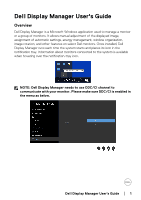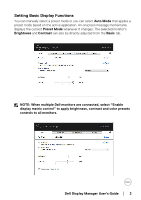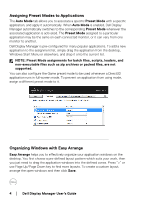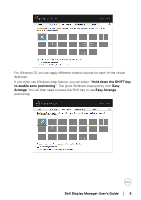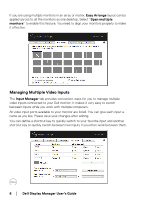Dell U4919DW Display Manager Users Guide
Dell U4919DW Manual
 |
View all Dell U4919DW manuals
Add to My Manuals
Save this manual to your list of manuals |
Dell U4919DW manual content summary:
- Dell U4919DW | Display Manager Users Guide - Page 1
's Guide Overview Dell Display Manager is a Microsoft Windows application used to manage a monitor or a group of monitors. It allows manual adjustment of the displayed image, assignment of automatic settings, energy management, window organization, image rotation, and other features on select Dell - Dell U4919DW | Display Manager Users Guide - Page 2
the Quick Settings dialog box. When more than one supported Dell monitors are connected to the computer, a specific target monitor can be selected using the menu. The Quick Settings dialog box allows you to easily adjust the brightness, contrast, resolution, window layout, and so on. It also allows - Dell U4919DW | Display Manager Users Guide - Page 3
Setting Basic Display Functions You can manually select a preset mode or you can select Auto Mode that Brightness and Contrast can also be directly adjusted from the Basic tab. NOTE: When multiple Dell monitors are connected, select "Enable display matrix control" to apply brightness, contrast and - Dell U4919DW | Display Manager Users Guide - Page 4
, scripts, loaders, and non-executable files such as zip archives or packed files, are not supported. You can also configure the Game preset mode to be used whenever a Direct3D application runs in a custom layout, arrange the open windows and then click Save. 4 │ Dell Display Manager User's Guide - Dell U4919DW | Display Manager Users Guide - Page 5
enable zone positioning". This gives Windows snap priority over Easy Arrange. You will then need to press the Shift key to use Easy Arrange positioning. Dell Display Manager User's Guide │ 5 - Dell U4919DW | Display Manager Users Guide - Page 6
The Input Manager tab provides convenient ways for you to manage multiple video inputs connected to your Dell monitor. It makes it very easy to switch between inputs while you work with multiple computers switch between two inputs if you often work between them. 6 │ Dell Display Manager User's Guide - Dell U4919DW | Display Manager Users Guide - Page 7
on other PCs connected to the monitor. Click the PBP mode selection button to set the preferred configuration. The available modes are Off and PBP. Dell Display Manager User's Guide │ 7 - Dell U4919DW | Display Manager Users Guide - Page 8
or keyboard which is connected to the monitor between two computers. You can define a shortcut key to quickly switch the device between the two computers. 8 │ Dell Display Manager User's Guide - Dell U4919DW | Display Manager Users Guide - Page 9
device is properly stopped before you switch it to another computer. Fail to do so may cause problems such as data corruption on a thumb drive. Restoring Application Positions DDM can help you restore by right-clicking on DDM icon in the notification tray. Dell Display Manager User's Guide │ 9 - Dell U4919DW | Display Manager Users Guide - Page 10
"Restore saved window layout". You may use monitors with different models or resolutions in your daily routine, and you may apply different window layouts on doesn't launch applications. Applying Energy Conservation Features On supported Dell models, an Options tab is available that provides - Dell U4919DW | Display Manager Users Guide - Page 11
doesn't support them. If DDM is unable to detect and/or communicate with a supported Dell monitor, please take below actions to troubleshoot: 1. sure you have the correct and latest display driver from the graphics vendor (Intel, AMD, NVIDIA, etc.). Display driver is often the cause of DDM failure. - Dell U4919DW | Display Manager Users Guide - Page 12
• Virtual and wireless displays do not support DDC/CI • Some early models of DP 1.2 monitors, it may be necessary to disable MST/ DP 1.2 using the monitor You may also check for new version by right clicking on DDM icon while pressing and holding 'shift' key. 12 │ Dell Display Manager User's Guide

Dell Display Manager User's Guide±
±
│
±±1
Dell Display Manager User's Guide
Overview
Dell Display Manager is a Microsoft Windows application used to manage a monitor
or a group of monitors. It allows manual adjustment of the displayed image,
assignment of automatic settings, energy management, window organization,
image rotation, and other features on select Dell monitors. Once installed, Dell
Display Manager runs each time the system starts and places its icon in the
notification tray. Information about monitors connected to the system is available
when hovering over the notification-tray icon.
NOTE: Dell Display Manager needs to use DDC/CI channel to
communicate with your monitor. Please make sure DDC/CI is enabled in
the menu as below.