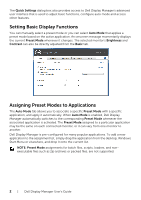Dell U3417W UltraSharp Monitor Display Manager Users Guide
Dell U3417W Manual
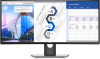 |
View all Dell U3417W manuals
Add to My Manuals
Save this manual to your list of manuals |
Dell U3417W manual content summary:
- Dell U3417W | UltraSharp Monitor Display Manager Users Guide - Page 1
the Quick Settings dialog box. When more than one supported Dell monitors are connected to the computer, a specific target monitor can be selected using the menu. The Quick Settings dialog box allows you to easily adjust the brightness, contrast, resolution, window layout, and so on. It also allows - Dell U3417W | UltraSharp Monitor Display Manager Users Guide - Page 2
manually select a preset mode or you can select Auto Mode that applies a preset mode based on the active application. An onscreen message momentarily displays the current Preset Mode whenever it changes. The selected monitor or packed files, are not supported. 2 | Dell Display Manager User's Guide - Dell U3417W | UltraSharp Monitor Display Manager Users Guide - Page 3
runs in full-screen mode. To prevent an application from using mode, assign a different preset mode to it. Easy Arrange Your Monitor Window Layout On supported Dell monitors, the Easy Arrange tab allows you to easily arrange the open windows in one of the predefined layouts by dragging them in the - Dell U3417W | UltraSharp Monitor Display Manager Users Guide - Page 4
Dell monitor. It makes it very easy to switch between inputs while you work with multiple computers. All video input ports available to your monitor to any input source. NOTE: DDM communicates with your monitor even when the monitor is displaying video from another computer. You can install DDM - Dell U3417W | UltraSharp Monitor Display Manager Users Guide - Page 5
button or use the defined Video swap shortcut key to swap the video inputs between main window and sub window. You can assign a USB upstream port with your video input. The assigned USB upstream Dell Display Manager User's Guide | 5 - Dell U3417W | UltraSharp Monitor Display Manager Users Guide - Page 6
to the monitor between two computers. You can define a shortcut key to quickly switch the device between the two computers. NOTE: Make sure you have assigned a USB upstream port for each sure you have assigned a USB upstream port for each of the two computers. 6 | Dell Display Manager User's Guide - Dell U3417W | UltraSharp Monitor Display Manager Users Guide - Page 7
Conservation Features On supported Dell models, an Options tab is available that provides PowerNap energy conservation options. You can choose to set the monitor's brightness to the minimum level, or to put the monitor to sleep when the screensaver is activated. Dell Display Manager User's Guide | 7

Dell Display Manager User's Guide
|
1
Dell Display Manager User's Guide
Overview
Dell Display Manager is a Microsoft Windows application used to manage a monitor or a
group of monitors. It allows manual adjustment of the displayed image, assignment of
automatic settings, energy management, window organization, image rotation, and
other features on select Dell monitors. Once installed, Dell Display Manager runs each
time the system starts and places its icon in the notification tray. Information about
monitors connected to the system is available when hovering over the notification-tray
icon.
Using the Quick Settings Dialog
Clicking Dell Display Manager's notification tray icon opens the
Quick Settings
dialog
box. When more than one supported Dell monitors are connected to the computer, a
specific target monitor can be selected using the menu. The
Quick Settings
dialog box
allows you to easily adjust the brightness, contrast, resolution, window layout, and so on.
It also allows you to enable automatic switching between preset modes or to select a
preset mode manually.