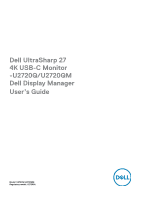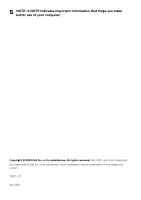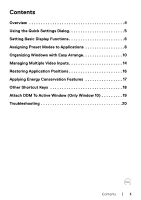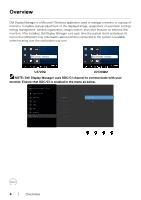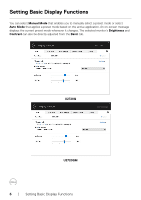Dell U2720Q Display Manager Users Guide
Dell U2720Q Manual
 |
View all Dell U2720Q manuals
Add to My Manuals
Save this manual to your list of manuals |
Dell U2720Q manual content summary:
- Dell U2720Q | Display Manager Users Guide - Page 1
Dell UltraSharp 27 4K USB-C Monitor -U2720Q/U2720QM Dell Display Manager User's Guide Model: U2720Q/U2720QM Regulatory model: U2720Qt - Dell U2720Q | Display Manager Users Guide - Page 2
indicates important information that helps you make better use of your computer. Copyright © 2020 Dell Inc. or its subsidiaries. All rights reserved. Dell, EMC, and other trademarks are trademarks of Dell Inc. or its subsidiaries. Other trademarks may be trademarks of their respective owners. 2020 - Dell U2720Q | Display Manager Users Guide - Page 3
Video Inputs 14 Restoring Application Positions 16 Applying Energy Conservation Features 17 Other Shortcut Keys 18 Attach DDM To Active Window (Only Window 10 19 Troubleshooting 20 Contents | 3 - Dell U2720Q | Display Manager Users Guide - Page 4
U2720Q U2720QM NOTE: Dell Display Manager uses DDC/CI channel to communicate with your monitor. Ensure that DDC/CI is enabled in the menu as below. Dell UltraSharp 27 Monitor Brightness/Contrast Display Info Input Source DDC/CI On Color LCD Conditioning O Display Firmware Menu Service - Dell U2720Q | Display Manager Users Guide - Page 5
Settings dialog box enables convenient adjustment of the monitor's brightness, contrast, resolution, window layout, and so on. You can select Manual Mode or Auto Mode, and the screen resolution can be changed. Dell U2720Q Dell U2720QM U2720Q U2720QM The Quick Settings dialog box also provides - Dell U2720Q | Display Manager Users Guide - Page 6
applies a preset mode based on the active application. An on-screen message displays the current preset mode whenever it changes. The selected monitor's Brightness and Contrast can also be directly adjusted from the Basic tab. U2720Q Dell U2720QM U2720QM 6 | Setting Basic Display Functions - Dell U2720Q | Display Manager Users Guide - Page 7
NOTE: When multiple Dell monitors are connected, select "Enable display matrix control" to apply brightness, contrast and color presets controls to all monitors. Dell U2720Q U2720Q Dell U2720QM U2720QM Setting Basic Display Functions | 7 - Dell U2720Q | Display Manager Users Guide - Page 8
automatically. When Auto Mode is enabled, Dell Display Manager automatically switches to the on each connected monitor, or it can vary from one monitor to another. Dell Display Manager is such as zip archives or packed files, are not supported. You can also configure the Game preset mode to - Dell U2720Q | Display Manager Users Guide - Page 9
Dell U2720QM U2720QM Assigning Preset Modes to Applications | 9 - Dell U2720Q | Display Manager Users Guide - Page 10
zones. Press ">" or use Page Up/Page Down key to find more layouts. To create a custom layout, arrange the open windows and then click Save. U2720Q Dell U2720QM U2720QM 10 | Organizing Windows with Easy Arrange - Dell U2720Q | Display Manager Users Guide - Page 11
enable zone positioning". This gives Windows snap priority over Easy Arrange. You will then need to press the Shift key to use Easy Arrange positioning. U2720Q Dell U2720QM U2720QM Organizing Windows with Easy Arrange | 11 - Dell U2720Q | Display Manager Users Guide - Page 12
in an array or matrix, Easy Arrange layout can be applied across to all the monitors as one desktop. Select "Span multiple monitors" to enable this feature. You need to align your monitors properly to make it effective. U2720Q Dell U2720QM U2720QM 12 | Organizing Windows with Easy Arrange - Dell U2720Q | Display Manager Users Guide - Page 13
icon position. • Hold down Ctrl while clicking on a modified layout icon to restore it to default layout. • Portrait mode Easy Arrange icons are presented when monitor is rotated. Organizing Windows with Easy Arrange | 13 - Dell U2720Q | Display Manager Users Guide - Page 14
connected to your Dell monitor. It makes it very easy to switch between inputs while you work with multiple computers. All video input ports available to your monitor are listed. You you often work between them. Dell U2720Q U2720Q Dell U2720QM U2720QM 14 | Managing Multiple Video Inputs - Dell U2720Q | Display Manager Users Guide - Page 15
You can use the dropdown list to switch to any input source. Dell U2720Q U2720Q Dell U2720QM U2720QM NOTE: DDM communicates with your monitor even when the monitor is displaying video from another computer. You can install DDM on the computer you frequently use and control input switching from it - Dell U2720Q | Display Manager Users Guide - Page 16
layout after you have moved the application windows around, you can first "Save current window layout" and later "Restore saved window layout". You may use monitors with different models or resolutions in your daily routine, and you may apply different window layouts on them. DDM is able to know the - Dell U2720Q | Display Manager Users Guide - Page 17
On supported Dell models, an Options tab is available that provides PowerNap energy conservation options. You can choose to set the monitor's brightness to the minimum level, or to put the monitor to sleep when the screensaver is activated. Dell U2720Q U2720Q Dell U2720QM U2720QM Applying - Dell U2720Q | Display Manager Users Guide - Page 18
5 recently used window layouts. • Application window shortcut key: to launch a quick menu for options under Auto Mode and Easy Arrange. Dell U2720Q Ctrl + shift + Num 2 Ctrl + shift + Num 4 Ctrl + shift + Num 3 U2720Q Dell U2720QM Ctrl + shift + Num 2 Ctrl + shift + Num 4 Ctrl + shift + Num - Dell U2720Q | Display Manager Users Guide - Page 19
the attached DDM menu. Move app window among Easy Arrange cells • Send the app window to previous/next Easy Arrange cell. Move app window among monitors • Send the app window to previous/next monitor. Attach DDM To Active Window (Only Window 10) | 19 - Dell U2720Q | Display Manager Users Guide - Page 20
. Please note that DDM only works with Dell branded monitors. If you are using monitors from other manufacturers, DDM doesn't support them. If DDM is unable to detect and/or communicate with a supported Dell monitor, please take below actions to troubleshoot: 1. Make sure the video cable is properly - Dell U2720Q | Display Manager Users Guide - Page 21
monitors: • Dell monitor models earlier than year 2013 and D-series of Dell monitors. For more information see www.dell.com/support/monitors. • Gaming monitors using Nvidia-based G-sync technology • Virtual and wireless displays do not support pressing and holding 'shift' key. Troubleshooting | 21
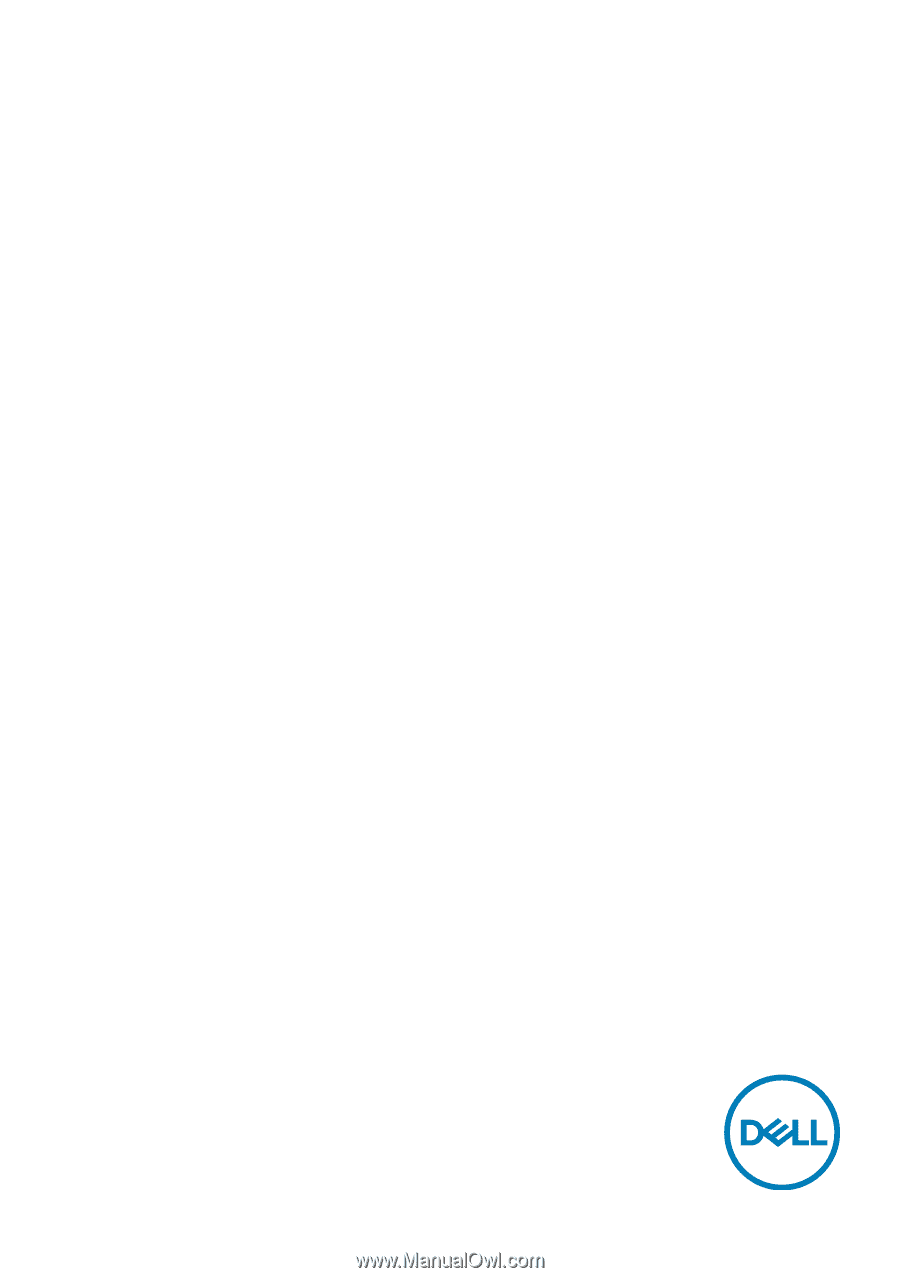
Model: U2720Q/U2720QM
Regulatory model: U2720Qt
Dell UltraSharp 27
4K USB-C Monitor
-U2720Q/U2720QM
Dell Display Manager
User’s Guide