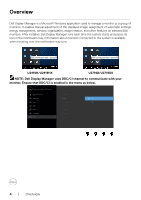Dell U2419H Display Manager Users Guide
Dell U2419H Manual
 |
View all Dell U2419H manuals
Add to My Manuals
Save this manual to your list of manuals |
Dell U2419H manual content summary:
- Dell U2419H | Display Manager Users Guide - Page 1
Dell UltraSharp U2419H/U2419HX/ U2719D/U2719DX Dell Display Manager User's Guide Model: U2419H/U2419HX/U2719D/U2719DX Regulatory model: U2419Ht/U2719Dt - Dell U2419H | Display Manager Users Guide - Page 2
indicates important information that helps you make better use of your product. Copyright © 2018 Dell Inc. or its subsidiaries. All rights reserved. Dell, EMC, and other trademarks are trademarks of Dell Inc. or its subsidiaries. Other trademarks may be trademarks of their respective owners. 2018 - Dell U2419H | Display Manager Users Guide - Page 3
6 Assigning Preset Modes to Applications 8 Organizing Windows with Easy Arrange 10 Managing Multiple Video Inputs 13 Restoring Application Positions 15 Applying Energy Conservation Features 16 Troubleshooting 17 Contents | 3 - Dell U2419H | Display Manager Users Guide - Page 4
the system is available when hovering over the notification-tray icon. Dell U2419H/U2419HX - Standard Dell U2719D/U2719DX - Standard U2419H/U2419HX U2719D/U2719DX NOTE: Dell Display Manager uses DDC/CI channel to communicate with your monitor. Ensure that DDC/CI is enabled in the menu as below - Dell U2419H | Display Manager Users Guide - Page 5
box enables convenient adjustment of the monitor's brightness, contrast, resolution, window layout, and so on. You can select Manual Mode or Auto Mode, and the screen resolution can be changed. Dell U2419H/U2419HX Dell U2719D/U2719DX U2419H/U2419HX U2719D/U2719DX The Quick Settings dialog - Dell U2419H | Display Manager Users Guide - Page 6
application. An on-screen message displays the current preset mode whenever it changes. The selected monitor's Brightness and Contrast can also be directly adjusted from the Basic tab. Dell U2419H/U2419HX U2419H/U2419HX Dell U2719D/U2719DX U2719D/U2719DX 6 | Setting Basic Display Functions - Dell U2419H | Display Manager Users Guide - Page 7
NOTE: When multiple Dell monitors are connected, select "Enable display matrix control" to apply brightness, contrast and color presets controls to all monitors. Dell U2419H/U2419HX U2419H/U2419HX Dell U2719D/U2719DX U2719D/U2719DX Setting Basic Display Functions | 7 - Dell U2419H | Display Manager Users Guide - Page 8
monitor, or it can vary from one monitor to another. Dell supported. You can also configure the Game preset mode to be used whenever a Direct3D application runs in full-screen mode. To prevent an application from using mode, assign a different preset mode to it. Dell U2419H/U2419HX U2419H/U2419HX - Dell U2419H | Display Manager Users Guide - Page 9
Dell U2719D/U2719DX U2719D/U2719DX Assigning Preset Modes to Applications | 9 - Dell U2419H | Display Manager Users Guide - Page 10
zones. Press ">" or use Page Up/Page Down key to find more layouts. To create a custom layout, arrange the open windows and then click Save. Dell U2419H/U2419HX U2419H/U2419HX Dell U2719D/U2719DX U2719D/U2719DX 10 | Organizing Windows with Easy Arrange - Dell U2419H | Display Manager Users Guide - Page 11
enable zone positioning". This gives Windows snap priority over Easy Arrange. You will then need to press the Shift key to use Easy Arrange positioning. Dell U2419H/U2419HX U2419H/U2419HX Dell U2719D/U2719DX U2719D/U2719DX Organizing Windows with Easy Arrange | 11 - Dell U2419H | Display Manager Users Guide - Page 12
Arrange layout can be applied across to all the monitors as one desktop. Select "Span multiple monitors" to enable this feature. You need to align your monitors properly to make it effective. Dell U2419H/U2419HX U2419H/U2419HX Dell U2719D/U2719DX U2719D/U2719DX 12 | Organizing Windows with Easy - Dell U2419H | Display Manager Users Guide - Page 13
your monitor are listed. You can give each input a name as you like. Please save your changes after editing. You can define a shortcut key to quickly switch to your favorite input and another shortcut key to quickly switch between two inputs if you often work between them. Dell U2419H/U2419HX U2419H - Dell U2419H | Display Manager Users Guide - Page 14
You can use the dropdown list to switch to any input source. Dell U2419H/U2419HX U2419H/U2419HX Dell U2719D/U2719DX U2719D/U2719DX NOTE: DDM communicates with your monitor even when the monitor is displaying video from another computer. You can install DDM on the computer you frequently use and - Dell U2419H | Display Manager Users Guide - Page 15
layout after you have moved the application windows around, you can first "Save current window layout" and later "Restore saved window layout". You may use monitors with different models or resolutions in your daily routine, and you may apply different window layouts on them. DDM is able to know the - Dell U2419H | Display Manager Users Guide - Page 16
Features On supported Dell models, an Options tab is available that provides PowerNap energy conservation options. You can choose to set the monitor's brightness to the minimum level, or to put the monitor to sleep when the screensaver is activated. Dell U2419H/U2419HX U2419H/U2419HX Dell U2719D - Dell U2419H | Display Manager Users Guide - Page 17
. Please note that DDM only works with Dell branded monitors. If you are using monitors from other manufacturers, DDM doesn't support them. If DDM is unable to detect and/or communicate with a supported Dell monitor, please take below actions to troubleshoot: 1. Make sure the video cable is properly - Dell U2419H | Display Manager Users Guide - Page 18
monitors: • Dell monitor models earlier than year 2013 and D-series of Dell monitors. For more information see www.dell.com/support/monitors. • Gaming monitors using Nvidia-based G-sync technology • Virtual and wireless displays do not support and holding 'shift' key. 18 | Troubleshooting
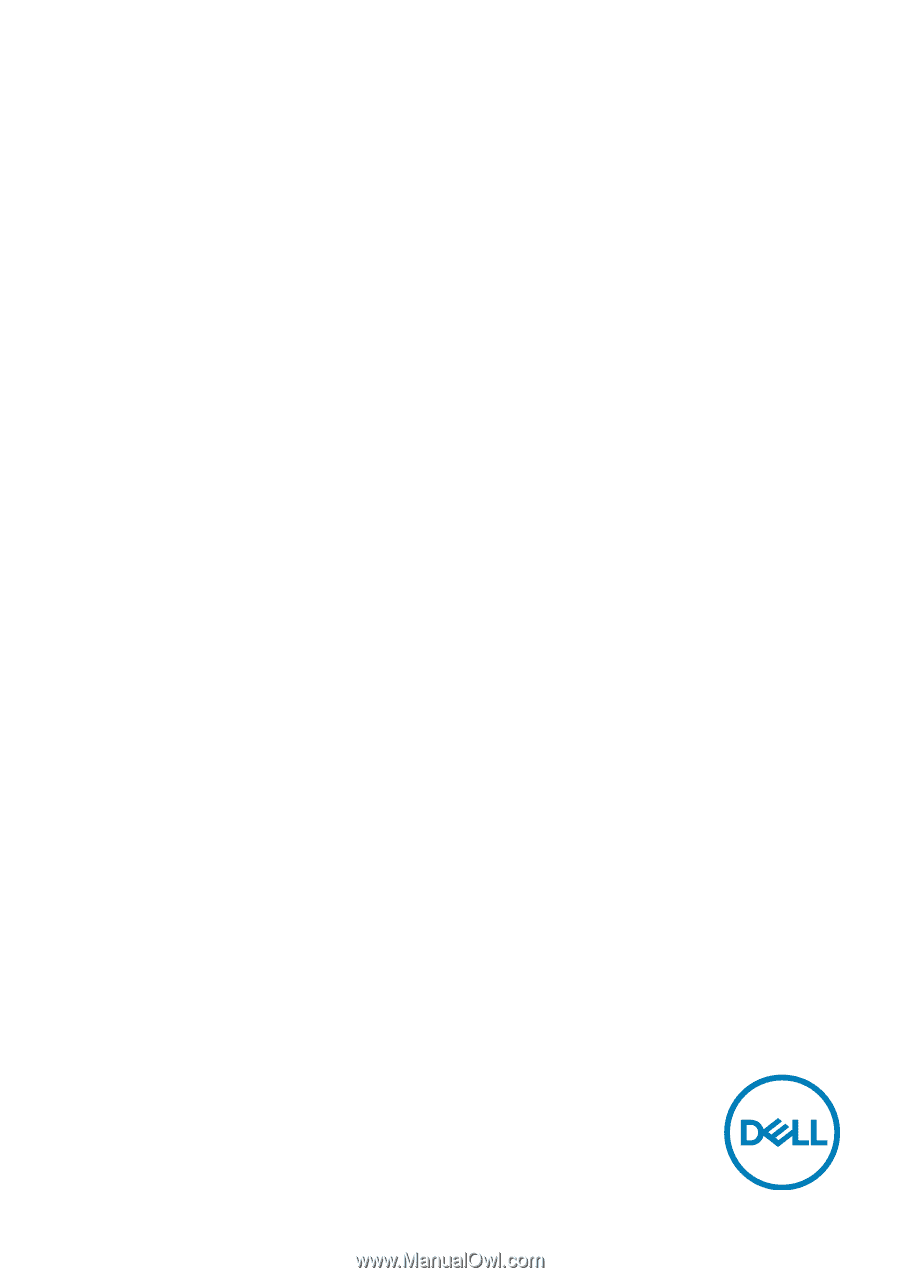
Model: U2419H/U2419HX/U2719D/U2719DX
Regulatory model: U2419Ht/U2719Dt
Dell UltraSharp
U2419H/U2419HX/
U2719D/U2719DX
Dell Display Manager
User’s Guide