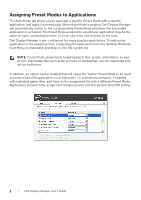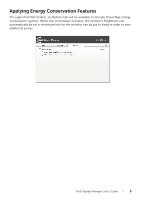Dell S2216H Dell Dell Display Manager Users Guide
Dell S2216H Manual
 |
View all Dell S2216H manuals
Add to My Manuals
Save this manual to your list of manuals |
Dell S2216H manual content summary:
- Dell S2216H | Dell Dell Display Manager Users Guide - Page 1
Preset Mode to be applied automatically when specific applications are active. An onscreen message momentarily displays the current Preset Mode whenever it changes. The selected monitor's Brightness and Contrast can also be directly adjusted from the Basic tab. Dell Display Manager User's Guide | 1 - Dell S2216H | Dell Dell Display Manager Users Guide - Page 2
specific Preset Mode with a specific application, and apply it automatically. When Auto Mode is enabled, Dell monitor, or it can vary from one monitor to the next. Dell as zip archives or packed files, are not supported and will be ineffective. In addition, an option Dell Display Manager User's Guide - Dell S2216H | Dell Dell Display Manager Users Guide - Page 3
Features On supported Dell models, an Options tab will be available to provide PowerNap energy conservation options. When the screensaver activates, the monitor's Brightness can automatically be set to minimum level or the monitor can be put to sleep in order to save additional power. Dell Display
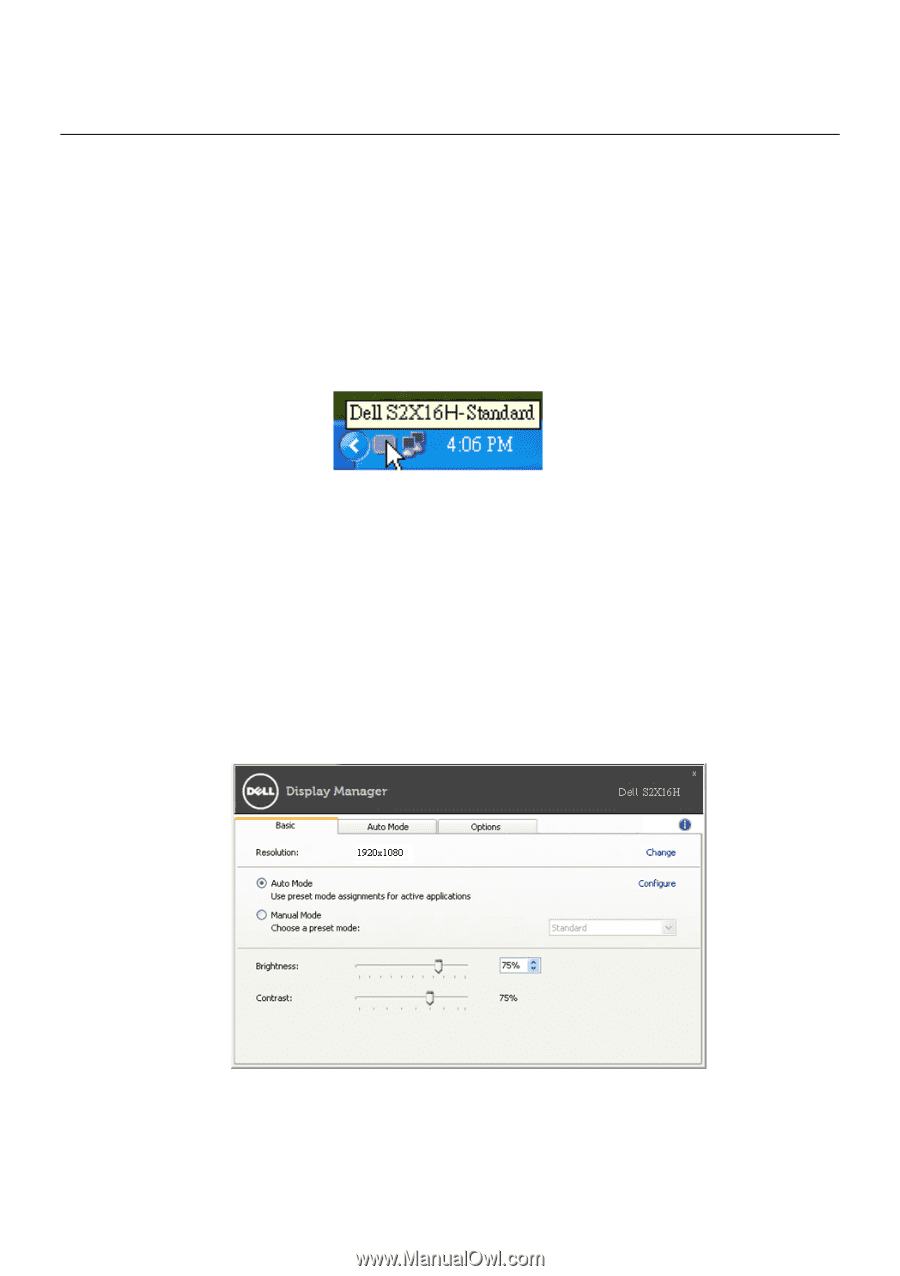
Dell Display Manager User’s Guide
|
1
Dell Display Manager User's Guide
Overview
Dell Display Manager is a Windows application used to manage a monitor or a group of
monitors. It allows manual adjustment of the displayed image, assignment of automatic
settings, energy management, window organization, image rotation and other features
on select Dell models. Once installed, Dell Display Manager will run each time the system
starts and will place its icon in the notification tray. Information about monitors
connected to the system is always available when hovering over the notification tray
icon.
Setting Basic Display Functions
A Preset Mode for the selected monitor can be manually applied using the menu on the
Basic tab. Alternatively, Auto Mode can be enabled. Auto Mode causes your preferred
Preset Mode to be applied automatically when specific applications are active. An
onscreen message momentarily displays the current Preset Mode whenever it changes.
The selected monitor's Brightness and Contrast can also be directly adjusted from the
Basic tab.