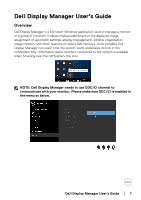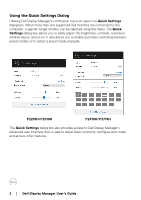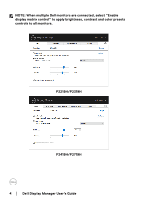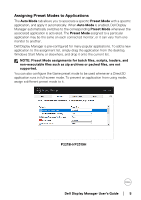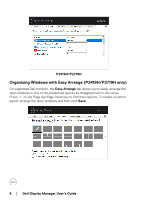Dell P2419H Display Manager Users Guide
Dell P2419H Manual
 |
View all Dell P2419H manuals
Add to My Manuals
Save this manual to your list of manuals |
Dell P2419H manual content summary:
- Dell P2419H | Display Manager Users Guide - Page 1
's Guide Overview Dell Display Manager is a Microsoft Windows application used to manage a monitor or a group of monitors. It allows manual adjustment of the displayed image, assignment of automatic settings, energy management, window organization, image rotation, and other features on select Dell - Dell P2419H | Display Manager Users Guide - Page 2
dialog box. When more than one supported Dell monitors are connected to the computer, a specific target monitor can be selected using the menu. to select a preset mode manually. P2219H/P2319H P2419H/P2719H The Quick Settings dialog box also provides access to Dell Display Manager's advanced user - Dell P2419H | Display Manager Users Guide - Page 3
a preset mode based on the active application. An onscreen message momentarily displays the current Preset Mode whenever it changes. The selected monitor's Brightness and Contrast can also be directly adjusted from the Basic tab. P2219H/P2319H P2419H/P2719H Dell Display Manager User's Guide │ 3 - Dell P2419H | Display Manager Users Guide - Page 4
NOTE: When multiple Dell monitors are connected, select "Enable display matrix control" to apply brightness, contrast and color presets controls to all monitors. P2219H/P2319H P2419H/P2719H 4 │ Dell Display Manager User's Guide - Dell P2419H | Display Manager Users Guide - Page 5
automatically. When Auto Mode is enabled, Dell Display Manager automatically switches to the on each connected monitor, or it can vary from one monitor to another. Dell Display Manager is such as zip archives or packed files, are not supported. You can also configure the Game preset mode to - Dell P2419H | Display Manager Users Guide - Page 6
/P2719H Organizing Windows with Easy Arrange (P2419H/P2719H only) On supported Dell monitors, the Easy Arrange tab allows you to easily arrange the open windows in one of find more layouts. To create a custom layout, arrange the open windows and then click Save. 6 │ Dell Display Manager User's Guide - Dell P2419H | Display Manager Users Guide - Page 7
. If you are using multiple monitors in an array or matrix, Easy Arrange layout can be applied across to all the monitors as one desktop. Select "Span multiple monitors" to enable this feature. You need to align your monitors properly to make it effective. Dell Display Manager User's Guide │ 7 - Dell P2419H | Display Manager Users Guide - Page 8
video inputs connected to your Dell monitor. It makes it very easy to switch between inputs while you work with multiple computers. All video input ports available to your monitor are listed. You can give you often work between them. P2219H/P2319H P2419H/P2719H 8 │ Dell Display Manager User's Guide - Dell P2419H | Display Manager Users Guide - Page 9
P2719H NOTE: DDM communicates with your monitor even when the monitor is displaying video from another computer. You can install DDM on the PC you frequently use and control input switching from it. You may also install DDM on other PCs connected to the monitor. Dell Display Manager User's Guide │ 9 - Dell P2419H | Display Manager Users Guide - Page 10
in a monitor matrix configuration, you can save the window layout before replacement and restore the layout after a new monitor is installed. NOTE: You should keep your applications running in order to benefit from this feature. DDM doesn't launch applications. 10 │ Dell Display Manager User's Guide - Dell P2419H | Display Manager Users Guide - Page 11
supported Dell models, an Options tab is available that provides PowerNap energy conservation options. You can choose to set the monitor's brightness to the minimum level, or to put the monitor to sleep when the screensaver is activated. P2219H/P2319H P2419H/P2719H Dell Display Manager User's Guide - Dell P2419H | Display Manager Users Guide - Page 12
. Please note that DDM only works with Dell branded monitors. If you are using monitors from other manufacturers, DDM doesn't support them. If DDM is unable to detect and/or communicate with a supported Dell monitor, please take below actions to troubleshoot: 1. Make sure the video cable is properly - Dell P2419H | Display Manager Users Guide - Page 13
monitors: • Dell monitor models earlier than year 2013 and D-series of Dell monitors. You can refer to Dell Product Support websites for more information • Gaming monitors using Nvidia-based G-sync technology • Virtual and wireless displays do not support ' key. Dell Display Manager User's Guide │ 13
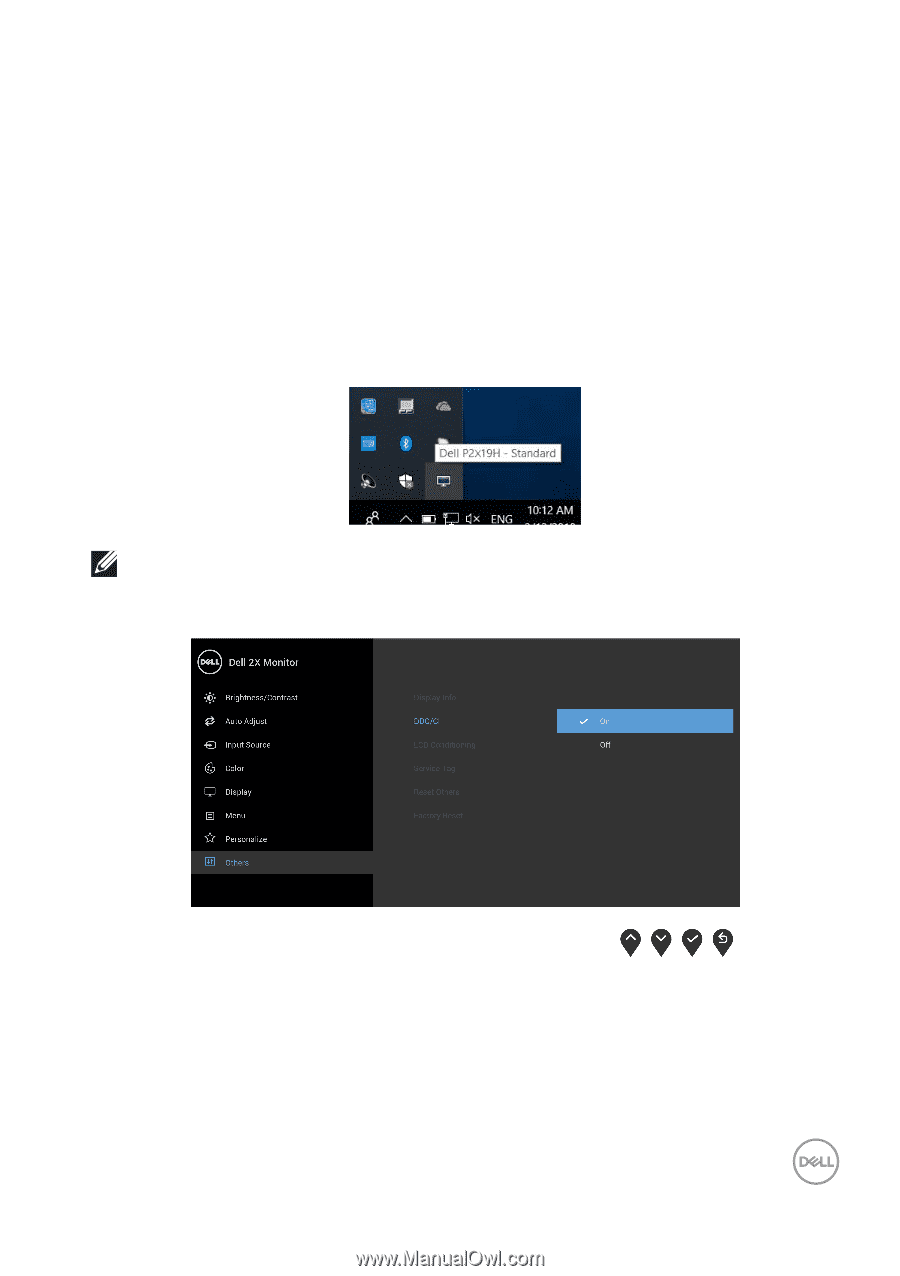
Dell Display Manager User's Guide±
±
│
±±1
Dell Display Manager User's Guide
Overview
Dell Display Manager is a Microsoft Windows application used to manage a monitor
or a group of monitors. It allows manual adjustment of the displayed image,
assignment of automatic settings, energy management, window organization,
image rotation, and other features on select Dell monitors. Once installed, Dell
Display Manager runs each time the system starts and places its icon in the
notification tray. Information about monitors connected to the system is available
when hovering over the notification-tray icon.
NOTE: Dell Display Manager needs to use DDC/CI channel to
communicate with your monitor. Please make sure DDC/CI is enabled in
the menu as below.