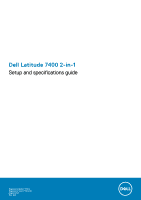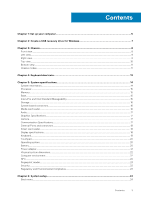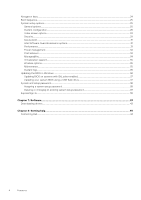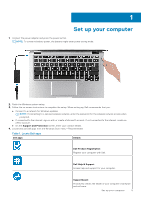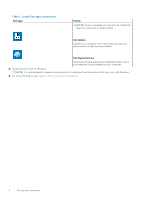Dell Latitude 7400 2-in-1 Setup and specifications guide
Dell Latitude 7400 2-in-1 Manual
 |
View all Dell Latitude 7400 2-in-1 manuals
Add to My Manuals
Save this manual to your list of manuals |
Dell Latitude 7400 2-in-1 manual content summary:
- Dell Latitude 7400 2-in-1 | Setup and specifications guide - Page 1
Dell Latitude 7400 2-in-1 Setup and specifications guide Regulatory Model: P110G Regulatory Type: P110G001 August 2020 Rev. A02 - Dell Latitude 7400 2-in-1 | Setup and specifications guide - Page 2
and tells you how to avoid the problem. WARNING: A WARNING indicates a potential for property damage, personal injury, or death. © 2018 - 2019 Dell Inc. or its subsidiaries. All rights reserved. Dell, EMC, and other trademarks are trademarks of Dell Inc. or its subsidiaries. Other trademarks may - Dell Latitude 7400 2-in-1 | Setup and specifications guide - Page 3
and connectors...18 Smart card reader...18 Display specifications...18 Keyboard...19 Touchpad...20 Operating system...20 Battery...20 Power adapter...21 Physical system dimensions...22 Computer environment...22 NFC...22 Fingerprint reader...23 Security...23 Regulatory and Environmental Compliance - Dell Latitude 7400 2-in-1 | Setup and specifications guide - Page 4
Performance...31 Power management...32 Post behavior...33 Manageability...34 Virtualization support...35 Wireless options...35 Maintenance...35 System logs...36 Updating the -in...39 Chapter 7: Software...43 Downloading drivers...43 Chapter 8: Getting help...44 Contacting Dell...44 4 Contents - Dell Latitude 7400 2-in-1 | Setup and specifications guide - Page 5
your computer 1. Connect the power adapter and press the power button. NOTE: To conserve battery power, the battery might enter power saving mode. 2. Finish the Windows system setup. 3. Follow the on-screen instructions to complete the setup. When setting up, Dell recommends that you: ● Connect to - Dell Latitude 7400 2-in-1 | Setup and specifications guide - Page 6
device drivers as they become available. Dell Digital Delivery Download software applications including software that is purchased but not pre-installed on your computer. 5. Create recovery drive for Windows. NOTE: It is recommended to create a recovery drive to troubleshoot and fix problems that - Dell Latitude 7400 2-in-1 | Setup and specifications guide - Page 7
recovery drive to troubleshoot and fix problems that may occur with of Windows installed. Refer to the Microsoft support site for latest instructions. Steps 1. Connect the USB flash drive to see the Troubleshooting section of your product's Service Manual at www.dell.com/support/manuals. Create a - Dell Latitude 7400 2-in-1 | Setup and specifications guide - Page 8
3 Chassis This chapter illustrates the multiple chassis views along with the ports and connectors and also explains the FN hot key combinations. Topics: • Front view • Left view • Right view • Top view • Bottom view • Chassis modes Front view 1. Proximity sensor receiver 2. Proximity sensor emitter - Dell Latitude 7400 2-in-1 | Setup and specifications guide - Page 9
3.1 Gen2 Type-C port with Thunderbolt 3 and Power Delivery (PD) 3. HDMI 1.4 Port 4. USB 3.1 Gen 1 Type-A Port (With PowerShare and Power On /Wake support on WLAN ) 5. Smart card reader (optional) Right view 1. 3.5 mm universal audio port 2. micro SIM card slot 3. microSD card reader 4. USB 3.1 Gen - Dell Latitude 7400 2-in-1 | Setup and specifications guide - Page 10
Top view 1. Power button with fingerprint reader (optional) 2. Keyboard 3. Touchpad with NFC (optional) 10 Chassis - Dell Latitude 7400 2-in-1 | Setup and specifications guide - Page 11
Bottom view 1. Service Tag label 2. Speakers Chassis modes This section illustrates various supported modes for Latitude 7400 2-in-1: Notebook, Tablet, and Tent. Supported Modes Notebook Pictorial reference Chassis 11 - Dell Latitude 7400 2-in-1 | Setup and specifications guide - Page 12
Supported Modes Tablet Tent Pictorial reference 12 Chassis - Dell Latitude 7400 2-in-1 | Setup and specifications guide - Page 13
4 Keyboard shortcuts NOTE: Keyboard characters may differ depending on the keyboard language configuration. Keys that are used for shortcuts remain the same across all language configurations. Table 2. List of keyboard shortcuts Keys Fn + Esc Fn + F1 Description Num Lock Mute audio Fn + F2 - Dell Latitude 7400 2-in-1 | Setup and specifications guide - Page 14
. For more information about the configuration of your computer, go to Help and Support in your Windows operating system and select the option to view information about your Keyboard • Touchpad • Operating system • Battery • Power adapter • Physical system dimensions • Computer environment • NFC • - Dell Latitude 7400 2-in-1 | Setup and specifications guide - Page 15
Part of the system board Memory options 8GB / 16GB Type LPDDR3 RAM Speed Up to 16 GB LPDDR3 SDRAM 2133 MHz (on board) en/architecture-andtechnology/vpro/vpro-technology-general.html. A unique and new Dell Remote Provisioning feature for Intel vPro quickly activates vPro capabilities on a PC - Dell Latitude 7400 2-in-1 | Setup and specifications guide - Page 16
System board connectors Feature M.2 Connectors Specifications Three ● 2230 socket 2 Key B, supports PCIe x2 interface ● 2230/2280 socket 3 Key M, supports 2230 PCIe x4 interface or supports 2280 if WWAN slot is not used ● Socket 1 Key E, supports CNVi/PCIe x1/USB2.0 and is used for WLAN NOTE: WiGig - Dell Latitude 7400 2-in-1 | Setup and specifications guide - Page 17
● Universal audio jack ● High quality speakers ● Noise reducing array microphones ● Stereo headset/mic combo 2W (RMS) per channel Graphics Specifications memory ● USB Type-C display 4096×2304 @24 Hz NOTE: This system supports a maximum of three displays, including the built-in eDP Panel. Camera - Dell Latitude 7400 2-in-1 | Setup and specifications guide - Page 18
Memory card reader Smart card reader USB Security Docking port Audio Video SIM card reader Specifications support ● Two USB 3.2 Gen 1 Thunderbolt 3 capable Type-C port with Power delivery Noble wedge slot Thunderbolt 3 over USB Type-C ● Universal audio jack ● Noise reduction array microphones - Dell Latitude 7400 2-in-1 | Setup and specifications guide - Page 19
(min) Vertical viewing angle (min) Megapixels Pixels Per Inch (PPI) Pixel pitch Color depth Contrast ratio (typical) Response time (max) Stylus support Keyboard Table 18. Keyboard specifications Feature Number of keys Size Backlit keyboard Layout Specifications 14 inch (354.89 mm) ● Top: 6.02 mm - Dell Latitude 7400 2-in-1 | Setup and specifications guide - Page 20
: Touchpad has the optional NFC sensor. Operating system Table 20. Operating system Feature Operating systems supported Battery Table 21. Battery Specifications Feature Type Dimension Weight (maximum) Voltage Life span Charging time when the computer is off (approximate) Specifications ● Horizontal - Dell Latitude 7400 2-in-1 | Setup and specifications guide - Page 21
158°F) -20°C to 65°C (-4°F to 149°F ) ML1220 Yes, DPM 3.0 Specifications ● 65 W (4-cell 52Whr) USB Type-C ● 90 W (6-cell 78 Whr) USB Type-C ● Via Dock supporting a NVDC charger architecture 100 V ca to 240 V ca 1.7 A ● 65 W: 22 mm x 66 mm x 99 mm (0.87 inch x 2.6 inch x 3.9 inch) ● 90 W: 22 mm x 66 - Dell Latitude 7400 2-in-1 | Setup and specifications guide - Page 22
Physical system dimensions Table 23. Dimensions and weight Feature Height Width Depth Weight Specifications Front height - 0.34 inch (8. Table 25. NFC Specifications NFC: Near Field Communications NFC Standard Cards Supported Operating temperature Humidity ISO/IEC 18092 and ISO/IEC 21481 Type1 / - Dell Latitude 7400 2-in-1 | Setup and specifications guide - Page 23
Fingerprint reader This is an optional feature with the Latitude 7400 2-in-1, located on the power button. Table Platform Module (TPM) 2.0 Firmware TPM Chassis lock slot and loop support Finger print Reader Contacted / Contactless Smartcard Optional Security Hardware Authentication Bundles - Dell Latitude 7400 2-in-1 | Setup and specifications guide - Page 24
program. Certain changes can make your computer work incorrectly. NOTE: Before you change BIOS Setup in your computer, such as the amount of RAM and the size of the hard drive. ● password • ExpressSign-in Boot menu Press when the Dell logo appears to initiate a one-time boot menu with - Dell Latitude 7400 2-in-1 | Setup and specifications guide - Page 25
drive). During the Power-on Self Test (POST), when the Dell logo appears, you can: ● Access System Setup by pressing F2 System setup options NOTE: Depending on the laptop and its installed devices, the items listed battery status and the type of AC adapter connected to the computer. Allows you to - Dell Latitude 7400 2-in-1 | Setup and specifications guide - Page 26
Internal HDD-Default ● Always ● Never Allows you to set the date and time. The change to the system date and time takes effect immediately. Description Allows you to configure the operating . The options are: ● Enable USB Boot Support ● Enable External USB Ports All the options are set by default. - Dell Latitude 7400 2-in-1 | Setup and specifications guide - Page 27
Dell Type-C Dock Configuration Thunderbolt™ Adapter Configuration Thunderbolt™ Auto Switch USB PowerShare Audio Keyboard Illumination Description NOTE: USB keyboard and mouse always work Audio option is selected. The options are: ● Enable Microphone ● Enable Internal Speaker This option is set by - Dell Latitude 7400 2-in-1 | Setup and specifications guide - Page 28
Unobtrusive Mode Fingerprint Reader Miscellaneous devices Description This feature defines the timeout value for the keyboard backlight when an AC adapter is plugged into the system. Options are: ● 5 seconds ● 10 seconds(Default) ● 15 seconds ● 30 seconds ● 1 minute ● 5 minute ● 15 minute ● Never - Dell Latitude 7400 2-in-1 | Setup and specifications guide - Page 29
source. On Battery(50% is default) and On AC (100 % default). This option Enables or Disables the Dynamic Backlight Control if the Panel supports this feature. Security Table 32. Security Option Admin Password Description Allows you to set, change, or delete the administrator(admin) password. The - Dell Latitude 7400 2-in-1 | Setup and specifications guide - Page 30
locked by the admin password. ● Allow Wireless Switch Changes This option is not set by default. the optional Absolute Persistence Module service from Absolute® Software. OROM Master Password Lockout Allows you to disable master password support. ● Enable Master Password Lockout This option is not - Dell Latitude 7400 2-in-1 | Setup and specifications guide - Page 31
mode modifies the behaviour of Secure Boot to allow evaluation of UEFI driver signatures. Choose one of the option: ● Deployed Mode-Default ● ● 128 MB-Default Performance Table 35. Performance Option Multi Core Support Description This field specifies whether the process has one or all cores - Dell Latitude 7400 2-in-1 | Setup and specifications guide - Page 32
enable or disable the computer from turning on automatically when an AC adapter is connected. ● Wake on AC This option is not set by default. USB Wake Support Allows you to enable USB devices to wake the system from standby. ● Enable USB Wake Support ● Wake on Dell USB-C Dock This option is not - Dell Latitude 7400 2-in-1 | Setup and specifications guide - Page 33
algorithm and other techniques, during the non-work hours to improve the battery health. Advanced charges over a shorter period of time using Dell's fast charging technology. ● Primarily AC use when you use certain power adapters. ● Enable Adapter Warnings-Default Numlock Enable Allows you - Dell Latitude 7400 2-in-1 | Setup and specifications guide - Page 34
Table 37. POST Behavior (continued) Option Description ● Lock Mode Disable/Standard ● Lock Mode Enable/Secondary-Default Fastboot Allows you to speed up the boot process by bypassing some of the compatibility steps. Click one of the following options: ● Minimal-Default ● Thorough ● Auto - Dell Latitude 7400 2-in-1 | Setup and specifications guide - Page 35
Virtualization Support Option 40. Wireless Option Wireless Switch Wireless Device Enable Description Allows to set the wireless enabled by default. Maintenance Table 41. Maintenance Option Service Tag Description Displays the service tag of your computer. Asset Tag Allows you to - Dell Latitude 7400 2-in-1 | Setup and specifications guide - Page 36
you replace the system board or if an update is available. For laptops, ensure that your computer battery is fully charged and connected to a 2. Go to Dell.com/support. ● Enter the Service Tag or Express Service Code and click Submit. ● Click Detect Product and follow the instructions on screen. - Dell Latitude 7400 2-in-1 | Setup and specifications guide - Page 37
model and the Product Support page of your computer appears. 6. Click Get drivers and click Drivers and Downloads. The Drivers and Downloads section to install the updated BIOS settings on your computer. Follow the instructions on the screen. Updating BIOS on systems with BitLocker enabled CAUTION: - Dell Latitude 7400 2-in-1 | Setup and specifications guide - Page 38
Figure 1. DOS BIOS Update Screen System and setup password Table 43. System and setup password Password type System password Setup password Description Password that you must enter to log on to your system. Password that you must enter to access and make changes to the BIOS settings of your - Dell Latitude 7400 2-in-1 | Setup and specifications guide - Page 39
contain the numbers 0 through 9. ● Only lower case letters are valid, upper case letters are not allowed. ● Only the following special Near state behavior: NOTE: The Dell ExpressSign-in user interface is the proximity sensor feature in Dell Latitude 7400 2-in-1 laptop. NOTE: In the ExpressSign-in - Dell Latitude 7400 2-in-1 | Setup and specifications guide - Page 40
monitor(s) to Yes to keep the ExpressSign-in function still working even when the external monitor is connected. Select No to is not displayed until the option is again enabled manually. NOTE: If multiple monitors are connected, the Dell ExpressSign-in window is displayed only for the first - Dell Latitude 7400 2-in-1 | Setup and specifications guide - Page 41
includes range angle and range distance. Dell recommends the distance between you and the laptop display should be 70cm for optimum performance the Lock timer option is grayed out. Supported hinge angles The ExpressSign-in works as configured in a supported four hinge angles for a particular mode. - Dell Latitude 7400 2-in-1 | Setup and specifications guide - Page 42
Table 48. Supported hinge angles System with status Clamshell Supported hinge angle 60˚ to 150˚ Illustration Stand 210˚ to 300˚ Tablet Tent Not supported Not supported 42 System setup - Dell Latitude 7400 2-in-1 | Setup and specifications guide - Page 43
7 Software This chapter details the supported operating systems along with instructions on how to install the drivers. Topics: • Downloading drivers Downloading drivers Steps 1. Turn on the notebook. 2. Go to Dell.com/support. 3. Click Product Support, enter the Service Tag of your notebook, and - Dell Latitude 7400 2-in-1 | Setup and specifications guide - Page 44
. Availability varies by country and product, and some services may not be available in your area. To contact Dell for sales, technical support, or customer service issues: Steps 1. Go to Dell.com/support. 2. Select your support category. 3. Verify your country or region in the Choose a Country
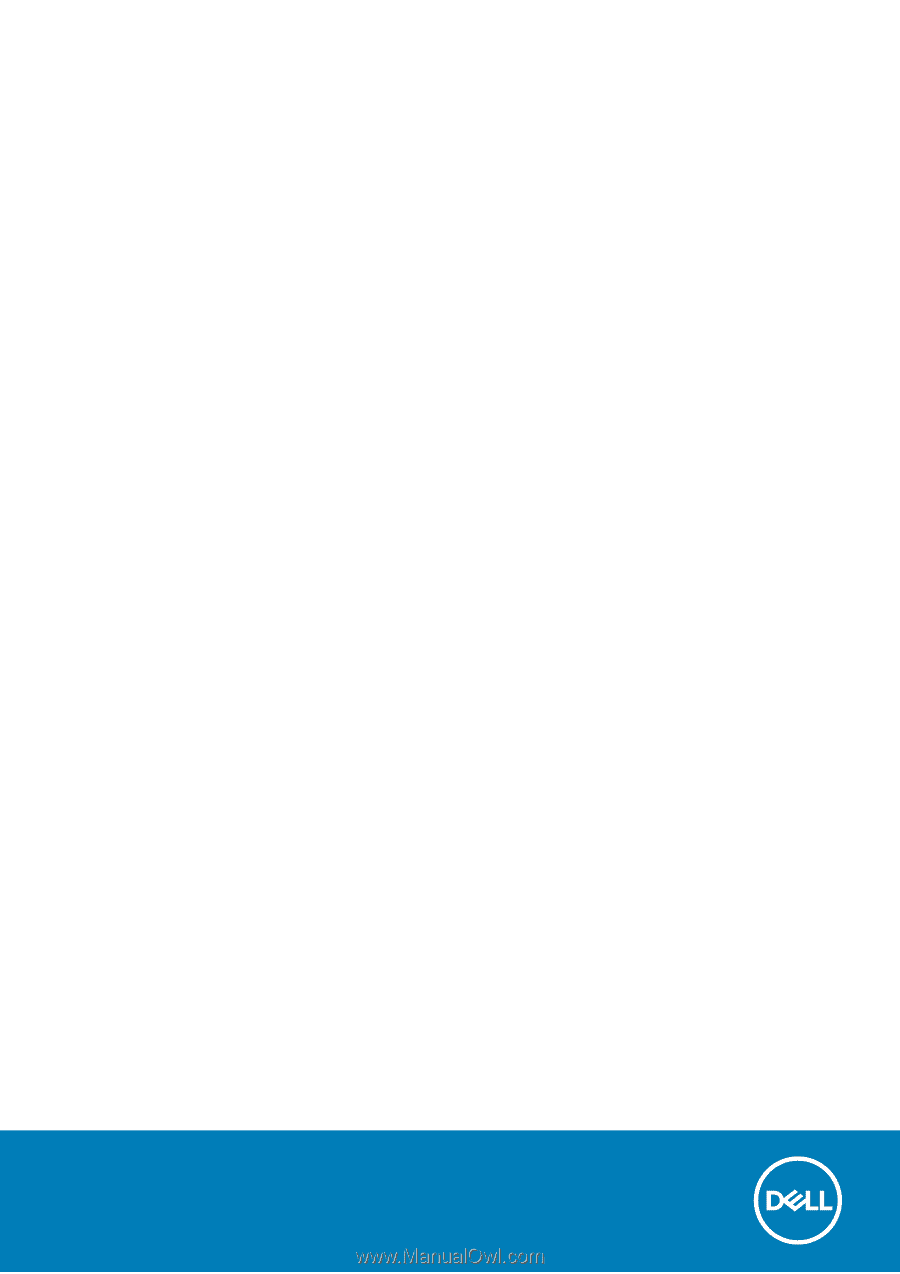
Dell Latitude 7400 2-in-1
Setup and specifications guide
Regulatory Model: P110G
Regulatory Type: P110G001
August 2020
Rev. A02