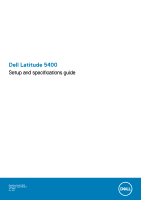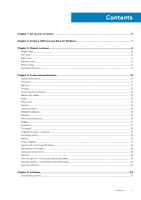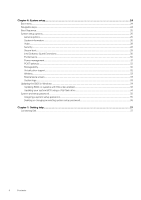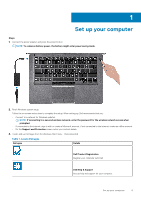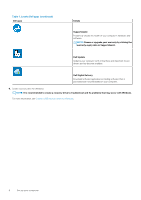Dell Latitude 5400 Setup and specifications guide
Dell Latitude 5400 Manual
 |
View all Dell Latitude 5400 manuals
Add to My Manuals
Save this manual to your list of manuals |
Dell Latitude 5400 manual content summary:
- Dell Latitude 5400 | Setup and specifications guide - Page 1
Dell Latitude 5400 Setup and specifications guide Regulatory Model: P98G Regulatory Type: P98G001 July 2020 Rev. A02 - Dell Latitude 5400 | Setup and specifications guide - Page 2
and tells you how to avoid the problem. WARNING: A WARNING indicates a potential for property damage, personal injury, or death. © 2019 - 2020 Dell Inc. or its subsidiaries. All rights reserved. Dell, EMC, and other trademarks are trademarks of Dell Inc. or its subsidiaries. Other trademarks may - Dell Latitude 5400 | Setup and specifications guide - Page 3
Audio...12 Video card...13 Camera...13 Communication...14 Mobile Broadband...14 Wireless...14 Ports and connectors...14 Display...15 Keyboard...15 Touchpad...16 Fingerprint reader-optional...16 reader...20 Security Software...21 Chapter 5: Software...23 Downloading drivers...23 Contents 3 - Dell Latitude 5400 | Setup and specifications guide - Page 4
Extensions...30 Performance...30 Power management...31 POST behavior...32 Manageability...32 Virtualization support...32 Wireless...33 Maintenance screen...33 System logs...33 Updating the BIOS in existing system setup password 36 Chapter 7: Getting help...37 Contacting Dell...37 4 Contents - Dell Latitude 5400 | Setup and specifications guide - Page 5
Follow the on-screen instructions to complete the setup. When setting up, Dell recommends that you: Dell apps from the Windows Start menu-Recommended Table 1. Locate Dell apps Dell apps Details Dell Product Registration Register your computer with Dell. Dell Help & Support Access help and support - Dell Latitude 5400 | Setup and specifications guide - Page 6
device drivers as they become available. Dell Digital Delivery Download software applications including software that is purchased but not preinstalled on your computer. 4. Create recovery drive for Windows. NOTE: It is recommended to create a recovery drive to troubleshoot and fix problems that - Dell Latitude 5400 | Setup and specifications guide - Page 7
recovery drive to troubleshoot and fix problems that may occur with of Windows installed. Refer to the Microsoft support site for latest instructions. Steps 1. Connect the USB flash drive to see the Troubleshooting section of your product's Service Manual at www.dell.com/support/manuals. Create a - Dell Latitude 5400 | Setup and specifications guide - Page 8
2. micro-SIM card slot 4. USB 3.1 Gen 1 port 6. HDMI port 8. Wedge-shaped lock slot Palmrest view 1. Power button with optional fingerprint 3. Touchpad 2. Keyboard 4. Trackstick (optional) Bottom view 1. Thermal vent 2. Service tag label 3. Speakers Keyboard shortcuts NOTE: Keyboard characters - Dell Latitude 5400 | Setup and specifications guide - Page 9
Table 2. List of keyboard shortcuts Keys Fn + Esc Fn + F1 Fn + F2 Fn + F3 Fn + F4 Fn + F5 Fn + F6 Fn + F7 Fn + F8 Fn + F10 Fn + F11 Fn + 12 Fn + Ctrl Primary behavior Escape Secondary behavior (Fn + Key) Toggle Fn-key lock Mute audio F1 behavior Decrease volume F2 behavior Increase volume F3 - Dell Latitude 5400 | Setup and specifications guide - Page 10
information about the configuration of your computer, go to Help and Support in your Windows operating system and select the option to view information Video card • Camera • Communication • Mobile Broadband • Wireless • Ports and connectors • Display • Keyboard • Touchpad • Fingerprint reader- - Dell Latitude 5400 | Setup and specifications guide - Page 11
Discrete Graphics 8th Gen Intel Core i7-8665U Intel UHD Graphics 620 processor GHz, 15 W TDP, vPro) 8th Gen Intel Core i5-8265U Intel UHD Graphics 620 processor (6 MB cache, Maximum memory configuration Number of slots Maximum memory supported per slot Memory options Type Speed Specifications 4 - Dell Latitude 5400 | Setup and specifications guide - Page 12
Capacity Upto 512 GB Upto 1 TB Upto 512 GB Upto 512 GB • Upto 1 TB; 5400 RPM • Upto 1 TB; 7200 RPM System board connectors Table 7. System board connectors Feature M.2 -card reader specifications Feature Type Specifications MicroSD Card - supports up to 2 TB Audio Table 9. Audio specifications - Dell Latitude 5400 | Setup and specifications guide - Page 13
CPU Dependency Graphics Capacity memory type External display support Intel UHD Graphics 620 UMA • Intel Core Integrated i7-8665U CPU (vPro) • Intel Core i5-8365U CPU • Intel Core i5-8265U CPU • Intel Core i3-8145U CPU Shared system HDMI 1.4b port memory AMD Radeon Discrete NA 540X GDDR5 - Dell Latitude 5400 | Setup and specifications guide - Page 14
45 ) • 8th Generation Intel® Core i5-8365U • 8th Generation Intel® Core i7-8665U Integrated Connection I217-LM 10/100/ ports • One USB Type-C 3.1 Gen 2 port with DisplayPort/Thunderbolt 3(optional) Noble wedge lock slot One headset (headphone and microphone combo) port One HDMI 1.4b port (supports - Dell Latitude 5400 | Setup and specifications guide - Page 15
Display Table 16. Display specifications Feature Type Height (Active area) Width (Active area) Diagonal Pixels Per Inch (PPI) Contrast ratio Luminance/Brightness (typical) Refresh rate Horizontal viewing angle (min) Vertical viewing angle (min) Power consumption (max) Keyboard Table 17. Keyboard - Dell Latitude 5400 | Setup and specifications guide - Page 16
Touchpad specifications Feature Resolution Dimensions Multi-touch Specifications 1221 x 661 • Width: 101.7 mm (4.00 in.) • Height: 55.2 mm (2.17 in.) Supports 5-finger multi-touch NOTE: For more information about touchpad gestures for Windows 10, see the Microsoft knowledge base article 4027871 at - Dell Latitude 5400 | Setup and specifications guide - Page 17
Table 21. Battery (continued) Feature Specifications Weight (maximum) 200 g (0.44 lb) 250 g (0.55 lb) 340 g (0.75 lb) Voltage 11.40 VDC 11.40 VDC 7.6 VDC Life span 300 discharge/charge cycles 300 discharge/charge cycles 300 discharge/charge cycles (standard pack) 1000 discharge/charge - Dell Latitude 5400 | Setup and specifications guide - Page 18
Table 22. Power adapter specifications (continued) Feature Specifications Output current 3.34 A (continuous) Rated output voltage 19.5 VDC Temperature range (Operating) 0°C to 40°C (32°F to 104°F) Temperature range (NonOperating) -40°C to 70°C (-40°F to 158°F) 4.62 A (continuous) 19.5 VDC - Dell Latitude 5400 | Setup and specifications guide - Page 19
head is in parked position. Security Table 26. Security Feature Trusted Platform Module (TPM) 2.0 Firmware TPM Windows Hello Support Cable lock Dell Smartcard Keyboard FIPS 140-2 certification for TPM ControlVault 3 Advanced Authentication with FIPS 140-2 Level 3 Certification Fingerprint Reader - Dell Latitude 5400 | Setup and specifications guide - Page 20
compliance Common driver support for Integrated Circuit Card Interface Device for OS level drivers. Windows Certified Device certified by Micrsoft WHCK FIPS 201 (PIV/HSPD-12) Compliant via GSA Device compliant with FIPS 201/PIV/ HSPD-12 requirements Dell ControlVault 3 Smartcard reader Yes - Dell Latitude 5400 | Setup and specifications guide - Page 21
Contactless Smartcard reader with NFC CCID driver compliance Common driver support for Integrated Yes Circuit Card Interface Device for OS level drivers Windows Certified Device certified by Microsoft WHCK Yes Dell ControlVault support Device connects to Dell ControlVault for Yes usage and - Dell Latitude 5400 | Setup and specifications guide - Page 22
Table 30. Security Software specifications (continued) Specifications • Dell Threat Defense • MozyPro or MozyEnterprise • RSA NetWitness Endpoint • RSA SecurID Access • VMware Workspace ONE • Absolute Endpoint Visibility and Control 22 Technical specifications - Dell Latitude 5400 | Setup and specifications guide - Page 23
5 Software This chapter details the supported operating systems along with instructions on how to install the drivers. Topics: • Downloading drivers Downloading drivers Steps 1. Turn on the notebook. 2. Go to Dell.com/support. 3. Click Product Support, enter the Service Tag of your notebook, and - Dell Latitude 5400 | Setup and specifications guide - Page 24
menu • Navigation keys • Boot Sequence • System setup options • Updating the BIOS in Windows • System and setup password Boot menu Press when the Dell logo appears to initiate a one-time boot menu with a list of the valid boot devices for the system. Diagnostics and BIOS Setup options are - Dell Latitude 5400 | Setup and specifications guide - Page 25
drive). During the Power-on Self-Test (POST), when the Dell logo appears, you can: • Access System Setup by pressing F2 setup options NOTE: Depending on the laptop and its installed devices, the items Service Tag, Asset Tag, Ownership Tag, Manufacture Date, Ownership Date, and the Express Service - Dell Latitude 5400 | Setup and specifications guide - Page 26
option is disabled by default. Allows you to enable or disable the integrated USB controller for: • Enable USB Boot Support • Enable External USB Port All the options are enabled by default. Thunderbolt Adapter Configuration This section allows Thunderbolt Adapter Configuration. • Thunderbolt-is - Dell Latitude 5400 | Setup and specifications guide - Page 27
• System Unique MAC Address (disabled by default) • Integrated NIC 1 MAC Address • Disabled The feature replaces the external NIC MAC address (in a supported dock or dongle) with the selected MAC address from the system. The default option is to use the Passthrough MAC address. System setup 27 - Dell Latitude 5400 | Setup and specifications guide - Page 28
UEFI capsule update packages. This option is selected by default. Disabling this option will block BIOS updates from services such as Microsoft Windows Update and Linux Vendor Firmware Service (LVFS) Allows you to control whether the Trusted Platform Module (TPM) is visible to the operating system - Dell Latitude 5400 | Setup and specifications guide - Page 29
option is not set by default. Allows you to disable master password support Hard Disk passwords need to be cleared before the settings can be changed modify the behavior of Secure Boot to allow evaluation or enforcement of UEFI driver signatures. • Deployed Mode (default) • Audit Mode Allows you to - Dell Latitude 5400 | Setup and specifications guide - Page 30
Memory Size Click one of the following options: • 32 MB • 64 MB • 128 MB-Default Performance Table 36. Performance Option Multi Core Support Intel SpeedStep C-States Control Intel TurboBoost Hyper-Thread Control Description This field specifies whether the process has one or all cores enabled. The - Dell Latitude 5400 | Setup and specifications guide - Page 31
setup removes power from all the USB ports to conserve battery power. • Enable USB Wake Support Wireless Radio Control If Enabled, this feature standard rate. • ExpressCharge-The battery charges over a shorter time using Dell's fast charging technology. • Primarily AC use • Custom If Custom - Dell Latitude 5400 | Setup and specifications guide - Page 32
specify whether the MEBx Hotkey function should enable, during the system boot. • Enable MEBx hotkey-enabled by default Virtualization support Option Virtualization Description This field specifies whether a virtual Machine Monitor (VMM) can utilize the conditional hardware capabilities provided - Dell Latitude 5400 | Setup and specifications guide - Page 33
wireless devices. • WLAN • Bluetooth All the options are enabled by default. Maintenance screen Option Service Tag Asset Tag BIOS Downgrade Data Wipe BIOS Recovery First Power On Date Description Displays the Service Tag of your computer. Allows you to create a system asset tag if an asset tag - Dell Latitude 5400 | Setup and specifications guide - Page 34
update is available. For laptops, ensure that your computer Dell.com/support. • Enter the Service Tag or Express Service Code and click Submit. • Click Detect Product and follow the instructions Support page of your computer appears. 6. Click Get drivers and click Drivers and Downloads. The Drivers - Dell Latitude 5400 | Setup and specifications guide - Page 35
that requires the BIOS update. 4. Restart the system and press F12 when the Dell Splash logo appears to display the One Time Boot Menu. 5. Using arrow keys press Return. 8. The BIOS Update Utility will load, follow the instructions on screen. Figure 1. DOS BIOS Update Screen System and setup - Dell Latitude 5400 | Setup and specifications guide - Page 36
Steps 1. In the System BIOS or System Setup screen, select Security and press Enter. The Security screen is displayed. 2. Select System/Admin Password and create a password in the Enter the new password field. Use the following guidelines to assign the system password: • A password can have up to 32 - Dell Latitude 5400 | Setup and specifications guide - Page 37
. Availability varies by country and product, and some services may not be available in your area. To contact Dell for sales, technical support, or customer service issues: Steps 1. Go to Dell.com/support. 2. Select your support category. 3. Verify your country or region in the Choose a Country
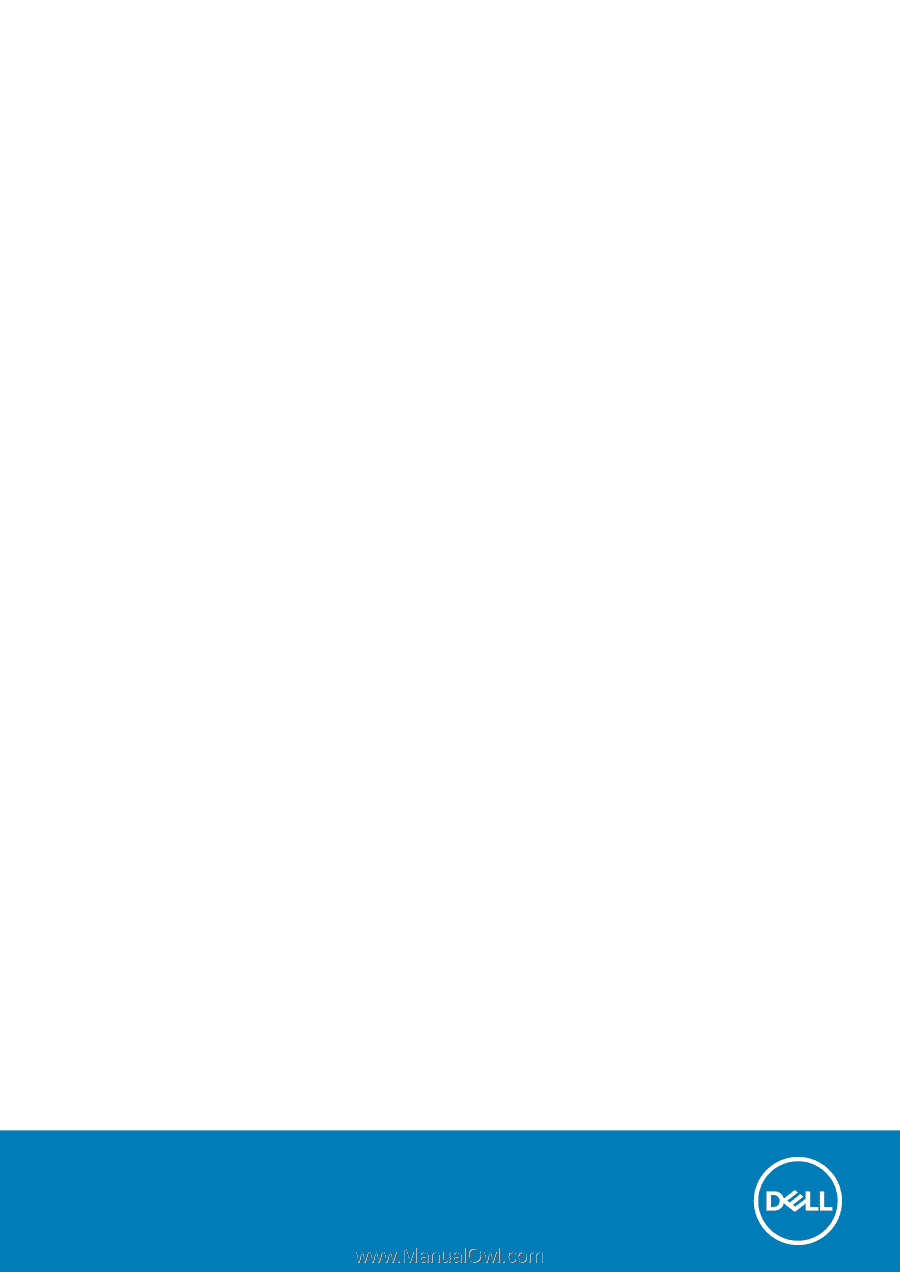
Dell Latitude 5400
Setup and specifications guide
Regulatory Model: P98G
Regulatory Type: P98G001
July 2020
Rev. A02