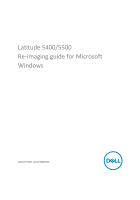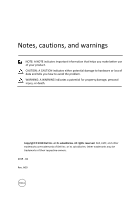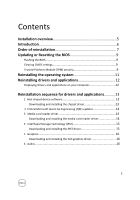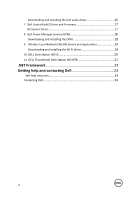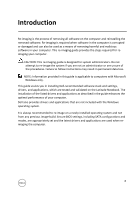Dell Latitude 5400 Re-imaging guide for Microsoft Windows
Dell Latitude 5400 Manual
 |
View all Dell Latitude 5400 manuals
Add to My Manuals
Save this manual to your list of manuals |
Dell Latitude 5400 manual content summary:
- Dell Latitude 5400 | Re-imaging guide for Microsoft Windows - Page 1
Latitude 5400/5500 Re-imaging guide for Microsoft Windows Computer Model: Latitude 5400/5500 - Dell Latitude 5400 | Re-imaging guide for Microsoft Windows - Page 2
and tells you how to avoid the problem. WARNING: A WARNING indicates a potential for property damage, personal injury, or death. Copyright © 2018 Dell Inc. or its subsidiaries. All rights reserved. Dell, EMC, and other trademarks are trademarks of Dell Inc. or its subsidiaries. Other trademarks may - Dell Latitude 5400 | Re-imaging guide for Microsoft Windows - Page 3
Fix Engineering (QFE) updates 14 3 Media-card reader driver 14 Downloading and installing the media-card reader driver 14 4 Intel Rapid Storage Technology (IRST 15 Downloading and installing the IRST driver 15 5 Graphics 16 Downloading and installing the Dell graphics driver 16 6 Audio 16 3 - Dell Latitude 5400 | Re-imaging guide for Microsoft Windows - Page 4
the Dell audio driver 16 7 Dell ControlVault3 Driver and Firmware 17 IR Camera Driver 17 8 Dell Power Manager Service (DPM 18 Downloading and installing the DPM 18 9 Wireless Local Network (WLAN) drivers and applications 19 Downloading and installing the Wi-Fi driver 19 10 DELL Dock Station - Dell Latitude 5400 | Re-imaging guide for Microsoft Windows - Page 5
Device Manager and Windows is not suggesting urgent or recommended driver updates, driver updates are unnecessary. Updating drivers unnecessarily may create new problems. Review the importance of each driver update on the Dell driver downloads page before assessing the need to continue with an - Dell Latitude 5400 | Re-imaging guide for Microsoft Windows - Page 6
and applications, which are tested and validated on the Latitude Notebook. The installation of the listed drivers and applications as described in the guide enhances the optimal performance of your computer. Dell also provides drivers and applications that are not included with the Windows operating - Dell Latitude 5400 | Re-imaging guide for Microsoft Windows - Page 7
: * User-customizable power management features * Portability and behavioral profiles * Multiple-monitor support 8 Audio: Enables and enhances the audio controller. 9 Security, which includes: - Dell ControlVault3 Driver and Firmware - Realtek IR camera: Enables and enhances the infrared camera 10 - Dell Latitude 5400 | Re-imaging guide for Microsoft Windows - Page 8
adapter - Bluetooth: Enables and enhances the Bluetooth adapter 12 Dell Client Command Suite NOTE: Dell Client Command Suite is the new name of our industry leading Client Systems Management tools. These tools make Dell commercial client systems the world's most manageable client devices. Click - Dell Latitude 5400 | Re-imaging guide for Microsoft Windows - Page 9
dell.com/support. 3 Click Product support, enter the Service Tag of your computer, and then click Submit. NOTE: If you do not have the Service Tag, use the auto-detect feature or manually browse for your computer model. 4 Click Drivers file icon and follow the instructions on the screen. Clearing - Dell Latitude 5400 | Re-imaging guide for Microsoft Windows - Page 10
2 Press F2 when the Dell logo is displayed on the screen to enter the BIOS setup program. The BIOS setup program is displayed. 3 On the left pane, select Security → TPM - Dell Latitude 5400 | Re-imaging guide for Microsoft Windows - Page 11
. For more information about reinstalling the operating system, see the knowledge base article SLN297920 at www.dell.com/support. Before attempting a reinstall of your operating system, Dell recommends that you backup all data as described in the Microsoft knowledge base article located here. 11 - Dell Latitude 5400 | Re-imaging guide for Microsoft Windows - Page 12
Turn on your computer. 2 Go to www.dell.com/support. 3 Click Product support, enter the Service Tag of your computer, and then click Submit. NOTE: If you do not have the Service Tag, use the auto-detect feature or manually browse for your computer model. 4 Click Drivers & downloads → Find it myself - Dell Latitude 5400 | Re-imaging guide for Microsoft Windows - Page 13
updated Intel chipset driver set for Dell computers. These Intel chipset drivers are available on Dell's support site www.dell.com/support. Downloading and installing these chipset drivers 1 Turn on your computer. 2 Go to www.dell.com/support. 3 Click Product support, enter the Service Tag of your - Dell Latitude 5400 | Re-imaging guide for Microsoft Windows - Page 14
include the media-card reader driver. Install the Realtek driver, that is available for download on the Dell support site. Downloading and installing the media-card reader driver 1 Turn on your computer. 2 Go to www.dell.com/support. 3 Click Product support, enter the Service Tag of your computer - Dell Latitude 5400 | Re-imaging guide for Microsoft Windows - Page 15
Downloading and installing the IRST driver 1 Turn on your computer. 2 Go to www.dell.com/support. 3 Click Product support, enter the Service Tag of your computer, and then click Submit. NOTE: If you do not have the Service Tag, use the auto-detect feature or manually browse for your computer model - Dell Latitude 5400 | Re-imaging guide for Microsoft Windows - Page 16
on your computer. 2 Go to www.dell.com/support. 3 Click Product support, enter the Service Tag of your computer, and then click Submit. NOTE: If you do not have the Service Tag, use the auto-detect feature or manually browse for your computer model. 4 Click Drivers & downloads 5 Scroll down the page - Dell Latitude 5400 | Re-imaging guide for Microsoft Windows - Page 17
Downloading and installing the Dell audio driver 1 Turn on your computer. 2 Go to www.dell.com/support. 3 Click Product support, enter the Service Tag of your computer, and then click Submit. NOTE: If you do not have the Service Tag, use the auto-detect feature or manually browse for your computer - Dell Latitude 5400 | Re-imaging guide for Microsoft Windows - Page 18
Downloading and installing IR Camera Driver 1 Turn on your computer. 2 Go to www.dell.com/support. 3 Click Product support, enter the Service Tag of your computer, and then click Submit. NOTE: If you do not have the Service Tag, use the auto-detect feature or manually browse for your computer model - Dell Latitude 5400 | Re-imaging guide for Microsoft Windows - Page 19
your computer. 2 Go to www.dell.com/support. 3 Click Product support, enter the Service Tag of your computer, and then click Submit. NOTE: If you do not have the Service Tag, use the auto-detect feature or manually browse for your computer model. 4 Click Drivers & downloads. 5 Scroll down the page - Dell Latitude 5400 | Re-imaging guide for Microsoft Windows - Page 20
Downloading and installing the Wi-Fi driver 1 Turn on the computer. 2 Go to www.dell.com/support. 3 Click Product support, enter the Service Tag of your computer, and then click Submit. NOTE: If you do not have the Service Tag, use the auto-detect feature or manually browse for your computer model. - Dell Latitude 5400 | Re-imaging guide for Microsoft Windows - Page 21
For more information about the drivers required for the Dell docking station WD19, see www.dell.com/support. 11 Dell Thunderbolt dock TB16/WD19TB/WD19DC The Dell Thunderbolt dock TB16/WD19TB/WD19DC is a device that links all your electronic devices to your laptop computer using Thunderbolt 3 (Type - Dell Latitude 5400 | Re-imaging guide for Microsoft Windows - Page 22
.NET Framework The .NET Framework is a software framework from Microsoft, which is bundled with Windows operating systems. The .NET Framework is intended to be used by most applications created for the Microsoft Windows platform. 22 - Dell Latitude 5400 | Re-imaging guide for Microsoft Windows - Page 23
and www.dell.com services Dell Help & Support app Tips Contact Support In Windows search, type Help and Support, and press Enter. Online help for operating system www.dell.com/support/windows www.dell.com/support/linux Troubleshooting information, user manuals, setup instructions, product - Dell Latitude 5400 | Re-imaging guide for Microsoft Windows - Page 24
. • Locate your product through the drop-down menu under View Products. • Enter the Service Tag number or Product ID in the search bar. To contact Dell for sales, technical support, or customer service issues, see www.dell.com/contactdell. NOTE: Availability varies by country and product, and some
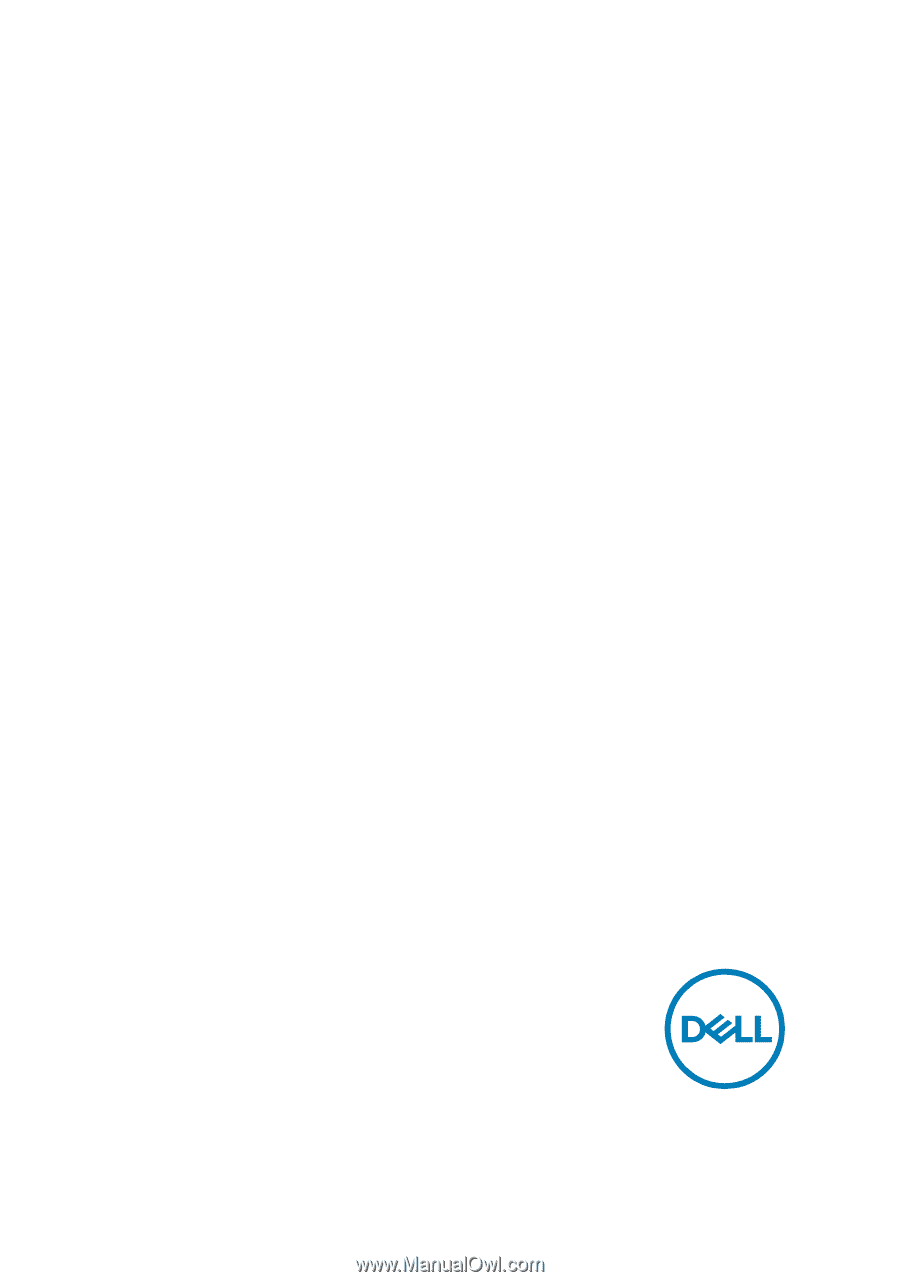
Latitude 5400/5500
Re-imaging guide for Microsoft
Windows
Computer Model: Latitude 5400/5500