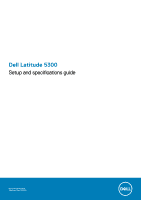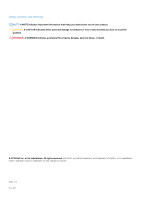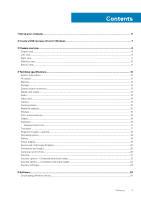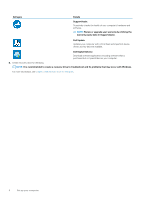Dell Latitude 5300 Setup and specifications guide
Dell Latitude 5300 Manual
 |
View all Dell Latitude 5300 manuals
Add to My Manuals
Save this manual to your list of manuals |
Dell Latitude 5300 manual content summary:
- Dell Latitude 5300 | Setup and specifications guide - Page 1
Dell Latitude 5300 Setup and specifications guide Regulatory Model: P97G Regulatory Type: P97G001 - Dell Latitude 5300 | Setup and specifications guide - Page 2
of data and tells you how to avoid the problem. WARNING: A WARNING indicates a potential for property damage, personal injury, or death. © 2019 Dell Inc. or its subsidiaries. All rights reserved. Dell, EMC, and other trademarks are trademarks of Dell Inc. or its subsidiaries. Other trademarks may be - Dell Latitude 5300 | Setup and specifications guide - Page 3
...20 Computer environment...20 Security...21 Security options-Contacted smartcard reader...21 Security options-Contactless smartcard reader...22 Security Software...23 5 Software...24 Downloading Windows drivers...24 Contents 3 - Dell Latitude 5300 | Setup and specifications guide - Page 4
options...31 Performance...32 Power management...32 Post behavior...33 Manageability...34 Virtualization support...35 Wireless options...35 Maintenance...35 System logs...36 Updating the BIOS in changing an existing system setup password 38 7 Getting help...39 Contacting Dell...39 4 Contents - Dell Latitude 5300 | Setup and specifications guide - Page 5
the on-screen instructions to complete the setup. When setting up, Dell recommends that you: Dell apps from the Windows Start menu-Recommended Table 1. Locate Dell apps Dell apps Details Dell Product Registration Register your computer with Dell. Dell Help & Support Access help and support - Dell Latitude 5300 | Setup and specifications guide - Page 6
device drivers as they become available. Dell Digital Delivery Download software applications including software that is purchased but not preinstalled on your computer. 4. Create recovery drive for Windows. NOTE: It is recommended to create a recovery drive to troubleshoot and fix problems that - Dell Latitude 5300 | Setup and specifications guide - Page 7
recovery drive to troubleshoot and fix problems that may occur with of Windows installed. Refer to the Microsoft support site for latest instructions. 1. Connect the USB flash drive to see the Troubleshooting section of your product's Service Manual at www.dell.com/support/manuals. Create a - Dell Latitude 5300 | Setup and specifications guide - Page 8
Topics: • Display view • Left view • Right view • Palmrest view • Bottom view Display view 3 Chassis overview 1. Array microphone 3. Camera 5. Array microphone 7. LED activity light 8 Chassis overview 2. Camera shutter 4. Camera status light 6. LCD panel - Dell Latitude 5300 | Setup and specifications guide - Page 9
view 1. Power connector port 3. HDMI port 5. Smart card reader (optional) Right view 2. USB 3.1 Gen 2 (USB Type-C) port with DisplayPort/Thunderbolt (optional) 4. USB 3.1 Gen 1 1. Headset/ Microphone port 3. micro-SIM card slot 5. Network port 2. microSD card reader 4. USB 3.1 Gen 1 port with - Dell Latitude 5300 | Setup and specifications guide - Page 10
Palmrest view 1. Power button with optional fingerprint 2. Keyboard 3. Touchpad 10 Chassis overview - Dell Latitude 5300 | Setup and specifications guide - Page 11
Bottom view 1. Thermal vent 2. Service tag label 3. Speakers Chassis overview 11 - Dell Latitude 5300 | Setup and specifications guide - Page 12
1.9 GHz to 4.8 GHz, 15 W TDP) (vPro) 8th Gen Intel Core i5-8365U Processor (6 MB cache, Intel UHD Graphics 620 4 core count/ 8 threads, 1.6 GHz to Minimum memory configuration Maximum memory configuration Number of slots Maximum memory supported per slot Specifications 4 GB 32 GB 2 x SoDIMM - Dell Latitude 5300 | Setup and specifications guide - Page 13
Feature Memory options Type Speed Specifications • 4 GB (1 x 4 GB) • 8 GB (2 x 4 GB) • 8 GB (1 x 8 GB) • 16 GB (2 x 8 GB) • 16 GB (1 x 16 GB) • 32 GB (2 x 16 GB) Dual-channel DDR4 2666 MHz Non-ECC SDRAM operates at 2400 MHz with Intel 8th Gen processors Storage Table 5. Storage specifications - Dell Latitude 5300 | Setup and specifications guide - Page 14
Intel UHD Graphics 620 UMA • Intel Core Integrated i7-8665U CPU (vPro) • Intel Core i5-8265U CPU • Intel Core i5-8365U CPU • Intel Core i3-8145U CPU Capacity Shared system memory External display support HDMI 1.4b port Maximum resolution 1920 x 1200@60 Hz Camera Table 10. Camera specifications - Dell Latitude 5300 | Setup and specifications guide - Page 15
I219-V 10/100/1000 Mb/s Ethernet (RJ-45 ) • 8th Generation Intel® Core i5-8365U • 8th Generation Intel® Core i7-8665U Integrated Connection I217-LM 10/100/1000 Mb One USB 3.1 Gen 1 with PowerShare • One USB Type-C 3.1 Gen 2 port with DisplayPort/Thunderbolt 3(optional) Technical specifications 15 - Dell Latitude 5300 | Setup and specifications guide - Page 16
Feature Number of keys 16 Technical specifications Specifications Noble wedge lock slot One headset (headphone and microphone combo) port One HDMI 1.4b port (supports up to 4k @30 Hz) RJ-45, 10/100/1000, No LED indicator Specifications • 13.3 in. antiglare, HD (1366 x 768), WLED, 16:9 • 13 - Dell Latitude 5300 | Setup and specifications guide - Page 17
Feature Size Backlit keyboard Layout Specifications • 82 (UK/Brazil) • 85 (Japan) Full sized • X= 18.05 mm (0.7 in.) key pitch • Y= 18.05 mm (0.71 in.) key pitch Optional (backlit and Non-backlit) QWERTY Keyboard shortcuts NOTE: Keyboard characters may differ depending on the keyboard language - Dell Latitude 5300 | Setup and specifications guide - Page 18
Center) 4-finger swipe right or left (Switch virtual desktops) Windows 10 Supported Supported Supported Supported Supported Supported Supported Supported Supported Supported Supported Supported Fingerprint reader-optional Table 20. Fingerprint reader specifications Feature Type Sensor technology - Dell Latitude 5300 | Setup and specifications guide - Page 19
Battery Table 22. Battery Feature Specifications Type 3-cell lithium-ion (42 WHr) ExpressCharge 4-cell lithium-ion (60 WHr) ExpressCharge Dimension Width Depth Height 95.9 mm (3.78 in.) 200.5 mm (7.89 in.) 5.70 mm (0.22 in.) Width Depth Height 95.9 mm (3.78 in.) 238 mm (9.37 in.) 5.70 mm - Dell Latitude 5300 | Setup and specifications guide - Page 20
Feature Output current Rated output voltage Temperature range (Operating) Temperature range (NonOperating) Specifications 3.34 A (continuous) 19.5 VDC 0°C to 40°C (32°F to 104°F) -40°C to 70°C (-40°F to 158°F) 4.62 A (continuous) 19.5 VDC 0°C to 40°C (32°F to 104°F) -40°C to 70°C (-40°F to 158°F) - Dell Latitude 5300 | Setup and specifications guide - Page 21
ISO 7816 -3 Class A Card Support ISO 7816 -3 Class B Card Support ISO 7816 -3 Class C Card support ISO 7816-1 Compliant ISO 7816 -2 Compliant T=0 support T=1 support EMVCo Compliant EMVCo Certified PC/SC OS interface CCID driver compliance Description Dell ControlVault 3 Smartcard reader Reader - Dell Latitude 5300 | Setup and specifications guide - Page 22
into personal computer environments CCID driver compliance Common driver support for Integrated Yes Circuit Card Interface Device for OS level drivers Windows Certified Device certified by Microsoft WHCK Yes Dell ControlVault support Device connects to Dell ControlVault for Yes usage and - Dell Latitude 5300 | Setup and specifications guide - Page 23
Cosmo 64 RSA D V5.4 T=0 card Supported Yes Yes Yes Yes Security Software Table 31. Security Software specifications Specifications Dell Client Command Suite Optional Dell Data Security and Management Software Dell Client Command Suite - Dell BIOS Verification - Optional Dell Endpoint Security and - Dell Latitude 5300 | Setup and specifications guide - Page 24
Software This chapter details the supported operating systems along with instructions on how to install the drivers. Topics: • Downloading Windows drivers Downloading Windows drivers 1. Turn on the notebook. 2. Go to Dell.com/support. 3. Click Product Support, enter the Service Tag of your notebook - Dell Latitude 5300 | Setup and specifications guide - Page 25
menu • Navigation keys • Boot Sequence • System setup options • Updating the BIOS in Windows • System and setup password Boot menu Press when the Dell logo appears to initiate a one-time boot menu with a list of the valid boot devices for the system. Diagnostics and BIOS Setup options are - Dell Latitude 5300 | Setup and specifications guide - Page 26
boot device order and boot directly to a specific device (for example: optical drive or hard drive). During the Power-on Self-Test (POST), when the Dell logo appears, you can: • Access System Setup by pressing F2 key • Bring up the one-time boot menu by pressing F12 key. The one-time - Dell Latitude 5300 | Setup and specifications guide - Page 27
to connect to Dell WD and TB family of docks (Type-C Docks) independent of USB and Thunderbolt adapter configuration. This option is enabled by default. Allows you to enable or disable Thunderbolt options: • Thunderbolt (Enabled by Defualt) • Enable Thunderbolt Boot Support • Enable Thunderbolt (and - Dell Latitude 5300 | Setup and specifications guide - Page 28
on AC Keyboard Backlight Timeout on Battery Touchscreen 28 System setup Description • Auto Switch : The BIOS will automatically switch between BIOS Assist and Native Thunderbolt PC device enumeration modes to get all benefits of the installed OS • Native Enumeration: The BIOS will program the - Dell Latitude 5300 | Setup and specifications guide - Page 29
source. On Battery (50% is default) and On AC (100% default). This option enables or disables the Dynamic Backlight Control if the panel supports the feature. Security Table 35. Security Option Admin Password System Password Description Allows you to set, change, or delete the administrator (admin - Dell Latitude 5300 | Setup and specifications guide - Page 30
-256-Default This field lets you Enable, Disable, or Permanently Disable the BIOS module interface of the optional Absolute Persistence Module service from Absolute® Software. This option determines whether users are able to enter Option ROM Configuration screens via hotkey during boot. Specifically - Dell Latitude 5300 | Setup and specifications guide - Page 31
Master Password Lockout Allows you to disable master password support. • Enable Master Password Lockout This option is Secure Boot operation mode modifies the behaviour of Secure Boot to allow evaluation of UEFI driver signatures. Choose one of the option: • Deployed Mode-Default • Audit Mode - Dell Latitude 5300 | Setup and specifications guide - Page 32
Option Description • 32 MB • 64 MB • 128 MB-Default Performance Table 38. Performance Option Multi Core Support Intel SpeedStep C-States Control Intel® TurboBoost™ Hyper-Thread Control Description This field specifies whether the process has one or all cores enabled. The performance of - Dell Latitude 5300 | Setup and specifications guide - Page 33
• Every Day • Weekdays • Select Days This option is not set by default. USB Wake Support Allows you to enable USB devices to wake the system from standby. • Enable USB Wake Support • Wake on Dell USB-C Dock This option is not set by default. Wireless Radio Control This option if enabled, will - Dell Latitude 5300 | Setup and specifications guide - Page 34
Option Fn Lock Options Fastboot Extended BIOS POST Time Full Screen Logo Warnings and Errors Sign of Life Indicator Description • Enable Numlock-Default Allows you to let hot key combinations Fn + Esc toggle the primary behavior of F1-F12, between their standard and secondary functions. If you - Dell Latitude 5300 | Setup and specifications guide - Page 35
Table 42. Virtualization Support Option Virtualization Description This option specifies whether a All the options are enabled by default. Maintenance Table 44. Maintenance Option Service Tag Asset Tag Description Displays the service tag of your computer. Allows you to create a system asset tag - Dell Latitude 5300 | Setup and specifications guide - Page 36
update is available. For laptops, ensure that your computer Dell.com/support. • Enter the Service Tag or Express Service Code and click Submit. • Click Detect Product and follow the instructions Support page of your computer appears. 6. Click Get drivers and click Drivers and Downloads. The Drivers - Dell Latitude 5300 | Setup and specifications guide - Page 37
that requires the BIOS update. 4. Restart the system and press F12 when the Dell splash logo appears to display the One Time Boot Menu. 5. Using arrow keys, press Enter. 8. The BIOS Update Utility will load. Follow the instructions on screen. Figure 1. DOS BIOS Update Screen System and setup - Dell Latitude 5300 | Setup and specifications guide - Page 38
You can create a system password and a setup password to secure your computer. CAUTION: The password features provide a basic level of security for the data on your computer. CAUTION: Anyone can access the data stored on your computer if it is not locked and left unattended. NOTE: System and setup - Dell Latitude 5300 | Setup and specifications guide - Page 39
options. Availability varies by country and product, and some services may not be available in your area. To contact Dell for sales, technical support, or customer service issues: 1. Go to Dell.com/support. 2. Select your support category. 3. Verify your country or region in the Choose a Country
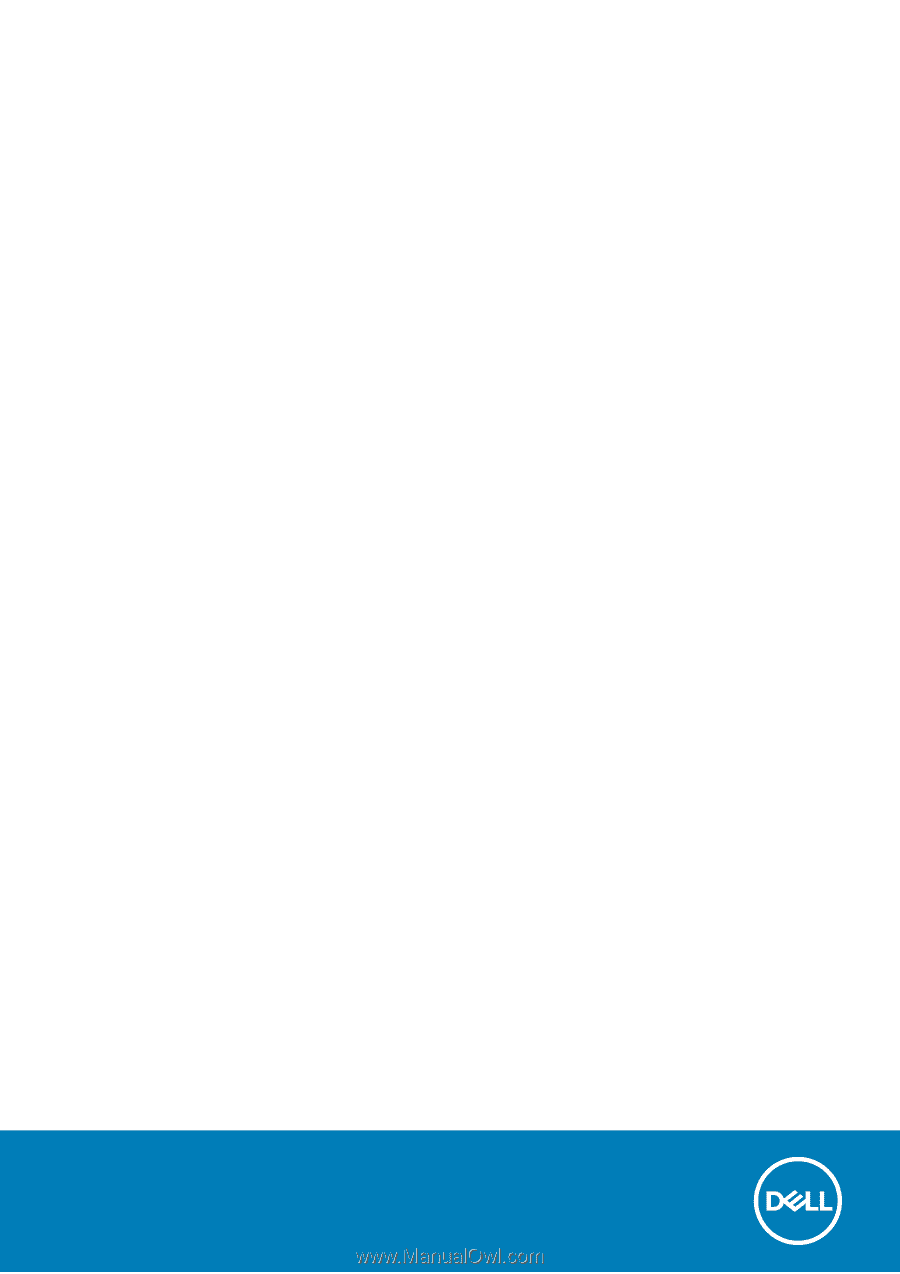
Dell Latitude 5300
Setup and specifications guide
Regulatory Model: P97G
Regulatory Type: P97G001