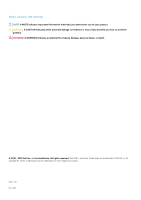Dell Latitude 5300 2-in-1 Setup and specifications guide
Dell Latitude 5300 2-in-1 Manual
 |
View all Dell Latitude 5300 2-in-1 manuals
Add to My Manuals
Save this manual to your list of manuals |
Dell Latitude 5300 2-in-1 manual content summary:
- Dell Latitude 5300 2-in-1 | Setup and specifications guide - Page 1
Dell Latitude 5300 2-in-1 Setup and specifications guide Regulatory Model: P96G Regulatory Type: P96G001 - Dell Latitude 5300 2-in-1 | Setup and specifications guide - Page 2
and tells you how to avoid the problem. WARNING: A WARNING indicates a potential for property damage, personal injury, or death. © 2018 - 2019 Dell Inc. or its subsidiaries. All rights reserved. Dell, EMC, and other trademarks are trademarks of Dell Inc. or its subsidiaries. Other trademarks may - Dell Latitude 5300 2-in-1 | Setup and specifications guide - Page 3
...13 Media card-reader...13 Audio...14 Video card...14 Camera...14 Mobile Broadband...15 Wireless...15 Ports and connectors...15 Display...16 Dell Active Pen specifications...16 Keyboard...17 Keyboard shortcuts...17 Touchpad...18 Fingerprint reader-optional...18 Operating system...19 Battery - Dell Latitude 5300 2-in-1 | Setup and specifications guide - Page 4
Software Guard Extensions options...33 Performance...33 Power management...34 Post behavior...35 Manageability...36 Virtualization support...36 Wireless options...37 Maintenance...37 System logs...38 Updating the BIOS in Windows ...38 Updating BIOS on systems with BitLocker enabled 38 Updating - Dell Latitude 5300 2-in-1 | Setup and specifications guide - Page 5
up your computer 1. Connect the power adapter and press the power button. NOTE: To conserve battery power, the battery might enter power saving mode. 2. Finish Windows system setup. Follow the on-screen instructions to complete the setup. When setting up, Dell recommends that you: • Connect to - Dell Latitude 5300 2-in-1 | Setup and specifications guide - Page 6
device drivers as they become available. Dell Digital Delivery Download software applications including software that is purchased but not preinstalled on your computer. 4. Create recovery drive for Windows. NOTE: It is recommended to create a recovery drive to troubleshoot and fix problems that - Dell Latitude 5300 2-in-1 | Setup and specifications guide - Page 7
recovery drive to troubleshoot and fix problems that may occur with of Windows installed. Refer to the Microsoft support site for latest instructions. 1. Connect the USB flash drive to see the Troubleshooting section of your product's Service Manual at www.dell.com/support/manuals. Create a - Dell Latitude 5300 2-in-1 | Setup and specifications guide - Page 8
Topics: • Display view • Left view • Right view • Palmrest view • Bottom view Display view 3 Chassis overview 1. Array microphone 2. Infrared (IR) emitter (optional) 3. Camera/ IR camera (optional) 4. Camera status light 5. Array microphone 6. LCD panel 7. LED activity light 8 Chassis overview - Dell Latitude 5300 2-in-1 | Setup and specifications guide - Page 9
view 1. Power connector port 2. USB 3.1 Gen 2(USB Type-C) port with DisplayPort/ Power Delivery/ Thunderbolt (optional) 3. HDMI port 4. USB 3.1 Gen 1 port 5. Smart card reader (optional) Right view 1. Headset/ Microphone port 2. microSD card reader 3. micro-SIM card slot 4. USB 3.1 Gen 1 port with - Dell Latitude 5300 2-in-1 | Setup and specifications guide - Page 10
Palmrest view 1. Power button with optional fingerprint 2. Keyboard 3. Touchpad 10 Chassis overview - Dell Latitude 5300 2-in-1 | Setup and specifications guide - Page 11
Bottom view 1. Thermal vent 2. Service tag level 3. Speakers Chassis overview 11 - Dell Latitude 5300 2-in-1 | Setup and specifications guide - Page 12
. Processor availability is subject to change and may vary by region/country. Table 3. Processor specifications Type UMA Graphics 8th Gen Intel Core i7-8665U processor (8 MB cache, Intel UHD Graphics 620 4 core count/ 8 threads, 1.9 GHz to 4.8 GHz, 15 W TDP) (vPro) 8th Gen Intel Core i5 - Dell Latitude 5300 2-in-1 | Setup and specifications guide - Page 13
Key-M connector • One M.2 3042 Key-B connector Media card-reader Table 7. Media-card reader specifications Feature Type Supported cards Specifications • One MicroSD-card slot • One SD 4.0 card supported via Smart card reader slot (optional) • Secure Digital (SD 4.0) via Smart card reader • MicroSD - Dell Latitude 5300 2-in-1 | Setup and specifications guide - Page 14
shortcut keys Average: 2 W Peak: 2.5 W Digital-array microphones Video card Table 9. Video card specifications Controller Type CPU Dependency Graphics Capacity memory type External display support Intel UHD Graphics 620 UMA • Intel Core Integrated i7-8665U CPU (vPro) • Intel Core i5 - Dell Latitude 5300 2-in-1 | Setup and specifications guide - Page 15
3.1 Gen 1 • One USB 3.1 Gen 1 with PowerShare • One USB 3.1 Gen 2(USB Type-C) port with DisplayPort/ Thunderbolt/ Power Delivery(optional) Wedge-shaped lock slot Universal Jack (Global Headset Jack + mic phone in + line in support) One HDMI 1.4b port (supports up to 2k) Technical specifications 15 - Dell Latitude 5300 2-in-1 | Setup and specifications guide - Page 16
Pen clip 7. Customizable* 2 barrel buttons and Top button 8. Quick launch and note taking over lock screen (requires Bluetooth pairing) 9. LED light to show Bluetooth pairing status 10. 12 months battery life**, with AAAA battery *Need to install "Active Control Panel" from dell.com/support/drivers - Dell Latitude 5300 2-in-1 | Setup and specifications guide - Page 17
Keys Description Fn + Esc Toggle Fn-key lock Fn + F1 Mute audio Fn + F2 Fn + F3 Fn + F4 Fn + F5 Decrease volume Increase volume Mute microphone Turn on/off keyboard backlight Fn + F6 Decrease brightness Fn + F7 Fn + F8 Fn + F10 Fn + F11 Increase brightness Switch to external display Print - Dell Latitude 5300 2-in-1 | Setup and specifications guide - Page 18
4027871 at support.microsoft.com. Windows 10 Supported Supported Supported Supported Supported Supported Supported Supported Supported Supported Supported Supported Fingerprint reader-optional Table 20. Fingerprint reader specifications Feature Type Specifications FPR in Power button Sensor - Dell Latitude 5300 2-in-1 | Setup and specifications guide - Page 19
Feature Operating systems supported Specifications • Microsoft significantly reduce under certain power- reduce under certain power-intensive conditions intensive conditions system off. • Enabling Expresscharge requires that both the Latitude notebook and the battery that is used on the system - Dell Latitude 5300 2-in-1 | Setup and specifications guide - Page 20
adapter Table 23. Power adapter specifications Feature Specifications Type E5 65 W Input Voltage 100 VAC - 240 VAC Input current (maximum) 1.5 A Adapter size Dimensions In Inches: 0.87 x 2.60 x 4.17 In - Dell Latitude 5300 2-in-1 | Setup and specifications guide - Page 21
reader Table 28. Contacted smartcard reader Title ISO 7816 -3 Class A Card Support ISO 7816 -3 Class B Card Support Description Reader capable of reading 5V powered smartcard Reader capable of reading 3V powered smartcard Dell ControlVault 3 Smartcard reader Yes Yes Technical specifications 21 - Dell Latitude 5300 2-in-1 | Setup and specifications guide - Page 22
Title Description Dell ControlVault 3 Smartcard reader ISO 7816 -3 Class C Card support Reader capable of reading 1.8V powered Yes smartcard environments CCID driver compliance Common driver support for Integrated Yes Circuit Card Interface Device for OS level drivers. Windows Certified - Dell Latitude 5300 2-in-1 | Setup and specifications guide - Page 23
into personal computer environments CCID driver compliance Common driver support for Integrated Circuit Card Interface Device for OS level drivers Windows Certified Device certified by Microsoft WHCK Dell ControlVault support Device connects to Dell ControlVault for usage and processing - Dell Latitude 5300 2-in-1 | Setup and specifications guide - Page 24
31. Security Software specifications Specifications Dell Client Command Suite Optional Dell Data Security and Management Software • Dell Endpoint Security Suite Enterprise • Dell Data Guardian • Dell Encryption Enterprise • Dell Encryption Personal • Dell Threat Defense • MozyPro or MozyEnterprise - Dell Latitude 5300 2-in-1 | Setup and specifications guide - Page 25
Software This chapter details the supported operating systems along with instructions on how to install the drivers. Topics: • Downloading drivers Downloading drivers 1. Turn on the tabletnotebook. 2. Go to Dell.com/support. 3. Click Product Support, enter the Service Tag of your tabletnotebook, and - Dell Latitude 5300 2-in-1 | Setup and specifications guide - Page 26
BIOS Setup program. Certain changes can make your computer work incorrectly. NOTE: Before you change BIOS Setup program, it is recommended that you write down the BIOS options • Updating the BIOS in Windows • System and setup password Boot menu Press when the Dell logo appears to initiate - Dell Latitude 5300 2-in-1 | Setup and specifications guide - Page 27
the System Setup-defined boot device order and boot directly to a specific device (for example: optical drive or hard drive). During the Power-on Self Test (POST), when the Dell logo appears, you can: • Access System Setup by pressing F2 key • Bring up the one-time boot menu by pressing F12 key - Dell Latitude 5300 2-in-1 | Setup and specifications guide - Page 28
options are: • Enable USB Boot Support • Enable External USB Ports All the options are set by default. NOTE: USB keyboard and mouse always work in the BIOS setup irrespective of these settings. Allows you to connect to Dell WD and TB family of docks(Type-C Docks) independent of USB and thunderbolt - Dell Latitude 5300 2-in-1 | Setup and specifications guide - Page 29
Defualt) • Enable Thunderbolt Boot Support • Enable Thunderbolt (and PCIe Defualt) • Secure Connect • Display Port and USB Only This option configures the : The BIOS will automatically switch between BIOS Assist and selected. The options are: • Enable Microphone • Enable Internal Speaker This option - Dell Latitude 5300 2-in-1 | Setup and specifications guide - Page 30
value for the keyboard backlight when the system is running only on battery power. Options are: • 5 seconds • 10 seconds(Default) • 15 seconds Mode - Disabled Description Allows you to set the display brightness depending upon the power source. On Battery(50% is default) and On AC (100 % default). - Dell Latitude 5300 2-in-1 | Setup and specifications guide - Page 31
setup options are locked by the admin password. • Allow Wireless Switch Changes This option is not set by default. Allows you to update the system BIOS via UEFI capsule update packages. • Enable UEFI Capsule Firmware Updates This option is set by default. System setup 31 - Dell Latitude 5300 2-in-1 | Setup and specifications guide - Page 32
Disable the BIOS module interface of the optional Absolute Persistence Module service from Absolute® Master Password Lockout Allows you to disable master password support. • Enable Master Password Lockout This option is not of UEFI driver signatures. Choose one of the option: • Deployed - Dell Latitude 5300 2-in-1 | Setup and specifications guide - Page 33
Memory Size Click one of the following options: • 32 MB • 64 MB • 128 MB-Default Performance Table 38. Performance Option Multi Core Support Intel SpeedStep C-States Control Description This field specifies whether the process has one or all cores enabled. The performance of some applications - Dell Latitude 5300 2-in-1 | Setup and specifications guide - Page 34
. USB Wake Support Allows you to enable USB devices to wake the system from standby. • Enable USB Wake Support • Wake on Dell USB-C Dock This option is disable the Peak shift feature. This feature when enabled minimizes the AC power usage at times of peak demand. Battery doesnot charge between the - Dell Latitude 5300 2-in-1 | Setup and specifications guide - Page 35
and other techniques, during the non-work hours to improve the battery health. The battery charges over a shorter period of time using Dell's fast charging technology. • Primarily AC use • Custom disable the system setup (BIOS) warning messages when you use certain power adapters. • Enable Adapter - Dell Latitude 5300 2-in-1 | Setup and specifications guide - Page 36
Warnings and Errors This option allows system to indicate during the POST that the power button has been acknowledged in a manner the user can either hear or feel. when the system boots. Virtualization support Table 42. Virtualization Support Option Description Virtualization This option - Dell Latitude 5300 2-in-1 | Setup and specifications guide - Page 37
Tag Description Displays the service tag of your computer. Asset Tag Allows you to create a system asset tag if an asset tag is not already set. This option is not set by default. BIOS Downgrade Allows you to flash previous revisions of the system firmware. • Allow BIOS Downgrade This option is - Dell Latitude 5300 2-in-1 | Setup and specifications guide - Page 38
be suspended prior to updating the system BIOS, and then re-enabled after the BIOS update is completed. 1. Restart the computer. 2. Go to Dell.com/support. • Enter the Service Tag or Express Service Code and click Submit. • Click Detect Product and follow the instructions on screen. 3. If you are - Dell Latitude 5300 2-in-1 | Setup and specifications guide - Page 39
BIOS update. 4. Restart the system and press F12 when the Dell BIOS Update Utility will load, follow the instructions on screen. Figure 1. DOS BIOS after a power-on or re-boot. 1. In the System BIOS or System Setup case letters are valid, upper case letters are not allowed. System setup 39 - Dell Latitude 5300 2-in-1 | Setup and specifications guide - Page 40
an existing System or Setup password, if the Password Status is Locked. To enter the System Setup, press F2 immediately after a power-on or reboot. 1. In the System BIOS or System Setup screen, select System Security and press Enter. The System Security screen is displayed. 2. In the System Security - Dell Latitude 5300 2-in-1 | Setup and specifications guide - Page 41
options. Availability varies by country and product, and some services may not be available in your area. To contact Dell for sales, technical support, or customer service issues: 1. Go to Dell.com/support. 2. Select your support category. 3. Verify your country or region in the Choose a Country

Dell Latitude 5300 2-in-1
Setup and specifications guide
Regulatory Model: P96G
Regulatory Type: P96G001