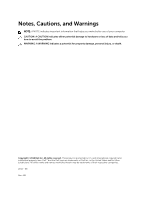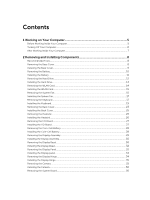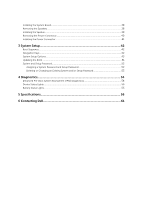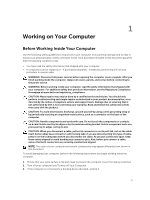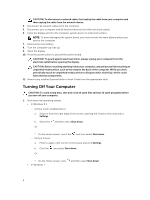Dell Latitude 3450 Dell Owners Manual
Dell Latitude 3450 Manual
 |
View all Dell Latitude 3450 manuals
Add to My Manuals
Save this manual to your list of manuals |
Dell Latitude 3450 manual content summary:
- Dell Latitude 3450 | Dell Owners Manual - Page 1
Dell Latitude 3450 Owner's Manual Regulatory Model: P51G Regulatory Type: P51G001 - Dell Latitude 3450 | Dell Owners Manual - Page 2
potential damage to hardware or loss of data and tells you how to avoid the problem. WARNING: A WARNING indicates a potential for property damage, personal injury, or death. Copyright © 2014 Dell Inc. All rights reserved. This product is protected by U.S. and international copyright and intellectual - Dell Latitude 3450 | Dell Owners Manual - Page 3
Inside Your Computer 5 Turning Off Your Computer...6 After Working Inside Your Computer 7 2 Removing and Installing Components 8 Recommended Tools...8 Removing the Base Cover...8 Installing the Base Cover...9 Removing the Battery...10 Installing the Battery...11 Removing the Hard Drive...12 - Dell Latitude 3450 | Dell Owners Manual - Page 4
Installing the Speaker...39 Removing the Power Connector...40 Installing the Power Connector...41 3 System Setup...42 Boot Sequence...42 Navigation Keys...42 System Setup Options... (ePSA) Diagnostics 54 Device Status Lights...55 Battery Status Lights...55 5 Specifications...56 6 Contacting Dell 61 - Dell Latitude 3450 | Dell Owners Manual - Page 5
only perform troubleshooting and simple repairs as authorized in your product documentation, or as directed by the online or telephone service and support team. Damage due to servicing that is not authorized by Dell is not covered by your warranty. Read and follow the safety instructions that came - Dell Latitude 3450 | Dell Owners Manual - Page 6
from their electrical outlets. 6. Close the display and turn the computer upside-down on a flat work surface. NOTE: To avoid damaging the system board, you must remove the main battery before you service the computer. 7. Remove the main battery. 8. Turn the computer top-side up. 9. Open the display - Dell Latitude 3450 | Dell Owners Manual - Page 7
to turn them off. After Working Inside Your Computer After you complete any replacement procedure, ensure you connect any external devices, cards, and cables before turning on your computer. CAUTION: To avoid damage to the computer, use only the battery designed for this particular Dell computer - Dell Latitude 3450 | Dell Owners Manual - Page 8
the following tools: • Small flat-blade screwdriver • #0 Phillips screwdriver • #1 Phillips screwdriver • Small plastic scribe Removing the Base Cover 1. Follow the procedures in Before Working Inside Your Computer. 2. Perform the following steps as shown in the illustration: a. Loosen the captive - Dell Latitude 3450 | Dell Owners Manual - Page 9
Installing the Base Cover 1. Perform the following steps as shown in the illustration: a. Align the base cover on the computer [1] b. Lower the base cover towards the computer in the direction indicated. [2]. 2. Starting from the sides, press on the locations indicated by the arrows. This will snap - Dell Latitude 3450 | Dell Owners Manual - Page 10
the screws that securethe base cover to the computer. 4. Follow the procedures in After Working Inside Your computer. Removing the Battery 1. Follow the procedures in Before Working Inside Your Computer.. 2. Remove base cover 3. Perform the following steps as shown in the illustration: a. Loosen the - Dell Latitude 3450 | Dell Owners Manual - Page 11
5. Remove the battery from the computer. Installing the Battery 1. Place the battery in itsslots. 2. Press the location indicated in the picture to ensure proper connection after installation. 11 - Dell Latitude 3450 | Dell Owners Manual - Page 12
. 4. Install the base cover. 5. Follow the procedures in After Working Inside Your computer. Removing the Hard Drive 1. Follow the procedures in Before Working Inside Your Computer.. 2. Remove: a. base cover b. battery c. battery 3. Perform the following steps as shown in the illustration: a. Loosen - Dell Latitude 3450 | Dell Owners Manual - Page 13
4. Perform the following steps as shown in the illustration: a. Disconnect the hard drive cable and slide the hard drive [1]. b. Lift the hard drive from the computer [2]. 13 - Dell Latitude 3450 | Dell Owners Manual - Page 14
4. Affix the adhesive tape. 5. Install: a. battery b. base cover 6. Follow the procedures in After Working Inside Your computer. Removing the WLAN Card 1. Follow the procedures in Before Working Inside Your Computer. 2. Remove: a. base cover b. battery 3. Perform the following steps as shown in the - Dell Latitude 3450 | Dell Owners Manual - Page 15
the WLAN card to the computer. 5. Install: a. battery b. base cover 6. Follow the procedures in After Working Inside Your computer. Removing the System Fan 1. Follow the procedures in Before Working Inside Your Computer. 2. Remove: a. base cover b. battery 3. Perform the following steps as shown in - Dell Latitude 3450 | Dell Owners Manual - Page 16
4. Perform the following steps as shown in the illustration: a. Disconnect the fan cable from the computer [1]. b. Unroute the cable from the slot [2]. 5. Perform the following steps as shown in the illustration: a. Loosen the scew that secures system fan to the computer [1]. b. Lift the system fan - Dell Latitude 3450 | Dell Owners Manual - Page 17
. 6. Press the locking tab. 7. Install a. battery b. base cover 8. Follow the procedures in After Working Inside Your computer. Removing the Keyboard 1. Follow the procedures in Before Working Inside Your Computer. 2. Remove: a. base cover b. battery 3. Release the keyboard by prying the tabs on the - Dell Latitude 3450 | Dell Owners Manual - Page 18
4. Perform the following steps as shown in the illustration: a. Lift the keyboard from the computer [1]. b. Flip the keyboard to access the keyboard cable [2]. 5. Perform the following steps as shown in the illustration: a. Lift the locking tab [1]. b. Disconnect the cable from the locking tab [2]. - Dell Latitude 3450 | Dell Owners Manual - Page 19
pressure while folding the cables. The cables on the keyboard are not folded when you receive a replacement keyboard. Follow these instructions to fold the cables on the replacement keyboard the same way they are folded on the old keyboard. 1. Place the keyboard on a flat and clean surface. 19 - Dell Latitude 3450 | Dell Owners Manual - Page 20
• 1) keyboard • 2) keyboard-backlight cable • 3) keyboard cable CAUTION: Do not apply excess pressure while folding the cables. 2. Lift the keyboard cable. 3. Gently fold the keyboard-backlight cable at the fold line 20 - Dell Latitude 3450 | Dell Owners Manual - Page 21
4. Fold the keyboard-backlight second fold cable at the fold line. 5. Fold the keyboard-backlight third fold cable at the fold line. 21 - Dell Latitude 3450 | Dell Owners Manual - Page 22
6. Connect the keyboard cable to its connector on the system board. 7. Align the keyboard to the palmrest as indicated and press down to snap it into place. 8. Press on the sides of the keyboard followed by the locations marked in the picture to firmly seat it. 22 - Dell Latitude 3450 | Dell Owners Manual - Page 23
to complete the keyboard installation. 10. Install: a. Battery b. Base Cover Removing the Back Cover 1. Follow the procedures in Before Working Inside Your Computer. 2. Remove: a. base cover b. battery c. hard drive d. system fan e. keyboard 3. Flip the computer and remove the screw that secures - Dell Latitude 3450 | Dell Owners Manual - Page 24
4. Perform the following steps as shown in the illustration: a. Remove the screw that secures the display cable to the computer [1]. b. Lift the tab that secures the display cable to the computer [2]. c. Peel the tape that - Dell Latitude 3450 | Dell Owners Manual - Page 25
6. Perform the following steps as shown in the illustration: a. Remove the screw that secures bottom cover to the computer [1]. b. Lift the back cover [2]. Installing the Back Cover 1. Place the back cover on the computer. 2. Tighten - Dell Latitude 3450 | Dell Owners Manual - Page 26
base cover 10. Follow the procedures in After Working Inside Your computer. Removing the Heatsink 1. Follow the procedures in Before Working Inside Your Computer. 2. Remove: a. base cover b. battery c. hard drive d. WLAN card e. system fan f. keyboard g. back cover 3. Perform the following steps as - Dell Latitude 3450 | Dell Owners Manual - Page 27
base cover 4. Follow the procedures in After Working Inside Your computer. Removing the I/O Board 1. Follow the procedures in Before Working Inside Your Computer. 2. Remove: a. base cover b. battery c. hard drive d. WLAN card e. system fan f. keyboard g. back cover 3. Perform the following steps as - Dell Latitude 3450 | Dell Owners Manual - Page 28
4. Follow the procedures in After Working Inside Your computer. Removing the Coin-Cell Battery 1. Follow the procedures in Before Working Inside Your Computer. 2. Remove: a. base cover b. battery c. hard drive d. WLAN card e. system fan f. keyboard g. back cover 3. Perform the following steps as - Dell Latitude 3450 | Dell Owners Manual - Page 29
the Display Assembly 1. Follow the procedures in Before Working Inside Your Computer. 2. Remove: a. base cover b. battery c. hard drive d. WLAN card e. system fan f. keyboard g. back cover 3. Perform the following steps as shown in the illustration: a. Disconnect the display assembly cable from - Dell Latitude 3450 | Dell Owners Manual - Page 30
base cover 6. Follow the procedures in After Working Inside Your computer. Removing the Display Bezel 1. Follow the procedures in Before Working Inside Your Computer. 2. Remove: a. base cover b. battery c. hard drive d. WLAN card e. system fan f. keyboard g. display assembly 3. Pry right side of the - Dell Latitude 3450 | Dell Owners Manual - Page 31
4. Pry the left side of the hinge cover. 5. Pry the centre hinge cover and lift it from the computer. 6. Pry the hinge cap both the surface let the hooks disengage. Lift the hinge upward direction. 31 - Dell Latitude 3450 | Dell Owners Manual - Page 32
cover 4. Follow the procedures in After Working Inside Your computer. Removing the Display Panel 1. Follow the procedures in Before Working Inside Your Computer. 2. Remove: a. base cover b. battery c. hard drive d. WLAN card e. system fan f. keyboard g. display assembly h. display bezel 3. Perform - Dell Latitude 3450 | Dell Owners Manual - Page 33
b. Lift the display panel [2]. 4. Perform the following steps as shown in the illustration: a. Remove the tape that secures the display panel [1]. b. Lift the tab [2]. 5. Perform the following steps as shown in the illustration: a. Disconnect the display panel cable [1]. b. Lift - Dell Latitude 3450 | Dell Owners Manual - Page 34
hard drive h. battery i. base cover 6. Follow the procedures in After Working Inside Your computer. Removing the Display Hinge 1. Follow the procedures in Before Working Inside Your Computer. 2. Remove: a. base cover b. battery c. hard drive d. WLAN card e. system fan f. keyboard g. display assembly - Dell Latitude 3450 | Dell Owners Manual - Page 35
the display assembly. 3. Install: a. display panel b. display bezel c. display assembly d. back cover e. keyboard f. system fan g. WLAN card h. hard drive i. battery j. base cover 4. Follow the procedures in After Working Inside Your computer. Removing the Camera 1. Follow the procedures in Before - Dell Latitude 3450 | Dell Owners Manual - Page 36
procedures in Before Working Inside Your Computer. 2. Remove: a. base cover b. battery c. hard drive d. WLAN card e. system fan f. keyboard g. back cover h. heatsink 3. Perform the following steps as shown in the illustration: a. Lift the locking tab [1]. b. Disconnect LED and touchpad the cables - Dell Latitude 3450 | Dell Owners Manual - Page 37
4. Perform the following steps as shown in the illustration: a. Disconnects speaker cable [1]. b. Disconnect the power connector [2]. 5. Perform the following steps as shown in the illustration: a. Remove the screw that secures system board to the computer [1]. b. Lift the system board [2]. 37 - Dell Latitude 3450 | Dell Owners Manual - Page 38
. 5. Connect the LED and touchpad cables. 6. Press the locking tab. 7. Install: a. heatsink b. back cover c. keyboard d. system fan e. WLAN card f. hard drive g. battery h. base cover 8. Follow the procedures in After Working Inside Your computer. Removing the Speakers 1. Follow the procedures - Dell Latitude 3450 | Dell Owners Manual - Page 39
Remove the speakers from the computer Installing the Speaker 1. Place the speaker on the computer. 2. Route the speaker cables. 3. Connect the speaker cables. 4. Install: a. base cover b. keyboard c. system fan d. hard drive e. battery f. base cover 5. Follow the procedures in After Working Inside - Dell Latitude 3450 | Dell Owners Manual - Page 40
the Power Connector 1. Follow the procedures in Before Working Inside Your Computer. 2. Remove: a. base cover b. battery c. hard drive d. WLAN card e. system fan f. keyboard g. back cover h. display assembly i. system board 3. Perform the following steps as shown in the illustration: a. Disconnect - Dell Latitude 3450 | Dell Owners Manual - Page 41
power connector on computer. 2. Route the power cable. 3. Connect the power connector cable. 4. Install: a. system board b. display assembly c. back cover d. keyboard e. system fan f. WLAN card g. hard drive h. battery i. base cover 5. Follow the procedures in After Working Inside Your computer. 41 - Dell Latitude 3450 | Dell Owners Manual - Page 42
the System Setup‐defined boot device order and boot directly to a specific device (for example: optical drive or hard drive). During the Power-on Self Test (POST), when the Dell logo appears, you can: • Access System Setup by pressing key • Bring up the one-time boot menu by pressing - Dell Latitude 3450 | Dell Owners Manual - Page 43
Keys Keys till you view the main screen. Pressing in the main screen displays a message that prompts Service Tag, Asset Tag, Ownership Tag, Ownership Date, Manufacture Date, and the Express Service Code Battery Information Boot Sequence Displays the battery status and the type of AC adapter - Dell Latitude 3450 | Dell Owners Manual - Page 44
option. • Legacy • UEFI Advanced Boot Options Date/Time This option allows you the legacy option ROMs to load. By default, the Enable Legacy Option ROMs is controller. If Boot Support is enabled, the system is allowed to boot any type of USB Mass Storage Devices (HDD, memory key, floppy). If - Dell Latitude 3450 | Dell Owners Manual - Page 45
support the various illumination levels. This field has an effect when the backlight is enabled. • Keyboard Backlight with AC This option is disabled by default. Unobtrusive Mode Miscellaneous Devices This option, when enabled, pressing Fn+F7 turns source (On Battery and On AC). NOTE: The Video - Dell Latitude 3450 | Dell Owners Manual - Page 46
Table 5. Security Option Admin Password Description Allows you to set, change, or delete the administrator (admin) password. NOTE: You must set the admin password before you set the system or hard drive password. Deleting the admin password automatically deletes the system password and the hard - Dell Latitude 3450 | Dell Owners Manual - Page 47
XD Support (default) Allows you to prevent users from key to a user-selected file • Replace from File- Replaces the current key with a key from a user- selected file • Append from File- Adds a key to the current database from a user- selected file • Delete- Deletes the selected key • Reset All Keys - Dell Latitude 3450 | Dell Owners Manual - Page 48
support for the processor. The installed processor supports two cores. If you enable Multi Core Support, two cores will be enabled. If you disable Multi Core Support, one core will be enabled. • Enable Multi Core Support the computer from turning on automatically when an AC adapter is connected. - Dell Latitude 3450 | Dell Owners Manual - Page 49
work hours to improve the battery health. Disabled (default) Allows you to select the charging mode for the battery. The options are: • Adaptive (Latitude E5250) • Standard - Fully charges your battery at a standard rate. • ExpressCharge - The battery charges over a shorter period of time using Dell - Dell Latitude 3450 | Dell Owners Manual - Page 50
mode may not be available for all the batteries. To enable this option, disable the Advanced Battery Charge Configuration option. Table 9. POST Behavior Option Adapter Warnings Keypad (Embedded) Numlock Enable Fn Key Emulation Fn Lock Hot Key Fastboot Extended BIOS POST Time Description Allows you - Dell Latitude 3450 | Dell Owners Manual - Page 51
(system setup), on replacing the system board or if an update is available. For laptops, ensure that your computer battery is fully charged and connected to a power outlet 1. Re-start the computer. 2. Go to dell.com/support. 3. Enter the Service Tag or Express Service Code and click Submit. NOTE - Dell Latitude 3450 | Dell Owners Manual - Page 52
instructions on screen. 4. If you are unable to locate or find the Service Tag, click the Product Category of your computer. 5. Choose the Product Type from the list. 6. Select your computer model and the Product Support page of your computer appears. 7. Click Get drivers and click View All Drivers - Dell Latitude 3450 | Dell Owners Manual - Page 53
immediately after a power-on or reboot. 1. In the System BIOS or System Setup screen, select System Security and press . The System Security screen is displayed. 2. In the System Security screen, verify that Password Status is Unlocked. 3. Select System Password, alter or delete the existing - Dell Latitude 3450 | Dell Owners Manual - Page 54
: Some tests for specific devices require user interaction. Always ensure that you are present at the computer terminal when the diagnostic tests are performed. 1. Power-on the computer. 2. As the computer boots, press the key as the Dell logo appears. 3. On the boot menu screen, select the - Dell Latitude 3450 | Dell Owners Manual - Page 55
White light on An unauthenticated or unsupported non-Dell AC adapter is attached to your laptop. Temporary battery failure with AC adapter present. Fatal battery failure with AC adapter present. Battery in full charge mode with AC adapter present. Battery in charge mode with AC adapter present. 55 - Dell Latitude 3450 | Dell Owners Manual - Page 56
icon) → Help and Support, and then select the option to view information about your computer. Table 14. System Information Feature Description DRAM bus width 64 bits Flash EPROM 8 MB Table 15. Processor Feature Type L1 cache L2 cache L3 cache Description Intel Core i3 and i5 64 KB 256 KB - Dell Latitude 3450 | Dell Owners Manual - Page 57
3440 Latitude 3540 Table 19. Camera Feature Camera resolution Video resolution (maximum) Diagonal viewing angle Table 20. Communication Feature Network adapter Wireless Table 21. Ports and Connectors Feature Audio Video Network adapter USB: Latitude 3450 Description program menu and keyboard - Dell Latitude 3450 | Dell Owners Manual - Page 58
Latitude 3550 Description • two USB 3.0 ports (rear one with window debug) • two USB 2.0 ports NOTE: The powered USB 3.0 connector also supports Latitude 3450 Latitude 3550 x 0.252 mm VGA Table 23. Keyboard Feature Number of keys: Latitude 3440 Latitude 3540 Description US 80, Brazil 82, UK - Dell Latitude 3450 | Dell Owners Manual - Page 59
Touchpad Feature X-axis Y-axis Table 25. Battery Feature Type Dimensions: Height Width Depth Weight Life span Voltage Temperature range: Operating Non-Operating Coin-cell battery Table 26. AC Adapter • 3-cell - 283 g • 4-cell - 350 g 300 discharge/charge cycles • 3-cell - 11.1 VDC • 4-cell - 7.4 VDC - Dell Latitude 3450 | Dell Owners Manual - Page 60
°C to 70 °C (-40 °F to 158 °F) Table 27. Physical Physical Height: Non-touch screen Touch screen Width: Non-touch screen Touch screen Depth: Non-touch screen Touch screen Weight (minimum): Non-touch screen Touch screen Latitude 3450 22.2 mm (0.87 inches) 23.0 mm (0.90 inches) 245.9 mm (9.68 inches - Dell Latitude 3450 | Dell Owners Manual - Page 61
options. Availability varies by country and product, and some services may not be available in your area. To contact Dell for sales, technical support, or customer service issues: 1. Go to dell.com/support. 2. Select your support category. 3. Verify your country or region in the Choose a Country
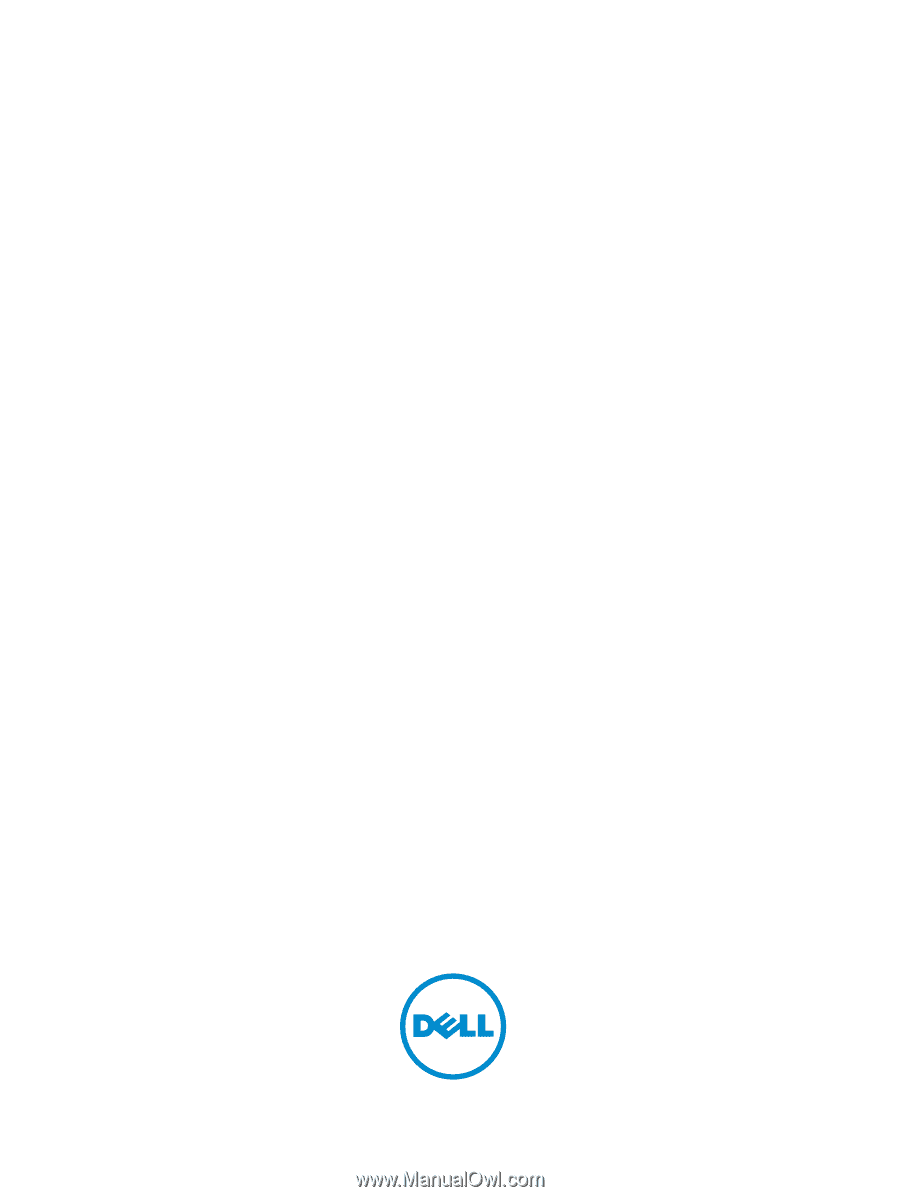
Dell Latitude 3450
Owner's Manual
Regulatory Model: P51G
Regulatory Type: P51G001