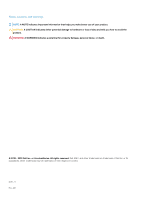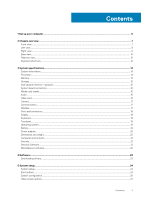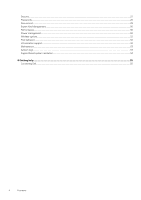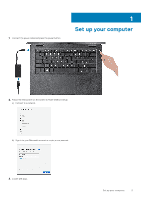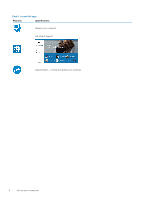Dell Latitude 3400 Setup and specifications guide
Dell Latitude 3400 Manual
 |
View all Dell Latitude 3400 manuals
Add to My Manuals
Save this manual to your list of manuals |
Dell Latitude 3400 manual content summary:
- Dell Latitude 3400 | Setup and specifications guide - Page 1
Dell Latitude 3400 Setup and specifications guide Regulatory Model: P111G Regulatory Type: P111G001 - Dell Latitude 3400 | Setup and specifications guide - Page 2
and tells you how to avoid the problem. WARNING: A WARNING indicates a potential for property damage, personal injury, or death. © 2018 - 2019 Dell Inc. or its subsidiaries. All rights reserved. Dell, EMC, and other trademarks are trademarks of Dell Inc. or its subsidiaries. Other trademarks may - Dell Latitude 3400 | Setup and specifications guide - Page 3
Audio...16 Video card...16 Camera...17 Communication...17 Wireless...17 Ports and connectors...18 Display...18 Keyboard...18 Touchpad...19 Operating system Software...21 Miscellaneous software...22 4 Software...23 Downloading drivers...23 5 System setup...24 System setup...24 Boot options... - Dell Latitude 3400 | Setup and specifications guide - Page 4
...27 Passwords...28 Secure boot...29 Expert Key Management...30 Performance...30 Power management...30 Wireless options...32 Post behavior...32 Virtualization support...33 Maintenance...33 System logs...34 SupportAssist system resolution...34 6 Getting help...35 Contacting Dell...35 4 Contents - Dell Latitude 3400 | Setup and specifications guide - Page 5
1. Connect the power cable and press the power button. 1 Set up your computer 2. Follow the instructions on the screen to finish Windows setup: a) Connect to a network. b) Sign-in to your Microsoft account or create a new account. 3. Locate Dell apps. Set up your computer 5 - Dell Latitude 3400 | Setup and specifications guide - Page 6
Table 1. Locate Dell apps Features Specifications Register your computer Dell Help & Support SupportAssist - Check and update your computer 6 Set up your computer - Dell Latitude 3400 | Setup and specifications guide - Page 7
Front view Latitude 3400 with Non-Touch screen 2 Chassis overview 1. Camera 2. Camera status light 3. Microphone 4. LCD Panel Latitude 3400 with Touch screen (optional) Chassis overview 7 - Dell Latitude 3400 | Setup and specifications guide - Page 8
1. Microphone 2. Camera 3. Camera status light 4. LCD Panel Left view 1. Power connector 2. Power LED light 3. USB Type-C 3.1 Gen 1 port with Power delivery and DisplayPort 8 Chassis overview - Dell Latitude 3400 | Setup and specifications guide - Page 9
4. HDMI 1.4 port 5. Network port 6. USB 3.1 Gen 1 with PowerShare 7. USB 3.1 Gen 1 port 8. Headset port Right view 1. SD 3.0 memory card reader 2. USB 2.0 port 3. VGA port 4. Noble Wedge Lock slot Chassis overview 9 - Dell Latitude 3400 | Setup and specifications guide - Page 10
Base view 1. Heatsink vent 2. Service tag label 3. Speakers Palmrest view Palmrest view without Fingerprint reader 10 Chassis overview - Dell Latitude 3400 | Setup and specifications guide - Page 11
1. Power button 2. Keyboard 3. Touchpad Palmrest view with Fingerprint reader (optional) Chassis overview 11 - Dell Latitude 3400 | Setup and specifications guide - Page 12
1. Power button with Touch Fingerprint reader (optional) 2. Keyboard 3. Touchpad Keyboard shortcuts NOTE: Keyboard characters may differ depending on the keyboard language configuration. Keys that are used for shortcuts remain the same across all language configurations. Table 2. List of keyboard - Dell Latitude 3400 | Setup and specifications guide - Page 13
Keys Fn + F9 Fn + F10 Fn + F11 Fn + F12 Fn + PrtScr Fn + Ctrl Description Search Toggle keyboard back light. Decrease brightness Increase brightness Toggle Wireless On/Off Open application Chassis overview 13 - Dell Latitude 3400 | Setup and specifications guide - Page 14
2.1 GHz upto 3.9 GHz with Turbo boost, 15 W TDP) 8th Gen Intel Core i5-8265U NA processor (6 MB cache, 4 core count/ 8 threads, 1.6 GHz upto W TDP) Intel UHD Graphics 620 Nvidia GeForce MX130 graphics 8th Gen Intel Core i7-8565U NA processor (8 MB cache, 4 core count/ 8 threads, 1.8 GHz - Dell Latitude 3400 | Setup and specifications guide - Page 15
only as a storage accelerator. It neither replaces nor adds to the memory (RAM) installed on your computer. NOTE: Intel M15 Optane memory is supported on computers that meet the following requirements: • 8th Generation or higher Intel Core i3/i5/i7 processor • Windows 10 64-bit version 1607 - Dell Latitude 3400 | Setup and specifications guide - Page 16
Feature Connector Configurations supported Capacity Specifications M.2 card slot (2280) • 8th Generation or higher Intel Core i3/i5/i7 processor • Windows 10 64-bit version 1607 or higher (Anniversary Update) • Intel Rapid Storage Technology driver version 17.0 or higher • UEFI BIOS configuration - Dell Latitude 3400 | Setup and specifications guide - Page 17
GB CPU Dependency Graphics memory type • Intel Core i5-8265U CP • Intel Core i3-8145U CPU NA GDDR5 Capacity 2 GB External display support Maximum resolution • 1920 x 1200 @ 60Hz • 3840 x 2400 @ 60Hz • HDMI 1.4b port • VGA port • DisplayPort • 1920 x 1200 @ 60Hz • 1920 x 1200 @ 60Hz • 3840 - Dell Latitude 3400 | Setup and specifications guide - Page 18
USB Type-C 3.1 Gen 1 with Power Delivery and DisplayPort • One USB 3.1 Gen 1 port • One USB 3.1 Gen 1 with PowerShare port • One USB 2.0 port Noble wedge lock slot Universal audio jack One VGA and HDMI 1.4 port One RJ-45 connector Touch Fingerprint reader in Power Button (optional) Specifications - Dell Latitude 3400 | Setup and specifications guide - Page 19
(optional) QWERTY/AZERTY/Kanji Specifications • Horizontal: 305 • Vertical: 305 • Width: 4.13 inch (105 mm ) • Height: 3.15 inch (80 mm) Supports four fingers Specifications • Microsoft Windows 10 Home 64 bit • Microsoft Windows10 Professional 64 bit • Windows 10S (including CMIT) (with UMA Only - Dell Latitude 3400 | Setup and specifications guide - Page 20
Feature Weight (maximum) Voltage Life span Charging time when the computer is off (approximate) Operating time Temperature range: Operating Temperature range: Storage Coin-cell battery Power adapter Table 21. Power adapter specifications Feature Type Input Voltage Input current (maximum) Input - Dell Latitude 3400 | Setup and specifications guide - Page 21
) 2.0 Firmware TPM Windows Hello Support Specifications Integrated on the system board Optional Optional Security Software Table 25. Security Software Feature Dell Endpoint Security Suite Enterprise Dell Data Guardian Dell Encryption (Enterprise or Personal) Dell Threat Defense RSA SecurID Access - Dell Latitude 3400 | Setup and specifications guide - Page 22
or MozyEnterprise VMware Airwatch/WorkspaceONE Absolute Data & Device Security Miscellaneous software Table 26. Miscellaneous software Feature Dell Precision Optimizer V3.0 Teradici PCoIP Workstation Access Software Specifications Optional Optional Optional Optional Specifications Standard Optional - Dell Latitude 3400 | Setup and specifications guide - Page 23
4 Software This chapter details the supported operating systems along with instructions on how to install the drivers. Topics: • Downloading drivers Downloading drivers 1. Turn on the notebook. 2. Go to Dell.com/support. 3. Click Product Support, enter the Service Tag of your notebook, and then - Dell Latitude 3400 | Setup and specifications guide - Page 24
your computer work incorrectly. NOTE: Before you change BIOS Setup program, it is recommended that you write down the BIOS Setup program screen information for future reference. Use the BIOS Setup program for the following purposes: • Get information about the hardware installed in your computer - Dell Latitude 3400 | Setup and specifications guide - Page 25
is enabled by default. Allows you to enable or disable the internal/integrated USB configuration. The options are: • Enable USB Boot Support • Enable External USB Ports All the options are set by default. NOTE: USB keyboard and mouse always work in the BIOS setup irrespective of these settings - Dell Latitude 3400 | Setup and specifications guide - Page 26
, this option turns off all system light and sound. It is set to 'OFF' by default. It allows you to enable or disable the touch screen in the Operating System. It is set to 'ON' by default. This option controls boot time creation of an SSDT ACPI Virtual Device Table. - Dell Latitude 3400 | Setup and specifications guide - Page 27
Description Allows you to enable or disable Dell Docks configuration settings. Video screen options Table 29. Video Option LCD This option is not set by default. Allows you to enable or disable CPU XD support. This option is enabled by default. When enabled, it prompts for system and internal hard - Dell Latitude 3400 | Setup and specifications guide - Page 28
Option PPI Bypass for Enable Commands Description This option controls the TPM Physical Presence Interface. This option is enabled by default. PPI Bypass for Disable Commands This option controls the TPM Physical Presence Interface. This option is not set by default. PPI Bypass for Clear - Dell Latitude 3400 | Setup and specifications guide - Page 29
: • Confirm new password: Enable Master Password Lockout This option disables master password support. The option is not set by default. Secure boot Table 32. Secure Boot Secure Boot to allow evaluation of UEFI driver signatures. Choose one of the option: • Deployed Mode-Default • Audit Mode - Dell Latitude 3400 | Setup and specifications guide - Page 30
Expert Key Management Table 33. Expert Key Management Option Expert Key Management Description Allows you to enable or disable Expert Key Management. • Custom Mode Key Management This option is not set by default. The Custom Mode Key Management options are: • PK-Default • KEK • db • dbx - Dell Latitude 3400 | Setup and specifications guide - Page 31
you to enable USB devices to wake the system from standby. • Enable USB Wake Support This option is not set by default. Wake on Dell USB-C Dock When Wake on Dell USB-C Dock is enabled, connecting a Dell USB-C Dock will wake the system from Standby. Wireless Radio Control If enabled, this feature - Dell Latitude 3400 | Setup and specifications guide - Page 32
the primary behavior of these keys. • Fn Lock-Default Click one of the following options: • Lock Mode Disable/Standard • Lock Mode Enable/Secondary-Default Full Screen Logo Allows you to display full screen logo, if your image matches screen resolution. 32 System setup - Dell Latitude 3400 | Setup and specifications guide - Page 33
Full Screen Logo • Continue on Warnings and Errors This feature replaces the external NIC MAC address with the selected Virtualization support Table 38. Virtualization Support Option This option is not set by default. Service Tag Displays the service tag of your computer. Bios Recovery from - Dell Latitude 3400 | Setup and specifications guide - Page 34
. Allows you to view and clear the System Setup (BIOS) POST events. SupportAssist system resolution Table 41. SupportAssist System Resolution Option Description Dell Auto OS Recovery Threshold This option controls the automatic boot flow for SupportAssist System Resolution console and for - Dell Latitude 3400 | Setup and specifications guide - Page 35
options. Availability varies by country and product, and some services may not be available in your area. To contact Dell for sales, technical support, or customer service issues: 1. Go to Dell.com/support. 2. Select your support category. 3. Verify your country or region in the Choose a Country
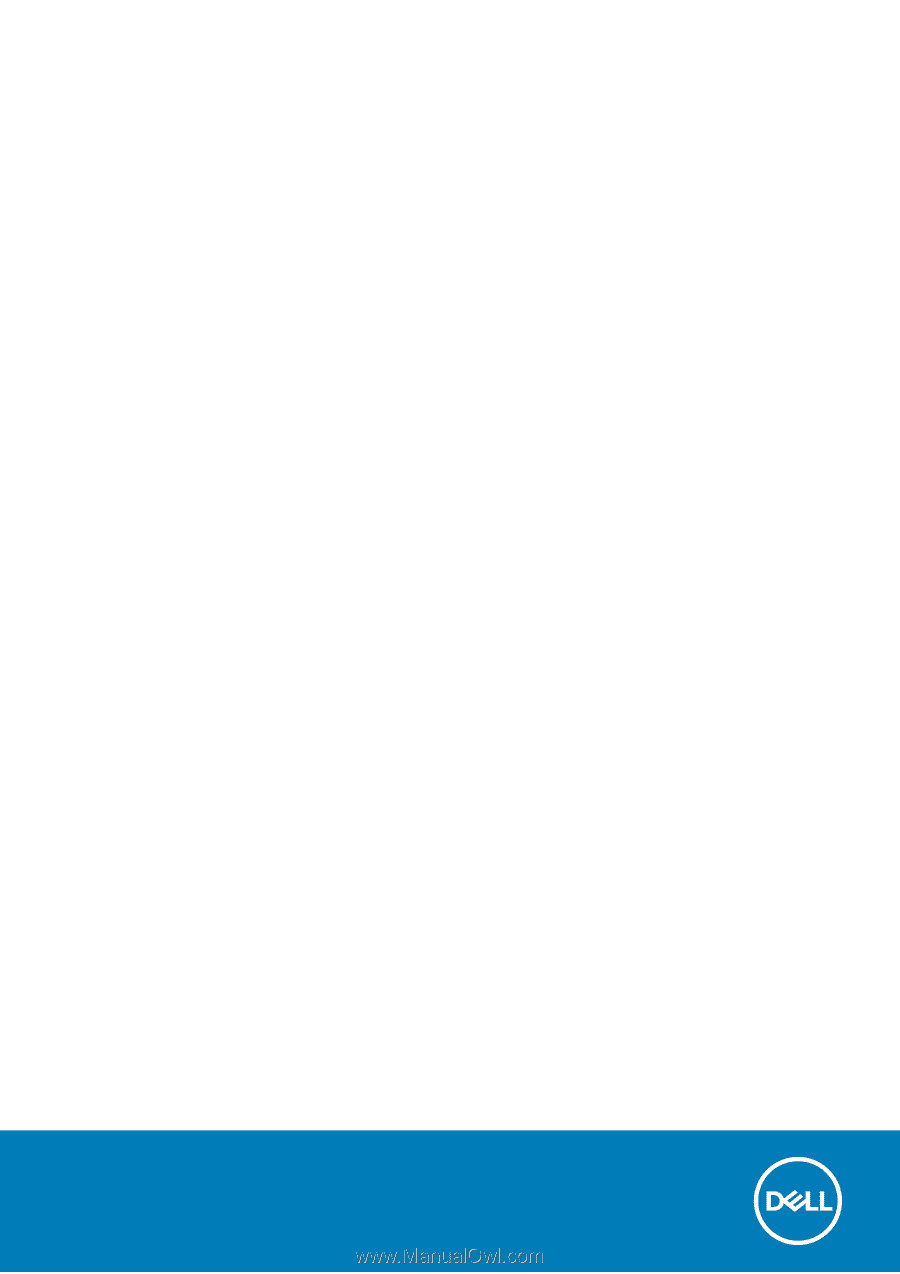
Dell Latitude 3400
Setup and specifications guide
Regulatory Model: P111G
Regulatory Type: P111G001