Dell Inspiron 14 3443 Service Manual
Dell Inspiron 14 3443 Manual
 |
View all Dell Inspiron 14 3443 manuals
Add to My Manuals
Save this manual to your list of manuals |
Dell Inspiron 14 3443 manual content summary:
- Dell Inspiron 14 3443 | Service Manual - Page 1
Inspiron 14 3000 Series Service Manual Computer Model: Inspiron 14-3443 Regulatory Model: P53G Regulatory Type: P53G001 - Dell Inspiron 14 3443 | Service Manual - Page 2
potential damage to hardware or loss of data and tells you how to avoid the problem. WARNING: A WARNING indicates a potential for property damage, personal injury, or death. Copyright © 2014 Dell Inc. All rights reserved. This product is protected by U.S. and international copyright and intellectual - Dell Inspiron 14 3443 | Service Manual - Page 3
Before Working Inside Your Computer 9 Before You Begin 9 Safety Instructions 9 Recommended Tools 10 After Working Inside Your Computer 12 Removing the Battery 13 Procedure...13 Replacing the Battery 14 Procedure...14 Removing the Optical Drive 15 Prerequisites...15 Procedure...15 Replacing - Dell Inspiron 14 3443 | Service Manual - Page 4
(s 20 Prerequisites...20 Procedure...20 Replacing the Memory Module(s 22 Procedure...22 Post-requisites 23 Removing the Wireless Card 24 Prerequisites...24 Procedure...24 Replacing the Wireless Card 26 Procedure...26 Post-requisites - Dell Inspiron 14 3443 | Service Manual - Page 5
Removing the Palm Rest 37 Prerequisites...37 Procedure...37 Replacing the Palm Rest 42 Procedure...42 Post-requisites 42 Removing the Power-Button Board 43 Prerequisites...43 Procedure...43 Replacing the Power-Button Board 45 Procedure...45 Post-requisites 45 Removing the Touchpad 46 - Dell Inspiron 14 3443 | Service Manual - Page 6
...53 Procedure...53 Replacing the Speakers 55 Procedure...55 Post-requisites 55 Removing the Coin-Cell Battery 56 Prerequisites...56 Procedure...56 Replacing the Coin-Cell Battery 58 Procedure...58 Post-requisites 58 Removing the Power-Adapter Port 59 Prerequisites...59 Procedure...59 - Dell Inspiron 14 3443 | Service Manual - Page 7
Removing the Heat-Sink Assembly 67 Prerequisites...67 Procedure...67 Replacing the Heat-Sink Assembly 69 Procedure...69 Post-requisites 69 Removing the Display Assembly 70 Prerequisites...70 Procedure...70 Replacing the Display Assembly 72 Procedure...72 Post-requisites 72 Removing the Display - Dell Inspiron 14 3443 | Service Manual - Page 8
Removing the Camera 83 Prerequisites...83 Procedure...83 Replacing the Camera 85 Procedure...85 Post-requisites 85 Flashing the BIOS 86 Getting Help and Contacting Dell 87 Self-Help Resources 87 Contacting - Dell Inspiron 14 3443 | Service Manual - Page 9
Start → Shut down. NOTE: If you are using a different operating system, see the documentation of your operating system for shut-down instructions. 3 Disconnect your computer and all attached devices from their electrical outlets. 4 Disconnect all cables such as telephone cables, network cables and - Dell Inspiron 14 3443 | Service Manual - Page 10
pins and contacts. CAUTION: You should only perform troubleshooting and repairs as authorized or directed by the Dell technical assistance team. Damage due to servicing that is not authorized by Dell is not covered by your warranty. See the safety instructions that shipped with the product or at - Dell Inspiron 14 3443 | Service Manual - Page 11
• Philips screwdriver • Plastic scribe 11 - Dell Inspiron 14 3443 | Service Manual - Page 12
After Working Inside Your Computer CAUTION: Leaving stray or loose screws inside your computer may severely damage your computer. 1 Replace all screws and make sure that no stray screws remain inside your computer. 2 Connect any external devices, peripherals, and cables you removed before working on - Dell Inspiron 14 3443 | Service Manual - Page 13
inside your computer, follow the instructions in After Working Inside Your Computer. For more safety best practices, see the Regulatory Compliance home page at dell.com/regulatory_compliance. Procedure 1 Close the display and turn the computer over. 2 Slide the battery latches to the unlock position - Dell Inspiron 14 3443 | Service Manual - Page 14
your computer, follow the instructions in After Working Inside Your Computer. For more safety best practices, see the Regulatory Compliance home page at dell.com/regulatory_compliance. Procedure Slide the tabs on the battery into the slots on the battery bay and snap the battery into place. 14 - Dell Inspiron 14 3443 | Service Manual - Page 15
Your Computer. After working inside your computer, follow the instructions in After Working Inside Your Computer. For more safety best practices, see the Regulatory Compliance home page at dell.com/regulatory_compliance. Prerequisites Remove the battery. Procedure 1 Remove the screw that secures the - Dell Inspiron 14 3443 | Service Manual - Page 16
4 Remove the screw that secures the optical-drive bracket to the opticaldrive assembly and remove the optical-drive bracket. 1 optical-drive bezel 3 optical-drive bracket 2 optical drive 4 screw 16 - Dell Inspiron 14 3443 | Service Manual - Page 17
Your Computer. After working inside your computer, follow the instructions in After Working Inside Your Computer. For more safety best practices, see the Regulatory Compliance home page at dell.com/regulatory_compliance. Procedure 1 Align the tabs on the optical Replace the battery. 17 - Dell Inspiron 14 3443 | Service Manual - Page 18
Computer. After working inside your computer, follow the instructions in After Working Inside Your Computer. For more safety best practices, see the Regulatory Compliance home page at dell.com/regulatory_compliance. Prerequisites Remove the battery. Procedure 1 Remove the screw that secures the base - Dell Inspiron 14 3443 | Service Manual - Page 19
in Before Working Inside Your Computer. After working inside your computer, follow the instructions in After Working Inside Your Computer. For more safety best practices, see the Regulatory Compliance home page at dell.com/regulatory_compliance. Procedure 1 Slide the tabs on the base cover into the - Dell Inspiron 14 3443 | Service Manual - Page 20
Computer. After working inside your computer, follow the instructions in After Working Inside Your Computer. For more safety best practices, see the Regulatory Compliance home page at dell.com/regulatory_compliance. Prerequisites 1 Remove the battery. 2 Remove the base cover. Procedure 1 Use your - Dell Inspiron 14 3443 | Service Manual - Page 21
2 Remove the memory module from the memory-module slot. 1 securing clips (2) 3 memory module 2 memory-module slot 21 - Dell Inspiron 14 3443 | Service Manual - Page 22
. After working inside your computer, follow the instructions in After Working Inside Your Computer. For more safety best practices, see the Regulatory Compliance home page at dell.com/regulatory_compliance. Procedure 1 Align the notch on the memory module with the tab on the memorymodule slot - Dell Inspiron 14 3443 | Service Manual - Page 23
into the slot at an angle and press the memory module down until it clicks into place. NOTE: If you do not hear the click, remove the memory module and reinstall it. 1 securing clips (2) 3 memory module Post-requisites 1 Replace the base cover. 2 Replace the battery. 2 memory-module slot 23 - Dell Inspiron 14 3443 | Service Manual - Page 24
. After working inside your computer, follow the instructions in After Working Inside Your Computer. For more safety best practices, see the Regulatory Compliance home page at dell.com/regulatory_compliance. Prerequisites 1 Remove the battery. 2 Remove the base cover. Procedure 1 Disconnect the - Dell Inspiron 14 3443 | Service Manual - Page 25
3 Slide and remove the wireless card out of the wireless-card slot. 1 antenna cables (2) 3 screw 2 wireless card 25 - Dell Inspiron 14 3443 | Service Manual - Page 26
inside your computer, follow the instructions in After Working Inside Your Computer. For see the Regulatory Compliance home page at dell.com/regulatory_compliance. Procedure CAUTION: To avoid damage -cable color scheme for the wireless card supported by your computer. Connectors on the wireless - Dell Inspiron 14 3443 | Service Manual - Page 27
Computer. After working inside your computer, follow the instructions in After Working Inside Your Computer. For more safety best practices, see the Regulatory Compliance home page at dell.com/regulatory_compliance. Prerequisites Remove the battery. Procedure 1 Turn the computer over and, open the - Dell Inspiron 14 3443 | Service Manual - Page 28
3 Slide the keyboard up to release it from the tabs on the palm rest. 1 plastic scribe 2 securing clips (5) 3 keyboard 4 tabs (5) 4 Turn the keyboard over and place it on the palm rest. 28 - Dell Inspiron 14 3443 | Service Manual - Page 29
5 Lift the latch and disconnect the keyboard cable from the system board. 1 keyboard 3 latch 6 Lift the keyboard off the palm rest. 2 keyboard cable 29 - Dell Inspiron 14 3443 | Service Manual - Page 30
working inside your computer, follow the instructions in After Working Inside Your Computer. For more practices, see the Regulatory Compliance home page at dell.com/regulatory_compliance. Procedure NOTE: If you are installing the battery. Folding the Keyboard Cable CAUTION: Do not apply excess pressure while - Dell Inspiron 14 3443 | Service Manual - Page 31
The cables on the keyboard are not folded when you receive a replacement keyboard. Follow these instructions to fold the cables on the replacement keyboard the same way they are folded on the old keyboard. 1 Place the keyboard on a flat and clean - Dell Inspiron 14 3443 | Service Manual - Page 32
1 keyboard cable 2 keyboard 32 - Dell Inspiron 14 3443 | Service Manual - Page 33
your computer, follow the instructions in After Working Inside Your Computer. see the Regulatory Compliance home page at dell.com/regulatory_compliance. CAUTION: Hard drives are computer is in sleep or on state. Prerequisites 1 Remove the battery. 2 Remove the base cover. Procedure 1 Remove the screw - Dell Inspiron 14 3443 | Service Manual - Page 34
3 Using the pull-tab, lift and slide the hard-drive assembly out of the tabs on the computer base. 1 screw 2 hard-drive 4 Remove the screws that secure the hard-drive bracket to the hard drive. 5 Using the pull-tab, lift the hard-drive bracket off the hard drive. 34 - Dell Inspiron 14 3443 | Service Manual - Page 35
6 Peel off the Mylar sheet from the hard drive. 1 hard-drive bracket 3 screws (2) 2 pull-tab 4 mylar sheet 35 - Dell Inspiron 14 3443 | Service Manual - Page 36
Computer. After working inside your computer, follow the instructions in After Working Inside Your Computer. For more safety best practices, see the Regulatory Compliance home page at dell.com/regulatory_compliance. CAUTION: Hard drives are fragile. Exercise care when 2 Replace the battery. 36 - Dell Inspiron 14 3443 | Service Manual - Page 37
Computer. After working inside your computer, follow the instructions in After Working Inside Your Computer. For more safety best practices, see the Regulatory Compliance home page at dell.com/regulatory_compliance. Prerequisites 1 Remove the battery. 2 Remove the base cover. 3 Remove the hard drive - Dell Inspiron 14 3443 | Service Manual - Page 38
2 Remove the screws that secure the palm rest to the computer base. 1 screws (3) 3 Remove the tape covering the power-button cable. 38 - Dell Inspiron 14 3443 | Service Manual - Page 39
4 Lift the latches and, using the pull-tabs, disconnect the power-button cable and the touchpad cable from the system board. 1 power-button cable 2 touchpad cable 5 Close the display and turn the computer over. 39 - Dell Inspiron 14 3443 | Service Manual - Page 40
6 Remove the screws that secure the palm rest to the computer base. 1 screws (8) 2 computer base 7 Using a plastic scribe, release the tabs on the palm rest from the slots on the computer base. 1 plastic scribe 2 palm rest 3 computer base 8 Turn the computer over and open the display as far - Dell Inspiron 14 3443 | Service Manual - Page 41
9 Lift the palm rest from the bottom edge and away from the computer base. 1 palm rest 10 Follow the procedure from step 2 to step 5 in "Removing the Power- Button Board". 11 Follow the procedure from step 2 to step 3 in "Removing the Touchpad". 41 - Dell Inspiron 14 3443 | Service Manual - Page 42
. After working inside your computer, follow the instructions in After Working Inside Your Computer. For more safety best practices, see the Regulatory Compliance home page at dell.com/regulatory_compliance. Procedure 1 Follow the procedure from step 1 to . 4 Replace the battery. 42 - Dell Inspiron 14 3443 | Service Manual - Page 43
, follow the instructions in After Working Inside Your Computer. For more safety best practices, see the Regulatory Compliance home page at dell.com/regulatory_compliance. Prerequisites 1 Remove the battery. 2 Remove the base cover. 3 Remove the keyboard. 4 Remove the memory module(s). 5 Remove - Dell Inspiron 14 3443 | Service Manual - Page 44
5 Lift the power-button board along with the cable off the palm rest. 1 power-button board 3 screw 2 tape 4 power-button cable 44 - Dell Inspiron 14 3443 | Service Manual - Page 45
instructions in After Working Inside Your Computer. For more safety best practices, see the Regulatory Compliance home page at dell.com/regulatory_compliance. Procedure 1 Route the power-button cable through the routing guides the memory module(s). 4 Replace the keyboard. 5 Replace the base cover. - Dell Inspiron 14 3443 | Service Manual - Page 46
your computer, follow the instructions in After Working Inside Your Computer. For more safety best practices, see the Regulatory Compliance home page at dell.com/regulatory_compliance. Prerequisites 1 Remove the battery. 2 Remove the base cover. 3 Remove the memory module(s). 4 Remove the wireless - Dell Inspiron 14 3443 | Service Manual - Page 47
3 Slide and remove the touchpad out of its slot on the palm rest. 1 touchpad 2 screws (2) 47 - Dell Inspiron 14 3443 | Service Manual - Page 48
Your Computer. After working inside your computer, follow the instructions in After Working Inside Your Computer. For more safety best practices, see the Regulatory Compliance home page at dell.com/regulatory_compliance. Procedure 1 Slide and replace the touchpad into its - Dell Inspiron 14 3443 | Service Manual - Page 49
3 Replace the memory module(s). 4 Replace the base cover. 5 Replace the keyboard. 6 Replace the battery. 49 - Dell Inspiron 14 3443 | Service Manual - Page 50
your computer, follow the instructions in After Working Inside Your Computer. For more safety best practices, see the Regulatory Compliance home page at dell.com/regulatory_compliance. Prerequisites 1 Remove the battery. 2 Remove the base cover. 3 Remove the memory module(s). 4 Remove the wireless - Dell Inspiron 14 3443 | Service Manual - Page 51
3 Lift the I/O board away from the computer base. 1 system board 3 I/O board 2 I/O-board cable 51 - Dell Inspiron 14 3443 | Service Manual - Page 52
inside your computer, follow the instructions in After Working Inside Your Computer. For practices, see the Regulatory Compliance home page at dell.com/regulatory_compliance. Procedure 1 Slide the I/O-board cable Replace the memory module(s). 5 Replace the base cover. 6 Replace the keyboard. 7 - Dell Inspiron 14 3443 | Service Manual - Page 53
your computer, follow the instructions in After Working Inside Your Computer. For more safety best practices, see the Regulatory Compliance home page at dell.com/regulatory_compliance. Prerequisites 1 Remove the battery. 2 Remove the base cover. 3 Remove the memory module(s). 4 Remove the wireless - Dell Inspiron 14 3443 | Service Manual - Page 54
3 Lift the speakers, along with the speaker cable, off the computer base. 1 speakers (2) 2 speaker cable 54 - Dell Inspiron 14 3443 | Service Manual - Page 55
follow the instructions in After Working Inside Compliance home page at dell.com/regulatory_compliance. Procedure 1 2 Route the speaker cable through the routing guides on the computer base. 3 Connect the memory module(s). 6 Replace the base cover. 7 Replace the keyboard. 8 Replace the battery. 55 - Dell Inspiron 14 3443 | Service Manual - Page 56
Computer. After working inside your computer, follow the instructions in After Working Inside Your Computer. For more safety best practices, see the Regulatory Compliance home page at dell.com/regulatory_compliance. CAUTION: Removing the coin-cell battery resets the BIOS settings to default. It is - Dell Inspiron 14 3443 | Service Manual - Page 57
1 system board 3 coin-cell battery 2 battery socket 4 plastic scribe 57 - Dell Inspiron 14 3443 | Service Manual - Page 58
your computer, follow the instructions in After Working Inside Your Computer. For more safety best practices, see the Regulatory Compliance home page at dell.com/regulatory_compliance. Procedure With the positive-side facing up, snap the coin-cell battery into the battery socket on the system board - Dell Inspiron 14 3443 | Service Manual - Page 59
your computer, follow the instructions in After Working Inside Your Computer. For more safety best practices, see the Regulatory Compliance home page at dell.com/regulatory_compliance. Prerequisites 1 Remove the battery. 2 Remove the base cover. 3 Remove the memory module(s). 4 Remove the wireless - Dell Inspiron 14 3443 | Service Manual - Page 60
3 Lift the power-adapter port, along with its cable, off the computer base. 1 power-adapter port cable 2 power-adapter port 60 - Dell Inspiron 14 3443 | Service Manual - Page 61
routing guides on the computer base. 3 Connect the power-adapter-port cable to the system board. Post-requisites 1 Replace the palm rest. 2 Replace the hard drive. 3 Replace the wireless card. 4 Replace the memory module(s). 5 Replace the base cover. 6 Replace the keyboard. 7 Replace the battery. 61 - Dell Inspiron 14 3443 | Service Manual - Page 62
instructions in After Working Inside Your Computer. For more safety best practices, see the Regulatory Compliance home page at dell.com/regulatory_compliance. NOTE: Your computer's Service 1 Remove the battery. 2 Remove the optical drive. 3 Remove the base cover. 4 Remove the memory module(s). 5 - Dell Inspiron 14 3443 | Service Manual - Page 63
4 Lift the latch and, using the pull-tab, disconnect the I/O-board cable from the connector on the system board. 5 Disconnect the power-adapter-port cable and speaker cable from the connector on the system board. 1 power-adapter port cable 3 display cable 5 I/O-board cable 2 power-adapter port 4 - Dell Inspiron 14 3443 | Service Manual - Page 64
7 Lift the system board off the computer base. 1 system board 2 screws (2) 64 - Dell Inspiron 14 3443 | Service Manual - Page 65
instructions in After Working Inside Your Computer. For more safety best practices, see the Regulatory Compliance home page at dell.com/regulatory_compliance. NOTE: Your computer's Service Tag the hard drive. 3 Replace the wireless card. 4 Replace the memory module(s). 5 Replace the base cover. 65 - Dell Inspiron 14 3443 | Service Manual - Page 66
6 Replace the keyboard. 7 Replace the optical drive. 8 Replace the battery. 66 - Dell Inspiron 14 3443 | Service Manual - Page 67
inside your computer, follow the instructions in After Working Inside Your Computer. the Regulatory Compliance home page at dell.com/regulatory_compliance. WARNING: The heat Prerequisites 1 Remove the battery. 2 Remove the optical drive. 3 Remove the base cover. 4 Remove the memory module(s). 5 Remove - Dell Inspiron 14 3443 | Service Manual - Page 68
4 Lift the heat-sink assembly off the system board. 1 fan cable 3 captive screws (5) 2 system board 4 heat-sink assembly 68 - Dell Inspiron 14 3443 | Service Manual - Page 69
inside your computer, follow the instructions in After Working Inside Your Computer. see the Regulatory Compliance home page at dell.com/regulatory_compliance. CAUTION: Incorrect alignment of Replace the wireless card. 5 Replace the memory module(s). 6 Replace the base cover. 7 Replace the keyboard. - Dell Inspiron 14 3443 | Service Manual - Page 70
, follow the instructions in After Working Inside Your Computer. For more safety best practices, see the Regulatory Compliance home page at dell.com/regulatory_compliance. Prerequisites 1 Remove the battery. 2 Remove the optical drive. 3 Remove the base cover. 4 Remove the memory module(s). 5 Remove - Dell Inspiron 14 3443 | Service Manual - Page 71
3 Lift the display assembly off the computer base. 1 display assembly 3 antenna cable 2 screws (4) 4 computer base 71 - Dell Inspiron 14 3443 | Service Manual - Page 72
inside your computer, follow the instructions in After Working Inside Your Computer. the Regulatory Compliance home page at dell.com/regulatory_compliance. Procedure 1 Place the computer base. 3 Route the antenna cable through the routing guides on the computer base. Post-requisites 1 Replace the system - Dell Inspiron 14 3443 | Service Manual - Page 73
, follow the instructions in After Working Inside Your Computer. For more safety best practices, see the Regulatory Compliance home page at dell.com/regulatory_compliance. Prerequisites 1 Remove the battery. 2 Remove the optical drive. 3 Remove the base cover. 4 Remove the memory module(s). 5 Remove - Dell Inspiron 14 3443 | Service Manual - Page 74
2 Remove the display bezel off the display back-cover. 1 display bezel 2 display back-cover 74 - Dell Inspiron 14 3443 | Service Manual - Page 75
inside your computer, follow the instructions in After Working Inside Your Computer. see the Regulatory Compliance home page at dell.com/regulatory_compliance. Procedure 1 Align the display . 5 Replace the wireless card. 6 Replace the memory module(s). 7 Replace the base cover. 8 Replace the keyboard. - Dell Inspiron 14 3443 | Service Manual - Page 76
, follow the instructions in After Working Inside Your Computer. For more safety best practices, see the Regulatory Compliance home page at dell.com/regulatory_compliance. Prerequisites 1 Remove the battery. 2 Remove the optical drive. 3 Remove the base cover. 4 Remove the memory module(s). 5 Remove - Dell Inspiron 14 3443 | Service Manual - Page 77
2 Lift the display hinges off the display back-cover. 1 display back-cover 3 screws (8) 2 display hinges (2) 77 - Dell Inspiron 14 3443 | Service Manual - Page 78
inside your computer, follow the instructions in After Working Inside Your Computer. see the Regulatory Compliance home page at dell.com/regulatory_compliance. Procedure 1 Align the screw drive. 6 Replace the wireless card. 7 Replace the memory module(s). 8 Replace the base cover. 9 Replace the keyboard. - Dell Inspiron 14 3443 | Service Manual - Page 79
, follow the instructions in After Working Inside Your Computer. For more safety best practices, see the Regulatory Compliance home page at dell.com/regulatory_compliance. Prerequisites 1 Remove the battery. 2 Remove the optical drive. 3 Remove the base cover. 4 Remove the memory module(s). 5 Remove - Dell Inspiron 14 3443 | Service Manual - Page 80
2 Gently lift the display panel and turn it over. 1 display panel 2 screws (4) 3 Peel the tape adhered over the display cable. 80 - Dell Inspiron 14 3443 | Service Manual - Page 81
4 Disconnect the display cable from the display-panel cable connector. 1 display panel 2 display back-cover 3 display cable 5 Lift the display panel away from the display back-cover. 81 - Dell Inspiron 14 3443 | Service Manual - Page 82
inside your computer, follow the instructions in After Working Inside Your Computer. see the Regulatory Compliance home page at dell.com/regulatory_compliance. Procedure 1 Connect the display 7 Replace the wireless card. 8 Replace the memory module(s). 9 Replace the base cover. 10 Replace the keyboard. - Dell Inspiron 14 3443 | Service Manual - Page 83
, follow the instructions in After Working Inside Your Computer. For more safety best practices, see the Regulatory Compliance home page at dell.com/regulatory_compliance. Prerequisites 1 Remove the battery. 2 Remove the optical drive. 3 Remove the base cover. 4 Remove the memory module(s). 5 Remove - Dell Inspiron 14 3443 | Service Manual - Page 84
2 Lift the camera off the display back-cover. 1 camera 2 camera cable 84 - Dell Inspiron 14 3443 | Service Manual - Page 85
inside your computer, follow the instructions in After Working Inside Your Computer. see the Regulatory Compliance home page at dell.com/regulatory_compliance. Procedure 1 Using the alignment . 6 Replace the wireless card. 7 Replace the memory module(s). 8 Replace the base cover. 9 Replace the keyboard. - Dell Inspiron 14 3443 | Service Manual - Page 86
click Detect My Product to allow automatic detection of the Service Tag. NOTE: If the Service Tag cannot be detected automatically, select your product under the product categories. 4 Click Get Drivers and Downloads. 5 Click View All Drivers. 6 In the Operating System drop-down, select the operating - Dell Inspiron 14 3443 | Service Manual - Page 87
- Click Start → Help and Support. Information about Dell products and See dell.com. services Troubleshooting information, user manuals, setup instructions, product specifications, technical help blogs, drivers, software updates, and so on See dell.com/support. Information about Microsoft Windows - Dell Inspiron 14 3443 | Service Manual - Page 88
NOTE: If you do not have an active internet connection, you can find contact information on your purchase invoice, packing slip, bill, or Dell product catalog. 88

Inspiron 14
3000 Series
Service Manual
Computer Model: Inspiron 14–3443
Regulatory Model: P53G
Regulatory Type: P53G001









