Dell DL1300 Appliance Users Guide
Dell DL1300 Manual
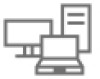 |
View all Dell DL1300 manuals
Add to My Manuals
Save this manual to your list of manuals |
Dell DL1300 manual content summary:
- Dell DL1300 | Appliance Users Guide - Page 1
Dell DL1300 Appliance User's Guide - Dell DL1300 | Appliance Users Guide - Page 2
potential damage to hardware or loss of data and tells you how to avoid the problem. WARNING: A WARNING indicates a potential for property damage, personal injury, or death. © 2016 Dell Inc. All rights reserved. This product is protected by U.S. and international copyright and intellectual property - Dell DL1300 | Appliance Users Guide - Page 3
your Dell DL1300 8 Dell DL1300 core technologies...8 Live Recovery...8 Universal Recovery...8 True Global Deduplication ...9 Encryption...9 Dell DL1300 data protection features 9 Dell DL1300 Core...9 Dell DL1300 Smart Agent...10 Snapshot process...10 Replication - disaster recovery site or service - Dell DL1300 | Appliance Users Guide - Page 4
accounts ...35 Adding a cloud account...36 Editing a cloud account...37 Configuring cloud account settings 37 Removing a Cloud account...38 Monitoring your DL1300...38 Rapid Appliance Self Recovery...38 Creating the RASR USB key...38 Executing RASR...39 Recovery and Update Utility...40 Upgrading - Dell DL1300 | Appliance Users Guide - Page 5
Deploying an Agent (Push Install) ...45 Protecting a machine ...46 Pausing and resuming protection 48 Deploying the Agent Software when protecting an agent 48 Understanding protection schedules 49 Creating custom schedules... - Dell DL1300 | Appliance Users Guide - Page 6
machines 90 Roadmap for performing a Bare Metal Restore for a Windows machine 91 Launching a bare metal restore for a Linux machine 95 Installing the screen utility...97 Creating bootable partitions on a Linux machine 97 6 Replicating recovery points 98 Replication...98 Roadmap for performing - Dell DL1300 | Appliance Users Guide - Page 7
reports 114 Generating a report from the Central Management Console 114 8 Getting help...115 Finding documentation and software updates 115 Documentation...115 Software updates...115 Contacting Dell...115 Documentation feedback...115 7 - Dell DL1300 | Appliance Users Guide - Page 8
recovered in minutes for data retention and compliance purposes. Your DL1300 supports multi-hypervisor environments on VMware vSphere, Oracle VirtualBox and Microsoft Hyper-V private and public clouds. Dell DL1300 core technologies Your appliance combines the following technologies: • Live Recovery - Dell DL1300 | Appliance Users Guide - Page 9
data, at line speeds without impacting performance. Dell DL1300 data protection features Dell DL1300 Core The Core is the central component of the DL1300 deployment architecture. The Core stores and manages machine backups and provides services for backup, recovery, retention, replication, archival - Dell DL1300 | Appliance Users Guide - Page 10
Dell DL1300 Smart Agent The Smart Agent is installed of the production system. Your DL1300 uses Microsoft VSS because it has built-in support for all Windows internal technologies such the Core. Replication - disaster recovery site or service provider Replication is the process of copying recovery - Dell DL1300 | Appliance Users Guide - Page 11
that are ready to be powered up with a click of a button. The supported virtual machine exports are: • VMware Workstation or Server on a folder • Direct Storage, or other OpenStack-based cloud services. Dell DL1300 deployment architecture Your DL1300 deployment architecture consists of local and - Dell DL1300 | Appliance Users Guide - Page 12
diagram depicts a simple DL1300 deployment. DL1300 Agents are installed on machines such as a file server, email server, database server, or virtual machines are connected to and protected by a single DL1300 Core, which consists of the central repository. The Dell software License Portal manages - Dell DL1300 | Appliance Users Guide - Page 13
install the software on your appliance. Owner's Manual Provides information about system features and describes how to troubleshoot the system and install or replace system components. Deployment Guide the Dell DL1300 Appliance. Interoperability Guide Provides information on supported software - Dell DL1300 | Appliance Users Guide - Page 14
Core Console. See Configuring Browsers To Remotely Access The Core Console. 3. Perform one of the following to access the DL1300 Core Console: • Log on locally to your DL1300 core server, and then double-click the Core Console icon. • Type one of the following URLs in your web browser: - https - Dell DL1300 | Appliance Users Guide - Page 15
by a comma of the appliance system hosting the AppAssure Core; for example, IPAddress,host name. 4. Restart Firefox. Managing licenses You can manage your DL1300 licenses directly from the Core Console. From the console, you can change the license key and contact the license server. You can also - Dell DL1300 | Appliance Users Guide - Page 16
• Replication slave cores (outbound) • Simultaneous rolluos • Rollup retention policy • Encryption keys • Vartual standby exports • Mountability checks • Exchange log truncations • SQL log truncation • Minimum snapshot interval Contacting the license portal server The Core Console contacts the - Dell DL1300 | Appliance Users Guide - Page 17
Windows Management Instrumentation b. SRM Web Service c. AppAssure Core 7. Clear the browser cache. 8. Close the browser and restart the core console from the desktop icon. Changing the operating system language during installation On a running Microsoft Windows installation, you can use the control - Dell DL1300 | Appliance Users Guide - Page 18
that you select a permanent display name during the initial configuration of your Appliance. If you change it later, you must perform several steps manually to ensure that the new host name takes effect and the appliance functions properly. To change the Core display name: 1. Navigate to the - Dell DL1300 | Appliance Users Guide - Page 19
. 5. In the Metadata Cache Location text box, enter the updated metadata cache location. 6. Click OK. NOTE: You must restart the Core service for the changes to take effect. Modifying engine settings To modify engine settings: 1. Navigate to the Core Console, click Configuration → Settings. 2. In - Dell DL1300 | Appliance Users Guide - Page 20
address from your TCP/IP, click Automatically Determined. • To manually enter an IP address, click Use a specific IP Address Settings pane, click Change. The Deploy Settings dialog box displays. 3. In the Agent Installer Name text box, enter the name of the agent executable file. The default is - Dell DL1300 | Appliance Users Guide - Page 21
which you can: • Specify an event for which you want to generate an alert for the following: - Clusters - Attachability - Jobs - Licensing - Log Truncation - Archive - Core Service - Export - Protection 21 - Dell DL1300 | Appliance Users Guide - Page 22
- Replication - Rollback • Specify the type of alert (error, warning, and informational). • Specify to whom and where the alerts are sent. Options include: - Email Address - Windows Events Logs - Syslog Server • Specify a time threshold for repetition. • Specify the retention period for all events. - Dell DL1300 | Appliance Users Guide - Page 23
Text Box Description Notify by Windows Event Log Select this option if you want notification of alerts to be reported through the Windows Event Log. Notify by sys logd Select this option if you want alerts to be reported through sys logd. Enter the details for the sys logd in the following text - Dell DL1300 | Appliance Users Guide - Page 24
Text Box Description Timeout (seconds) To specify how long to try a connection before timing out, enter an integer value. It is used to establish the time in seconds when trying to connect to the email server before a time-out occurs. The default is 30 seconds. TLS Select this option if the mail - Dell DL1300 | Appliance Users Guide - Page 25
storage on the Core server, how many locations can be added to each repository, the name of the repository, how many current operations the repositories support. 25 - Dell DL1300 | Appliance Users Guide - Page 26
increase the size of a repository, you can add new storage locations or volumes. NOTE: The DL1300 Appliance allows you to create only one repository. All the DL1300 versions support in-box upgrades. The initial repository size available after provisioning storage in your appliance corresponds to - Dell DL1300 | Appliance Users Guide - Page 27
Archival storage devices such as Data Domain are not supported due to performance limitations. Similarly, repositories must not be To validate the operating system, Windows Management Instrumentation (WMI) must be installed on the intended storage location. Write Caching Policy The write caching - Dell DL1300 | Appliance Users Guide - Page 28
Text Box Description • Off • Sync If the value is set to On, which is the default, Windows controls the caching. NOTE: Setting the write caching policy to On could result in faster performance. If you are using a version of Windows Server prior to Server 2012, the recommended setting is Off. If set - Dell DL1300 | Appliance Users Guide - Page 29
Define the number of concurrent requests that you want the repository to support. To turn off deduplication, clear this check box. To enable can be used from the unused storage to expand an existing repository. Only the DL1300 4 TB+2VM appliance allows you to expand repository size by 10 TB by - Dell DL1300 | Appliance Users Guide - Page 30
an NTFS volume using Windows 8 or Windows Server 2012, the file size limit is 256 TB. NOTE: To validate the operating system, WMI must be installed on the intended storage location. Write Caching Policy The write caching policy controls how the Windows Cache Manager is used in the repository and - Dell DL1300 | Appliance Users Guide - Page 31
Text Box Description • On • Off • Sync If set to On, which is the default, Windows controls the caching. NOTE: Setting the write caching policy to On could result in faster performance; however the recommended setting is Off. If set to Off, AppAssure controls the caching. If set to Sync, Windows - Dell DL1300 | Appliance Users Guide - Page 32
When you delete a repository, then you must go through the Open Manage System Administrator and delete the virtual disks that housed the repository. After you delete the virtual disks, you can reprovision the disks and recreate the repository. Remounting volumes The storage partitions such as - Dell DL1300 | Appliance Users Guide - Page 33
appliance recovers the repository. Manually recovering a repository During disaster recovery, you installed the operating system, downloaded and 9 through Step 12 for each DL_REPO_xxxx volume. Managing security Your DL1300 provides strong encryption. By doing so, backups of protected machines are - Dell DL1300 | Appliance Users Guide - Page 34
• Encryption is performed using 256 bit AES in Cipher Block Chaining (CBC) mode that is compliant with SHA-3. • Deduplication operates within an encryption domain to ensure privacy. • Encryption is performed without impact on performance. • You can add, remove, import, export, modify, and delete an - Dell DL1300 | Appliance Users Guide - Page 35
You can archive your data to the cloud using Microsoft Azure, Amazon S3, Rackspace Cloud Block Storage, or other OpenStack-based cloud services. See the following topics to manage your cloud accounts: • Adding A Cloud Account • Editing a Cloud Account • Configuring Cloud Account Settings • Removing - Dell DL1300 | Appliance Users Guide - Page 36
Adding a cloud account Before you can export your archived data to a cloud, add the account for your cloud provider in the Core Console. To add a cloud account: 1. In the Core Console, click the Tools tab. 2. In the left menu, click Clouds. 3. On the Clouds page, click Add New Account. The Add New - Dell DL1300 | Appliance Users Guide - Page 37
Cloud Type Text Box Description Rackspace Cloud Block Storage User Name Enter the user name for your Rackspace cloud account. API Key Enter the API key for this account. Display Name Create a display name for this account in AppAssure; for example, Rackspace 1. 6. Click Add. The dialog box - Dell DL1300 | Appliance Users Guide - Page 38
You can remove a Cloud account to, discontinue your cloud service, or stop using it for a particular Core. To remove your DL1300 You can monitor the status of the DL1300 Appliance subsystems which can be helpful for troubleshooting warnings or errors. The Guide on dell.com/support/ manuals - Dell DL1300 | Appliance Users Guide - Page 39
the key, label, and store for future use. Executing RASR NOTE: Dell recommends you to create RASR USB key after you have set up the , select the attached USB drive. 5. Select your keyboard layout. 6. Click Troubleshoot → Rapid Appliance Self Recovery. 7. Select the target operating system (OS). - Dell DL1300 | Appliance Users Guide - Page 40
on the appliance. 3. Installing Windows Updates. 4. Adding/enlarging data files (such as deduplication cache). 5. Combinations of the preceding. Upgrading your Appliance To upgrade your appliance: 1. Download the Recovery and Update Utility from dell.com/support to the DL1300 appliance. 2. Copy the - Dell DL1300 | Appliance Users Guide - Page 41
. 7. If prompted, reboot your system. 8. After all services and applications are installed, click Proceed. The Core Console launches. Repairing your Appliance To repair your appliance: 1. Download the Recovery and Update Utility from dell.com/support to your Appliance. 2. Copy the utility to the - Dell DL1300 | Appliance Users Guide - Page 42
subsystem, which can be helpful for troubleshooting warnings or errors. The System Administrator Administrator User's Guide on dell.com/support/ home. The creating the repositories is manual. AppAssure will not The estimated VM capacity for the DL1300 3 TB +2VM and DL1300 4 TB+2VM version is 2.7 TB - Dell DL1300 | Appliance Users Guide - Page 43
To complete disk provisioning for all available storage: 1. In the Appliance tab, click Tasks → Provisioning. The Provisioning screen displays estimated capacity for provisioning. This capacity is used to create a AppAssure Repository. CAUTION: Before proceeding ensure Step 2 through Step 4 is - Dell DL1300 | Appliance Users Guide - Page 44
3. Select the virtual disk that you want to remove, and then select Delete from the Tasks drop-down menu. 4. After confirming the deletion, the space appears on the Core Console Appliance tab Tasks screen as available for provisioning. Resolving failed tasks AppAssure reports failed verify, - Dell DL1300 | Appliance Users Guide - Page 45
For more information on how to access the Core Console to protect workstations and servers, see Protecting A Machine. Deploying an Agent (Push Install) Your DL1300 lets you deploy the AppAssure Agent Installer to individual Windows machines for protection. Complete the following steps to push the - Dell DL1300 | Appliance Users Guide - Page 46
software prior to this procedure, or you can deploy the software to the agent as you define protection in the Connection dialog box. To install the AppAssure Agent software during the process of protecting a machine, see Deploying The Agent Software When Protecting An Agent. When you add protection - Dell DL1300 | Appliance Users Guide - Page 47
CAUTION: AppAssure uses AES 256-bit encryption in the Cipher Block Chaining (CBC) mode with 256-bit keys. While using encryption is optional, Dell highly recommends that you establish an encryption key, and that you protect the passphrase you define. Store the passphrase in a secure location as it - Dell DL1300 | Appliance Users Guide - Page 48
for protection. NOTE: This procedure is not required if you have already installed the Agent software on a machine that you want to protect. To by default. If you deselect this option, then you must force a snapshot manually when you are ready to start data protection. • Display name - Specifies a - Dell DL1300 | Appliance Users Guide - Page 49
• Port - Specifies the port number on which the Core communications with the Agent on the machine. The default value is 8006. • Repository - Select the repository in which to store data from this agent. NOTE: You can store data from multiple agents in a single repository. • Encryption Key - - Dell DL1300 | Appliance Users Guide - Page 50
Creating custom schedules 1. On the Protection Schedule page of the Protect Machine or Protect Multiple Machines Wizard, to change the interval schedule for any period, do the following: a. Select Periods. The existing periods display and can be modified. Editable fields include a start time, end - Dell DL1300 | Appliance Users Guide - Page 51
5. If you want to remove an existing time period from the schedule, clear the check boxes next to each time period option. Options include the following: • Mon - Fri. This range of time denotes a typical five-day work week. • Sat - Sun. This range of time denotes a typical weekend. 6. If the weekday - Dell DL1300 | Appliance Users Guide - Page 52
Text Box Display Name Description Enter a display name for the machine. A name for this machine to be displayed in the Core Console. By default, this is the host name of the machine. You can change the display name to something more user-friendly if needed. Host Name Port Enter a host name for - Dell DL1300 | Appliance Users Guide - Page 53
license status information for the AppAssure Agent software installed on a machine. To view license information: Tuning Guide in the Dell AppAssure knowledge base. There are three types of transfers in DL1300: can adjust the performance options to best support your business needs and fine-tune the - Dell DL1300 | Appliance Users Guide - Page 54
to the Core to be processed in parallel per agent. NOTE: Dell recommends setting this value to 8. If you experience dropped packets, Reads per Stream This setting helps to control the queuing of agents. NOTE: Dell recommends setting this value to 24. Excluded Writers Select a writer if you want - Dell DL1300 | Appliance Users Guide - Page 55
) storage. Businesses often use long-term storage for archiving both compliance and noncompliance data. The archive feature in AppAssure is used to support the extended retention for compliance and noncompliance data. It is also used to seed replication data to a remote replica core. Creating an - Dell DL1300 | Appliance Users Guide - Page 56
Table 3. Creating an archive Option Local Text Box Output location Network Output location Cloud User Name Password Account Description Enter the location for the output. It is used to define the location path where you want the archive to reside; for example, d:\work\archive. Enter the - Dell DL1300 | Appliance Users Guide - Page 57
Text Box Description • Select Entire Target to reserve all available space in the path provided on the destination provided in Step 4. (for example, if the location is D:\work \archive, all of the available space on the D: drive is reserved). • Select the blank text box, use the up and down arrows - Dell DL1300 | Appliance Users Guide - Page 58
Table 4. Importing an archive Option Local Text Box Output location Network Output location Cloud User Name Password Account Description Enter the location for the output. It is used to define the location path where you want the archive to reside; for example, d:\work\archiveea. Enter the - Dell DL1300 | Appliance Users Guide - Page 59
location. Managing SQL attachability All the DL1300 versions have enabled SQL functionality which allow the use of passive SQL licenses. Attachability supports SQL Server 2005, 2008, 2008 R2, 2012 on all the agents with SQL Server installed. Configuring SQL attachability settings Prior to running - Dell DL1300 | Appliance Users Guide - Page 60
Nightly Job dialog box appears. 4. Select Attachability Check Job and then click Settings. 5. Use the drop-down menus to select the instance of SQL Server installed on the Core from the following options: You can choose from: • SQL Server 2005 • SQL Server 2008 • SQL Server 2008 R2 • SQL Server 2012 - Dell DL1300 | Appliance Users Guide - Page 61
for the Core. Viewing machine logs If you encounter any errors or issues with the machine, it may be useful to view the logs for troubleshooting purposes. To view machine logs: 1. In the Core Console, click Tools → Diagnostics → View Log. The Download Core Log page appears. 2. Select Click here to - Dell DL1300 | Appliance Users Guide - Page 62
the machine, detailed information about the server and mail stores also appears and includes: • Version • Install Path • Data Path • Name Exchange Databases Path • Log File Path • Log Prefix • System Path • MailStore Type Managing multiple machines This topic describes the tasks that - Dell DL1300 | Appliance Users Guide - Page 63
can manually enter host and machine information. NOTE: The machines that you are deploying must have access to the internet to download and install bits Installer to deploy the installation components. If access to the internet is not available, you can push the AppAssure Agent installation program - Dell DL1300 | Appliance Users Guide - Page 64
. The Protect Multiple Machines Wizard window appears. 2. Select the appropriate installation option: • If you do not need to define a repository or add the machines manually, select Add the machines manually. Click Next. 5. On the Machines page, to specify machines manually, type the following - Dell DL1300 | Appliance Users Guide - Page 65
11. To enable encryption, on the Encryption page, select Enable Encryption. Encryption key fields appear on the Encryption page. NOTE: If you enable encryption, it will be applied to data for all protected volumes for the machines you have specified for protection. You can change the settings later - Dell DL1300 | Appliance Users Guide - Page 66
driver, which attaches to the mounted volumes and then tracks all block-level changes for the next impending snapshot. Microsoft Volume Shadow Services (VSS) is used to facilitate application crash consistent snapshots. Viewing recovery points To view recovery points: 1. In the left navigation area - Dell DL1300 | Appliance Users Guide - Page 67
Status Encrypted Contents Type Creation Date Size Indicates current status of the recovery point. Indicates if the recovery point is encrypted. Lists the volumes included in the recovery point. Defines a recovery point as either base or differential. Displays the date when the recovery point was - Dell DL1300 | Appliance Users Guide - Page 68
Text Box Raw Capacity Formatted Capacity Used Capacity Description Indicates the amount of raw storage space on the entire volume. Indicates the amount of storage space on the volume that is available for data after the volume is formatted. Indicates the amount of storage space currently used on - Dell DL1300 | Appliance Users Guide - Page 69
Dismounting all recovery points To dismount all recovery points: 1. Navigate to the Core Console, click Tools → Mounts . 2. On the Local Mounts page, click Dismount All. 3. In the Dismounting the Recovery Point window, click Yes to confirm. Mounting a recovery point for a Linux machine Using the - Dell DL1300 | Appliance Users Guide - Page 70
• To delete all currently stored recovery points, click Delete All. • To delete a set of recovery points in a specific data range, click Delete Range. The Delete dialog box appears. In the Delete Range dialog box, specify the range of recovery points that you want to delete by using a start date and - Dell DL1300 | Appliance Users Guide - Page 71
Windows or Linux machines to VMware, ESXi, Hyper-V, and Oracle VirtualBox. NOTE: The Appliance tab displays all the virtual machines but only supports the management of Hyper-V and ESXi virtual machines. To manage the other virtual machines use the hypervisor management tools. NOTE: The virtual - Dell DL1300 | Appliance Users Guide - Page 72
you can manage exports by pausing, stopping, removing exports, or viewing a queue of upcoming exports. NOTE: Only the Dell 1300 3 TB with 2 VMs and DL1300 4 TB with 2 VMs configurations support the one-time export and continuous export on virtual standby VMs. 1. On the Core Console, navigate to the - Dell DL1300 | Appliance Users Guide - Page 73
point as well as the parameters defined for the protection schedule for your machine. NOTE: Only the Dell DL1300, 3 TB with 2 VMs and DL1300 4 TB with 2 VMs configuration support the one-time export and continuous export on virtual standby VMs. To export Windows backup information to a virtual - Dell DL1300 | Appliance Users Guide - Page 74
Provisioning Select the type of disk provisioning as either Thin or Thick. Disk Mapping Specify the type of disk mapping as either Automatic or Manual. Version Select the version of the virtual machine. 4. Click Next. 5. On the Volumes page, select the volumes you want to export, and then click - Dell DL1300 | Appliance Users Guide - Page 75
Provisioning Select the type of disk provisioning as either Thin or Thick. Disk Mapping Specify the type of disk mapping as either Automatic or Manual. Version Select the version of the virtual machine. 5. Click Next. 6. On the Volumes page, select the volumes you want to export, and then click - Dell DL1300 | Appliance Users Guide - Page 76
Performing a one-time VMware Workstation export To perform a one-time VMware Workstation export: 1. In the Core Console, navigate to the machine you want to export. 2. On the Summary click Actions → Export → One-time. The Export Wizard displays on the Protected Machines page. 3. Select a machine - Dell DL1300 | Appliance Users Guide - Page 77
Text Box Memory Description Specify the memory usage for the virtual machine by clicking one of the following: • Use the same amount of RAM as the source machine - To specify that the RAM configuration is the same as the source machine. • Use a specific amount of RAM - To specify how much RAM to - Dell DL1300 | Appliance Users Guide - Page 78
Text Box Virtual Machine Description Enter a name for the virtual machine being created; for example, VM-0A1B2C3D4. NOTE: The default name is the name of the source machine. Version Specify the version of VMware Workstation for the virtual machine. You can choose from: • VMware Workstation 7.0 • - Dell DL1300 | Appliance Users Guide - Page 79
error. 9. On the Summary page, click Finish to complete the wizard and to start the export. Performing a continuous (virtual standby) Hyper-V export NOTE: Only the DL1300 3 TB with 2 VMs and 4 TB with 2 VMs configurations support the one-time export and continuous export on virtual standby VMs. 79 - Dell DL1300 | Appliance Users Guide - Page 80
: • Generation 1 (recommended) • Generation 2 10. To specify the disk format, next to Disk Format, click one of the following: • VHDX (Default) • VHD NOTE: Hyper-V Export supports VHDX disk formats if the target machine is running Windows 8 (Windows Server 2012) or higher. If the VHDX is not - Dell DL1300 | Appliance Users Guide - Page 81
the appropriate type of export. NOTE: To perform this type of export, you should have Oracle VirtualBox installed on the Core machine. VirtualBox Version 4.2.18 or higher is supported for Windows hosts. Performing a one-time Oracle VirtualBox export To perform a one-time Oracle VirtualBox export - Dell DL1300 | Appliance Users Guide - Page 82
• On the Virtual Standby tab, click Add to launch the Export Wizard. On the Protected Machines page of the Export Wizard, select the protected machine you want to export, and then click Next. • Navigate to the machine you want to export, and, on the Summary tab in the Actions drop-down menu for that - Dell DL1300 | Appliance Users Guide - Page 83
Virtual Machine Management NOTE: The virtual machine management from the Appliance tab can be configured only on the systems that support VM creation. The VM Management tab displays the status of the protected machines. You can start, stop, and add network adapters (applicable for Hyper-V and - Dell DL1300 | Appliance Users Guide - Page 84
Field Export Status Description NOTE: The above status values depend on the hypervisor type. Not all hypervisors display all the status values. Location: Indicates the location of VM. For example, D:\export. The VM location must have sufficient space to hold the VM metadata and virtual drives - Dell DL1300 | Appliance Users Guide - Page 85
Field Description 2. If an export is currently in progress, percentage of export is displayed as a progress bar. Last Export: Indicates the time of last export. Creating a virtual network adapter Virtual machines must have one or more Virtual Network Adapters (VNAs) to connect to the internet. A - Dell DL1300 | Appliance Users Guide - Page 86
, select the protected machine for which you want to restore data, and then click Next. NOTE: The protected machine must have the Agent software installed and must have recovery points from which you will perform the restore operation. The Recovery Points page appears. 3. From the list of recovery - Dell DL1300 | Appliance Users Guide - Page 87
then select Recover to a protected machine (only non-system volumes) , verify that the destination machine (Machine1) is selected, and then click Next. The Volume Mapping page appears. Proceed to Step 7. • If you want to restore data from the selected recovery point to a different protected machine - Dell DL1300 | Appliance Users Guide - Page 88
to the recovery console. You cannot log on using Microsoft Terminal Services while using the boot CD. Option Description Password Specify a c. Click Next. The Disk Mapping page appears. 17. To map volumes manually, proceed to Step 18. To map volumes automatically, perform the following: - Dell DL1300 | Appliance Users Guide - Page 89
disk for the restore. d. Click Next, and then proceed to Step 19. 18. If you want to map volumes manually, do the following: a. Select Manual volume mapping. b. In the Manual volume mapping area, from the Destination Volumes drop-down list for each volume, select the volume you want to restore. If - Dell DL1300 | Appliance Users Guide - Page 90
circumstances in which you may choose to perform a bare metal restore include hardware upgrade or server replacement. BMR functionality is also supported for your protected Linux machines using the command-line aamount utility. For more information, see Launching A Bare Metal Restore For A Linux - Dell DL1300 | Appliance Users Guide - Page 91
and set file system standards. The ISO 9660 is a file system standard that is used for optical disk media for the exchange of data. It supports various operating systems, such as Windows. An ISO image is the archive file or disk image, which contains data for every sector of the disk - Dell DL1300 | Appliance Users Guide - Page 92
. If you need remote access to the recovery console, you must configure and use the UltraVNC. You cannot log on using Microsoft Terminal Services while using the boot CD. Injecting drivers in a boot cd Driver injection is used to facilitate the operability between the recovery console, network - Dell DL1300 | Appliance Users Guide - Page 93
Loading a boot CD When you have created the boot CD image, boot the target server with the newly created boot CD. NOTE: If you created the boot CD using DHCP, note the IP address and password. To load a boot CD: 1. Navigate to the new server, load the boot CD, and then start the machine. 2. Specify - Dell DL1300 | Appliance Users Guide - Page 94
load the target volumes to the new machine. Mapping volumes You can choose to map volumes to the disks on the target server automatically or manually. For automatic disk alignment, the disk is cleaned and repartitioned and all data is deleted. The alignment is performed in the order the volumes are - Dell DL1300 | Appliance Users Guide - Page 95
the bare metal restore. Repairing startup problems Keep in mind that if you a Linux machine Your DL1300 can perform a Bare a BMR Live CD file from AppAssure support, which includes a bootable version of Linux utilizing the AppAssure commands, you can install the screen utility. The screen utility - Dell DL1300 | Appliance Users Guide - Page 96
To perform a bare metal restore for a Linux machine: 1. Using the Live CD file you receive from AppAssure, boot up the Linux machine and open a Terminal window. 2. If needed, create a new disk partition, for example, by running the fdisk command as root, and make this partition bootable by using the - Dell DL1300 | Appliance Users Guide - Page 97
not unmount a protected Linux volume manually. In the event that you need to manually unmount a protect Linux volume, you Verify that /etc/fstab contains the correct UUIDs for the root and boot volumes. 6. Install Grand Unified Bootloader (GRUB) by using the following commands: mount --bind /dev/ / - Dell DL1300 | Appliance Users Guide - Page 98
your company's own data center or remote disaster recovery site (that is, a "self-managed" target core) or to a managed service provider (MSP) providing off-site backup and disaster recovery services. When you replicate to an MSP, you can use built-in workflows that let you request connections and - Dell DL1300 | Appliance Users Guide - Page 99
replication on the source core. NOTE: This configuration applies to replication to an off-site location and to mutual replication. The Core must be installed on all source and target machines. If you are configuring your system for multi-point to point replication, you must perform this task on - Dell DL1300 | Appliance Users Guide - Page 100
Text Box Port User Name Password Description Enter the port number on which the AppAssure Core communicates with the machine. The default port number is 8006. Enter the user name for accessing the machine. For example, Administrator. Enter the password for accessing the machine. If the Core you - Dell DL1300 | Appliance Users Guide - Page 101
the maximum space you want to reserve. Customer ID (optional) Recycle action Optionally, enter the customer ID that was assigned to you by the service provider. In the event that the path already contains a seed drive, select one of the following options: • Do not reuse - Does not overwrite or - Dell DL1300 | Appliance Users Guide - Page 102
3. Under Incoming Replication, select the correct source core by using the drop-down menu, and then click Consume. The Consume window appears. 4. For Location type, select one of the following options from the drop-down list: • Local • Network • Cloud 5. Enter the following information as needed: - Dell DL1300 | Appliance Users Guide - Page 103
, the MSP completes the configuration on the target core. NOTE: This configuration applies to hosted and cloud replication. The AppAssure Core must be installed on all source core machines. Replicating a new agent When you add an AppAssure Agent for protection on a source core, AppAssure gives you - Dell DL1300 | Appliance Users Guide - Page 104
snapshot data of select agents to the target or source core. Outbound replication can be configured to a Managed Service Provider providing off-site backup and disaster recovery service or to a self-managed core. To replicate agent data on a machine: 1. From the Core Console, click the Machines - Dell DL1300 | Appliance Users Guide - Page 105
In the drop-down menu, click address, and host name when a Ignore to ignore or reject the replication request is submitted request. to a third-party service provider. It is listed here until the MSP accepts the request. Outstanding Seed Drives Lists seed drives that have been written but not yet - Dell DL1300 | Appliance Users Guide - Page 106
Section Description Available Actions and create a seed drive for the new protected machine's initial transfer. Incoming Replication Lists all source machines from which the target receives replicated data. It includes the remote core name, state, machines, and progress. On a target core, in - Dell DL1300 | Appliance Users Guide - Page 107
NOTE: Removing a source core results in the removal of all replicated machines that are protected by that core. Removing a protected machine from replication on the source Core To remove a protected machine from replication on the source core: 1. From the source core, open the Core Console, and - Dell DL1300 | Appliance Users Guide - Page 108
metal restore (BMR). • Perform Failback (in the event you have a Failover/Failback replication environment set up). Understanding failover and failback AppAssure supports failover and failback in replicated environments, in case of a severe outage in which the source core and agents fail. Failover - Dell DL1300 | Appliance Users Guide - Page 109
the virtual machine that now includes the exported backup information. You need to wait for the device driver software to be installed. 8. Reboot the virtual machine and wait for the agent service to start. 9. Go back to the Core Console for the target core and verify that the new agent is displayed - Dell DL1300 | Appliance Users Guide - Page 110
16. Wait for the BMR reboot and for the agent service to restart, and then view and record the network connection details of the machine. 17. Navigate to the Core Console on the source core, and, - Dell DL1300 | Appliance Users Guide - Page 111
for multiple core and agent machines. You can choose to view reports online, print reports, or export and save them in one of several supported formats. The formats from which you can choose are: • PDF • XLS • XLSX • RTF • MHT • HTML • TXT • CSV • Image About the reports toolbar The toolbar - Dell DL1300 | Appliance Users Guide - Page 112
• Core • Protected Agent • Type • Summary • Status • Error • Start Time • End Time • Time • Total Work About errors reports Errors Reports are subsets of the Compliance Reports and are available for Cores and AppAssure Agents. Errors Reports include only the failed jobs listed in Compliance Reports - Dell DL1300 | Appliance Users Guide - Page 113
• Compression/Dedupe Ratio Agents summary The Agents portion of the Core Summary Report includes data for all agents protected by the selected core. Details about the agents are presented in a column view with the following categories: • Name • Protected Volumes • Total protected space • Current - Dell DL1300 | Appliance Users Guide - Page 114
About the Central Management Console Core reports Your DL Appliance lets you generate and view compliance, error, and summary information for multiple Cores. Details about the Cores are presented in column views with the same categories described in this section. Generating a report from the Central - Dell DL1300 | Appliance Users Guide - Page 115
and software updates Direct links to AppAssure and DL1300 Appliance documentation and software updates are available from the pane, navigate Appliance → Software Updates link. Contacting Dell Dell provides several online and telephone-based support and service options. If you do not have an active

Dell DL1300 Appliance
User's Guide









