Dell DL1300 Appliance Owners Manual
Dell DL1300 Manual
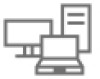 |
View all Dell DL1300 manuals
Add to My Manuals
Save this manual to your list of manuals |
Dell DL1300 manual content summary:
- Dell DL1300 | Appliance Owners Manual - Page 1
Dell DL1300 Appliance Owner's Manual Regulatory Model: E33S Series Regulatory Type: E33S001 - Dell DL1300 | Appliance Owners Manual - Page 2
potential damage to hardware or loss of data and tells you how to avoid the problem. WARNING: A WARNING indicates a potential for property damage, personal injury, or death. © 2016 Dell Inc. All rights reserved. This product is protected by U.S. and international copyright and intellectual property - Dell DL1300 | Appliance Owners Manual - Page 3
Contents 1 Dell DL1300 overview 7 Supported configurations...7 Front panel features...7 Four x 3.5-inch hard drive chassis 8 LCD panel...9 Back panel features...12 Hot swappable hard drive indicator codes 13 NIC indicator codes... - Dell DL1300 | Appliance Owners Manual - Page 4
System BIOS...29 iDRAC Settings utility...46 Dell Lifecycle Controller...47 Embedded system management 47 Boot Manager...48 Viewing Boot Manager...48 Boot Manager main menu...48 PXE boot...48 6 Installing and removing system components 49 Safety instructions...49 Before working inside your system - Dell DL1300 | Appliance Owners Manual - Page 5
79 Installing the optional iDRAC port card 81 Processors and heat sinks...81 Removing the heat sink...81 Installing a heat sink...83 Installing 99 Removing the system board...100 Installing the system board...102 Trusted Platform Module...104 Installing the Trusted Platform Module 105 Initializing - Dell DL1300 | Appliance Owners Manual - Page 6
a hard drive...120 Troubleshooting a storage controller 120 Troubleshooting expansion cards...121 Troubleshooting processors...122 System messages...123 Warning messages...123 Diagnostic messages...123 Alert messages...123 10 Getting help...124 Contacting Dell...124 Locating Service Tag of your - Dell DL1300 | Appliance Owners Manual - Page 7
memory modules, and four hotswappable hard disk drives (HDDs). Supported configurations Your Dell DL1300 Appliance supports the following configurations: 2 TB, 3 TB+2VM, and 4 TB+2VM. Table 1. Specifications for DL1300 2 TB Appliance Component Specification Processor Intel Xeon E3-1270 v5 - Dell DL1300 | Appliance Owners Manual - Page 8
the system is turned off. 2 NMI button Enables you to troubleshoot software and device driver errors when running certain operating systems. This button Use this button only if directed to do so by qualified support personnel or by the operating system's documentation. 3 System identification - Dell DL1300 | Appliance Owners Manual - Page 9
the iDRAC User's Guide at Dell.com/idracmanuals. Enables you to connect USB devices to the system. The port is USB 2.0-compliant. Contains system information such as service tag, NIC, MAC address for your reference. The information tag is a slide-out label panel. Enables you to install up to four - Dell DL1300 | Appliance Owners Manual - Page 10
Figure 2. LCD panel features Table 5. LCD panel features Item 1 2 3 Button Left Select Right Description Moves the cursor back in one-step increments. Selects the menu item highlighted by the cursor. Moves the cursor forward in one-step increments. During message scrolling: • Press and hold the - Dell DL1300 | Appliance Owners Manual - Page 11
information about error messages, see the Dell Event and Error Messages Reference Guide at Dell.com/openmanagemanuals > OpenManage software. Set , or User String for the system. Number Displays the Asset tag or the Service tag for the system. Power Displays the power output of the system in BTU - Dell DL1300 | Appliance Owners Manual - Page 12
the button for more than 15 seconds. 3 iDRAC port (optional) 4 USB connectors (2) 5 PCIe expansion card slot (x8 slot, low profile) Enables you to install a dedicated management port card. Enable you to connect USB devices to the system. The port is USB 3.0-compliant. Enables you to connect - Dell DL1300 | Appliance Owners Manual - Page 13
card slot (x16 slot, full height) Power supply unit (PSU) Ethernet connectors System identification connector Video connector Description Enables you to install one 250 W AC PSU. Enable you to connect integrated 10/100/1000 Mbps NIC connector. Connects the optional system status indicator - Dell DL1300 | Appliance Owners Manual - Page 14
Drive-status indicator pattern (RAID only) Flashes green, amber, and turns off Flashes amber four times per second Flashes green slowly Turns green Flashes green three seconds, amber three seconds, and turns off six seconds NIC indicator codes Condition NOTE: The drive status indicator remains OFF - Dell DL1300 | Appliance Owners Manual - Page 15
Cabled power supply unit indicator codes Press the self-diagnostic button to perform a quick health check on the cabled power supply unit (PSU) of the system. Figure 6. Cabled AC PSU status indicator and self-diagnostic button 1. self-diagnostic button 2. AC PSU status indicator Table 9. Non- - Dell DL1300 | Appliance Owners Manual - Page 16
With Your System that shipped with your system. Dell.com/support/home Configuring your system For information about deploying your system, see the Dell DL1300 Deployment Guide. Dell.com/support/home For information about iDRAC features, Dell.com/idracmanuals configuring and logging in to iDRAC - Dell DL1300 | Appliance Owners Manual - Page 17
the Dell OpenManage Server Administrator User's Guide. Dell.com/openmanagemanuals For information about installing, using, Dell.com/openmanagemanuals and troubleshooting Dell OpenManage Essentials, see the Dell OpenManage Essentials User's Guide. For understanding the features of Dell Dell.com - Dell DL1300 | Appliance Owners Manual - Page 18
3 Technical specifications Dimensions and weight Physical Dimensions Height 42.8 mm (1.68 inch) Width with rack latches 482.38 mm (19 inch) Width without rack 434.15 mm (17.09 inch) latches Depth without bezel 497 mm (19.5 inch) Maximum weight for four 3.5-inch hot swappable hard drive - Dell DL1300 | Appliance Owners Manual - Page 19
specifications Memory Architecture Memory module sockets Memory module capacities (UDIMM) Minimum RAM Maximum RAM Specification DDR3 UDIMMs that operates at 2133 MT/s. Support for advanced ECC or memory optimized operation Four 288-pin sockets 4 GB (single-rank), 8 GB (dual-rank), 16 GB (dual-rank - Dell DL1300 | Appliance Owners Manual - Page 20
Storage controller specifications Storage controller Specification Storage controller PERC H330 type NOTE: Only the DL1300 4 TB+2VM system supports PERC H830 RAID controller. Drive specifications Drives Four hard drive systems Specification Four 3.5-inch hot swappable Nearline SAS hard drives - Dell DL1300 | Appliance Owners Manual - Page 21
Environmental specifications NOTE: For additional information about environmental measurements for specific system configurations, see Dell.com/environmental_datasheets. Table 11. Temperature specifications Temperature Storage Specifications -40°C to 65°C (-40°F to 149°F) Continuous operation ( - Dell DL1300 | Appliance Owners Manual - Page 22
Table 15. Maximum altitude specifications Maximum altitude Operating Storage Specifications 3048 m (10,000 ft) 12,000 m (39,370 ft) Table 16. Operating temperature de-rating specifications Operating temperature de-rating Specifications Up to 35°C (95°F) Maximum temperature is reduced by 1°C/ - Dell DL1300 | Appliance Owners Manual - Page 23
Table 18. Gaseous contamination specifications Gaseous contamination Copper coupon corrosion rate Silver coupon corrosion rate Specifications - Dell DL1300 | Appliance Owners Manual - Page 24
Unpack the system. 2. Install the system into the rack. For more information about installing the system into the rack, see your system Rack Installation Placemat at Dell.com/poweredgemanuals. 3. web interface - For more information, see the Integrated Dell Remote Access Controller User's Guide. 24 - Dell DL1300 | Appliance Owners Manual - Page 25
and install the latest BIOS, drivers, and systems management firmware on your system. Prerequisites Ensure that you clear the web browser cache before downloading the drivers and firmware. Steps 1. Go to Dell.com/support/drivers. 2. Under the Drivers & Downloads section, type the Service Tag - Dell DL1300 | Appliance Owners Manual - Page 26
more information, see Dell.com/openmanagemanuals → OpenManage Server Administrator or Dell.com/openmanagemanuals → OpenManage Essentials. 26 - Dell DL1300 | Appliance Owners Manual - Page 27
the pre-operating system applications: • System Setup • Boot Manager • Dell Lifecycle Controller • Preboot Execution Environment (PXE) Navigation keys The navigation BIOS or iDRAC Settings/ Device Settings/Service Tag Settings and proceeds with system boot. Displays the System Setup help. 27 - Dell DL1300 | Appliance Owners Manual - Page 28
disable various iDRAC parameters by using the iDRAC settings utility. For more information about this utility, see Integrated Dell Remote Access Controller User's Guide at Dell.com/idracmanuals. Device Settings Enables you to configure device settings. Entering System Setup 1. Turn on, or restart - Dell DL1300 | Appliance Owners Manual - Page 29
Information Specifies information about the system such as the system model name, BIOS version, and Service Tag. Memory Settings Specifies information and options related to the installed memory. Processor Settings Specifies information and options related to the processor such as speed and - Dell DL1300 | Appliance Owners Manual - Page 30
the system. CAUTION: Switching the boot mode may prevent the system from booting if the operating system is not installed in the same boot mode. If the operating system supports UEFI, you can set this option to UEFI. Setting this field to BIOS allows compatibility with non-UEFI operating systems - Dell DL1300 | Appliance Owners Manual - Page 31
UEFI and can only be installed from the BIOS boot mode. NOTE: For the latest information about supported operating systems, go to Dell.com/ossupport. Changing the boot order You may have to change the boot order if you want to boot from a USB key. The following instructions may vary if you have - Dell DL1300 | Appliance Owners Manual - Page 32
Network Settings screen details The Network Settings screen details are explained as follows: Option Description PXE Device n (n = Enables or disables the device. When enabled, a UEFI boot option is created for the 1 to 4) device. PXE Device n Enables you to control the configuration of the - Dell DL1300 | Appliance Owners Manual - Page 33
by performing encryption and decryption by using the Advanced Encryption Standard Instruction Set (AES-NI). This option is set to Enabled by This option is read-only if the password jumper is not installed in the system. Password Status Locks the system password. This option is set to Unlocked by - Dell DL1300 | Appliance Owners Manual - Page 34
Option NMI Button AC Power Recovery AC Power Recovery Delay User Defined Delay (60s to 240s) UEFI Variable Access Secure Boot Secure Boot Policy Secure Boot Policy Summary Description Enables or disables the NMI button on the front of the system. This option is set to Disabled by default. Sets how - Dell DL1300 | Appliance Owners Manual - Page 35
Option Description Key Exchange Key Enables you to import, export, delete, or restore entries in the Key Exchange Key Database (KEK) Database. Authorized Signature Database Imports, exports, deletes, or restores entries in the Authorized Signature Database (db). Forbidden Signature Database - Dell DL1300 | Appliance Owners Manual - Page 36
system password. Steps 1. Turn on or reboot your system. 2. Type the system password and press Enter. Next steps When Password Status is set to Locked, type the system password and press Enter when prompted at reboot. NOTE: If an incorrect system password is typed, the system displays a message and - Dell DL1300 | Appliance Owners Manual - Page 37
Compliance Version Description Specifies the system model name. Specifies the BIOS version installed on the system. Specifies the current version of the Management Engine firmware. Specifies the system Service Tag. Specifies the name of the system manufacturer. Specifies the contact information - Dell DL1300 | Appliance Owners Manual - Page 38
Voltage Video Memory System Memory Testing Memory Operating Mode Description Specifies the memory size in the system. Specifies the type of memory installed in the system. Specifies the system memory speed. Specifies the system memory voltage. Specifies the amount of video memory. Specifies whether - Dell DL1300 | Appliance Owners Manual - Page 39
on certain stock keeping units (SKUs) of the processors. X2Apic Mode Dell Controlled Turbo Enables or disables the X2Apic mode. Controls the turbo number of installed CPUs, there may be up to four processor listings. Number of Cores per Processor Processor 64-bit Support Processor Core Speed - Dell DL1300 | Appliance Owners Manual - Page 40
modes. This option is set to AHCI by default. Sends Security Freeze Lock command to the Embedded SATA drives during POST. This option is applicable only SATA drives during POST. For AHCI or RAID mode, BIOS support is always enabled. Option Model Drive Type Capacity Description Specifies the - Dell DL1300 | Appliance Owners Manual - Page 41
Specifies the type of drive attached to the SATA port. Specifies the total capacity of the hard drive. For AHCI or RAID mode, BIOS support is always enabled. Option Model Drive Type Capacity Description Specifies the drive model of the selected device. Specifies the type of drive attached to the - Dell DL1300 | Appliance Owners Manual - Page 42
is a read-only field. If the Embedded Video Controller is the only display capability in the system (that is, no add-in graphics card is installed), then the Embedded Video Controller is automatically used as the primary display even if the Embedded Video Controller setting is set to Disabled. 42 - Dell DL1300 | Appliance Owners Manual - Page 43
timer does not have any effect on the system. Enables or disables the support for PCIe devices that need large amounts of memory. This option is set the configuration of PCIe cards installed in the specified slot. Slots must be disabled only when the installed peripheral card prevents booting into - Dell DL1300 | Appliance Owners Manual - Page 44
Option External Serial Connector Description Enables you to associate the External Serial Connector to Serial Device 1, Serial Device 2, or the Remote Access Device by using this option. NOTE: Only Serial Device 2 can be used for Serial Over LAN (SOL). To use console redirection by SOL, configure - Dell DL1300 | Appliance Owners Manual - Page 45
Mwait Controls the number of turbo boost enabled cores for processor 1. The maximum number of cores is enabled by default. Enables the Monitor/Mwait instructions in the processor. This option is set to Enabled for all system profiles, except Custom by default. NOTE: This option can be disabled only - Dell DL1300 | Appliance Owners Manual - Page 46
option ROM from the video controller. Selecting Enabled in the operating system does not support UEFI video output standards. This field is available only for UEFI boot mode. You about using iDRAC, see Dell Integrated Dell Remote Access Controller User's Guide at Dell.com/idracmanuals. 46 - Dell DL1300 | Appliance Owners Manual - Page 47
independently of the operating system. NOTE: Certain platform configurations may not support the full set of features provided by the Dell Lifecycle Controller. For more information about setting up the Dell Lifecycle Controller, configuring hardware and firmware, and deploying the operating system - Dell DL1300 | Appliance Owners Manual - Page 48
can select a one-time boot device to boot from. Enables you to access System Setup. Exits the Boot Manager and invokes the Dell Lifecycle Controller program. Enables you to launch System Utilities menu such as System Diagnostics and UEFI shell. PXE boot The Preboot Execution Environment (PXE) is - Dell DL1300 | Appliance Owners Manual - Page 49
only perform troubleshooting and simple repairs as authorized in your product documentation, or as directed by the online or telephone service and support team. Damage due to servicing that is not authorized by Dell is not covered by your warranty. Read and follow the safety instructions that are - Dell DL1300 | Appliance Owners Manual - Page 50
or when pressing the reset or power button. The front bezel can also be locked for additional security. Installing the optional front bezel Prerequisites Follow the safety guidelines listed in the Safety instructions section. Steps 1. Locate and remove the bezel key. NOTE: The bezel key is attached - Dell DL1300 | Appliance Owners Manual - Page 51
key. Figure 7. Installing the optional front bezel 1. release latch 3. front bezel 2. lock Removing the optional instructions section. 2. Turn off the system, including any attached peripherals. 3. Disconnect the system from the electrical outlet and disconnect the peripherals. 4. If installed - Dell DL1300 | Appliance Owners Manual - Page 52
8. Removing the system cover 1. system cover 3. latch release lock 2. latch Next steps 1. Install the system cover. Related Links Removing the optional front bezel Installing the system cover Safety instructions Installing the system cover Prerequisites 1. Follow the safety guidelines listed in - Dell DL1300 | Appliance Owners Manual - Page 53
to the locked position. Next steps 1. If removed, install the front bezel. 2. Reconnect the peripherals and connect the system to the electrical outlet. 3. Turn on the system, including any attached peripherals. Related Links Installing the optional front bezel Safety instructions Inside the - Dell DL1300 | Appliance Owners Manual - Page 54
only perform troubleshooting and simple repairs as authorized in your product documentation, or as directed by the online or telephone service and support team. Damage due to servicing that is not authorized by Dell is not covered by your warranty. Read and follow the safety instructions that are - Dell DL1300 | Appliance Owners Manual - Page 55
instructions Installing the intrusion switch Prerequisites CAUTION: Many repairs may only be done by a certified service technician. You should only perform troubleshooting and simple repairs as authorized in your product documentation, or as directed by the online or telephone service and support - Dell DL1300 | Appliance Owners Manual - Page 56
only perform troubleshooting and simple repairs as authorized in your product documentation, or as directed by the online or telephone service and support team. Damage due to servicing that is not authorized by Dell is not covered by your warranty. Read and follow the safety instructions that are - Dell DL1300 | Appliance Owners Manual - Page 57
instructions Installing the cooling shroud Prerequisites CAUTION: Many repairs may only be done by a certified service technician. You should only perform troubleshooting and simple repairs as authorized in your product documentation, or as directed by the online or telephone service and support - Dell DL1300 | Appliance Owners Manual - Page 58
the procedure listed in the After working inside your system section. Related Links Before working inside your system Safety instructions System memory Your system supports DDR3 ECC unbuffered DIMMs (UDIMMs). NOTE: MT/s indicates memory module speed in Mega Transfers per second. Memory bus operating - Dell DL1300 | Appliance Owners Manual - Page 59
configuration, or operating with reduced memory. The system supports Flexible Memory Configuration, enabling the system to be configured and run in any valid chipset architectural configuration. The following are the recommended guidelines for installing memory modules: • x4 and x8 DRAM-based memory - Dell DL1300 | Appliance Owners Manual - Page 60
troubleshooting and simple repairs as authorized in your product documentation, or as directed by the online or telephone service and support team. Damage due to servicing that is not authorized by Dell is not covered by your warranty. Read and follow the safety instructions intend to install memory - Dell DL1300 | Appliance Owners Manual - Page 61
instructions Installing troubleshooting and simple repairs as authorized in your product documentation, or as directed by the online or telephone service and support team. Damage due to servicing that is not authorized by Dell is not covered by your warranty. Read and follow the safety instructions - Dell DL1300 | Appliance Owners Manual - Page 62
by the card edges, ensuring not to touch the middle of the memory module or metallic contacts. 2. If a memory module or a memory module blank is installed in the socket, remove it. NOTE: Retain the removed memory module blank(s) for future use. CAUTION: To prevent damage to the memory module or the - Dell DL1300 | Appliance Owners Manual - Page 63
only perform troubleshooting and simple repairs as authorized in your product documentation, or as directed by the online or telephone service and support team. Damage due to servicing that is not authorized by Dell is not covered by your warranty. Read and follow the safety instructions that came - Dell DL1300 | Appliance Owners Manual - Page 64
only perform troubleshooting and simple repairs as authorized in your product documentation, or as directed by the online or telephone service and support team. Damage due to servicing that is not authorized by Dell is not covered by your warranty. Read and follow the safety instructions that came - Dell DL1300 | Appliance Owners Manual - Page 65
only perform troubleshooting and simple repairs as authorized in your product documentation, or as directed by the online or telephone service and support team. Damage due to servicing that is not authorized by Dell is not covered by your warranty. Read and follow the safety instructions that came - Dell DL1300 | Appliance Owners Manual - Page 66
only perform troubleshooting and simple repairs as authorized in your product documentation, or as directed by the online or telephone service and support team. Damage due to servicing that is not authorized by Dell is not covered by your warranty. Read and follow the safety instructions that are - Dell DL1300 | Appliance Owners Manual - Page 67
only perform troubleshooting and simple repairs as authorized in your product documentation, or as directed by the online or telephone service and support team. Damage due to servicing that is not authorized by Dell is not covered by your warranty. Read and follow the safety instructions that are - Dell DL1300 | Appliance Owners Manual - Page 68
only perform troubleshooting and simple repairs as authorized in your product documentation, or as directed by the online or telephone service and support team. Damage due to servicing that is not authorized by Dell is not covered by your warranty. Read and follow the safety instructions that are - Dell DL1300 | Appliance Owners Manual - Page 69
drive carrier handle to lock the hot swappable hard drive carrier in place. Figure 19. Installing a hot swappable hard drive installation of the fans is not supported. NOTE: Each fan is listed in the management software of the system, referenced by the respective fan number. If there is a problem - Dell DL1300 | Appliance Owners Manual - Page 70
only perform troubleshooting and simple repairs as authorized in your product documentation, or as directed by the online or telephone service and support team. Damage due to servicing that is not authorized by Dell is not covered by your warranty. Read and follow the safety instructions that are - Dell DL1300 | Appliance Owners Manual - Page 71
instructions Installing the cooling fan blank Prerequisites CAUTION: Many repairs may only be done by a certified service technician. You should only perform troubleshooting and simple repairs as authorized in your product documentation, or as directed by the online or telephone service and support - Dell DL1300 | Appliance Owners Manual - Page 72
1. Install the cooling fan. 2. Follow the procedure listed in the After working inside your system section. Related Links Before working inside your system After working inside your system Removing the cooling shroud Installing a cooling fan Installing the cooling shroud Safety instructions 72 - Dell DL1300 | Appliance Owners Manual - Page 73
as directed by the online or telephone service and support team. Damage due to servicing that is not authorized by Dell is not covered by your warranty. Read and follow the safety instructions that are shipped with your product. NOTE: The procedure for installing each fan is identical. 1. Follow the - Dell DL1300 | Appliance Owners Manual - Page 74
only perform troubleshooting and simple repairs as authorized in your product documentation, or as directed by the online or telephone service and support team. Damage due to servicing that is not authorized by Dell is not covered by your warranty. Read and follow the safety instructions that are - Dell DL1300 | Appliance Owners Manual - Page 75
only perform troubleshooting and simple repairs as authorized in your product documentation, or as directed by the online or telephone service and support team. Damage due to servicing that is not authorized by Dell is not covered by your warranty. Read and follow the safety instructions that are - Dell DL1300 | Appliance Owners Manual - Page 76
guidelines listed in the Safety instructions section. 2. Follow the procedure listed in the Before working inside your system section. 3. Install the expansion card into the expansion card riser. Steps 1. Open the expansion card riser latch. 2. Align the following: a. Guide on the expansion card - Dell DL1300 | Appliance Owners Manual - Page 77
troubleshooting and simple repairs as authorized in your product documentation, or as directed by the online or telephone service and support team. Damage due to servicing that is not authorized by Dell is not covered by your warranty. Read and follow the safety instructions and installing the - Dell DL1300 | Appliance Owners Manual - Page 78
instructions Installing an expansion card Prerequisites CAUTION: Many repairs may only be done by a certified service technician. You should only perform troubleshooting and simple repairs as authorized in your product documentation, or as directed by the online or telephone service and support - Dell DL1300 | Appliance Owners Manual - Page 79
steps 1. Install the troubleshooting and simple repairs as authorized in your product documentation, or as directed by the online or telephone service and support team. Damage due to servicing that is not authorized by Dell is not covered by your warranty. Read and follow the safety instructions - Dell DL1300 | Appliance Owners Manual - Page 80
card to disengage it from the iDRAC port card connector on the system board, and remove the card from the chassis. Figure 26. Removing and installing the iDRAC port card 1. screw 3. iDRAC port card board 5. slots on the chassis 7. iDRAC port card holder 2. iDRAC port 4. tabs on the iDRAC port - Dell DL1300 | Appliance Owners Manual - Page 81
troubleshooting and simple repairs as authorized in your product documentation, or as directed by the online or telephone service and support team. Damage due to servicing that is not authorized by Dell is not covered by your warranty. Read and follow the safety instructions steps 1. Install the - Dell DL1300 | Appliance Owners Manual - Page 82
. NOTE: This is a Field Replaceable Unit (FRU). Removal and installation procedures should be performed only by Dell certified service technicians. 1. Ensure that you follow the safety guidelines listed in the Safety instructions section. 2. Keep the Phillips #2 screwdriver ready. 3. Follow the - Dell DL1300 | Appliance Owners Manual - Page 83
only perform troubleshooting and simple repairs as authorized in your product documentation, or as directed by the online or telephone service and support team. Damage due to servicing that is not authorized by Dell is not covered by your warranty. Read and follow the safety instructions that are - Dell DL1300 | Appliance Owners Manual - Page 84
the first screw you have tightened. NOTE: Do not over-tighten the heat sink retention screws when installing the heat sink. To prevent over-tightening, tighten the retention screw until resistance is felt, and Before working inside your system After working inside your system Safety instructions 84 - Dell DL1300 | Appliance Owners Manual - Page 85
only perform troubleshooting and simple repairs as authorized in your product documentation, or as directed by the online or telephone service and support team. Damage due to servicing that is not authorized by Dell is not covered by your warranty. Read and follow the safety instructions that are - Dell DL1300 | Appliance Owners Manual - Page 86
only perform troubleshooting and simple repairs as authorized in your product documentation, or as directed by the online or telephone service and support team. Damage due to servicing that is not authorized by Dell is not covered by your warranty. Read and follow the safety instructions that are - Dell DL1300 | Appliance Owners Manual - Page 87
NOTE: After removing the processor, place it in an antistatic container for reuse, return, or temporary storage. Do not touch the bottom of the processor to avoid damage to the processor contacts. Touch only the side edges of the processor. Figure 29. Opening and closing the processor shield 1. - Dell DL1300 | Appliance Owners Manual - Page 88
and installing a troubleshooting and simple repairs as authorized in your product documentation, or as directed by the online or telephone service and support team. Damage due to servicing that is not authorized by Dell is not covered by your warranty. Read and follow the safety instructions - Dell DL1300 | Appliance Owners Manual - Page 89
1. Follow the safety guidelines listed in the Safety instructions section. 2. Follow the procedure listed in the connector 5. standoff 2. PSU 4. P1 cable connector 6. P3 cable connector Next steps 1. Install the cabled PSU. 2. Follow the procedure listed in the After working inside your system - Dell DL1300 | Appliance Owners Manual - Page 90
only perform troubleshooting and simple repairs as authorized in your product documentation, or as directed by the online or telephone service and support team. Damage due to servicing that is not authorized by Dell is not covered by your warranty. Read and follow the safety instructions that are - Dell DL1300 | Appliance Owners Manual - Page 91
. For more information, see the System board connectors section. CAUTION: To avoid damage to the battery connector, you must firmly support the connector while installing or removing a battery. 2. Use a plastic scribe to pry out the system battery as shown in the following illustration: Figure 32 - Dell DL1300 | Appliance Owners Manual - Page 92
only perform troubleshooting and simple repairs as authorized in your product documentation, or as directed by the online or telephone service and support team. Damage due to servicing that is not authorized by Dell is not covered by your warranty. Read and follow the safety instructions that are - Dell DL1300 | Appliance Owners Manual - Page 93
SAS_A connector on the backplane Next steps 1. Install the hard drive backplane. 2. Follow the procedure listed in After working inside your system section. Related Links Before working inside your system After working inside your system Installing the hard drive backplane Safety instructions 93 - Dell DL1300 | Appliance Owners Manual - Page 94
troubleshooting and simple repairs as authorized in your product documentation, or as directed by the online or telephone service and support team. Damage due to servicing that is not authorized by Dell is not covered by your warranty. Read and follow the safety instructions the guide pins Install - Dell DL1300 | Appliance Owners Manual - Page 95
Remove the screws securing the LCD control panel board. 5. Lift the LCD control panel board away from the chassis. Figure 35. Removing and installing the LCD control panel-four 3.5-inch hot swappable hard drive chassis 1. LCD control panel 3. display module cable retention clip 5. tabs on the LCD - Dell DL1300 | Appliance Owners Manual - Page 96
only perform troubleshooting and simple repairs as authorized in your product documentation, or as directed by the online or telephone service and support team. Damage due to servicing that is not authorized by Dell is not covered by your warranty. Read and follow the safety instructions that are - Dell DL1300 | Appliance Owners Manual - Page 97
only perform troubleshooting and simple repairs as authorized in your product documentation, or as directed by the online or telephone service and support team. Damage due to servicing that is not authorized by Dell is not covered by your warranty. Read and follow the safety instructions that are - Dell DL1300 | Appliance Owners Manual - Page 98
Figure 37. Removing and installing the LED module-four cabled hard drive chassis 1. LED module 3. slot on the chassis 2. screw (2) Figure 38. Removing and installing the LED control panel board-four cabled hard drive chassis 1. screw (2) 2. control panel connector cable 98 - Dell DL1300 | Appliance Owners Manual - Page 99
only perform troubleshooting and simple repairs as authorized in your product documentation, or as directed by the online or telephone service and support team. Damage due to servicing that is not authorized by Dell is not covered by your warranty. Read and follow the safety instructions that are - Dell DL1300 | Appliance Owners Manual - Page 100
. Read and follow the safety instructions that are shipped with your product. NOTE: This is a Field Replaceable Unit (FRU). Removal and installation procedures must be performed only by Dell certified service technicians. CAUTION: If you are using the Trusted Program Module (TPM) with an encryption - Dell DL1300 | Appliance Owners Manual - Page 101
Figure 39. Removing and installing the screws on the system board 1. screw (8) 101 - Dell DL1300 | Appliance Owners Manual - Page 102
instructions Installing the system board Prerequisites CAUTION: Many repairs may only be done by a certified service technician. You should only perform troubleshooting and simple repairs as authorized in your product documentation, or as directed by the online or telephone service and support - Dell DL1300 | Appliance Owners Manual - Page 103
Safety instructions section. Guide, at Dell.com/idracmanuals. NOTE: If you are using Easy Restore, you do not have to import an existing iDRAC Enterprise license. 6. Ensure that you perform the following steps: a. Use the Easy Restore feature to restore the service tag. See the Restoring the Service - Dell DL1300 | Appliance Owners Manual - Page 104
Links Before working inside your system Installing the Trusted Platform Module After working inside your system Restoring the Service Tag by using the Easy Restore feature Initializing the TPM for BitLocker users Safety instructions Entering the system Service Tag by using System Setup Restoring - Dell DL1300 | Appliance Owners Manual - Page 105
only perform troubleshooting and simple repairs as authorized in your product documentation, or as directed by the online or telephone service and support team. Damage due to servicing that is not authorized by Dell is not covered by your warranty. Read and follow the safety instructions that are - Dell DL1300 | Appliance Owners Manual - Page 106
the After working inside your system section. Related Links Before working inside your system After working inside your system Installing the system board Safety instructions System board jumpers and connectors Initializing the TPM for BitLocker users Initialize the TPM. For more information about - Dell DL1300 | Appliance Owners Manual - Page 107
equipment or risking data loss. If you are unable to fix the problem yourself, service and support personnel can use the diagnostics results to help you solve the problem. Dell Embedded System Diagnostics NOTE: The Dell Embedded System Diagnostics is also known as Enhanced Pre-boot System Assessment - Dell DL1300 | Appliance Owners Manual - Page 108
run on the system. This is displayed if at least one event description is recorded. For information about embedded system diagnostics, see the ePSA Diagnostics Guide (Notebooks, Desktops and Servers) available at Dell.com/support/home. 108 - Dell DL1300 | Appliance Owners Manual - Page 109
. Jumpers on the system board help to disable system and setup passwords. You must know the connectors on the system board to install components and cables correctly. System board jumpers and connectors Figure 42. System board jumpers and connectors Table 25. System board jumpers and connectors - Dell DL1300 | Appliance Owners Manual - Page 110
only perform troubleshooting and simple repairs as authorized in your product documentation, or as directed by the online or telephone service and support team. Damage due to servicing that is not authorized by Dell is not covered by your warranty. Read and follow the safety instructions that came - Dell DL1300 | Appliance Owners Manual - Page 111
troubleshooting and simple repairs as authorized in your product documentation, or as directed by the online or telephone service and support team. Damage due to servicing that is not authorized by Dell is not covered by your warranty. Read and follow the safety instructions 3. 9. Install the system - Dell DL1300 | Appliance Owners Manual - Page 112
only perform troubleshooting and simple repairs as authorized in your product documentation, or as directed by the online or telephone service and support team. Damage due to servicing that is not authorized by Dell is not covered by your warranty. Read and follow the safety instructions that are - Dell DL1300 | Appliance Owners Manual - Page 113
is not resolved, replace the keyboard and/or mouse with a known working keyboard or mouse. If the problem is not resolved, proceed to step 6 to troubleshoot other USB devices attached to the system. 6. Turn off all attached USB devices, and disconnect them from the system. 7. Restart the system - Dell DL1300 | Appliance Owners Manual - Page 114
only perform troubleshooting and simple repairs as authorized in your product documentation, or as directed by the online or telephone service and support team. Damage due to servicing that is not authorized by Dell is not covered by your warranty. Read and follow the safety instructions that are - Dell DL1300 | Appliance Owners Manual - Page 115
only perform troubleshooting and simple repairs as authorized in your product documentation, or as directed by the online or telephone service and support team. Damage due to servicing that is not authorized by Dell is not covered by your warranty. Read and follow the safety instructions that are - Dell DL1300 | Appliance Owners Manual - Page 116
only perform troubleshooting and simple repairs as authorized in your product documentation, or as directed by the online or telephone service and support team. Damage due to servicing that is not authorized by Dell is not covered by your warranty. Read and follow the safety instructions that are - Dell DL1300 | Appliance Owners Manual - Page 117
only perform troubleshooting and simple repairs as authorized in your product documentation, or as directed by the online or telephone service and support team. Damage due to servicing that is not authorized by Dell is not covered by your warranty. Read and follow the safety instructions that are - Dell DL1300 | Appliance Owners Manual - Page 118
only perform troubleshooting and simple repairs as authorized in your product documentation, or as directed by the online or telephone service and support team. Damage due to servicing that is not authorized by Dell is not covered by your warranty. Read and follow the safety instructions that are - Dell DL1300 | Appliance Owners Manual - Page 119
only perform troubleshooting and simple repairs as authorized in your product documentation, or as directed by the online or telephone service and support team. Damage due to servicing that is not authorized by Dell is not covered by your warranty. Read and follow the safety instructions that are - Dell DL1300 | Appliance Owners Manual - Page 120
drivers for your controller card are installed and are configured correctly. See the service and support team. Damage due to servicing that is not authorized by Dell is not covered by your warranty. Read and follow the safety instructions that are shipped with your product. NOTE: When troubleshooting - Dell DL1300 | Appliance Owners Manual - Page 121
, or as directed by the online or telephone service and support team. Damage due to servicing that is not authorized by Dell is not covered by your warranty. Read and follow the safety instructions that are shipped with your product. NOTE: When troubleshooting an expansion card, you also have to see - Dell DL1300 | Appliance Owners Manual - Page 122
only perform troubleshooting and simple repairs as authorized in your product documentation, or as directed by the online or telephone service and support team. Damage due to servicing that is not authorized by Dell is not covered by your warranty. Read and follow the safety instructions that are - Dell DL1300 | Appliance Owners Manual - Page 123
components, see the Dell Event and Error Messages Reference Guide at Dell.com/openmanagemanuals > OpenManage software. Warning messages A warning message alerts you to a possible problem and prompts you software documentation links listed in the Documentation resources section of this manual. 123 - Dell DL1300 | Appliance Owners Manual - Page 124
is displayed with details to call, chat, or e-mail the Dell Global Technical Support team. Locating Service Tag of your system Your system is identified by a unique Express Service Code and Service Tag number. The Express Service Code and Service Tag are found on the front of the system by pulling

Dell DL1300 Appliance
Owner's Manual
Regulatory Model: E33S Series
Regulatory Type: E33S001









