Dell DL1300 Appliance Deployment Guide
Dell DL1300 Manual
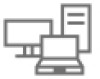 |
View all Dell DL1300 manuals
Add to My Manuals
Save this manual to your list of manuals |
Dell DL1300 manual content summary:
- Dell DL1300 | Appliance Deployment Guide - Page 1
Dell DL1300 Appliance Deployment Guide - Dell DL1300 | Appliance Deployment Guide - Page 2
potential damage to hardware or loss of data and tells you how to avoid the problem. WARNING: A WARNING indicates a potential for property damage, personal injury, or death. © 2016 Dell Inc. All rights reserved. This product is protected by U.S. and international copyright and intellectual property - Dell DL1300 | Appliance Deployment Guide - Page 3
7 Dell DL1300 Core...7 Dell DL1300 Smart Agent...8 Snapshot process...8 Replication - disaster recovery site or service provider 8 Recovery...9 Recovery-as-a-Service ...9 Virtualization and cloud...9 Dell DL1300 deployment architecture 9 Other information you may need...11 2 Installing your Dell - Dell DL1300 | Appliance Deployment Guide - Page 4
protect your servers 34 Overview...34 Installing agents on clients...34 Deploying the agent software when protecting an agent 34 Installing the Rapid Recovery Agent software on Common use cases 54 Protecting machines...54 Snapshots...54 Dell DL1300 Smart Agents...54 Deploying Smart Agents...54 4 - Dell DL1300 | Appliance Deployment Guide - Page 5
recovery points...65 Archiving data...66 Archiving to a cloud...68 6 Getting help...69 Finding documentation and software updates 69 Documentation...69 Software updates...69 Contacting Dell...69 Documentation feedback...69 5 - Dell DL1300 | Appliance Deployment Guide - Page 6
recovered in minutes for data retention and compliance purposes. Your DL1300 supports multi-hypervisor environments on VMware vSphere, Oracle VirtualBox and Microsoft Hyper-V private and public clouds. Dell DL1300 core technologies Your appliance combines the following technologies: • Live Recovery - Dell DL1300 | Appliance Deployment Guide - Page 7
data, at line speeds without impacting performance. Dell DL1300 data protection features Dell DL1300 Core The Core is the central component of the DL1300 deployment architecture. The Core stores and manages machine backups and provides services for backup, recovery, retention, replication, archival - Dell DL1300 | Appliance Deployment Guide - Page 8
Dell DL1300 Smart Agent The Smart Agent is installed of the production system. Your DL1300 uses Microsoft VSS because it has built-in support for all Windows internal technologies such the Core. Replication - disaster recovery site or service provider Replication is the process of copying recovery - Dell DL1300 | Appliance Deployment Guide - Page 9
that are ready to be powered up with a click of a button. The supported virtual machine exports are: • VMware Workstation or Server on a folder • Direct Storage, or other OpenStack-based cloud services. Dell DL1300 deployment architecture Your DL1300 deployment architecture consists of local and - Dell DL1300 | Appliance Deployment Guide - Page 10
diagram depicts a simple DL1300 deployment. DL1300 Agents are installed on machines such as a file server, email server, database server, or virtual machines are connected to and protected by a single DL1300 Core, which consists of the central repository. The Dell software License Portal manages - Dell DL1300 | Appliance Deployment Guide - Page 11
install the software on your appliance. Owner's Manual Provides information about system features and describes how to troubleshoot the system and install or replace system components. Deployment Guide the Dell DL1300 Appliance. Interoperability Guide Provides information on supported software - Dell DL1300 | Appliance Deployment Guide - Page 12
Each configuration includes the following hardware and software: • Dell DL1300 system • Dell PowerEdge RAID Controllers (PERC) • Dell AppAssure software Installation overview The DL1300 installation involves installing the AppAssure Core and AppAssure 5 Agent services on the systems that have to be - Dell DL1300 | Appliance Deployment Guide - Page 13
instructions to install the rails and the DL1300 in the rack. Using the system without a rack You can use the system without the server rack. When you are using the system without a rack, ensure that you follow these guidelines: • The system must be placed on a solid, stable surface that supports - Dell DL1300 | Appliance Deployment Guide - Page 14
system for proper ventilation. • Ensure that the system is installed under the recommended temperature conditions as stated in the Technical Specification - Environmental Section of Dell DL1300 Appliance Owner's Manual at Dell.com/support/home. CAUTION: Failure to follow these guidelines may result - Dell DL1300 | Appliance Deployment Guide - Page 15
is displayed. 7. Select the language for your appliance from the list of supported languages. The EULA screen is displayed. 8. To accept the EULA, click Update, update AppAssure software or install licenses, until the wizard is complete. The Windows update service is disabled temporarily during the - Dell DL1300 | Appliance Deployment Guide - Page 16
IPV4 address automatically. • To assign the network connection manually, select Use the following IPv4 address and enter the in Do you want this appliance to join a domain? NOTE: If your DL1300 is installed with Microsoft Windows Server 2012 Foundation edition, the option to join a domain will - Dell DL1300 | Appliance Deployment Guide - Page 17
or install licenses, until the wizard is complete. The Windows update service is disabled temporarily during the configuration process. Exiting the DL Appliance Configuration Wizard before it is complete may cause errors in system operation. The DL Appliance Configuration wizard guides - Dell DL1300 | Appliance Deployment Guide - Page 18
Exports see Rapid Recovery on DL Appliances User's Guide at www.dell.com/support/home. Configuring the network interface To configure the an IPV4 address automatically. • To assign the network connection manually, select Set manually IPV4 address and enter the following details: - IPv4 Address - Dell DL1300 | Appliance Deployment Guide - Page 19
8. Click Next. The Registration page is displayed. Registration and Host settings Register your appliance with the appropriate license key to avail the features accordingly. It is recommended that you change the host name before starting backups. By default, the host name is the system name that - Dell DL1300 | Appliance Deployment Guide - Page 20
. Click Next. The Appliance Configuration Backup Options page is displayed. Configuring Windows backup NOTE: All DL flavors, except DL 1000 support Windows backup feature. Appliance configuration backup options allows you to set the frequency at which your appliance configuration is backed up - Dell DL1300 | Appliance Deployment Guide - Page 21
more information see Rapid Recovery 6.0.1 on DL Appliance User's Guide at Dell.com/support/home. • If you had applied the purchased expansion license, the size of the repository corresponds to the applied license. For example: In DL1300 - Dell DL1300 | Appliance Deployment Guide - Page 22
NOTE: If the retention policy license restriction is default, the retention policy cannot be configured to set the retention time period greater than six months. If you try to do so, you see an error message. 1. The following options let you define the length of time the backup snapshots of - Dell DL1300 | Appliance Deployment Guide - Page 23
(RUU) is an all-in-one installer to recover and update DL Appliances (DL1000, DL1300, DL4000 and DL4300) software. It includes Go to the License Portal under the Downloads section or go to support.dell.com and download the RUU installer. 2. To start the RUU process, run launchRUU.exe file in - Dell DL1300 | Appliance Deployment Guide - Page 24
see Recovering a Dell™ DL Backup and Recovery Appliance using Rapid Appliance Self Recovery (RASR) document at Dell.com/support/home. To perform the attached USB drive. 5. Select your keyboard layout. 6. Click Troubleshoot → Rapid Appliance Self Recovery. 7. Select the target operating system ( - Dell DL1300 | Appliance Deployment Guide - Page 25
. 16. Run launchRUU.exe file in the RUU package. Follow the instructions and select the option to continue with RUU installation and complete the RUU installation. 17. The DL Appliance Configuration Wizard launches and will guide you through the rest of the restore process. Your appliance operates - Dell DL1300 | Appliance Deployment Guide - Page 26
3 Configuring your Dell DL1300 Configuration overview Configuration includes tasks such as configuring browsers to remotely access the DL1300 Core Console, managing licenses, and setting up alerts and notifications. After you complete the configuration of the Core, you can then protect agents and - Dell DL1300 | Appliance Deployment Guide - Page 27
IP address separated by a comma of the appliance system hosting the Core; for example, IP Address, host name. 4. Restart Firefox. Accessing the DL1300 Core Console Ensure that you update trusted sites as discussed in the topic Updating Trusted Sites In Internet Explorer, and configure your browsers - Dell DL1300 | Appliance Deployment Guide - Page 28
Trial, Subscription, or Enterprise. For more information, see the topic About Dell Data Protection | Rapid Recovery License Portal Software License Types in the Dell Data Protection | Rapid Recovery License Portal User Guide. • License status. Indicates the status of the license. An active status - Dell DL1300 | Appliance Deployment Guide - Page 29
download software, register appliances, manage license subscriptions and license groups, and generate license portal reports, see the Dell Data Protection | Rapid Recovery License Portal User Guide. If you just installed a new Core, and are being asked to choose a license file or key, skip to Step - Dell DL1300 | Appliance Deployment Guide - Page 30
about obtaining a license key, see the Dell Data Protection | Rapid Recovery License Portal User Guide. 1. Navigate to the Rapid Recovery Core Console License dialog box, do one of the following: a. If you want to manually enter the license key, in the Change License dialog box, type the key - Dell DL1300 | Appliance Deployment Guide - Page 31
the portal server to remain current with any changes made in the Dell Data Protection | Rapid Recovery License Portal. For non-trial licenses snapshot data within the repository. Instead of encrypting the entire repository, DL1300 allows you to specify an encryption key during the protection of an - Dell DL1300 | Appliance Deployment Guide - Page 32
. For more information on specifying events to receive email alerts, see Configuring Notification Groups For System Events in the Dell DL1300 Appliance User's Guide at Dell.com/support/home. To configure an email server and email notification template: 1. From the Core, select the Configuration tab - Dell DL1300 | Appliance Deployment Guide - Page 33
Text Box Description From Enter a return email address. It is used to specify the return email address for the email notification template; for example, [email protected]. Email Subject Enter a subject for the email template. It is used to define the subject of the email notification - Dell DL1300 | Appliance Deployment Guide - Page 34
option is available for machines that do not already have the Agent software installed. For more information on deploying the Agent software while protecting a machine, see the Dell DL1300 Appliance User's Guide at Dell.com/support/home. Deploying the agent software when protecting an agent You can - Dell DL1300 | Appliance Deployment Guide - Page 35
using one of the methods described in the topic "Installing the Rapid Recovery Agent software" in the Dell Data Protection | Rapid Recovery 6.0 Installation and Upgrade Guide. Then launch the installer program as described below to install or upgrade the software on each Windows machine you want - Dell DL1300 | Appliance Deployment Guide - Page 36
automatically send diagnostic and usage information to Dell Inc. to send diagnostic and usage information to Dell. If you do not want to send this information, clear this option. 11. Once you are satisfied with the installation options, click Install. The Progress page appears, and includes a status - Dell DL1300 | Appliance Deployment Guide - Page 37
or vCenter or ESX(i), you can manually connect to individual machines by using /ESX(i) virtual host NOTE: Dell recommends limiting the number of services. If it is not installed, you can get a copy from microsoft.com. 2. Install the agent: a. On the AppAssure appliance, share the directory C:\install - Dell DL1300 | Appliance Deployment Guide - Page 38
after the Agent is installed, select After Agent installation, restart the machines where you can clear machines from selection and manually verify the selected machines. If the machines the Rapid Recovery 6.0 on DL Appliances User's Guide. Deploying to machines on a VMware vCenter/ESX(i) - Dell DL1300 | Appliance Deployment Guide - Page 39
Tools are not installed. 7. If you want to restart the machines automatically after deployment, select After Agent installation, restart the machines to a Warnings page, where you can clear machines from selection and manually verify the selected machines. If the machines you added pass the - Dell DL1300 | Appliance Deployment Guide - Page 40
Dell Data Protection | Rapid Recovery 6.0 Installation and Upgrade Guide. CAUTION: After configuring the newly installed installing and removing the Agent software on Linux machines has changed. As of release 6.0.1, the following factors apply: • One set of instructions applies to installations - Dell DL1300 | Appliance Deployment Guide - Page 41
software from a Linux machine" in the Dell Data Protection | Rapid Recovery 6.0 Installation and Upgrade Guide. NOTE: Removal of the new Rapid firewall exclusions, install the kernel module, and start the Agent service. • Restart the Linux machine The instructions for installing the Agent software - Dell DL1300 | Appliance Deployment Guide - Page 42
, Location of Linux Agent files, Agent dependencies, Linux scripting information in the Dell Data Protection | Rapid Recovery 6.0 Installation and Upgrade Guide. Location of Linux Agent files There are several files required to support the Rapid Recovery Agent software on a Linux machine. For all - Dell DL1300 | Appliance Deployment Guide - Page 43
Guide. 4. To establish a persistent connection between your Linux machine and the remote Dell repository in which Rapid Recovery software and components are stored, type the following command: dpkg -i - Dell DL1300 | Appliance Deployment Guide - Page 44
Guide. 4. To establish a persistent connection between your Linux machine and the remote Dell repository in which Rapid Recovery software and components are stored, type the following command: rpm -ivh - Dell DL1300 | Appliance Deployment Guide - Page 45
this machine with the Core, see the topic 'Protecting Workstations and Servers' in the Rapid Recovery 6.0 on DL Appliances User's Guide at Dell.com/support/home. Installing the Agent software on offline Linux machines This task requires access to an online Linux machine, removable storage media, and - Dell DL1300 | Appliance Deployment Guide - Page 46
Dell Data Protection | Rapid Recovery License Portal or from the Rapid Recovery Core. 2. From a command prompt, navigate to the directory containing the Rapid Recovery Agent installer file and enter the installer file name to begin the installation: Agent-X64-6.x.x.xxxxx.exe The installation program - Dell DL1300 | Appliance Deployment Guide - Page 47
-image-3.16.0.33-generic 3 - linux-image-3.16.0.34-generic Input indices of the kernel modules you wish to install, delimited by space; use 'all' to install into all supported kernels, or 'q' to quit. 7. Configure the appropriate Rapid Recovery kernel module. For example, to enter kernel modules for - Dell DL1300 | Appliance Deployment Guide - Page 48
and the kernel module is loaded. Your next step is to protect the machine on the Rapid Recovery Core. Protecting a machine If you have already installed the Rapid Recovery Agent software on the machine you want to protect, but have not restarted it yet, restart the machine now. This topic describes - Dell DL1300 | Appliance Deployment Guide - Page 49
Rapid Recovery does not detect the Rapid Recovery Agent on the machine and will install the current version of the software. Go to Step 7. If the Upgrade topic "Prohibited characters" in the Rapid Recovery on DL Appliances User's Guide. Additionally, do not begin the display name with any of the - Dell DL1300 | Appliance Deployment Guide - Page 50
Console. For more information about encryption, see the topic "Understanding encryption keys" in the Rapid Recovery 6.0 on DL Appliances User's Guide at www.dell.com/support/home. CAUTION: Rapid Recovery uses AES 256-bit encryption in the Cipher Block Chaining (CBC) mode with 256-bit keys. While - Dell DL1300 | Appliance Deployment Guide - Page 51
Record the passphrase in a secure location. Dell Support cannot recover a passphrase. Once you create Rapid Recovery Services and RPC are running. d. Verify Domain Name Service Lookups (if replies, check that the firewall settings allow the DL1300 components to run. Checking the firewall settings If - Dell DL1300 | Appliance Deployment Guide - Page 52
of each client that backs up to DL1300. Teaming network adapters By default, the network adapters (NICs) on the DL1300 Appliance are not bonded, which affects To reinstall Broadcom Advanced Configuration Suite: 1. Go to C:\Install\BroadcomAdvanced and double-click setup. The InstallShield Wizard is - Dell DL1300 | Appliance Deployment Guide - Page 53
in Transfer Queue. 3. Change Maximum Concurrent Transfers to a number between 10 and 15 for optimal performance, but if the performance seems unsatisfactory, try tuning it manually. 53 - Dell DL1300 | Appliance Deployment Guide - Page 54
Agents You must install the AppAssure Agent Installer on every machine in your environment protected by the DL1300 Core. NOTE: These procedures are a summary. For detailed information, or specific instructions for Linux Agents, refer to the Dell DL1300 Appliance User's Guide. Step 1: Obtaining the - Dell DL1300 | Appliance Deployment Guide - Page 55
installer for the Agent component. • Download from the AppAssure License Portal - If you have registered your software in the Dell Software Install the Agent Software Launch the installer program as described below to install the software on each machine you want to protect in the Core. To install - Dell DL1300 | Appliance Deployment Guide - Page 56
detailed information, refer to the Dell DL1300 Appliance User's Guide at Dell.com/support/home. Protecting a machine This topic describes how to start protecting the data on a machine that you specify. NOTE: The machine must have the AppAssure Agent software installed in order to be protected. You - Dell DL1300 | Appliance Deployment Guide - Page 57
CAUTION: AppAssure uses AES 256-bit encryption in the Cipher Block Chaining (CBC) mode with 256-bit keys. While using encryption is optional, Dell highly recommends that you establish an encryption key, and that you protect the passphrase you define. Store the passphrase in a secure location as it - Dell DL1300 | Appliance Deployment Guide - Page 58
that contains the data you want to restore. For more information, see Mounting A Recovery Point For A Windows Machine topic in the Dell DL1300 Appliance User's Guide. 2. In Windows Explorer, navigate to the mounted recovery point and select the directories and files that you want to restore. Right - Dell DL1300 | Appliance Deployment Guide - Page 59
NOTE: The protected machine must have the Agent software installed and must have recovery points from which you will perform the restore operation. The Recovery Points page is displayed. 3. From the list of recovery points, - Dell DL1300 | Appliance Deployment Guide - Page 60
or dissimilar) - The target machine must meet the installation requirements for an agent. • Image media and software fully supported and protected. AppAssure 5 provides support of For detailed information on each step, see the Dell DL1300 Appliance User's Guide. To perform a BMR for a Windows machine: - Dell DL1300 | Appliance Deployment Guide - Page 61
core at a remote disaster recovery site. The off-site location can be a company-owned data center (self-managed core) or a third-party managed service provider's (MSP's) location or cloud environment. When replicating to a MSP, you can use built-in work flows that let you request connections and - Dell DL1300 | Appliance Deployment Guide - Page 62
is presented as a high-level overview of the steps required to perform replication. For complete procedures, go to the Dell DL1300 Appliance User's Guide at dell.com/ support/home. To replicate data using AppAssure, you must configure the source and target cores for replication. After you configure - Dell DL1300 | Appliance Deployment Guide - Page 63
information on prioritizing the replication of agents, see topic 'Setting Replication Priority for an Agent' in the Dell DL1300 Appliance User's Guide at Dell.com/support/home. • Set a replication schedule for an agent- For more information on setting a replication schedule, see topic 'Scheduling - Dell DL1300 | Appliance Deployment Guide - Page 64
to complete the wizard and to start the export. Performing a continuous (virtual standby) Hyper-V export NOTE: Only the DL1300 3 TB with 2 VMs and 4 TB with 2 VMs configurations support the one-time export and continuous export on virtual standby VMs. To perform a continuous (virtual standby) Hyper - Dell DL1300 | Appliance Deployment Guide - Page 65
: • Generation 1 (recommended) • Generation 2 10. To specify the disk format, next to Disk Format, click one of the following: • VHDX (Default) • VHD NOTE: Hyper-V Export supports VHDX disk formats if the target machine is running Windows 8 (Windows Server 2012) or higher. If the VHDX is not - Dell DL1300 | Appliance Deployment Guide - Page 66
) storage. Businesses often use long-term storage for archiving both compliance and noncompliance data. The archive feature in AppAssure is used to support the extended retention for compliance and noncompliance data. It is also used to seed replication data to a remote replica core. Creating an - Dell DL1300 | Appliance Deployment Guide - Page 67
Description NOTE: To select a cloud account, you must first add it to the Core Console. See topic 'Adding A Cloud Account' in Dell DL1300 Appliance User's Guide. Container Select a container associated with your account from the drop-down menu. Folder Name Enter a name for the folder in which - Dell DL1300 | Appliance Deployment Guide - Page 68
archive to a cloud: • Add your cloud account to the Core Console. For more information see topic, 'Adding A Cloud Account' in Dell DL1300 Appliance User's Guide at Dell.com/support/home. • Archive your data and export it to your cloud account. For more information see topic, 'Creating An Archive' in - Dell DL1300 | Appliance Deployment Guide - Page 69
documentation and software updates Direct links to AppAssure and DL1300 Appliance documentation and software updates are available from the Core invoice, packing slip, bill, or Dell product catalog. Dell provides several online and telephone-based support and service options. If you do not have an

Dell DL1300 Appliance
Deployment Guide









