Dell D1918H User Guide
Dell D1918H Manual
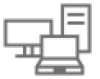 |
View all Dell D1918H manuals
Add to My Manuals
Save this manual to your list of manuals |
Dell D1918H manual content summary:
- Dell D1918H | User Guide - Page 1
Dell D1918H User's Guide Regulatory model: D1918Ho - Dell D1918H | User Guide - Page 2
. CAUTION: A CAUTION indicates potential damage to hardware or loss of data if instructions are not followed. WARNING: A WARNING indicates a potential for property damage, personal injury, or death. © 2017 Dell Inc. All rights reserved. This product is protected by U.S. and international copyright - Dell D1918H | User Guide - Page 3
Contents Safety instructions 4 About your monitor 5 Package contents 5 Technical specifications 6 Monitor specifications 6 Power Management Modes 7 Supported resolutions and refresh rates 8 Setting up the monitor 9 Attaching the stand 9 Removing the stand 9 Connecting Your Monitor 10 - Dell D1918H | User Guide - Page 4
on the rear of the monitor. For more information on the power source you are using, contact your power service provider. WARNING: You should only perform troubleshooting and repairs as authorized or directed by the Dell technical assistance team. Damage due to servicing that is not authorized by - Dell D1918H | User Guide - Page 5
. Make sure that you have received all the components and contact Dell if something is missing. Monitor Neck Base Power cable (varies by country) HDMI cable (Support up to 1080p @ 60Hz) VGA cable • Drivers and documentation media • Quick Setup Guide • Safety and Regulatory Information About your - Dell D1918H | User Guide - Page 6
specifications Monitor specifications LCD Panel 47.0 cm (18.5") TFT (with LED back light) VESA DPMS compatible Power Management Off Mode, < 0.3 W Power Saving Mode, < 0.3 W Displayable Resolution x 230.4 mm Tilt -5°~15° (±2°) VESA mount support 75 x 75mm Dimension (with stand) Height 34.2 - Dell D1918H | User Guide - Page 7
have VESA's DPM-compliant video card or software installed in your PC, the monitor can automatically reduce its power consumption when not in use. This is referred to the computer and the monitor to gain access to the OSD. NOTE: This monitor is ENERGY STAR Qualified. Technical specifications 7 - Dell D1918H | User Guide - Page 8
@ 75Hz 800 x 600 @ 60Hz 800 x 600 @ 75Hz 1024 x 768 @ 60Hz 1024 x 768 @ 75Hz 1280 x 1024 @ 75Hz 1366 x 768 @ 60Hz *The following resolutions are supported only with a HDMI source: 480i @ 60Hz 480p @ 60Hz 576i @ 50Hz 576p @ 50Hz 720p @ 50Hz / 720p @ 60Hz 1080p @ 60Hz 8 Technical specifications - Dell D1918H | User Guide - Page 9
stand 1 2 1. Place the monitor face down on a flat and clean surface. 2. Insert stand riser and base into the monitor as shown above. Removing the stand Release button 1. Place the monitor face down on a flat and clean surface. 2. Push release button and pull stand away from monitor. Setting Up the - Dell D1918H | User Guide - Page 10
Connect the power cord Connect the power cord to a properly-grounded AC outlet, and then to the monitor. 4. Turn on the monitor Press the power button to turn on the monitor. 5. Set the resolution and refresh rate in Microsoft Windows • Windows 7 i) Right-click on the desktop, and then click Screen - Dell D1918H | User Guide - Page 11
Menu 6 2 ◄ Scroll Down/ Decrease/ Contrast/Brightness Menu 7 3 ► Scroll Up/ Increase/ Color Vision Mode select 8 4 MENU OSD Menu On/Off / Confirm Select 9 5 Power On/Off 10 LED Indicator HDMI input (HDMI 19 pin) VGA input (D-Sub 15 pin) Earphone Jack Power input Setting Up the - Dell D1918H | User Guide - Page 12
press 10 seconds to unlock(when not in OSD menu) The main menu Use the monitor's menu to make adjustments: Auto Image Adjust Contrast/Brightness Input Source Audio Adjust Color Adjust Information Manual Image Adjust Setup Menu Memory Recall AUTO:Exit MENU:Select 12 Using On Screen Display - Dell D1918H | User Guide - Page 13
Adds red to screen image for warmer white and richer red. • Warm Adds green to screen image for a darker color. • User Color Manually adjust settings for Red (R), Green (G), Blue (B). 1. Press AUTO button to select the desired color. 2. Press ◄ or ► button to adjust selected color. Information - Dell D1918H | User Guide - Page 14
Sharpness • Aspect Ratio • Color Vision Mode Description Manually adjust H. / V. Position, Clock, Fine Tune . Adjust the clarity of a non-Full HD resolution signal with ◄ or ► button. Toggles the and neck/arm/ back/shoulder pain from using the monitor for long periods of time, we suggest you to: - Dell D1918H | User Guide - Page 15
Position • OSD Timeout • OSD Background Memory Recall Description • take regular and frequent breaks for 20 minutes every two hours. • look away from your monitor and gaze at a distant object at 20 feet away for at least 20 seconds during the breaks. • perform stretches to relieve tension in the - Dell D1918H | User Guide - Page 16
-ventilated area. • Do not place any heavy objects on top of your monitor. • Ensure your monitor is installed in a clean and moisture-free area. • Keep your monitor away from magnets, motors, transformers, speakers, and TV sets. Troubleshooting No power • Ensure that the power cable connecting the - Dell D1918H | User Guide - Page 17
Appendix Contacting Dell To contact Dell for sales, technical support, or customer service issues, see www.dell.com/contactdell. NOTE: Availability varies by country and product, and some services may not be available in your country. NOTE: If you do not have an active internet connection, you can

Regulatory model: D1918Ho
Dell D1918H
User’s Guide









