Dell Chromebook 3110 2-in-1 Service Manual
Dell Chromebook 3110 2-in-1 Manual
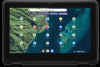 |
View all Dell Chromebook 3110 2-in-1 manuals
Add to My Manuals
Save this manual to your list of manuals |
Dell Chromebook 3110 2-in-1 manual content summary:
- Dell Chromebook 3110 2-in-1 | Service Manual - Page 1
Chromebook 3110 2-in-1 Service Manual Regulatory Model: P30T Regulatory Type: P30T002 January 2022 Rev. A00 - Dell Chromebook 3110 2-in-1 | Service Manual - Page 2
use of your product. CAUTION: A CAUTION indicates either potential damage to hardware or loss of data and tells you how to avoid the problem. WARNING: A WARNING indicates a potential for property damage, personal injury, or death. © 2022 Dell Inc. or its subsidiaries. All rights reserved. Dell, EMC - Dell Chromebook 3110 2-in-1 | Service Manual - Page 3
Contents Chapter 1: Working inside your computer 5 Safety instructions...5 Before working inside your computer...5 Safety precautions...6 Electrostatic discharge-ESD protection...6 ESD field service kit ...7 Transporting sensitive components...8 After working inside your computer...8 Chapter 2: - Dell Chromebook 3110 2-in-1 | Service Manual - Page 4
and antenna assembly 53 Palm-rest assembly...54 Removing the palm-rest assembly...54 Installing the palm-rest assembly...55 Chapter 3: Troubleshooting...57 Handling swollen Lithium-ion batteries...57 Recovering the operating system...57 WiFi power cycle...58 Drain residual flea power (perform hard - Dell Chromebook 3110 2-in-1 | Service Manual - Page 5
and the contacts. CAUTION: You should only perform troubleshooting and repairs as authorized or directed by the Dell technical assistance team. Damage due to servicing that is not authorized by Dell is not covered by your warranty. See the safety instructions that is shipped with the product or at - Dell Chromebook 3110 2-in-1 | Service Manual - Page 6
any disassembly instructions. Observe the is done through the use of a field service electrostatic discharge (ESD) kit. When connecting a not be obvious, such as intermittent problems or a shortened product life span type of damage to recognize and troubleshoot is the intermittent (also called - Dell Chromebook 3110 2-in-1 | Service Manual - Page 7
physical connection of the wrist strap and bonding wire between your skin, the ESD mat, and the hardware is known as bonding. Use only Field Service kits with a wrist strap, mat, and bonding wire. Never use wireless wrist straps. Always be aware that the internal wires of a wrist strap are prone - Dell Chromebook 3110 2-in-1 | Service Manual - Page 8
Transporting sensitive components When transporting ESD sensitive components such as replacement parts or parts to be returned to Dell, it is critical to place these parts in anti-static bags for safe transport. After working inside your computer About this task NOTE: Leaving stray or loose screws - Dell Chromebook 3110 2-in-1 | Service Manual - Page 9
2 Removing and installing components NOTE: The images in this document may differ from your computer depending on the configuration you ordered. Recommended tools The procedures in this document may require the following tools: ● Phillips screwdriver #1 ● Torx 5 screwdriver ● Plastic scribe - Dell Chromebook 3110 2-in-1 | Service Manual - Page 10
Table 1. Screw list (continued) Component Screw type System board M2x4 World-facing camera Display hinges M2.5x2.5 M2x3 M2.5x2.5 Quantity 7 1 4 6 Screw image Major components of Chromebook 3110 2-in-1 The following image shows the major components of Chromebook 3110 2-in-1. 10 Removing - Dell Chromebook 3110 2-in-1 | Service Manual - Page 11
1. Base cover 3. Battery 5. Computer chassis 7. World facing camera (optional) 2. System board 4. Speakers 6. Display assembly Removing and installing components 11 - Dell Chromebook 3110 2-in-1 | Service Manual - Page 12
NOTE: Dell provides a list of components and their part numbers for the original system configuration purchased. These parts are available according to warranty coverages purchased by the customer. Contact your Dell sales representative for purchase options. Base cover Removing the base cover - Dell Chromebook 3110 2-in-1 | Service Manual - Page 13
Steps 1. Loosen the nine captive screws that secure the base cover to the palm-rest assembly. 2. Using a plastic scribe, pry the base cover from the U-shaped indents at the top and continue working on the sides to open the base cover. 3. Lift and remove the base cover off the palm-rest assembly. 4. - Dell Chromebook 3110 2-in-1 | Service Manual - Page 14
Installing the base cover Prerequisites If you are replacing a component, remove the existing component before performing the installation procedure. About this task The following images indicate the location of the base cover and provide a visual representation of the installation procedure. NOTE: - Dell Chromebook 3110 2-in-1 | Service Manual - Page 15
Removing and installing components 15 - Dell Chromebook 3110 2-in-1 | Service Manual - Page 16
kind to pry on or against the battery. ● Ensure any screws during the servicing of this product are not lost or misplaced, to prevent accidental puncture or damage can be dangerous. In such an instance, contact Dell technical support for assistance. See www.dell.com/contactdell. ● Always purchase - Dell Chromebook 3110 2-in-1 | Service Manual - Page 17
Steps 1. Unroute the battery cable from the routing channels between the system board and 3-cell battery. 2. Remove the three screws (M2x4) that secure the 3-cell battery to the palm-rest assembly. 3. Lift the 3-cell battery off the palm-rest assembly. Installing the 3-cell battery Prerequisites If - Dell Chromebook 3110 2-in-1 | Service Manual - Page 18
Steps 1. Align and place the 3-cell battery in the slot on the palm-rest assembly. 2. Replace the three screws (M2x4) to secure the 3-cell battery to the palm-rest assembly. 3. Route the battery cable through the routing channels between the system board and 3-cell battery. Next steps 1. Install the - Dell Chromebook 3110 2-in-1 | Service Manual - Page 19
Battery cable Removing the battery cable Prerequisites 1. Follow the procedure in Before working inside your computer. 2. Remove the base cover. 3. Remove the 3-cell battery About this task The following image indicates the location of the battery cable and provides a visual representation of the - Dell Chromebook 3110 2-in-1 | Service Manual - Page 20
Steps Connect the battery cable to the connector on the battery. Next steps 1. Install the 3-cell battery. 2. Install the base cover. 3. Follow the procedure in After working inside your computer. Keyboard Removing the keyboard Prerequisites 1. Follow the procedure in Before working inside your - Dell Chromebook 3110 2-in-1 | Service Manual - Page 21
Removing and installing components 21 - Dell Chromebook 3110 2-in-1 | Service Manual - Page 22
Steps 1. Unroute the battery cable from the routing channels between the system board and 3-cell battery. 2. Disconnect the keyboard Flexible Printed Circuits (FPC) cable from the connector on the system board. 3. Place the system on a flat surface with the keyboard facing up. Open the system to 180 - Dell Chromebook 3110 2-in-1 | Service Manual - Page 23
Steps 1. Carefully insert the keyboard Flexible Printed Circuits (FPC) cable through the gap on the palm-rest. 2. Align and place the keyboard on the palm-rest assembly. 3. Gently press the keyboard and snap it into place. 4. Close the display completely and turn the system over. 5. Pull the - Dell Chromebook 3110 2-in-1 | Service Manual - Page 24
24 Removing and installing components - Dell Chromebook 3110 2-in-1 | Service Manual - Page 25
the G-sensor cable from the connector on the system board. 5. Peel off and unroute the WLAN antenna cables and G-sensor cable from the routing guides on the palm-rest assembly. 6. Remove the screw (M2x4) that secures the display-cable bracket to the display-cable connector on the system board - Dell Chromebook 3110 2-in-1 | Service Manual - Page 26
26 Removing and installing components - Dell Chromebook 3110 2-in-1 | Service Manual - Page 27
-cable bracket to the display-cable connector on the system board. 8. Route and adhere the WLAN antenna cables and G-sensor cable through the routing guides on the palm-rest assembly. 9. Connect the G-sensor cable to the connector on the system board. For Chromebook 3110 2-in-1, the G-sensor cable - Dell Chromebook 3110 2-in-1 | Service Manual - Page 28
System board Removing the system board Prerequisites 1. Follow the procedure in Before working inside your computer. 2. Remove the base cover. About this task The following images indicate the connectors on your system board. 1. WLAN card connector 2. G-sensor cable connector 3. World-facing camera - Dell Chromebook 3110 2-in-1 | Service Manual - Page 29
Removing and installing components 29 - Dell Chromebook 3110 2-in-1 | Service Manual - Page 30
Steps 1. Unroute the battery cable from the routing channels between the system board and 3-cell battery. 2. Remove the screw (M2x3) that secures the WLAN card bracket to the WLAN card module on the system board. 3. Lift and remove the WLAN card bracket from the WLAN card module that secures the two - Dell Chromebook 3110 2-in-1 | Service Manual - Page 31
Installing the system board Prerequisites If you are replacing a component, remove the existing component before performing the installation procedure. About this task The following image indicates the connectors on your system board. 1. WLAN card connector 2. G-sensor cable connector 3. World- - Dell Chromebook 3110 2-in-1 | Service Manual - Page 32
32 Removing and installing components - Dell Chromebook 3110 2-in-1 | Service Manual - Page 33
Steps 1. Place the system board on the palm-rest assembly. 2. Align the screw holes on the system board with the screw holes on the palm-rest assembly. 3. Replace the seven screws (M2x4) to secure the system board to the palm-rest assembly. 4. Align and place the left I/O bracket on the palm-rest - Dell Chromebook 3110 2-in-1 | Service Manual - Page 34
Speakers Removing the speakers Prerequisites 1. Follow the procedure in Before working inside your computer. 2. Remove the base cover. 3. Remove the 3-cell battery. About this task The following image indicates the location of the speakers and provides a visual representation of the removal - Dell Chromebook 3110 2-in-1 | Service Manual - Page 35
NOTE: To remove the speakers, the piece of transparent tape that secures the speaker cable in place must be peeled back. 2. Disconnect the speaker cable from the connector on the system board. 3. Peel the three pieces of adhesive tape that secure the speaker cable in place. 4. Unroute the speaker - Dell Chromebook 3110 2-in-1 | Service Manual - Page 36
Steps 1. Using the alignment posts, place the speakers into the slots on the palm-rest assembly. 2. Route the speaker cable through the routing channels in the palm-res assembly. NOTE: The speaker cables must be routed through the routing channels at the bottom of the palm-rest and underneath the - Dell Chromebook 3110 2-in-1 | Service Manual - Page 37
3. Affix the three pieces of adhesive tape to secure the speaker cable in place. 4. Connect the speaker cable to the connector on the system board. 5. Affix the clear tape to secure the speaker cable in place. Next steps 1. Install the 3-cell battery. 2. Install the base cover. 3. Follow the - Dell Chromebook 3110 2-in-1 | Service Manual - Page 38
Steps 1. Disconnect the world-facing camera cable from the connector on the world-facing camera. 2. Lift the world-facing camera cable off the palm-rest assembly. Installing the world-facing camera cable Prerequisites If you are replacing a component, remove the existing component before performing - Dell Chromebook 3110 2-in-1 | Service Manual - Page 39
Steps 1. Align and place the world-facing camera cable on the palm-rest assembly. 2. Connect the world-facing camera cable to the connector on the world-facing camera module. Next steps 1. Install the system board. 2. Install the base cover. 3. Follow the procedure in After working inside your - Dell Chromebook 3110 2-in-1 | Service Manual - Page 40
Installing the world-facing camera Prerequisites CAUTION: This is a fragile component. Handle with care. About this task NOTE: The following procedure is applicable only for systems that are shipped with a world-facing camera. The following image indicates the location of the front-facing camera and - Dell Chromebook 3110 2-in-1 | Service Manual - Page 41
Removing and installing components 41 - Dell Chromebook 3110 2-in-1 | Service Manual - Page 42
Steps 1. Use a plastic scribe to carefully pry open the display panel from the recesses at the U-shaped indents above the left and right display hinges. 42 Removing and installing components - Dell Chromebook 3110 2-in-1 | Service Manual - Page 43
that secures the display cable to the back of the display panel. 5. Peel and remove the rubber spacer on the display cable. 6. For systems that support USI pen, disconnect the USI pen cable from the connector on the back of the display panel. 7. Disconnect the display cable from the connector on - Dell Chromebook 3110 2-in-1 | Service Manual - Page 44
44 Removing and installing components - Dell Chromebook 3110 2-in-1 | Service Manual - Page 45
Steps 1. Connect the display cable to the connector on the back of the display panel. 2. For systems that support USI pen, connect the USI pen cable to the connector on the back of the display panel. 3. Adhere the rubber spacer on the display cable. 4. - Dell Chromebook 3110 2-in-1 | Service Manual - Page 46
About this task The following image indicates the location of the front-facing camera and provides a visual representation of the removal procedure. Steps 1. Disconnect the camera cable from connector on the camera module. 2. Use a plastic scribe to carefully pry up the camera from the bottom side, - Dell Chromebook 3110 2-in-1 | Service Manual - Page 47
Steps 1. Align and place the camera module into the slot on the display assembly. 2. Gently press the camera module until it clicks into place. 3. Connect the camera cable to the connector on the camera module. Next steps 1. Install the display panel. 2. Install the display assembly. 3. Install the - Dell Chromebook 3110 2-in-1 | Service Manual - Page 48
Steps 1. Rotate the display hinges and the hinge caps upwards toward the display cover. NOTE: The display hinges should be at an angle of 0 degrees while the hinge caps should be at an angle of 90 degrees (or of the position of a closed laptop). NOTE: Ensure that the display hinges are rotated to - Dell Chromebook 3110 2-in-1 | Service Manual - Page 49
Installing the display hinges Prerequisites If you are replacing a component, remove the existing component before performing the installation procedure. About this task The following image indicates the location of the display hinges and provides a visual representation of the installation - Dell Chromebook 3110 2-in-1 | Service Manual - Page 50
NOTE: The display hinges should be at an angle of 0 degrees while the hinge caps should be at an angle of 90 degrees (or of the position of a closed laptop). NOTE: Ensure that the display hinges are rotated only to the unlock position, the hinge caps do not rotate until the display hinges are in the - Dell Chromebook 3110 2-in-1 | Service Manual - Page 51
Steps 1. Rotate the left display hinge and the left hinge cap upwards toward the display cover. The display hinge should be at an angle of 0 degrees while the hinge cap should be at an angle of 90 degrees (or of the position of a closed laptop). NOTE: Ensure that the display hinge is rotated only to - Dell Chromebook 3110 2-in-1 | Service Manual - Page 52
Steps 1. Adhere and routethe display cable through the routing channels on the display back-cover. 2. Affix the tape, close to the left hinge cap, that secures the display cable in place. 3. Connect the camera cable to the camera module. 4. Gently push the display cable in the left hinge cap. 5. - Dell Chromebook 3110 2-in-1 | Service Manual - Page 53
Display back-cover and antenna assembly Removing the display back-cover and antenna assembly Prerequisites 1. Follow the procedure in Before working inside your computer. 2. Remove the base cover. 3. Remove the display assembly. 4. Remove the display panel. 5. Remove the camera. 6. Remove the - Dell Chromebook 3110 2-in-1 | Service Manual - Page 54
palm-rest assembly cannot be further disassembled once all of the pre-removal parts procedures are completed. If the touchpad frame, touchpad support bracket, touchpad mylar, touchpad module, touchpad FFC, conductive tape or thermal pad are malfunctioning and need to be replaced, replace the entire - Dell Chromebook 3110 2-in-1 | Service Manual - Page 55
Steps After performing the pre-requisites you are left with the palm-rest assembly. Installing the palm-rest assembly Prerequisites If you are replacing a component, remove the existing component before performing the installation procedure. About this task The following image indicates the location - Dell Chromebook 3110 2-in-1 | Service Manual - Page 56
Steps Place the palm-rest assembly on a flat surface and perform the postrequisites to install the palm-rest assembly. Next steps 1. Install the world-facing camera for systems shipped with a world-facing camera. 2. Install the speakers. 3. Install the system board. 4. Install the display assembly. - Dell Chromebook 3110 2-in-1 | Service Manual - Page 57
support for options to replace a swollen battery under the terms of the applicable warranty or service contract, including options for replacement by a Dell authorized service center. Contact Dell product support at https://www.dell.com/support for assistance and further instructions. ● Using a non- - Dell Chromebook 3110 2-in-1 | Service Manual - Page 58
procedure may be performed. The following procedure provides the instructions on how to conduct a WiFi power cycle: NOTE: Some ISPs (Internet Service Providers) provide a modem/router combo device. Steps 1. reset, see the knowledge base article 000130881 at www.dell.com/support. 58 Troubleshooting - Dell Chromebook 3110 2-in-1 | Service Manual - Page 59
and downloads, and learn more about your computer through videos, manuals and documents. For support on your Chromebook, refer Chrome OS Support. Your Dell computer is uniquely identified by a Service Tag or Express Service Code. To view relevant support resources for your Dell computer, enter the
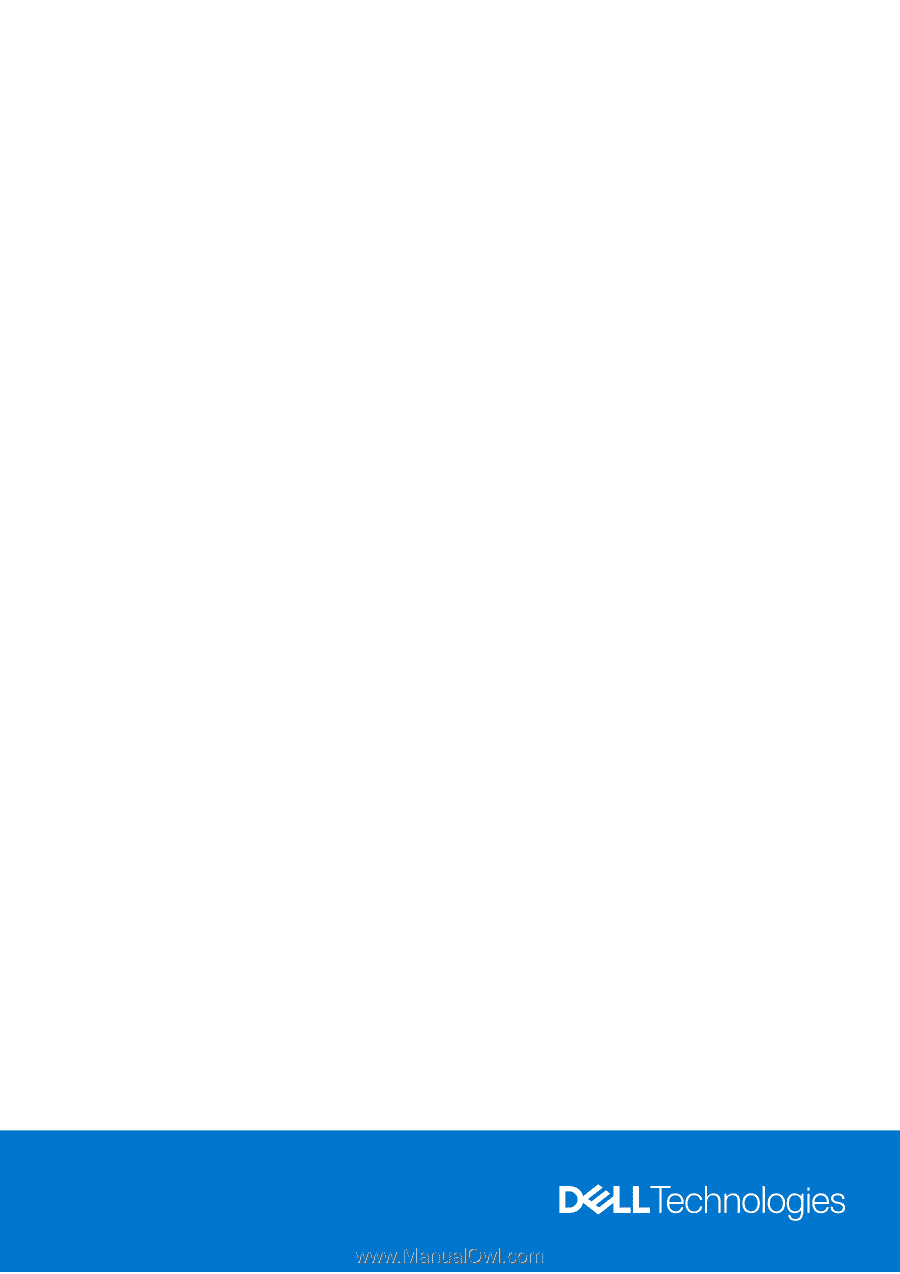
Chromebook 3110 2-in-1
Service Manual
Regulatory Model: P30T
Regulatory Type: P30T002
January 2022
Rev. A00









