Dell 27 Gaming S2721DGF S2721DGF Monitor Users Guide
Dell 27 Gaming S2721DGF Manual
 |
View all Dell 27 Gaming S2721DGF manuals
Add to My Manuals
Save this manual to your list of manuals |
Dell 27 Gaming S2721DGF manual content summary:
- Dell 27 Gaming S2721DGF | S2721DGF Monitor Users Guide - Page 1
Dell 27 Gaming Monitor -S2721DGF User's Guide Model: S2721DGF Regulatory model: S2721DGFt - Dell 27 Gaming S2721DGF | S2721DGF Monitor Users Guide - Page 2
A CAUTION indicates potential damage to hardware or loss of data if instructions are not followed. WARNING: A WARNING indicates a potential for property damage . Copyright © 2020 Dell Inc. or its subsidiaries. All rights reserved. Dell, EMC, and other trademarks are trademarks of Dell Inc. or its - Dell 27 Gaming S2721DGF | S2721DGF Monitor Users Guide - Page 3
Contents Safety instructions 5 About your monitor 6 Package contents 6 Product features 8 Identifying parts and controls 9 Front view 9 Back view 10 Bottom view 11 Monitor specifications 12 Resolution specifications 13 Preset display modes 14 Electrical specifications 15 - Dell 27 Gaming S2721DGF | S2721DGF Monitor Users Guide - Page 4
Connecting your monitor 31 Organizing your cables 33 Securing your monitor using Kensington lock (optional 33 Removing the monitor stand 34 Troubleshooting 56 Self-test 56 Built-in diagnostics 58 Common Problems 59 Product specific problems 61 Universal Serial Bus (USB) specific problems - Dell 27 Gaming S2721DGF | S2721DGF Monitor Users Guide - Page 5
do not place the monitor inside a car trunk. • Unplug the monitor when it is going to be left unused for an extended period of time. • To avoid electric shock, do not attempt to remove any cover or touch the inside of the monitor. For information on safety instructions, see the Safety, Environmental - Dell 27 Gaming S2721DGF | S2721DGF Monitor Users Guide - Page 6
ships with the components shown in the table below. If any component is missing, contact Dell. For more information, see Contact Dell. NOTE: Some components may be optional and may not ship with your monitor. Some features may not be available in certain countries. Display Stand riser Stand base - Dell 27 Gaming S2721DGF | S2721DGF Monitor Users Guide - Page 7
DisplayPort cable (DisplayPort to DisplayPort) HDMI cable • Quick Setup Guide • Safety, Environmental, and Regulatory Information About your monitor | 7 - Dell 27 Gaming S2721DGF | S2721DGF Monitor Users Guide - Page 8
Dell S2721DGF monitor has an active matrix, Thin-Film Transistor (TFT), Liquid Crystal Display (LCD), and LED backlight. The monitor features include: • 68.47 cm (27 in.) viewable area (Measured diagonally) 2560 x 1440 (16:9) resolution, plus full-screen support low latency HDR gaming. • VESA - Dell 27 Gaming S2721DGF | S2721DGF Monitor Users Guide - Page 9
Identifying parts and controls Front view Label Description 1 Power On/Off button (with LED indicator) 1 Use To turn the monitor on or off. About your monitor | 9 - Dell 27 Gaming S2721DGF | S2721DGF Monitor Users Guide - Page 10
For more information, see Operating the Monitor. 6 Barcode, serial number, and Refer to this label if you need to contact Dell Service Tag label for technical support. The Service Tag is a unique alphanumeric identifier that enables Dell service technicians to identify the hardware components - Dell 27 Gaming S2721DGF | S2721DGF Monitor Users Guide - Page 11
playback audio through HDMI or DisplayPort audio channels. Only two-channel audio is supported. NOTE: The audio line-out port does not support headphones. 7 USB upstream port Connect the USB cable that comes with your monitor to the computer. Once this cable is connected, you can use the USB - Dell 27 Gaming S2721DGF | S2721DGF Monitor Users Guide - Page 12
Monitor specifications Screen type Active matrix - TFT LCD Panel Type In-plane switching Technology Aspect ratio 16:9 Viewable image dimensions Diagonal 68.47 cm (27 Fast/Fast mode for optimal front of screen experience and game play. Color depth 1.07 billion colors Color gamut* 98 - Dell 27 Gaming S2721DGF | S2721DGF Monitor Users Guide - Page 13
Border width (edge of monitor to active area) Top 7.42 mm Left/Right 7.43 mm Bottom 20.33 mm Adjustability Height adjustable stand 130 mm Tilt -5° to 21° Swivel -45° to 45° Pivot -90° to 90° Cable management Yes Dell Display Manager (DDM) Easy Arrange Compatibility and other key - Dell 27 Gaming S2721DGF | S2721DGF Monitor Users Guide - Page 14
83.5 108 135 162 146.25 148.5 297 193.25 162 185.581 241.5 497.75 592 645 Sync polarity (Horizontal/ Vertical 14 | About your monitor - Dell 27 Gaming S2721DGF | S2721DGF Monitor Users Guide - Page 15
(compressed) Width Depth • Digital video signal for each differential line Per differential line at 100 ohm impedance • DP/HDMI signal input support 100-240 VAC / 50 or 60 Hz ± 3 Hz / 1.6 A (maximum) 120 V: 30 A (Max.) 240 V: in.) 275.9 mm (10.86 in.) 200.3 mm (7.89 in.) About your monitor | 15 - Dell 27 Gaming S2721DGF | S2721DGF Monitor Users Guide - Page 16
kg (21.4 lb) 7.0 kg (15.4 lb) 4.5 kg (9.9 lb) 2.1 kg (4.6 lb) Environmental characteristics Compliant Standards • RoHS Compliant • BFR/PVC Free monitor (excluding external cables) • Arsenic-Free glass and Mercury-Free for the panel only Temperature Operating 0°C to 40°C (32°F to 104°F) Non - Dell 27 Gaming S2721DGF | S2721DGF Monitor Users Guide - Page 17
the monitor can devices, the monitor automatically resumes Dell 27 Gaming Monitor No DP signal from your device. Press any key on the keyboard or move the mouse or wake it up. If there is no display, press the monitor button again to select the correct input source. S2721DGF monitor to gain access - Dell 27 Gaming S2721DGF | S2721DGF Monitor Users Guide - Page 18
TEC: Total energy consumption in kWh measured with reference to Energy Star test method. Pin assignments DisplayPort Pin 20-pin side of the number connected signal cable 1 ML3(n) 2 GND 3 ML3(p) 4 ML2(n) 5 AUX CH (n) 18 Hot Plug Detect 19 Return 20 DP_PWR 18 | About your monitor - Dell 27 Gaming S2721DGF | S2721DGF Monitor Users Guide - Page 19
CEC 14 Reserved (N.C. on device) 15 DDC CLOCK (SCL) 16 DDC DATA (SDA) 17 DDC/CEC Ground 18 +5 V POWER 19 HOT PLUG DETECT About your monitor | 19 - Dell 27 Gaming S2721DGF | S2721DGF Monitor Users Guide - Page 20
ports: • 1 upstream port • 4 downstream - 4 at bottom Power Charging Port - the ports with battery icon supports fast current charging capability if the device is BC 1.2 compatible. NOTE: The monitor's USB ports work only when the monitor is on or in the power save mode. If you turn off the - Dell 27 Gaming S2721DGF | S2721DGF Monitor Users Guide - Page 21
the LCD monitor manufacturing process, it is not uncommon for one or more pixels to become fixed in an unchanging state which are hard to see and do not affect the display quality or usability. For more information on LCD Monitor Pixel Policy, see Dell support site at: www.dell.com/pixelguidelines - Dell 27 Gaming S2721DGF | S2721DGF Monitor Users Guide - Page 22
lights, desk lamps, and the curtains or blinds on nearby windows) to minimize reflections and glare on the monitor screen. • Use a chair that provides good lower-back support. • Keep your forearms horizontal with your wrists in a neutral, comfortable position while using the keyboard or mouse - Dell 27 Gaming S2721DGF | S2721DGF Monitor Users Guide - Page 23
under your desk clear of obstructions and cables or power cords that may interfere with comfortable seating or present a potential trip hazard. monitor screen at or below eye level wrists relaxed and at monitor and keyboard positioned directly in front of the user feet at on the oor About your - Dell 27 Gaming S2721DGF | S2721DGF Monitor Users Guide - Page 24
when lifting or moving it, follow the guidelines mentioned below: • Before moving or lifting the monitor, turn off your computer and the monitor. • Disconnect all cables from the monitor. • Place the monitor in the original box with the original packing materials. • Hold the bottom edge and the - Dell 27 Gaming S2721DGF | S2721DGF Monitor Users Guide - Page 25
cable from the electrical outlet. CAUTION: Read and follow the Safety Instructions before cleaning the monitor. For best practices, follow these instructions in the list below while unpacking, cleaning, or handling your monitor: • To clean your anti-static screen, lightly dampen a soft, clean cloth - Dell 27 Gaming S2721DGF | S2721DGF Monitor Users Guide - Page 26
Connecting the stand NOTE: The stand riser and stand base are detached when the monitor is shipped from the factory. NOTE: The following instructions are applicable only for the stand that was shipped with your monitor. If you are connecting a stand that you purchased from any other source, follow - Dell 27 Gaming S2721DGF | S2721DGF Monitor Users Guide - Page 27
4. Open the protective cover on the monitor to access the VESA slot on the monitor. 5. Slide the tabs on the stand riser into the slots on the display back cover and press down the stand assembly to snap it into place. Setting up the monitor | 27 - Dell 27 Gaming S2721DGF | S2721DGF Monitor Users Guide - Page 28
6. Hold the stand riser and lift the monitor carefully, then place it on a flat surface. NOTE: Hold the stand riser firmly when lifting the monitor to avoid any accidental damage. 7. Lift the protective cover from the monitor. 28 | Setting up the monitor - Dell 27 Gaming S2721DGF | S2721DGF Monitor Users Guide - Page 29
connecting a stand that you purchased from any other source, follow the set up instructions that were included with the stand. Tilt, swivel and vertical extension With the stand attached to the monitor, you can tilt the monitor for the most comfortable viewing angle. 5° 45° 130 mm 45° 21° NOTE - Dell 27 Gaming S2721DGF | S2721DGF Monitor Users Guide - Page 30
, go to www.dell.com/support/drivers and search for gaming. Configuring the display settings on your computer after rotation After you have rotated the display, complete the procedure given below to configure the display settings on your computer. NOTE: If you are using the monitor with a non-Dell - Dell 27 Gaming S2721DGF | S2721DGF Monitor Users Guide - Page 31
the correct input source from the OSD Menu on your monitor and then turn on your computer. NOTE: S2721DGF default setting is DisplayPort 1.4. A DisplayPort 1.1 Graphic card may not display normally. Please refer to "product specific problems - No image when using DP connection to the PC" to - Dell 27 Gaming S2721DGF | S2721DGF Monitor Users Guide - Page 32
Connecting the DP cable DP DP Connecting the USB cable USB USB 32 | Setting up the monitor - Dell 27 Gaming S2721DGF | S2721DGF Monitor Users Guide - Page 33
lock slot) For more information on using the Kensington lock (purchased separately), see the documentation that is shipped with the lock. Secure your monitor to a table using the Kensington security lock. NOTE: The image is for the purpose of illustration only. Appearance of the lock may vary - Dell 27 Gaming S2721DGF | S2721DGF Monitor Users Guide - Page 34
: To prevent scratches on the LCD screen when removing the stand, ensure that the monitor is placed on a soft, clean surface. NOTE: The following instructions are applicable only for the stand that was shipped with your monitor. If you are connecting a stand that you purchased from any other source - Dell 27 Gaming S2721DGF | S2721DGF Monitor Users Guide - Page 35
screwdriver to remove the four screws securing the plastic cover. 4. Attach the mounting bracket from the wall mounting kit to the monitor. 5. Mount the monitor on the wall as instructed in the documentation that shipped with the wall-mounting kit. NOTE: For use only with UL or CSA or GS-listed - Dell 27 Gaming S2721DGF | S2721DGF Monitor Users Guide - Page 36
at www.dell.com/support/monitors. NVIDIA HDR-capable NVIDIA graphics cards include GTX1070, GTX1080, P5000, P6000, and so on. For a full range of HDR-capable NVIDIA graphics cards, see the NVIDIA website www.nvidia.com. Driver that supports Full Screen Playback mode (for example, computer games - Dell 27 Gaming S2721DGF | S2721DGF Monitor Users Guide - Page 37
. Using the joystick control Use the joystick control on the rear of the monitor to make OSD adjustments. 1. Press the joystick button to launch the OSD main menu. 2. Move the joystick up off, press the button to launch the OSD main menu. See Accessing the menu system. Operating the monitor | 37 - Dell 27 Gaming S2721DGF | S2721DGF Monitor Users Guide - Page 38
. • Increases (up) or decreases (down) the parameters of selected menu item. Using the rear-panel controls Use the control buttons on the rear of the monitor to adjust the display settings. As you use these buttons to adjust the settings, an OSD shows the numeric values of each feature as they - Dell 27 Gaming S2721DGF | S2721DGF Monitor Users Guide - Page 39
: Brightness/Contrast When you press any of these buttons, the OSD Status Bar appears to let you know the current settings of some OSD functions. Dell 27 Gaming Monitor Preset Modes Standard Smart HDR Desktop Response Time Super Fast Dark Stabilizer 0 S2721DGF Operating the monitor | 39 - Dell 27 Gaming S2721DGF | S2721DGF Monitor Users Guide - Page 40
AMD FreeSync Premium Pro Response Time Dark Stabilizer Hue Saturation Reset Game Standard O On Fast 0 Preset Modes S2721DGF Allows you to choose from a list of preset color modes. Dell 27 Gaming Monitor Game Brightness/Contrast Input Source Display Audio Menu Personalize Others Preset Modes - Dell 27 Gaming S2721DGF | S2721DGF Monitor Users Guide - Page 41
gaming needs. • ComfortView: Decreases the level of blue light emitted from the screen to make viewing more comfortable for your eyes. WARNING: The possible long-term effects of blue light emission from the monitor . • Custom Color: Allows you to manually adjust the color settings. Move the joystick - Dell 27 Gaming S2721DGF | S2721DGF Monitor Users Guide - Page 42
Time to Fast, Super Fast, or Extreme. The feature improves the visibility in the dark gaming scenarios. The higher the value (between 0 to 3), the better visibility in dark area of or RPG preset mode. Resets all settings under the Game menu to the factory defaults. 42 | Operating the monitor - Dell 27 Gaming S2721DGF | S2721DGF Monitor Users Guide - Page 43
Brightness Contrast Description Use this menu to activate Brightness/Contrast adjustment. Dell 27 Gaming Monitor Game Brightness/Contrast Input Source Display Audio Menu Personalize Others 75 % 75 % S2721DGF Brightness adjusts the luminance of the backlight (minimum 0; maximum 100). Move - Dell 27 Gaming S2721DGF | S2721DGF Monitor Users Guide - Page 44
between different video inputs that are connected to your monitor. Dell 27 Gaming Monitor Game DP Brightness/Contrast HDMI 1 Input Source HDMI 2 Display Auto Select On Audio Reset Input Source Menu Personalize Others S2721DGF Select DP input when you are using the DP (DisplayPort - Dell 27 Gaming S2721DGF | S2721DGF Monitor Users Guide - Page 45
: Select this option if your media player supports only YPbPr output. Dell 27 Gaming Monitor Game Brightness/Contrast Input Source Display Audio Menu Personalize Others Aspect Ratio Input Color Format Sharpness Smart HDR Reset Display RGB YPbPr S2721DGF Makes the image look sharper or softer - Dell 27 Gaming S2721DGF | S2721DGF Monitor Users Guide - Page 46
mode. This mode is more suitable for general usage of the monitor with a desktop computer. • Movie HDR: Use this mode Game HDR: Use this mode when playing games that support HDR to expand the contrast ratio, brightness, and color palette. It makes gaming experience more realistic as intended by game - Dell 27 Gaming S2721DGF | S2721DGF Monitor Users Guide - Page 47
Icon Menu and Submenus Audio Volume Reset Audio Description Dell 27 Gaming Monitor Game Volume 50 Brightness/Contrast Reset Audio Input Source Display Audio Menu Personalize Others S2721DGF Allows you to set the volume level of headphone output. Use the joystick to adjust the volume - Dell 27 Gaming S2721DGF | S2721DGF Monitor Users Guide - Page 48
, the amount of time the menu remains on screen, and so on. Dell 27 Gaming Monitor Game Brightness/Contrast Input Source Display Audio Menu Personalize Others Language Transparency Timer Reset Menu English 20 20s S2721DGF Set the OSD display to one of eight languages. (English, Spanish, French - Dell 27 Gaming S2721DGF | S2721DGF Monitor Users Guide - Page 49
Icon Menu and Submenus Personalize Description Dell 27 Gaming Monitor Game Brightness/Contrast Input Source Display Audio 2 Shortcut key 3 Power Button LED USB Lighting Reset Personalization S2721DGF Select from Preset Modes, Game Enhance Mode, AMD FreeSync Premium Pro, Dark Stabilizer, Brightness - Dell 27 Gaming S2721DGF | S2721DGF Monitor Users Guide - Page 50
conditioning, and so on. Dell 27 Gaming Monitor Game Brightness/Contrast Input Source Display Audio Menu Personalize Others Display Info DDC/CI LCD Conditioning Firmware Service Tag Reset Others Factory Reset On O M2T101 ABCDEFG S2721DGF Displays the monitor's current settings. DDC/CI (Display - Dell 27 Gaming S2721DGF | S2721DGF Monitor Users Guide - Page 51
by selecting On. Dell 27 Gaming Monitor Game Display Info Brightness/Contrast DDC/CI Input Source LCD Conditioning On Display Firmware O Audio Service Tag Menu Reset Others Personalize Factory Reset Others Firmware Service Tag Reset Others Factory Reset S2721DGF Displays the - Dell 27 Gaming S2721DGF | S2721DGF Monitor Users Guide - Page 52
the following message: Dell 27 Gaming Monitor The current input timing is not supported by the monitor display. Please change your input timing to 2560x1440, 60Hz or any other monitor listed timing as per the monitor specifications. S2721DGF This means that the monitor cannot synchronize with the - Dell 27 Gaming S2721DGF | S2721DGF Monitor Users Guide - Page 53
will go into Power Save Mode in 4 minutes. www.dell.com/support/S2721DGF or Dell 27 Gaming Monitor S2721DGF No HDMI 1 Cable 1 The display will go into Power Save Mode in 4 minutes. www.dell.com/support/S2721DGF or Dell 27 Gaming Monitor S2721DGF No HDMI 2 Cable 2 The display will go into Power - Dell 27 Gaming S2721DGF | S2721DGF Monitor Users Guide - Page 54
select OSD items of Factory Reset in Other feature, the following message will appear: Dell 27 Gaming Monitor Are you sure you want to reset to default settings? Yes No See Troubleshooting for more information. S2721DGF Locking the rear-panel control buttons You can lock the rear-panel control - Dell 27 Gaming S2721DGF | S2721DGF Monitor Users Guide - Page 55
Setting the maximum resolution To set the maximum resolution for the monitor: In Windows 7, Windows 8 or Windows 8.1: 1. For the following procedures: If you have a Dell desktop or portable computer: • Go to http://www.dell.com/support, enter your service tag, and download the latest driver for your - Dell 27 Gaming S2721DGF | S2721DGF Monitor Users Guide - Page 56
27 Gaming Monitor No DP Cable The display will go into Power Save Mode in 4 minutes. www.dell.com/support/S2721DGF or Dell 27 Gaming Monitor S2721DGF No HDMI 1 Cable 1 The display will go into Power Save Mode in 4 minutes. www.dell.com/support/S2721DGF or S2721DGF 56 | Troubleshooting - Dell 27 Gaming S2721DGF | S2721DGF Monitor Users Guide - Page 57
Dell 27 Gaming Monitor No HDMI 2 Cable 2 The display will go into Power Save Mode in 4 minutes. www.dell.com/support/S2721DGF S2721DGF 4. This box also appears during normal system operation if the video cable becomesdisconnected or damaged. 5. Turn off your monitor and reconnect the video cable; - Dell 27 Gaming S2721DGF | S2721DGF Monitor Users Guide - Page 58
or defects. The test is complete when a text screen is displayed. To exit, toggle the joystick control again. If you do not detect any screen abnormalities upon using the built-in diagnostic tool, the monitor is functioning properly. Check the video card and computer. 58 | Troubleshooting - Dell 27 Gaming S2721DGF | S2721DGF Monitor Users Guide - Page 59
monitor self-test Dell Monitor Quality and PixelPolicy, see Dell Support site at: www.dell.com/pixelguidelines. Picture too dim • Reset the monitor to factory settings. or too bright • Adjust brightness and contrast controls via OSD. Visible signs of • Do not perform any troubleshooting - Dell 27 Gaming S2721DGF | S2721DGF Monitor Users Guide - Page 60
is secure. • Reset the monitor to factory settings. • Perform monitor self-test feature check to determine if the intermittent problem occurs in self-test mode. HDR Problems Cannot set GFX solution into HDR mode after switching into Desktop/ Movie HDR/ Game HDR/ DisplayHDR Presets • Ensure - Dell 27 Gaming S2721DGF | S2721DGF Monitor Users Guide - Page 61
problems Problem What you experience Screen image is Image is too small centered on screen, but does not fill entire viewing area Cannot adjust the monitor (aspect ratio) of DVDs, the monitor may display in full screen. • Run 1a graphics card cannot support DP 1.4 monitors. Go to OSD menu, - Dell 27 Gaming S2721DGF | S2721DGF Monitor Users Guide - Page 62
problems Specific Symptoms What You Experience Possible Solutions USB interface is USB peripherals • Check that your display is turned ON. not working are not working • Reconnect the upstream cable to your computer. • Reconnect the USB peripherals (downstream connector). • Turn off the monitor - Dell 27 Gaming S2721DGF | S2721DGF Monitor Users Guide - Page 63
may not be available in your area. To get online Monitor support content: See www.dell.com/support/monitors. To contact Dell for sales, technical support, or customer service issues: 1. Go to www.dell.com/support. 2. Verify your country or region in the Choose A Country/Region drop-down - Dell 27 Gaming S2721DGF | S2721DGF Monitor Users Guide - Page 64
Outline Dimension 1 2 S2721DGF Outline Dimension A 3 4 Unit :mm(inch) Dimension :Nominal Drawing : Not to scale A 67.84 [2.7] Swivel45 19.06 [0.8] 416.9 [16.4] Swivel45 B 611.6 [24.1] 596.74 [23.5] 7.43 7.
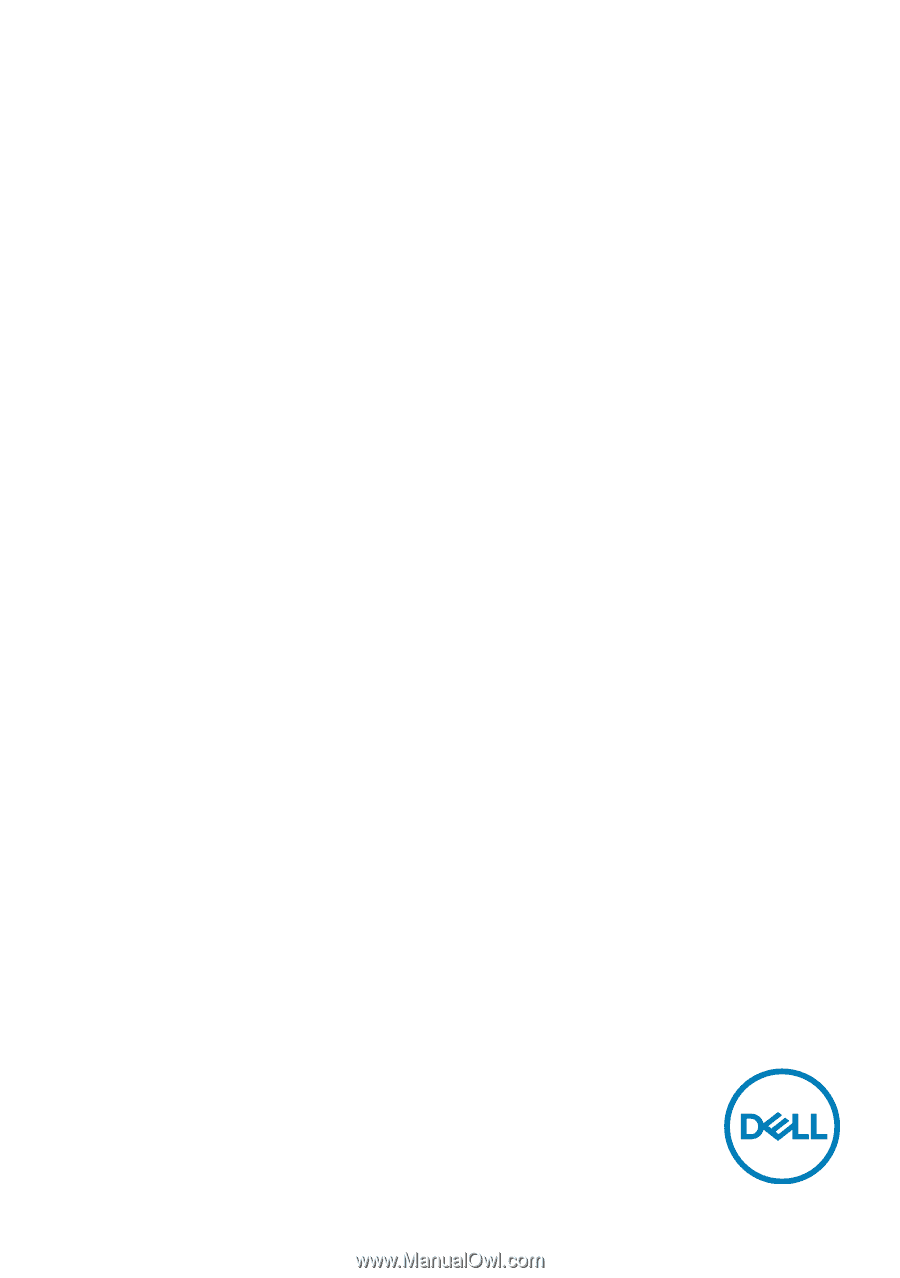
Model: S2721DGF
Regulatory model: S2721DGFt
Dell 27 Gaming Monitor
-S2721DGF
User’s Guide









