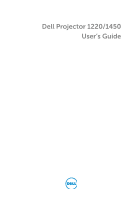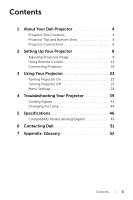Dell 1450 Dell Projector 1220/ Users Guide
Dell 1450 Manual
 |
View all Dell 1450 manuals
Add to My Manuals
Save this manual to your list of manuals |
Dell 1450 manual content summary:
- Dell 1450 | Dell Projector 1220/ Users Guide - Page 1
Dell Projector 1220/1450 User's Guide - Dell 1450 | Dell Projector 1220/ Users Guide - Page 2
better use of your projector CAUTION: A CAUTION indicates potential damage to hardware or loss of data if instructions are not followed. WARNING their products. Dell Inc. disclaims any proprietary interest in trademarks and trade names other than its own. Model: Dell Projector 1220/1450 June 2015 Rev - Dell 1450 | Dell Projector 1220/ Users Guide - Page 3
Remote Control 13 Connecting Projector 18 3 Using Your Projector 23 Turning Projector On 23 Turning Projector Off 23 Menu Settings 24 4 Troubleshooting Your Projector 39 Guiding Signals 43 Changing the Lamp 44 5 Specifications 46 Compatibility Modes (Analog/Digital 49 6 Contacting Dell - Dell 1450 | Dell Projector 1220/ Users Guide - Page 4
missing. Projector Box Contents 1220/1450 Package Contents Power cable VGA cable (VGA to VGA) Remote control POWER MENU ASPECT SOURCE VOL VIDEO MODE MUTE KEYSTONE VOL PAGE AUTO ADJ. FREEZE BLANK ZOOM ZOOM INFO VGA VIDEO HDMI AAA Batteries (2) AAAAAA CD User's Guide and Documentation - Dell 1450 | Dell Projector 1220/ Users Guide - Page 5
82.30 Projector Top and Bottom View Top View Bottom View 1 9 10 8 7 6 2 5 43 55.00 110.00 1 Status indicators 2 IR receivers 3 2W Speaker 4 Lens 5 mount 10 Tilt adjustment wheel NOTE: Ceiling mount screw hole M3 x 6.5mm depth. Recommended torque - Dell 1450 | Dell Projector 1220/ Users Guide - Page 6
connector 7 Audio input connector 8 Composite Video connector 9 Audio output connector CAUTION: Before you begin any of the procedures in this section, follow the Safety Instructions as described on page 7. NOTE: 5 V DC out connector ONLY available in 1450 projector. 6 About Your Dell Projector - Dell 1450 | Dell Projector 1220/ Users Guide - Page 7
be installed by a qualified technician. •Recommended Projector Ceiling Mount Kit (P/N: C3505). For more information, see the Dell Support website at dell.com/support. •For more information, see the Safety Information that shipped with your projector. •The 1220/1450 projector can only be used indoors - Dell 1450 | Dell Projector 1220/ Users Guide - Page 8
adjustment wheel to fine-tune the display angle. 2 Use the tilt adjustment wheels to fine-tune the display angle. Lowering the Projector Height 1 Lower the projector, and use the front tilt adjustment wheel to fine-tune the display angle. 1 1 2 2 1 Front tilt adjustment wheel (Angle of tilt - Dell 1450 | Dell Projector 1220/ Users Guide - Page 9
Adjusting Projector Focus 1 Rotate the focus ring until the image is clear. The projector focuses at distances ranging between 3.94 ft to 32.81 ft (1.2 m to 10 m). 1 2 1 Zoom tab 2 Focus ring Setting Up Your Projector 9 - Dell 1450 | Dell Projector 1220/ Users Guide - Page 10
Adjusting Image Size 252.4" (641.1 cm) Projector to screen distance 32.81' (10.0 m) 29.53' (9.0 m) 22.97' (7.0 m) 16.4' (5.0 m) 9.84' (3.0 m) (528219."66 cm) 227" (576.58 cm) ( .5"6 cm) (17659."26 cm) 76"(193.04 cm) 30" (76.2 cm) 27.4" (69.60 cm) 3.94' (1.2 m) 10 Setting Up Your Projector - Dell 1450 | Dell Projector 1220/ Users Guide - Page 11
581.66 cm 465 349 401 52 Projection Distance (m) [A] Diagonal (inch/cm) [B] Max Zoom Image size Width (cm) [W] Height (cm) [H] Projector base to top of image (cm) [C] Projector base to bottom of image (cm) [D] 1.2 30"/ 76.2 cm 62 46 53 7 3 76"/ 193.04 cm 154 115 133 18 5 126 - Dell 1450 | Dell Projector 1220/ Users Guide - Page 12
Height [C] Image Height [H] [D] Image Width [W] Image Diagonal [B] Projector Distance [A] 12 Setting Up Your Projector - Dell 1450 | Dell Projector 1220/ Users Guide - Page 13
Using Remote Control POWER 1 14 2 15 3 MENU 4 ASPECT 16 5 17 SOURCE VOL VIDEO MODE 6 18 MUTE 7 19 KEYSTONE PAGE 20 VOL 8 21 9 AUTO ADJ. FREEZE BLANK 10 22 11 ZOOM ZOOM INFO 23 12 24 VGA VIDEO HDMI 25 13 26 1 Power 2 Enter 3 Right 4 Down Turns the projector on - Dell 1450 | Dell Projector 1220/ Users Guide - Page 14
ratio of a displayed image. Press to mute or un-mute the projector speaker. The projector has preset configurations that are optimized for displaying data (presentation slides) . Press to move to the previous page. NOTE: The Mini USB cable must be connected if you want to use the Page Up feature. - Dell 1450 | Dell Projector 1220/ Users Guide - Page 15
(+/-40 degrees). 21 Keystone adjustment Press to adjust image distortion caused by - tilting the projector (+/-40 degrees). 22 Auto Adjust Press to synchronize the projector with the input source. Auto adjust does not operate if the OSD is displayed. 23 Zoom + Press to increase the image - Dell 1450 | Dell Projector 1220/ Users Guide - Page 16
on the batteries. 2 3 Insert the batteries and align their polarity correctly 3 according to the marking in the battery compartment. NOTE: Avoid mixing different types of batteries or using new and old batteries together. 4 Slip the battery cover back. 4 AAA AAA 16 Setting Up Your Projector - Dell 1450 | Dell Projector 1220/ Users Guide - Page 17
Operating range Angle ±30° Distance 7 m/22.97 feet Angle SOURCE MENU ASPECT POWER Distance NOTE: Actual operating range may slightly differ from the diagram. Weak batteries will also prevent the remote control from properly operating the projector. Setting Up Your - Dell 1450 | Dell Projector 1220/ Users Guide - Page 18
Connecting Projector Connecting with VGA and External Speakers 3 2 1 1 Power cord 2 VGA to VGA cable 3 Audio cable 18 Setting Up Your Projector - Dell 1450 | Dell Projector 1220/ Users Guide - Page 19
Connecting with HDMI 2 1 or STANDBY/ON HDMI OPEN/CLOSE DVD/USB USB TOP MENU MENU HOME MENU ENTER RETURN 1 Power cord 2 HDMI cable NOTE: The HDMI cable is not shipped with your projector. You can purchase the HDMI cable on the Dell website at www.dell.com. Setting Up Your Projector 19 - Dell 1450 | Dell Projector 1220/ Users Guide - Page 20
with Composite AV 3 2 1 STANDBY/ON HDMI OPEN/CLOSE DVD/USB USB TOP MENU MENU HOME MENU ENTER RETURN 1 Power cord 2 Composite Video cable 3 Composite Audio cable NOTE: The Composite Video cable and Composite Audio cable are not shipped with your projector. 20 Setting Up Your - Dell 1450 | Dell Projector 1220/ Users Guide - Page 21
Connecting to External Monitor via VGA Loop-Through 2 2 1 1 Power cord 2 VGA to VGA cable NOTE: Only one VGA cable is shipped with your projector. An additional VGA cable can be purchased on the Dell website at www.dell.com. Setting Up Your Projector 21 - Dell 1450 | Dell Projector 1220/ Users Guide - Page 22
HDMI port and its USB power cable to the powered USB port. 2 Switch to HDMI source mode. 3 Complete setup following receiver's setup instructions. NOTE: The Wireless Display Adapter is not shipped with your projector. You can purchase Wireless Display Adapter on the Dell website at www.dell.com. 22 - Dell 1450 | Dell Projector 1220/ Users Guide - Page 23
2 Press the Power button (see "Using Remote Control" on page 13 to locate the Power button). 3 Turn on your source (computer, DVD player, etc.) 4 Connect your source to the projector using the appropriate cable. See "Setting Up Your Projector" on page 8 for instructions to connect your source to the - Dell 1450 | Dell Projector 1220/ Users Guide - Page 24
. • To go back to the Main Menu, press the button on the remote control. • To exit the OSD, press the Menu button directly on the remote control. INPUT SOURCE The Input Source menu allows you to select your projector's input source. AUTO SOURCE-If you press to activate, the Auto Source option - Dell 1450 | Dell Projector 1220/ Users Guide - Page 25
, Vertical, Frequency, and Tracking in PC mode. BRIGHTNESS/CONTRAST The Brightness/Contrast menu allows you adjust the brightness/contrast settings of your projector. BRIGHTNESS-Use and to adjust the brightness of the image. CONTRAST-Use and to adjust the display contrast. NOTE: If you adjust - Dell 1450 | Dell Projector 1220/ Users Guide - Page 26
representation), and Custom (set your preferred settings). AUDIO VOLUME The Audio Volume menu allows you to adjust the audio volume settings of your projector. AUDIO VOLUME-Press to increase the audio volume and to decrease the audio volume. ADVANCED SETTINGS The Advanced Settings menu allows you to - Dell 1450 | Dell Projector 1220/ Users Guide - Page 27
are saved in the Custom mode. RGB COLOR ADJUST-Allows you to manually adjust the colors red, green, and blue. WHITE INTENSITY-Press and use settings for Color Temperature, RGB Color Adjust, and White Intensity the projector automatically switches to Custom mode. IMAGE SETTINGS (IN VIDEO MODE)-Select - Dell 1450 | Dell Projector 1220/ Users Guide - Page 28
values are saved in the Custom mode. RGB COLOR ADJUST-Allows you to manually adjust the colors red, green, and blue. SATURATION-Allows you to adjust Color Adjust, Saturation, Sharpness, Tint, and White Intensity the projector automatically switches to Custom mode. 2 Saturation, Sharpness, and Tint - Dell 1450 | Dell Projector 1220/ Users Guide - Page 29
image. Adjust the image scale by pressing or and press to view on your remote control only. ZOOM NAVIGATION-Press to activate the Zoom Navigation menu. Use screen. few other components including: a Computer/Laptop with a 120 Hz signal output quad- buffered graphics card. Using Your Projector 29 - Dell 1450 | Dell Projector 1220/ Users Guide - Page 30
3D function when it satisfies any of the belowmentioned conditions: a Computer/Laptop with graphics card, capable of outputting at 120 Hz signal via VGA cable of the Advanced Settings" menu when the projector detects either of the inputs mentioned above. 4 3D support and refresh rate are as below: a - Dell 1450 | Dell Projector 1220/ Users Guide - Page 31
- Select Origin to maintain the aspect ratio of image projector according to the input source. •16:9 - The input pressing or and press to view on your remote control only. ZOOM NAVIGATION-Press to activate the other components including: a Computer/Laptop with a 120 Hz signal output quad- buffered graphics - Dell 1450 | Dell Projector 1220/ Users Guide - Page 32
of the Advanced Settings" menu when the projector detects either of the inputs mentioned above. 4 3D support and refresh rate are as below: a Hz 5 The recommended VGA signal for laptop is Single-mode output (Dual mode is not recommended). 6 HDMI 1.4a 3D support rates: a 1280x720p@50 Hz Frame Packing - Dell 1450 | Dell Projector 1220/ Users Guide - Page 33
input signal. If you press the Source button when the Auto Source mode is set to Off, you can manually select the input signal. Select On to auto detect the available input signals. If you press the Source button when the projector is on, it automatically finds the next available input signal - Dell 1450 | Dell Projector 1220/ Users Guide - Page 34
menu settings consist of the following options: MENU POSITION-Allows you to change the position of the OSD menu on the screen. 34 Using Your Projector - Dell 1450 | Dell Projector 1220/ Users Guide - Page 35
Protect screen requesting you to enter a password will be displayed when the power plug is inserted into the electrical output and the power for the projector is first turned on. By default, this function is disabled. You can enable this feature by selecting Enabled. If the password has been set - Dell 1450 | Dell Projector 1220/ Users Guide - Page 36
an incorrect password, you will be given two more chances. After three invalid attempts, the projector will automatically turn off. NOTE: If you forget your password, contact DELL or a qualified service person. 3 To disable the password function, select the Disabled option to close the function - Dell 1450 | Dell Projector 1220/ Users Guide - Page 37
POWER SETTINGS-Select and press to activate power settings. The power settings menu provides the following options: AUTO SHUTDOWN-By default, the projector is set to enter auto shutdown mode after 120 minutes of no activity. A warning message appears on screen showing a 60 seconds countdown before - Dell 1450 | Dell Projector 1220/ Users Guide - Page 38
INFORMATION-The information menu displays the current 1220 or 1450 projector settings. LANGUAGE Allows you to set the language for the OSD. Press Language menu. to activate the HELP If you encounter problems with your projector, you can access the help menu for troubleshooting. 38 Using Your - Dell 1450 | Dell Projector 1220/ Users Guide - Page 39
4 Troubleshooting Your Projector If you experience problems with your projector, see the following troubleshooting tips. If the problem persists, contact Dell (see Contacting Dell on page 51). Problem No image appears on the screen F8 CRT/LCD Fn Possible Solution • Ensure that you have chosen - Dell 1450 | Dell Projector 1220/ Users Guide - Page 40
your monitor freezes, restart all the equipment and the projector. If you are not using a Dell laptop computer, see your documentation. If images are not displayed properly, please upgrade the video driver of your computer. For a Dell computer, see support.dell.com. The screen does not If you are - Dell 1450 | Dell Projector 1220/ Users Guide - Page 41
projector mode. When the lamp reaches its end of life, it may burn out and may make a loud popping sound. If this occurs, the projector does not turn back on. To replace the lamp, see "Changing the Lamp" on page 44. If the LAMP light is solid amber, replace the lamp. Troubleshooting Your Projector - Dell 1450 | Dell Projector 1220/ Users Guide - Page 42
shut down. Try to clear the projector mode by pressing and holding the Power button for 10 seconds. Please wait for about 5 minutes and try to power up again. If the problem persists, contact Dell. The battery may be low. If so, replace with two new AAA batteries. 42 Troubleshooting Your Projector - Dell 1450 | Dell Projector 1220/ Users Guide - Page 43
projector cools down. If the problem persists, contact Dell. One of the fans has failed. The projector automatically shuts down. If the problem persists, contact Dell. The lamp driver has failed. The projector Flashing OFF AMBER AMBER AMBER OFF AMBER Flashing Troubleshooting Your Projector 43 - Dell 1450 | Dell Projector 1220/ Users Guide - Page 44
.com/lamps" appears on the screen. If this problem persists after replacing the lamp, contact Dell. For more information, see "Contacting Dell" on page 51. CAUTION: Use an original lamp to ensure safe and optimal working condition of your projector. CAUTION: The lamp becomes very hot when in use. Do - Dell 1450 | Dell Projector 1220/ Users Guide - Page 45
MERCURY AND MUST BE RECYCLED OR DISPOSED OF ACCORDING TO LOCAL, STATE, OR FEDERAL LAWS. FOR MORE INFORMATION, GO TO WWW.DELL.COM/HG OR CONTACT THE ELECTRONIC INDUSTRIES ALLIANCE AT WWW.EIAE.ORG. FOR LAMP-SPECIFIC DISPOSAL INFORMATION, CHECK WWW.LAMPRECYCLE.ORG. Troubleshooting Your Projector 45 - Dell 1450 | Dell Projector 1220/ Users Guide - Page 46
:1 Typical (Full On/Full Off) 85% Typical (Japan Standard - JBMA) 1220: 800 x 600 (SVGA) 1450: 1024 x 768 (XGA) 4:3 1.07 billion colors 2 X 1 X for 3D Display F-Stop: F/2.41~2.55 Focal length, f=21.8~24 mm 1.1X manual Zoom Lens Throw ratio =1.95~2.15 wide and tele Offset ratio: 115 ± 5% 27.5 ~ 252 - Dell 1450 | Dell Projector 1220/ Users Guide - Page 47
Power Supply Power Consumption Audio Noise Level Projector Weight Dimensions (W x H x D) Universal AC 100-240 V 50-60 Hz with PFC input Normal mode: 230 W ± 10% @ 110 Vac Eco C14 inlet) VGA input: One 15-pin D-sub connector (Blue), VGA In, for analog RGB/Component input signals. Specifications 47 - Dell 1450 | Dell Projector 1220/ Users Guide - Page 48
. 5V output: One USB type A 5V DC / 1 A output for support dongle (1450 Only). OSRAM 190 W user-replaceable lamp Normal mode: Up to 5000 hours Eco mode: Up to 6000 hours NOTE: The lamp life rating for any projector is a measure of brightness degradation only, and is not a specification for the time - Dell 1450 | Dell Projector 1220/ Users Guide - Page 49
.000 108.000 119.651 121.750 122.500 135.000 136.750 146.250 148.500 148.500 156.000 157.000 157.000 Specifications 49 - Dell 1450 | Dell Projector 1220/ Users Guide - Page 50
1600 x 1200 800 x 600 1024 x 768 60.000 119.972 119.989 75.000 76.302 97.551 162.000 73.250 115.500 NOTE: The refresh rate of the timings at 120 Hz (gray area) can supported in 3D mode. 50 Specifications - Dell 1450 | Dell Projector 1220/ Users Guide - Page 51
slip, bill, or Dell product catalog. Dell provides several online and telephone-based support and service options. Availability varies by country and product, and some services may not be available in your area. To contact Dell for sales, technical support, or customer service issues: 1 Visit go - Dell 1450 | Dell Projector 1220/ Users Guide - Page 52
is 4/3 times the height. Brightness - The amount of light emitted from a display or projection display or projection device. The brightness of projector is measured by ANSI lumens. Color Temperature - The color appearance of white light. Low color temperature implies warmer (more yellow/red) light - Dell 1450 | Dell Projector 1220/ Users Guide - Page 53
Off contrast is always a larger number than ANSI contrast for the same projector. dB - decibel - A unit used to express relative difference in power ). HDCP - High-Bandwidth Digital-Content Protection - A specification developed by Intel™ Corporation to protect digital entertainment across digital - Dell 1450 | Dell Projector 1220/ Users Guide - Page 54
Minimum Distance - The closest position that a projector can focus an image onto a screen. NTSC - National Television Standards Committee. North American standard for video and broadcasting, with a video format of 525 lines at - Dell 1450 | Dell Projector 1220/ Users Guide - Page 55
connector 6 Contact Dell 4, 42, 44 C Changing the Lamp 44 Connecting the Projector Audio cable 18 Composite Audio cable 20 Composite Video cable 20 HDMI cable 19 Power cord 18, 19, 20, 21, 22 To Computer 18 USB-A to Mini USB-B cable 22 VGA to VGA cable 18, 21 Wireless Display Adapter 22 Connection - Dell 1450 | Dell Projector 1220/ Users Guide - Page 56
Projection Distance 46 Projection Lens 46 Projection Screen Size 46 Projector Weight 47 Uniformity 46 Video Compatibility 46 support contacting Dell 51, 52 T telephone numbers 51 Troubleshooting Contact Dell 39 R Remote Control 13 S Specifications Aspect Ratio 46 Audio 47 Brightness 46 Color Wheel

Dell Projector 1220/1450
User’s Guide