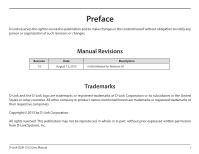D-Link DUB-1312 User Manual
D-Link DUB-1312 Manual
 |
View all D-Link DUB-1312 manuals
Add to My Manuals
Save this manual to your list of manuals |
D-Link DUB-1312 manual content summary:
- D-Link DUB-1312 | User Manual - Page 1
Version 1.0 | August 12, 2013 User Manual USB 3.0 Gigabit Ethernet Adapter DUB-1312 - D-Link DUB-1312 | User Manual - Page 2
herein are trademarks or registered trademarks of their respective companies. Copyright © 2013 by D-Link Corporation. All rights reserved. This publication may not be reproduced, in whole or in part, without prior expressed written permission from D-Link Systems, Inc. D-Link DUB-1312 User Manual i - D-Link DUB-1312 | User Manual - Page 3
5 Windows® 8 and 7 5 Windows Vista 7 Windows® XP 8 Mac OS® X 11 Linux 2.6.14 13 Connecting the Adapter to a Network 15 Completing the Installation 16 Troubleshooting 17 Technical Specifications 20 Contacting Technical Support 21 Warranty 22 Registration 28 D-Link DUB-1312 User Manual - D-Link DUB-1312 | User Manual - Page 4
Ethernet Adapter DUB-1312 Drivers and Manual on CD-ROM Quick Installation Guide If any of the above items are missing or damaged, please contact your reseller. Minimum Requirements System Requirements Computer with the following: • Microsoft Windows® 8, 7, Vista®, XP SP 3, Linux, or Mac OS® X 10 - D-Link DUB-1312 | User Manual - Page 5
USB) port on any desktop, laptop, or notebook computer running Microsoft Windows® 8,7, Vista®, XP, Mac OS® X, or Linux. Based on the USB 3.0 standard, the DUB-1312 can extend the transfer speeds of USB transfer speeds due to heavy data traffic elsewhere on the network. D-Link DUB-1312 User Manual 2 - D-Link DUB-1312 | User Manual - Page 6
Two LED indicators: Connection Speed, Link/ACT • Driver support: • Microsoft Windows® 8 (x86, x64) • Microsoft Windows® 7 (x86, x64) • Microsoft Windows Vista® • Microsoft Windows® XP (Service Pack 3) • Linux (kernel 2.6.14 and above) • Macintosh OS® X (10.6 to 10.8) D-Link DUB-1312 User Manual 3 - D-Link DUB-1312 | User Manual - Page 7
Section 1 - Product Overview Hardware Overview 1 2 ID COMPONENT DESCRIPTION 1 Ethernet Port Plug an Ethernet cable from a switch or router into this port. 2 USB Connector Plug this connector into a USB port on your PC (use USB 3.0 for best performance). D-Link DUB-1312 User Manual 4 - D-Link DUB-1312 | User Manual - Page 8
your CD drive, and the DUB-1312 menu screen will appear. Click Install to begin the DUB-1312 driver installation. The InstallShield Wizard window will pop up and run automatically. Note: The DUB-1312 user interface may differ in appearance depending on your region. D-Link DUB-1312 User Manual 5 - D-Link DUB-1312 | User Manual - Page 9
When the InstallShield Wizard is finished, plug the DUB-1312's USB cable into an available USB port on your PC. Within a few seconds, Windows will detect a new device and install the device driver software automatically. When the driver installation is complete, you will see a message that says - D-Link DUB-1312 | User Manual - Page 10
DUB-1312's USB cable into an available USB port on your PC. Within a few seconds, Windows will detect a new device and install the device driver software automatically. When the driver installation is complete, proceed to"Connecting the Adapter to a Network" on page 15. D-Link DUB-1312 User Manual - D-Link DUB-1312 | User Manual - Page 11
must accept the unsigned driver installation in order to continue. Windows XP x64 users should disable WHQL checking in order to install the driver. Note: The DUB-1312 user interface may differ in appearance for different regions. Plug the DUB-1312's USB cable into an available USB port on your PC - D-Link DUB-1312 | User Manual - Page 12
Section 2 - Installation The Found New Hardware Wizard window will open. Select Yes, this time only and click Next to continue. Click Install the software automatically and click Next to continue. D-Link DUB-1312 User Manual 9 - D-Link DUB-1312 | User Manual - Page 13
Section 2 - Installation When the device driver installation is complete, proceed to"Connecting the Adapter to a Network" on page 15. D-Link DUB-1312 User Manual 10 - D-Link DUB-1312 | User Manual - Page 14
, then go to the DUB-1312 folder and navigate to \Drivers\Mac. Double-click DUB13X2_v1.4.0.pkg. Click Continue. Click Install to perform a standard installation. If you wish to change the drive where the installation will take place, click Change Install Location. D-Link DUB-1312 User Manual 11 - D-Link DUB-1312 | User Manual - Page 15
a reminder you that you must restart your computer once the installation has been completed. Click Continue Installation to proceed. The computer will then restart itself after the installation is complete. Proceed to "Connecting the Adapter to a Network" on page 15. D-Link DUB-1312 User Manual 12 - D-Link DUB-1312 | User Manual - Page 16
]# make 5. If the compilation is successful, the DUB-13X2.ko will be created under the current directory. If you wish to use the modprobe command to mount the driver, execute the following command to install the driver: [root@localhost template]# make install D-Link DUB-1312 User Manual 13 - D-Link DUB-1312 | User Manual - Page 17
: [root@localhost template]# modprobe usbnet [root@localhost template]# insmod DUB-13X2.ko If you wish to unmount the driver, execute the following command: [root@localhost anywhere]# rmmod DUB-13X2 Proceed to "Connecting the Adapter to a Network" on page 15. D-Link DUB-1312 User Manual 14 - D-Link DUB-1312 | User Manual - Page 18
cable to the Ethernet port on the DUB-1312. 2. Attach the other end of the Ethernet cable to your network switch or router. Note: If your switch or router has ports with gigabit capability, make sure you use one of these ports to achieve maximum data transfer speeds. D-Link DUB-1312 User Manual 15 - D-Link DUB-1312 | User Manual - Page 19
, there may be a problem with the physical connection. Check the connection and cables between the DUB-1312 and your switch or router. Also verify that your network switch or router is powered on. 1 2 Number 1 2 Indication Connection Speed Link/ACT D-Link DUB-1312 User Manual Status Solid Off - D-Link DUB-1312 | User Manual - Page 20
factors, and just one weak link in your network can reduce data speeds. If you are not achieving gigabit speeds, you should check the following: • Ensure that the DUB-1312 is plugged in to a USB 3.0 port, and that the drivers for this port are correctly installed. • Check your network cable. A cable - D-Link DUB-1312 | User Manual - Page 21
Section 3 - Troubleshooting How do I verify that my DUB-1312 is properly installed? Windows You can verify that the adapter has been properly installed in the Device Manager by following these steps: • Right-click on the My Computer icon and select Properties. --For Windows XP: Go to the Hardware - D-Link DUB-1312 | User Manual - Page 22
@localhost template]# lsmod | grep DUB_13X2 Then you should get a reply similar to the following lines: DUB_13X2 DUB_13X2 22667 0 Usbnet 25214 1 DUB_13X2 If you have a problem installing the D-Link DUB-1312 USB driver, please contact D-Link Technical Support. D-Link DUB-1312 User Manual 19 - D-Link DUB-1312 | User Manual - Page 23
• Microsoft Windows 8/7/Vista/XP • Mac OS X 10.6 to 10.8 • Linux 2.6.14 or higher Hardware Specifications PACKAGE CONTENTS • DUB-1312 USB 3.0 Gigabit Ethernet Adapter • Quick Installation Guide • CD-ROM with: -- Drivers -- User Manual STANDARDS • USB Specification Version 3.0 • USB Specification - D-Link DUB-1312 | User Manual - Page 24
asked questions and answers to technical issues. For customers within the United States: Phone Support: (877) 453-5465 Internet Support: http://support.dlink.com For customers within Canada: Phone Support: (800) 361-5265 Internet Support: http://support.dlink.ca D-Link DUB-1312 User Manual 21 - D-Link DUB-1312 | User Manual - Page 25
Link at an Authorized D-Link Service Office. The replacement Link upon return to D-Link of the defective Hardware. All Hardware or part thereof that is replaced by D-Link, or for which the purchase price is refunded, shall become the property of D-Link upon replacement or refund. D-Link DUB-1312 User Manual - D-Link DUB-1312 | User Manual - Page 26
Software is properly installed on approved hardware and operated as contemplated in its documentation. D-Link further warrants that registered. • The customer must obtain a Case ID Number from D-Link Technical Support (USA 1-877-453-5465 or Canada 1-800-361-5265), who D-Link DUB-1312 User Manual 23 - D-Link DUB-1312 | User Manual - Page 27
or services provided by anyone other than D-Link; and Products that have been purchased from inventory clearance or liquidation sales or other sales in which D-Link, the sellers, or the liquidators expressly disclaim their warranty obligation pertaining to the product. D-Link DUB-1312 User Manual - D-Link DUB-1312 | User Manual - Page 28
that you use only an Authorized D-Link Service Office. Improper or incorrectly performed maintenance or Link is a registered trademark of D-Link Corporation/D-Link Systems, Inc. Other trademarks or registered trademarks are the property of their respective owners. D-Link DUB-1312 User Manual - D-Link DUB-1312 | User Manual - Page 29
in a residential installation. This equipment generates, uses, and can radiate radio frequency energy and, if not installed and used in accordance with the instructions, may cause in 5.15 ~ 5.25GHz frequency range, then it is restricted in indoor environment only. D-Link DUB-1312 User Manual 26 - D-Link DUB-1312 | User Manual - Page 30
FCC radiation exposure limits set forth for an uncontrolled environment. This equipment should be installed and operated with minimum distance 20cm between the radiator & your body. This per regulations of Industry Canada. The required antenna impedance is 50 ohms. D-Link DUB-1312 User Manual 27 - D-Link DUB-1312 | User Manual - Page 31
Appendix D - Registration Registration Product registration is entirely voluntary and failure to complete or return this form will not diminish your warranty rights. Version 1.0 August 12, 2013 D-Link DUB-1312 User Manual 28

Version 1.0
|
August 12, 2013
DUB-1312
User Manual
USB 3.0 Gigabit Ethernet Adapter