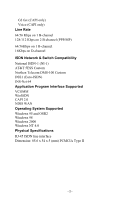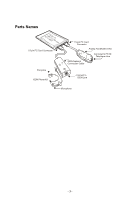D-Link DIM-128 User Manual
D-Link DIM-128 - 56 Kbps Fax Manual
 |
UPC - 790069221057
View all D-Link DIM-128 manuals
Add to My Manuals
Save this manual to your list of manuals |
D-Link DIM-128 manual content summary:
- D-Link DIM-128 | User Manual - Page 1
ISDN TA 56k FAX/ MODEM PC Card User Manual - D-Link DIM-128 | User Manual - Page 2
technology with flexibility and convenience. With the wide range ISDN signaling protocols switches supports, mobile experts may enjoy the mobile communication across the world and the high speed digital service. System Requirements ƒ Pentium 75 or above ƒ At least 30MB free hard disk space - D-Link DIM-128 | User Manual - Page 3
only) Voice (CAPI only) Line Rate 64/56 Kbps on 1 B-channel 128/112 Kbps on 2 B-channel (PPP/MP) 64/56Kbps on 1 B-channel (Euro-ISDN) INS-Net 64 Application Program Interface Supported VCOMM WinISDN CAPI 2.0 NDIS WAN Operating System Supported Windows 95 and OSR2 Windows 98 Windows 2000 Windows - D-Link DIM-128 | User Manual - Page 4
Parts Names 15-pin PC Card Connector Ear-piece ISDN Phone Kit 15-pin PC Card Connector Analog Fax/Modem DAA Connccet to PSTN Telephone Line ISDN Network Connection Cable Connect to ISDN Line Microphone - 3 - - D-Link DIM-128 | User Manual - Page 5
HARDWARE INSTALLATION If you are using the ISDN TA PC Card under Windows 95/98, Do NOT insert the PCMCIA card until after the software installation is completed. 1. Align the PC card with the arrow sign pointing toward the computer's PCMCIA slot. 2. Connect the 15-pin PC card connectors with the two - D-Link DIM-128 | User Manual - Page 6
FIRST THING TO KNOW BEFORE SOFTWARE INSTALLATION The ISDN TA PC Card is designed to support a wide bandwidth of interfaces/drivers for a total solution in different environments. The software setup procedures accordingly vary from interfaces/drivers to interfaces/drivers. To help - D-Link DIM-128 | User Manual - Page 7
Windows NT Hyper Terminal DUN CAPI RVS-COM Center NDIS CAPI 2.0 Interface * PPP * Modem over ISDN * G3 Fax * Voice application NDIS Por t Driver * PPP ISDN Low Level Driver ™ The blocked area indicate that after when setup.exe has been executed (see section titled "Installing Device Driver"), - D-Link DIM-128 | User Manual - Page 8
Windows 95/98, or Win2000 for Windows 2000. 4. Double-click Setup.exe. The installation program will proceed automatically. Follow the on-screen instruction. While for installation under Windows 2000, remember to close the following window to continue. 5. When finished, click the Finish button, and - D-Link DIM-128 | User Manual - Page 9
Next. Follow the on-screen instruction to finish setting. Installing the sure the type of API matching your system. The currently supported APIs are VCOMM, NDIS, and CAPI. Move to the , pcAnywhere, etc., to hook up to the on-line services and bulletin boards. In this mode, ISDN AT commands are - D-Link DIM-128 | User Manual - Page 10
3. Name the new connection appropriately. 4. Select Intelligent ISDN MODEM (modem). 5. Enter in the area code and phone number of your Internet Service Provider (ISP). Leave out the '-'. (Example: '1234567' NOT '123-4567' ) Typically, the country and area codes are not required and should be - D-Link DIM-128 | User Manual - Page 11
& United States Japan Taiwan Europe Northern Telecom & NI-1 INS Net 64 DSS1 (ETSI) DSS1 (ETSI) 9. Enter in the ISDN phone numbers and the Service Profile Identifier. Number (SPID) will be supplied by your local ISDN telephone company. [NOTE: With the "INS Net 64" & "DSS1 (ETSI)" switch types - D-Link DIM-128 | User Manual - Page 12
Making Multilink PPP Connections This ISDN TA PC Card supports the combining of two 64 Kbps data channels into the equivalent of a single 128 Kbps line, which is known as Multi-Link connection. To make the multilink PPP connections, firstly the PPP connection has to be completed, and the - D-Link DIM-128 | User Manual - Page 13
Maximum speed=1200 V.110 user rate = 1200 bps. Maximum speed=2400 V.110 user rate = 2400 bps. Maximum speed=4800 V.110 user rate = 4800 bps. Maximum speed=9600 V.110 user rate = 9600 bps. Maximum speed=19200 V.110 user rate = 19200 bps. Maximum speed=38400 V.110 user rate = 38400 bps. Maximum speed= - D-Link DIM-128 | User Manual - Page 14
2. Set up the second application, for example, V.120: (a) Add the 2nd COM port. ƒ Enter "Control Panel" Æ "Modem". Click "Add" button. ƒ Check "Other". Click "Next". ƒ Check "Don't detect my modem; I will select it from a list". Click "Next". ƒ Select "Intelligent ISDN" in "Manufacturers", and " - D-Link DIM-128 | User Manual - Page 15
YOU TALK TO THE REMOTE PARTIES EASILY THROUGH ITS UNIQUE "VOICE PHONE OVER ISDN" FEATURE, WHICH IS EXACTLY SAME AS USING NORMAL TELEPHONE SET FOR VOICE COMMUNICATIONS. Note: "Voice over ISDN" function can not be concurrently used with "Modem over ISDN" applications. Only one of the applications is - D-Link DIM-128 | User Manual - Page 16
It is also possible to use one ISDN B-channel for ISDN data calls (PPP, V.110, or V.120) and the other B-channel for ISDN Phone voice calls simultaneously. For example, use configuration utility to make or answer voice calls, and use appropriate APs, such as Hypertrm, Telix, and Microsoft Dial-Up - D-Link DIM-128 | User Manual - Page 17
Lite 1. Insert the RVS-COM compact disc into your CD-ROM drive. Press Yes when the opening screen appears. 2. Follow the on-screen instruction to proceed. 3. When finished, the installation program will restart your computer. When your computer is restarted, the following screen will appear. - 16 - D-Link DIM-128 | User Manual - Page 18
4. Click Express configuration main line>. Follow the on-screen instruction to finish the installation. 5. To make sure if the RVS-COM has been well installed, you may check by going to the Start menu->Settings-> - D-Link DIM-128 | User Manual - Page 19
3. Click Configure.... Select "RVS Port (COM#)". Click OK. 4. Click Next. Enter the ISDN phone number of your ISP. Click Next. 5. Click "Finish". Now you are ready for Internet access through CAPI. Making Multilink PPP Connections There are two ways to setup the ISDN PC Card for Multilink PPP (MP or - D-Link DIM-128 | User Manual - Page 20
the other settings, "BOD Enabled" and "Second Phone No." if available. 5. Now you are ready for Internet access. Method 2 1. Execute RVSCommCenter". Click the Service tab. 2. When the above dialog box appear, check 2nd COM port and click OK. 3. Go to My computer. Select Control Panel. Double-click - D-Link DIM-128 | User Manual - Page 21
7. Select the RVS COM ISDN port that you just added. Click Next. 8. Click "Finish". 9. Now you can see "RVS ISDN Internet PPP #2" in the modem list in "Control Panel" Æ "Modem". 10. Enter "Dial-Up Networking" folder in My Computer. - 20 - - D-Link DIM-128 | User Manual - Page 22
11. Click "Make new Connection", and name the new connection appropriately. For example, "RVS_MP". Select the modem "RVS ISDN Internet PPP". Click Next. 12. Enter the ISDN phone number your ISDN ISP. Click Next to finish. 13. Right-click the new connection in Dial-Up Network. Click Property. 14. - D-Link DIM-128 | User Manual - Page 23
3. Double-click "Make New Connection". 4. Name the new connection appropriately. For example, "RVS_V.110". 5. Select "RVS ISDN V.110" in "Select a device" box. 6. Click "Configure" button, and specify the V.110 user rate in "Maximum speed" box. Click "Next". Maximum speed=1200 V.110 user rate = 1200 - D-Link DIM-128 | User Manual - Page 24
. After establish the ISDN link, you can use the data transmission protocol, such as Z-modem or X-modem, for data transfer. For servers which support X.75 T.70NL protocol, you have to choose "RVS ISDN X.75 T.70NL" in the above setup steps. EuroFile Transfer Applications 1. Start RVS CommCenter. If - D-Link DIM-128 | User Manual - Page 25
3. Select, by opening the list of the field Name, another party that has already been saved, or enter a Name for a new other party. Enter the Phone number of the other party and check Other party uses ISDN Eurofile transfer. Click Next. 4. Enter the details for the connection in the Connect To - D-Link DIM-128 | User Manual - Page 26
6. If you have entered new connection data you are prompted to save the connection data when you Exit RVS TransferMaster. The new other party is then added to the selection list of the field Name in the dialog box New Connection. Making "Modem over ISDN" Connections The analog modem over ISDN - D-Link DIM-128 | User Manual - Page 27
3. Open the ISDN tab. Select appropriate ISDN voice encoding scheme for your location. Generally, you should select "A-law" for European countries, and "Mu-law" for N. America. 4. Run "Config" in "Configuration Utility". 5. Open "Switch type" tab. Choose appropriate "Voice Encoding" scheme. Now you - D-Link DIM-128 | User Manual - Page 28
7. Select "Answered by Modem" in "Incoming Call Answering" (the incoming analog calls will be answered by the built-in modem). 8. Click "Apply" and "OK". 9. Run "HyperTerminal". Select "RVS ISDN Modem analog". Now you can use the "modem over PSTN" function with "HyperTerminal" utility or other - D-Link DIM-128 | User Manual - Page 29
4. Open the Service tab. Select Accept calls. Select Fax. Click OK. Sending a fax 1. Start Create New Fax in the RVS-COM group programs. Click OK. - 28 - - D-Link DIM-128 | User Manual - Page 30
2. Follow the on-screen instruction to enter the necessary information. When all set, RVS will send out the fax for you automatically. Receiving a fax 1. Wait for incoming fax calls. 2. You - D-Link DIM-128 | User Manual - Page 31
set, that you can communicate with the remote parties over ISDN line) To fully use the voice applications, especially the ISDN Phone service, a fullduplex audio device (sound card) is required. Full-duplex means, that your audio device can handle incoming and outgoing sound signals simultaneously - D-Link DIM-128 | User Manual - Page 32
will be stored in "Inbox". Double-click the received voice mails to play back the messages. ISDN Phone 1. Start RVS-COM "CommCenter". 2. Open the Service tab. Clear the selections of the Accept calls and the Answerphone check box. 3. Open the ISDN tab, select the appropriate ISDN voice coding scheme - D-Link DIM-128 | User Manual - Page 33
in "RVS-COM Lite" program group. 8. Click "Answerphone" function bar to the OFF state (for the ON state is for "Answering machine" services). 9. Connect the microphone and speakerphone to the audio interface(s) on your laptop. When the calls come in, the "RVS Phone" will appear automatically - D-Link DIM-128 | User Manual - Page 34
NDIS Mode NDIS is dedicatedly designed for Internet connections with Microsoft ISDN Accelerator Pack. Perform the following steps to install the NDIS driver,. 1. Make sure ISDN Accelerator Pack is pre-installed, and the PC Card is firmly seated. 2. Go to Control Panel. Select Add New Hardware. Click - D-Link DIM-128 | User Manual - Page 35
2. Double-click "Make New Connection". 3. Name the new connection appropriately. For example, "PPP_NDIS". 4. Select "ISDN-Line#" (in this case "ISDN-Line0") in the "Select a device" box. Click "Configure" to check and configure the other settings. Click "Next" 5. Type the ISDN phone number of your - D-Link DIM-128 | User Manual - Page 36
Multi-Link PPP settings. 4. Open the "Server Types" folder and complete all the TCP/IP settings accordingly, refer to the information provided by your Internet Service Provider (ISP). Click "OK". - 35 - - D-Link DIM-128 | User Manual - Page 37
5. Now you can use the Internet application software, for example, Microsoft Internet Explorer or Netscape Communicator, to connect to ISP with Multilink PPP mode. - 36 - - D-Link DIM-128 | User Manual - Page 38
SOFTWARE INSTALLATION FOR WINDOWS NT4.X Installing the Device Driver 1. Go to Control Panel. (You may go to the Start menu, select Setting to open the Control Panel folder.) 2. Select Network. A Network dialog box will appear as illustrated below. 3. Select Adapter tab. Click Add.... 4. The - D-Link DIM-128 | User Manual - Page 39
Utility. Open Hardware Detection.) 8. Press OK to continue. The installation program will proceed automatically. 9. When finished, a Setup Message will prompt you to invoke Remote Access Services (RAS) setup. Press OK to continue. - 38 - - D-Link DIM-128 | User Manual - Page 40
10. When the Network dialog box appears, select the Services tab. 11. Select Remote Access Service. Click Properties. The following figure will appear. 12. Select Add... When the Add RAS Device dialog box appears, select ISDN1 - ISDN_TA and click OK. Press - D-Link DIM-128 | User Manual - Page 41
program will continue automatically. When finished, Windows will prompt you to restart your computer. Click Yes to continue. - 40 - - D-Link DIM-128 | User Manual - Page 42
setup. Or if you are using disk, type in a:setup. The Configuration Utility installation program will proceed automatically. 4. Follow the on-screen instruction to continue. When finished. Windows will prompt you to restart your computer. Click Finish to restart your computer. 5. For Windows NT does - D-Link DIM-128 | User Manual - Page 43
Internet Access 1. Go to My Computer. Select Dial-Up Networking. 2. Click New... to name the phonebook. Enter the name properly. 3. Shift to the next tab to enter the required data as illustrated below. 4. When finished, click OK. Select Dial to continue. 5. When the Connect to ISDN dialogue appears - D-Link DIM-128 | User Manual - Page 44
CAPI Mode Installing RVS-COM Lite Make sure the RVS-COM Lite "CommCenter" has been executed before start any application in CAPI mode. For details, refer to the previous section with the same title in the Windows 95/98 environment. Applications All the applications applied in Windows NT can be - D-Link DIM-128 | User Manual - Page 45
20. Click "Dial" to make connection immediately. Or click "Close" to wait for later PPP applications. Making Multilink PPP connections 1. Perform the above steps in the previous section to complete the PPP connection. 2. Run RVS-COM "CommCenter". If only one COM port is assigned, you have to add - D-Link DIM-128 | User Manual - Page 46
your Multilink PPP connections, if any. If your ISP just support single phone number for Multilink PPP connections, you must enter Service tab. Select Accept calls. Select Fax. Click OK. Sending a fax 1. Start Create New Fax in the RVS-COM group programs. Click OK. 1. Follow the on-screen instruction - D-Link DIM-128 | User Manual - Page 47
Modem over ISDN Connections by using built-in 56K Modem 1. Run RVS-COM "CommCenter". 2. Get into "Ports" tab. Make sure the "ISDN" port is activated (the check box is ticked). Click "OK". 3. Enter "Control Panel" Æ "Modems". Click "Add" button. 4. Select "Don't detect my modem; I will select it from - D-Link DIM-128 | User Manual - Page 48
7. Select the COM port that is identical to the COM port assignment in "Windows Port". Click "Next". 8. Click "Finish". 9. Now you will see "RVS ISDN Modem analog" in the modem properties list. 10. Click "Close". 11. Click "Yes", when "Modem Setup" window pops-up. 12. Click "Add" in "Remote Access - D-Link DIM-128 | User Manual - Page 49
ISDN AT COMMANDS Besides using configuration utility as described in the previous section, you can alternatively use ISDN AT command to configure and use the Intelligent ISDN TA PC Card. More specifically, AT commands are usually issued to the ISDN TA PC Card to control the TA's operation and - D-Link DIM-128 | User Manual - Page 50
As shown above, it is not necessary to put spaces between the commands (there is no space between AT, !C0=0, !Z=9, and &N0=0). The ISDN TA usually returns an response at the next line if it understands the command. The response is usually OK or ERROR unless the AT command has other extended messages - D-Link DIM-128 | User Manual - Page 51
APPENDIX A: ISDN AT COMMAND Command Description ATA Go off-hook (answer the incoming call immediately) ATB? Display V.110 user rate for out-going calls ATBn n=0 V.110 user rate: 600 bps n=1 V.110 user rate: 1200 bps n=2 V.110 user rate: 2400 bps n=3 V.110 user rate: 4800 bps n=4 V. - D-Link DIM-128 | User Manual - Page 52
Profile ID 0 (SPID 0), where " n" is the SPID number up to 20 characters. Example, ISDN phone number: 5551000 SPID 0: 0555100001 AT!C2=n Set Service Profile ID 1 (SPID 1), where " n" is the SPID number up to 20 characters. Example, ISDN phone number: 5553000 SPID 1: 0555300001 AT!N0=n Set - D-Link DIM-128 | User Manual - Page 53
APPENDIX B: BASIC AT COMMAND SET Refer to the file named "MDMCMD.TXT" that came together with this user manual for the Fax/Modem AT command details. - 52 -

ISDN TA
56k FAX/ MODEM
PC Card
User Manual