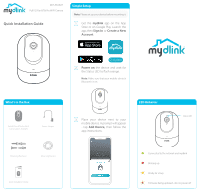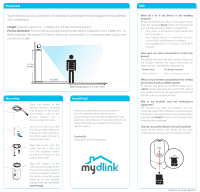D-Link DCS-8526LH Quick Install Guide
D-Link DCS-8526LH Manual
 |
View all D-Link DCS-8526LH manuals
Add to My Manuals
Save this manual to your list of manuals |
D-Link DCS-8526LH manual content summary:
- D-Link DCS-8526LH | Quick Install Guide - Page 1
-Fi Camera Quick Installation Guide Simple Setup Note: Please set up your device before mounting it. 1 Get the mydlink app on the App Store or on Google Play. Launch the app, then Sign In or Create a New Account. What's in the Box Full HD Pan & Tilt Pro Wi-Fi Camera (DCS-8526LH) Power Adapter - D-Link DCS-8526LH | Quick Install Guide - Page 2
Alexa and the Google Assistant. For setup instructions on these services, visit the following websites: Amazon Alexa The Google Assistant: dlink.com/en/alexa dlink.com/en/google-assistant What is my username and password for setting up my device with an ONVIF system? To connect your device to
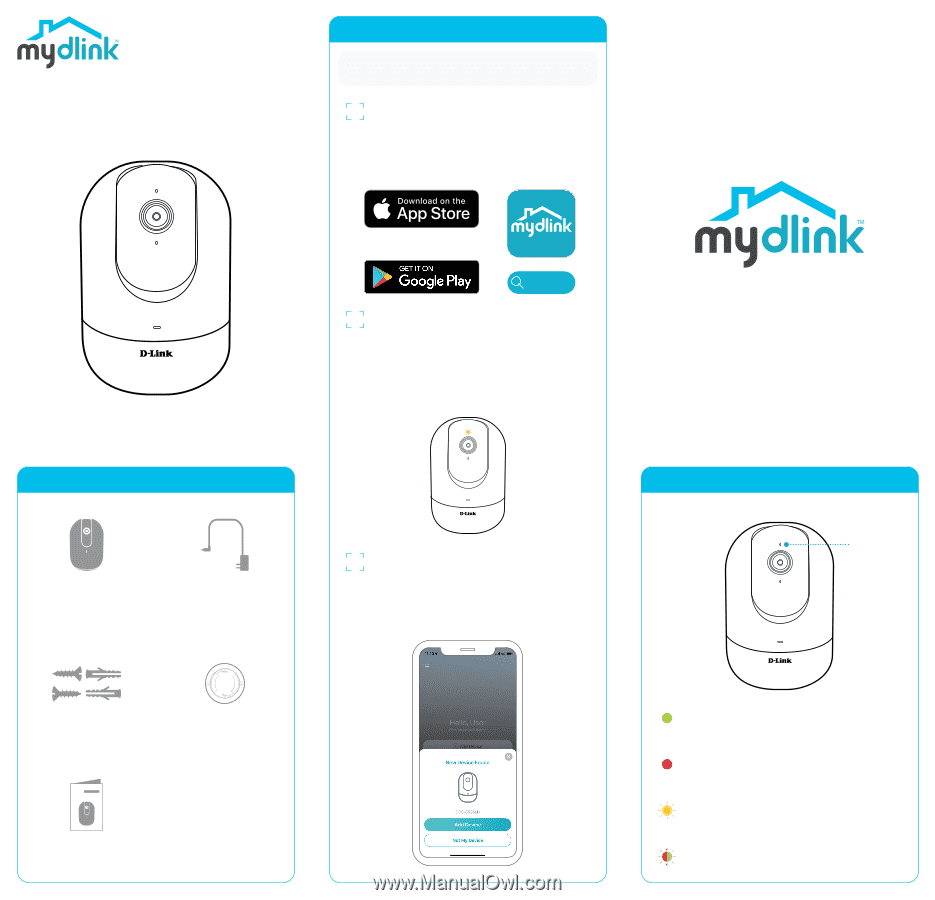
What's in the Box
Quick Installation Guide
Full HD Pan & Tilt Pro Wi-Fi Camera
DCS-8526LH
Power Adapter
Full HD Pan & Tilt Pro Wi-Fi
Camera (DCS-8526LH)
Mounting Hardware
Quick Installation Guide
Connected to the network and mydlink
Booting up
Ready for setup
Firmware being updated - do not power off
LED Behavior
Simple Setup
Get the
mydlink
app on the App
Store or on Google Play. Launch the
app, then
Sign In
or
Create a New
Account
.
1
2
Power on
the device and wait for
the Status LED to flash orange.
Note:
Make sure that your mobile device’s
Bluetooth is on.
3
Place your device next to your
mobile device. A prompt will appear
- tap
Add Device,
then follow the
app instructions.
mydlink
Note:
Please set up your device before mounting it.
Mounting Bracket
Status LED