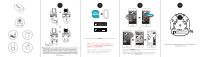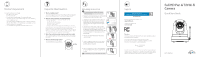D-Link DCS-8525LH Quick Install Guide
D-Link DCS-8525LH Manual
 |
View all D-Link DCS-8525LH manuals
Add to My Manuals
Save this manual to your list of manuals |
D-Link DCS-8525LH manual content summary:
- D-Link DCS-8525LH | Quick Install Guide - Page 1
and tap the icon at the top left, then tap Add a Device to start the setup wizard. DCS-8525LH Endpoint: DCS-8525LH-XXXX PIN Code: XXXXXX mydlink No.: XXXXXXX F/W Ver.:XXX H/W Ver.:A1 MAC ID: XXXXXXXXXXXX When asked to scan the Setup code, use the code found on the bottom of the camera. - D-Link DCS-8525LH | Quick Install Guide - Page 2
. Do not overtighten the screws as this may crack the bracket. Support Need help setting up? Watch the video for step-by-step instructions: dlinksetup.com For manuals and software updates, visit: support.dlink.com For technical support, call: 1-877-453-5465 Notice This device complies with Part 15
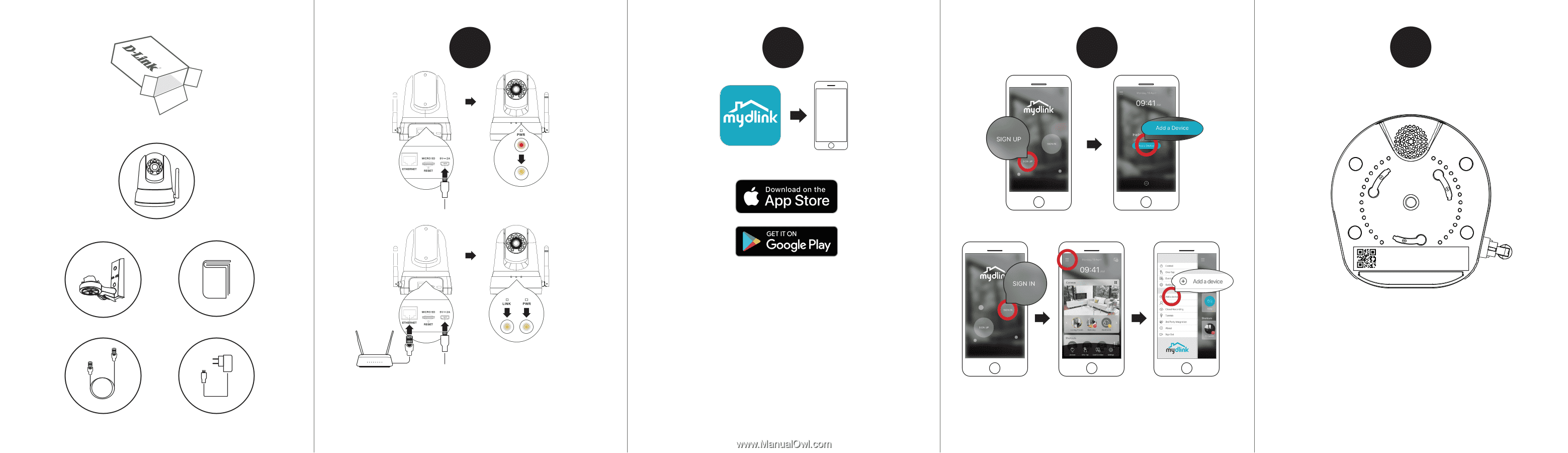
4
2
3
1
Wireless set-up:
Plug the included USB Power Adapter into the back of the
camera. Wait until the PWR LED changes from red to blinking orange.
Wired set-up:
Plug the included USB Power Adapter and Ethernet cable
into the back of the camera. Connect the other end of the Ethernet cable
to your router or existing network. Wait until both the PWR LED and LINK
LED turn green.
When asked to scan the Setup code, use the code found on the
bottom of the camera.
DCS-8525LH
PIN Code: XXXXXX
mydlink No.: XXXXXXX
MAC ID: XXXXXXXXXXXX
H/W Ver.:A1
F/W Ver.:XXX
Endpoint: DCS-8525LH-XXXX
OR
To download and install the
mydlink
app on your mobile device.
Note:
For best results and cloud recording use the new
mydlink app.
This product is NOT COMPATIBLE with
mydlink Lite or mydlink+ apps.
If you are a mydlinlk Lite user, sign in to the new app
with the same username and password and your
existing cameras will appear in the new app.
New users: Tap
Sign Up
to register for a mydlink account, then tap
Add a Device to install your camera.
Existing users: Sign In using your mydlink account and tap the icon
at the top left, then tap
Add a Device
to start the setup wizard.
OR