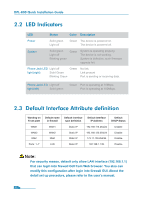D-Link 800 Quick Guide
D-Link 800 - DFL 800 - Security Appliance Manual
 |
UPC - 790069282072
View all D-Link 800 manuals
Add to My Manuals
Save this manual to your list of manuals |
D-Link 800 manual content summary:
- D-Link 800 | Quick Guide - Page 1
Building Networks for People Network Security Firewall This Quick Guide will guide you through the installation Process. You are only moments away from using your new D-Link Network Security Product DFL-800 - D-Link 800 | Quick Guide - Page 2
2.2 LED Indicators 3 2.3 Default Interface Attribute Definition 3 3.Connecting the DFL-800 3.1 Setting up Firewall to your Network 4 4.Configure DFL-800 4.1 Configure your Computer's IP 5 4.2 Using the Setup Wizard 6 5.Appendix 5.1 How to Configure Static IP Manually on Microsoft Windows XP 14 - D-Link 800 | Quick Guide - Page 3
Firewall One (1) Power Cord One (1) 5V DC Power Adapter One (1) Console Cable (RS-232 cable) One (1) Ethernet (CAT5 UTP/Straight Through) Cable One (1) Ethernet (CAT5 UTP/Cross-over) Cable One (1) CD-ROM (containing QIG/Manual ) Two (2) Rack Mount Brackets Power Cord Power Adapter DFL-800 - D-Link 800 | Quick Guide - Page 4
Ports 4. DMZ Port 5. LAN Ports 6. Console Port Power indication of the DFL-800. System status indication of the DFL-800. These are for the connection of an Ethernet cable to a Cable or and WAN2 interfaces support Auto MDI/MDI-X (Automatic cable detection for Straight-through and Crossover function. - D-Link 800 | Quick Guide - Page 5
DFL-800 Quick Installation Guide Green No link Link present Port Default name in firewall WAN1 WAN2 DMZ LAN Default interface type definition Default interface IP Address Static IP 192.168.110.254/24 Static IP Static IP 192.168.120.254/24 172.17.100.254/24 Static IP 192.168.1.1/24 Default - D-Link 800 | Quick Guide - Page 6
indicate proper connection. If the LED light is not illuminated, please go back to step B and repeat its instructions. C. Insert an Ethernet cable to the LAN1 port on the front panel of the DFL-800 and connect it to a port on your network hub or switch. The LED light above the Ethernet port - D-Link 800 | Quick Guide - Page 7
default gateway and 255.255.255.0 as netmask. Instructions on how to configure the network adapter can be found in the appendix. When you have completed the steps in this Quick Installation Guide, your connected network should look similar to this: DMZ Network (optional) Cable/DSL Modem DFL-800 - D-Link 800 | Quick Guide - Page 8
in the example above is the default setting. If you have changed the IP Address of the DFL-800 to conform to a network, then input that IP Address in the web browser, instead of the default IP Address shown.) Log on to the DFL-800 web interface. To start using the DFL-800 web interface you need to - D-Link 800 | Quick Guide - Page 9
DFL-800 Quick Installation Guide Step1 - Welcome to the DFL-800 setup wizard! This wizard will guide you through the setup of your DFL-800 Click Next Step2 - Set up firewall administrator password First Enter the username that you want to use for the admin account. Enter the password that - D-Link 800 | Quick Guide - Page 10
Step 3 - Set up time and date 2 DFL-800 Quick Installation Guide Click Set time and date button for setting device Click Next Select the appropriate date Enter the appropriate time Click OK 08 - D-Link 800 | Quick Guide - Page 11
DFL-800 Quick Installation Guide Step 4 - Set up timezone Select the appropriate timezone. Enter the appropriate dayligt saving time settings. Step 5 - Select WAN interface Select the WAN interface that you want to use. 09 Click Next Click Next - D-Link 800 | Quick Guide - Page 12
DFL-800 Quick Installation Guide Step 6 - Configure WAN interface Select the appropriate configuration for the WAN interface, Click Next and continue to step 7.1 further down. Note: If you are unsure of which setting to select, please contact your Internet Service Provider. Step 7.1 - WAN Interface - D-Link 800 | Quick Guide - Page 13
DFL-800 Quick Installation Guide Step 7.2 - WAN Interface Type is PPPoE If you selected PPPoE (Point-to-Point Protocol over Ethernet) you will have to fill out the user name and password provided to you by your ISP. The PPPoE Service Name field should be left blank unless your ISP informs you - D-Link 800 | Quick Guide - Page 14
DFL-800 Quick Installation Guide Step 7.4 - WAN Interface Type is Big Pond If you selected Big If you want to use the built-in DHCP Server in the DFL-800, choose Enable DHCP Server in this screen. You then need to specify a range of IP addresses to hand out to the DHCP clients. This range is entered - D-Link 800 | Quick Guide - Page 15
DFL-800 Quick Installation Guide Step 9 - Configure helper servers NTP Servers If enabled, specify which NTP Servers that should be used to syncronize the firewall time Syslog Servers If - D-Link 800 | Quick Guide - Page 16
Appendix 5 To connect to the DFL-800 Network Security Firewall, make sure the network adapter in your computer is configured properly. Here is how to configure the network adapter manually to the correct IP-address. 5.1 How to configure Static IP Manually on Microsoft Windows XP Go to Start > right - D-Link 800 | Quick Guide - Page 17
DFL-800 Quick Installation Guide Select Use the following IP address Set IP address to 192.168.1.30, Subnet mask to 255.255.255.0 and Default gateway to 192.168.1.1 Click OK Note: Except for 192.168.1.1, you could set your PC with any IP addresses that same as the 192.168.0.0/ 255.255.255.0 subnet. - D-Link 800 | Quick Guide - Page 18
DFL-800 Quick Installation Guide Select Built-in Ethernet in the show pull down menu Select Manually in the Configure pull down menu Set IP Address to 192.168.1.30, Subnet Mask to 255.255.255.0 and Router to 192.168.1.1. Click on Apply Now 16 - D-Link 800 | Quick Guide - Page 19
. This equipment generates, uses, and can radiate radio frequency energy and, if not installed and used in accordance with this user's guide, may cause harmful interference to radio communications. Operation of this equipment in a residential area is likely to cause harmful interference in which - D-Link 800 | Quick Guide - Page 20
DFL-800 Quick Installation Guide Attenzione! Il presente prodotto appartiene alla classe B. Se utilizzato in ambiente domestico il prodotto può causare interferenze radio, nel cui caso è possibile che l`utente debba assumere provvedimenti adeguati. VCCI Warning BSMI Warning d d d f 18

Network
Security Firewall
This Quick Guide will guide you through the installation Process. You are
only moments away from using your new D-Link Network Security Product
Building Networks for People
DFL-800