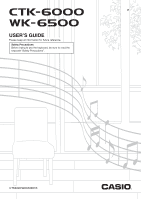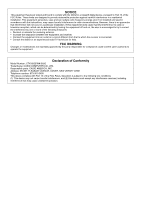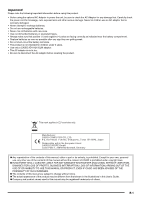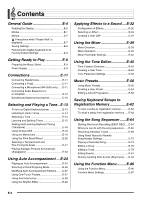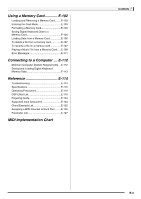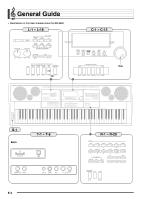Casio WK-6500 User Guide
Casio WK-6500 Manual
 |
View all Casio WK-6500 manuals
Add to My Manuals
Save this manual to your list of manuals |
Casio WK-6500 manual content summary:
- Casio WK-6500 | User Guide - Page 1
E USER'S GUIDE Please keep all information for future reference. Safety Precautions Before trying to use the keyboard, be sure to read the separate "Safety Precautions". CTK6000/WK6500E1B - Casio WK-6500 | User Guide - Page 2
and, if not installed and used in accordance with the instructions, may cause harmful interference to radio communications. However, there user's authority to operate the equipment. Declaration of Conformity Model Number: CTK-6000/WK-6500 Trade Name: CASIO COMPUTER CO., LTD. Responsible party: CASIO - Casio WK-6500 | User Guide - Page 3
TO USE THIS MANUAL OR PRODUCT, EVEN IF CASIO HAS BEEN ADVISED OF THE POSSIBILITY OF SUCH DAMAGES. ● The contents of this manual are subject to change without notice. ● The actual appearance of the product may be different from that shown in the illustrations in this User's Guide. ● Company and - Casio WK-6500 | User Guide - Page 4
Keyboard to Its Factory Default Settings E-8 Getting Ready to Play E-9 Preparing the Music Stand E-9 Power Supply E-9 Connections E-11 Connecting Headphones E-11 Connecting a Pedal E-11 Connecting a Microphone (WK-6500 only).......E-11 Connecting Audio Equipment or an Amplifier E-12 Bundled - Casio WK-6500 | User Guide - Page 5
....E-112 Storing and Loading Digital Keyboard Memory Data E-113 Reference E-114 Troubleshooting E-114 Specifications E-116 Operating Precautions E-118 DSP Effect List E-119 Fingering Guide E-124 Supported Input Characters E-124 Chord Example List E-125 Assigning a MIDI Channel to Each Part - Casio WK-6500 | User Guide - Page 6
General Guide • Illustrations in this User's Guide show the WK-6500. L-1 - L-18 C-1 - C-13 Dial S-1 Back T-1 - T-8 E-4 R-1 - R-20 - Casio WK-6500 | User Guide - Page 7
General Guide • In this manual, the term "Digital Keyboard" refers to the CTK-6000/WK-6500. • This manual uses the numbers and names below to refer to buttons and controllers. • The following explains the meanings of the # and $ symbols that appear on the product console and with the key names - Casio WK-6500 | User Guide - Page 8
Guide Reading the Display This section explains the contents of the Digital Keyboard's display screen. 1 2 45 6 3 1 Detailed information area This area displays a variety of information while the Digital Keyboard indicators. In the case of pointer type the chord being played when - Casio WK-6500 | User Guide - Page 9
removing the memory card can cause Digital Keyboard data to be deleted or become corrupted. It also can cause the Digital Keyboard to fail to turn on when the L-1 (POWER) button is pressed. • If this happens, refer to "Troubleshooting" (page E-114). • After entering any mode besides the rhythm mode - Casio WK-6500 | User Guide - Page 10
) - User rhythm data (page E-29) - User preset data (page E-54) - User tone data (page E-45) - User DSP data (page E-37) - LCD Contrast setting (page E-99) - Auto Resume setting (page E-100) Returning the Digital Keyboard to Its Factory Default Settings You can delete all data in keyboard memory and - Casio WK-6500 | User Guide - Page 11
Ready to Play Preparing the Music Stand Music stand Power Supply Prepare a household power outlet or batteries. • Be sure AD-A12150LW Use the supplied power cord to connect the AC adaptor as shown in the illustration below. T-6 (DC 12V) jack Household power outle Power cord AC adaptor • - Casio WK-6500 | User Guide - Page 12
Play Using Batteries You can use six D-size batteries for power. • Use alkaline or zinc-carbon batteries. Never use oxyride or any other nickel based batteries. 1. Open the battery cover on the bottom of the Digital Keyboard. ■ Low Battery Indication The following shows the approximate battery life - Casio WK-6500 | User Guide - Page 13
that can be applied by pressing the pedal, see "Ped.Assign (Pedal Assign)" (page E-97). T-3 (SUSTAIN/ASIGNABLE) jack • You can adjust the volume level of microphone input with the L-3 (MIC VOLUME) knob. Microphone volume control is independent of overall keyboard volume. • Built-in effects (reverb - Casio WK-6500 | User Guide - Page 14
(such as AUX IN) to which the Digital Keyboard is connected. Use the L-2 (CTK-6000: VOLUME) (WK-6500: MAIN VOLUME) knob to adjust the volume level. Outputting Keyboard Notes to a Musical Instrument Amplifier 2 Use a commercially available connecting cord to connect the amplifier to either of the - Casio WK-6500 | User Guide - Page 15
Keyboard or removing the memory card can cause Digital Keyboard data to be deleted or become corrupted. It also can cause the Digital Keyboard to fail to turn on when the L-1 (POWER) button is pressed. If this happens, refer to "Troubleshooting" (page E-114). Auto Power Off This Digital Keyboard - Casio WK-6500 | User Guide - Page 16
, that you cannot change the tone assigned to the keyboard. Only the key operations described above are supported during demo tune playback. 2. To stop demo tune playback, press the L-17 (PLAY/STOP) button. • The R-12 ([L] USER TONES) button selects the user tone group. For details, see "Using - Casio WK-6500 | User Guide - Page 17
can play on the keyboard using the tone you selected. • You also can use the R-14 (-, +) buttons to select a demo tune. Holding down either button will scroll through tone numbers at high speed. Pressing both of the R-14 (-, +) buttons at the same time will select tone 001 in the currently selected - Casio WK-6500 | User Guide - Page 18
LAYER) button again so the A indicator disappears from the display. To split the keyboard between two tones 1. Refer to the separate "Appendix" to look up the group(s) and numbers of the tones (UPPER 1 part tone and LOWER part tone) you want to use. 2. Check to make sure that the @ and A indicators - Casio WK-6500 | User Guide - Page 19
of the split point becomes the chord keyboard. Selecting and Playing a Tone To use layer and split together 1. Perform steps 1 through 6 of the procedure under "To layer two tones" (page E-16). 2. Refer to the separate "Appendix" to look up the group and the number of the tone you want to assign to - Casio WK-6500 | User Guide - Page 20
transpose setting is applied to the notes of all parts (UPPER 1, UPPER 2, LOWER, Auto Accompaniment, etc.) played on the keyboard. The MIDI out note number when a keyboard key is pressed is also shifted in accordance with the transpose setting. • This indicates you can change the UPPER 1 part - Casio WK-6500 | User Guide - Page 21
and beats since you started the metronome. Selecting and Playing a Tone To change the tempo setting There are two different methods you can Specifying 0 for this setting will cause each beat to be indicated by the same sound (no chime at the beginning of each measure). 3. Press the L-10 (BEAT) or - Casio WK-6500 | User Guide - Page 22
and Playing a Tone ■ To adjust the Do not have the pitch bend wheel rotated as you turn on the keyboard. • The tempo setting will change in accordance with your tapping speed as wheel (bend range) globally or for a specific part. For details, see "BendRange (Bend Range)" (page E-97) and "Part - Casio WK-6500 | User Guide - Page 23
the scale function to select one of the 17 preset temperaments (tunings) for the built-in sound source. You also can fine tune each note of a scale (from C to B) Kirnberger III 06 Werckmeister Werckmeister 1-3 (III) 07 Mean-Tone Mean tone 08 Rast Rast 09 Bayati Bayati 10 Hijaz Hijaz 11 - Casio WK-6500 | User Guide - Page 24
the name of the note you want to fine tune. • You can also press a keyboard key to specify a note. (2) Use the R-17 (y) button to move the 0 to "Cent scale on/off setting affects the Auto Accompaniment bass part and Chord 1 through Chord 5 parts (A11 through A16). You also can turn scales settings - Casio WK-6500 | User Guide - Page 25
types (013 through 162). Refer to the separate "Appendix" for detailed information about supported arpeggiator types. • When selecting the arpeggiator type, you can assign the recommended tone for the currently displayed type as the keyboard tone, by holding down the R-18 (AUTO HARMONIZE/ARPEGGIATOR - Casio WK-6500 | User Guide - Page 26
a chord with your left hand. It's like having your own personal backup group along with you wherever you go. This Digital Keyboard has 200 built-in Auto Accompaniment patterns, which are divided into five groups. You can edit built-in rhythms to create your own original rhythms (called "user rhythms - Casio WK-6500 | User Guide - Page 27
The keyboard keys to the left of the split point make up the chord keyboard. • The chord root and type that corresponds to the keys you press appear in the chord area of the display. 9. Play other chords with your left hand as you play the melody with your right hand. • You can use "CASIO Chord" or - Casio WK-6500 | User Guide - Page 28
E-17) is the chord keyboard. The illustration below shows the chord keyboard range under WK-6500 initial default settings. Chord keyboard Melody Keyboard You can select from among the following five chord fingering modes. 1: Fingered 1 2: Fingered 2 3: Fingered 3 4: CASIO Chord 5: Full Range To - Casio WK-6500 | User Guide - Page 29
appropriately for the rhythm you selected in step 1. - Tones for the UPPER standing by. 4. Start playing something on the keyboard. • Perform the procedure starting from step 7 under "Playing an Auto Accompaniment" on page E-24 and E-27. • One-Touch Presets are not supported for user rhythms - Casio WK-6500 | User Guide - Page 30
3-note close harmony, for a total of four notes. 011 Block Adds block chord notes. 012 Big Band Adds big band style harmony. • For information about type display next to AUTO HARMONIZE. Lit 5. Play chords and the melody on the keyboard. • Harmony will be added to your melody notes based on the - Casio WK-6500 | User Guide - Page 31
level, and perform other operations. User Rhythm Numbers Rhythm areas numbered F:001 through F:010 are for storage of user rhythms. You can have up to 10 user rhythms stored in memory at one time. You can recall a stored user rhythm by pressing the L-9 ([F] USER RHYTHMS) button. See "Playing an Auto - Casio WK-6500 | User Guide - Page 32
TONE: Part Tone Specifies the instrument part tone setting. All tones (except user tones)*1 Part: Part On/Off*2 Specifies whether or not the instrument part should sound. on: Sounds setting for previewing data while editing it, and it is not reflected when saving the user rhythm. *3 A smaller - Casio WK-6500 | User Guide - Page 33
. Turning off the Digital Keyboard or removing the memory card can cause Digital Keyboard data to be deleted or become corrupted. It also can cause the Digital Keyboard to fail to turn on when the L-1 (POWER) button is pressed. If this happens, refer to "Troubleshooting" (page E-114). To cancel - Casio WK-6500 | User Guide - Page 34
of variations that give you access to a selection of general digital effects. • The WK-6500 also lets you apply effects to input from the T-7 (MIC IN) jack. Configuration of Effects The following shows how Digital Keyboard effects are configured. • Items such as "Reverb Send" that are indicated by - Casio WK-6500 | User Guide - Page 35
, including distortion and modulation. You also can transfer DSP effects from a computer or create DSP data on the Digital Keyboard, and store up to 100 user DSP effects in Digital Keyboard memory. For details, see "Creating a User DSP" (page E-37) and "Connecting to a Computer" (page E-112). E-33 - Casio WK-6500 | User Guide - Page 36
keyboard or Auto Accompaniment part. For details, see "Using the Mixer" (page E-39). • This displays the effect setting screen shown below. 2. Use the dial or R-14 (-, +) buttons to select the reverb type you want to use. • Refer to the separate "Appendix" for information about supported reverb - Casio WK-6500 | User Guide - Page 37
, page E-44) to adjust how chorus is applied to the tone of each keyboard or Auto Accompaniment part. The initial default setting is 0 for the the chorus type you want to use. • Refer to the separate "Appendix" for information about supported chorus types. 7. Press the C-5 (EFFECT) button or the R-15 - Casio WK-6500 | User Guide - Page 38
Applying Effects to a Sound To use a DSP 1. While holding down the R-13 (FUNCTION) button, press the C-5 (EFFECT numbers 001 through 100 (and "ton") are preset DSPs. See "Preset DSP List" on page E-119 for information about preset DSP numbers and names. • DSP types with the leading numbers 101 through - Casio WK-6500 | User Guide - Page 39
user DSPs stored in memory at one time. To recall a stored user DSP, use the same procedure you use to recall a preset DSP. See "To use a DSP" (page E-36) for more information. To create and save a user DSP 1. Referring to the "DSP Type List being output from the Digital Keyboard may cause noise to - Casio WK-6500 | User Guide - Page 40
displayed. Turning off the Digital Keyboard or removing the memory card can cause Digital Keyboard data to be deleted or become corrupted. It also can cause the Digital Keyboard to fail to turn on when the L-1 (POWER) button is pressed. If this happens, refer to "Troubleshooting" (page E-114). E-38 - Casio WK-6500 | User Guide - Page 41
) A11 Auto Accompaniment bass part A12 to Auto Accompaniment Chord A16 1 part through Chord 5 part B01 to B16 Song sequencer track B01 through B16, tracks 1 through 16 during playback of a MIDI file from a memory card, CH1 through CH16 during MIDI receive "Using the Song Sequencer" (page E-64 - Casio WK-6500 | User Guide - Page 42
, split, and Auto Accompaniment). • While an individual part (A01 through A16, B01 through B16) is selected in step 2 above, pressing a keyboard key will sound only notes of the selected part. All other types of performance operations (layer, split, Auto Accompaniment, etc.) are disabled. E-40 B - Casio WK-6500 | User Guide - Page 43
To initialize all mixer parameters • For details about how initial default settings are configured when you perform the following procedure, see "Parameter List" (page E-127). 1. While the mixer screen is displayed, hold down the R-13 (FUNCTION) button as you press the C-13 (MENU) button. • This - Casio WK-6500 | User Guide - Page 44
The level set here is the maximum level that can be set with the L-2 (CTK-6000: VOLUME) (WK-6500: MAIN VOLUME) knob. Specifies the stereo pan position of all sound output by the Digital Keyboard. 0 indicates the center, while a smaller values shifts to the left and a larger value shifts to the right - Casio WK-6500 | User Guide - Page 45
(WK-6500 Only) The MIC parameters include microphone input (input via T-7 (MIC IN) jack) related settings. Parameter Name Part (Mic Enable) Volume (Mic Volume) Pan (Mic Pan) DSP Line (Mic DSP Line) Rev.Send (Mic Reverb Send) Cho.Send (Mic Chorus Send) Description Specifies if sound input - Casio WK-6500 | User Guide - Page 46
use the buttons from R-1 ([A] PIANO) through R-12 ([L] USER TONES) to select a tone group. Specifies if the notes of a particular part should be turned off. When playing back a MIDI file or song sequencer song, a "Sol" (Solo) option can be specified to play a specific part only. To switch to "Sol - Casio WK-6500 | User Guide - Page 47
R-13 R-15 R-14 R-16 R-17 You can create a user tone by editing one of the built-in preset tones. Tone Creation Overview The preset tones built into this Digital Keyboard consist of a number of parameters. To create a user tone, you first recall a preset tone (A:001 to K:128) and then modify its - Casio WK-6500 | User Guide - Page 48
, DSP Parameters These parameters control the effects applied to tones. Creating a User Tone User Tone Numbers Tone areas numbered L:001 through L:010 are for storage of user tones. You can have up to 10 user tones stored in memory at one time. You can recall a stored user tone by pressing the R-12 - Casio WK-6500 | User Guide - Page 49
. Turning off the Digital Keyboard or removing the memory card can cause Digital Keyboard data to be deleted or become corrupted. It also can cause the Digital Keyboard to fail to turn on when the L-1 (POWER) button is pressed. If this happens, refer to "Troubleshooting" (page E-114). To cancel - Casio WK-6500 | User Guide - Page 50
(Cutoff Frequency) Vib.Type (Vibrato Type) Description Specifies the time until a note starts to sound after a key is pressed. Setting Range -64 to 0* to +63 Specifies the time a note continues to sound after a key is released. -64 to 0* to +63 Adjusts timbre by attenuating note components that - Casio WK-6500 | User Guide - Page 51
to tones using DSP numbers (001 to 100: Preset DSPs; 101 to 200: User DSPs). Selecting "ton" applies the initial preset DSP of each tone. Shows is applied to the post-DSP note. 0 - 40* - 127 *1 See "Preset DSP List" (page E-119) for information about the DSP types of each preset DSP. *2 The number - Casio WK-6500 | User Guide - Page 52
one-touch access to Auto Accompaniment, tone, reverb, and other settings that are configured in accordance with preset chord progressions. A total of 305 presets let you easily configure the keyboard for a wide variety of different musical styles. Chord progressions include both short loops of - Casio WK-6500 | User Guide - Page 53
you also can use the chord keyboard (page E-26) to play Auto Accompaniment chords, and you also can play with the rhythm only. For details, see "To change music preset Auto Accompaniment settings" (page E-53). • During play using a music preset, you can change tone, rhythm, tempo, mixer, effect, and - Casio WK-6500 | User Guide - Page 54
add reverb to sounds (page E-34) Auto harmonize tones Using the rhythm and tempo will be executed after the measure you are in when you make the change is complete. • Though you cannot modify the chord progression of a music preset, you can modify the preset chord progression and save it as a user - Casio WK-6500 | User Guide - Page 55
accompaniment on is selected, the left side range of the keyboard is the chord keyboard, and the right side range is the melody keyboard. 2. Use the buttons from L-4 ([A] POPS/ROCK/ DANCE) to L-9 ([F] USER RHYTHMS) to select a rhythm group. 3. Use the dial or R-14 (-, +) buttons to scroll through - Casio WK-6500 | User Guide - Page 56
user presets. You can have up to 50 user presets stored in memory at one time. You can recall a stored user preset after pressing the L-9 ([F] USER RHYTHMS to create your user music preset. 2. Configure tone and other settings for editing the chord progression. See "Editing a Chord Progression" (page - Casio WK-6500 | User Guide - Page 57
displayed. Turning off the Digital Keyboard or removing the memory card can cause Digital Keyboard data to be deleted or become corrupted. It also can cause the Digital Keyboard to fail to turn on when the L-1 (POWER) button is pressed. If this happens, refer to "Troubleshooting" (page E-114). E-55 - Casio WK-6500 | User Guide - Page 58
happens when the "Half" setting is used to play back a user preset that was created based on a music preset whose rhythm is a 4/4 time. Half Playback when a 4/4 time rhythm is assigned to the user preset Measure Beat Chord progression 1 2 3 4 1234123412341234 Dm A7 Dm G7 C EM7 Am C7 Half - Casio WK-6500 | User Guide - Page 59
to the user preset Measure Beat Chord progression 1 2 3 4 12345612345612345612 Dm A7 Dm G7 Dm EM7 Am • 3/2 Plays chords measure-by-measure at a timing that is 3/2 times that of the recording. This setting is best for use with a 6/4 time rhythm. Playing back a chord progression like - Casio WK-6500 | User Guide - Page 60
existing chords ("Key Shift", under "To perform menu operations", page E-61) • Insert another music preset chord progression following the chord progression data of the preset being edited ("Append Chord", under "To perform menu operations", page E-61) • Delete existing chords in a specific measure - Casio WK-6500 | User Guide - Page 61
will be deleted as soon as you press the C-8 (DELETE) button. • You cannot delete the first chord of the user preset data. To insert a new chord 1. Perform steps 1 through 4 of the procedure under "Chord Progression Editing Flow" on page E-58. 2. Use the R-17 (t, y) buttons to move the cursor to the - Casio WK-6500 | User Guide - Page 62
the chord keyboard to specify the chord root or type. 8. To apply the chord data, press keyboard keys that correspond to the chord you want to input. • Press keyboard keys in accordance with the current chord fingering mode. For details, see "Selecting a Chord Fingering Mode" (page E-26). • The chord - Casio WK-6500 | User Guide - Page 63
chords, and replaces it with four measures of data with a C-chord at the first beat of the first measure (user preset initial data Key shift all existing chords (Key Shift) 1. Use the R-17 (t, y) buttons to move the 0 to "Key button. Delete existing chords in a specific measure (Delete Measure)*3 - Casio WK-6500 | User Guide - Page 64
memory lets you store Digital Keyboard setups (tone, rhythm, etc.) for instant recall whenever you need them. • For information about items that can be part of a registration setup, see "Parameter List ■ Registration Save Example This example saves the data shown in the table below to the following - Casio WK-6500 | User Guide - Page 65
displayed. Turning off the Digital Keyboard or removing the memory card can cause Digital Keyboard data to be deleted or become corrupted. It also can cause the Digital Keyboard to fail to turn on when the L-1 (POWER) button is pressed. If this happens, refer to "Troubleshooting" (page E-114). E-63 - Casio WK-6500 | User Guide - Page 66
. Turning off the Digital Keyboard or removing the memory card can cause Digital Keyboard data to be deleted or become corrupted. It also can cause the Digital Keyboard to fail to turn on when the L-1 (POWER) button is pressed. If this happens, refer to "Troubleshooting" (page E-114). • EASY REC - Casio WK-6500 | User Guide - Page 67
data recorded in that area. Selecting a song area that already contains recorded data and starting a new recording will cause the existing system track data pedal operations are also recorded. • When recording reaches a point where there is less than 100 notes of remaining memory it to sound a count - Casio WK-6500 | User Guide - Page 68
Auto Accompaniment (Chord 3 part) Auto Accompaniment (Chord 4 part) Auto Accompaniment (Chord 5 part) Keyboard (B01 part) Track 16 B16 Keyboard (B16 part) • The Digital Keyboard uses multiple parts simultaneously to sound Auto Accompaniment, a keyboard layer tone, and keyboard split tone at the - Casio WK-6500 | User Guide - Page 69
play using the chord keyboard • The rhythm controller operations below L-13 (INTRO), L-14 (NORMAL/FILL-IN), L-15 (VARIATION/FILL-IN), and L-16 (SYNCHRO/ENDING) button operations • Settings recalled from registration memory • Settings recalled using One Touch Preset Using the Song Sequencer • Due - Casio WK-6500 | User Guide - Page 70
. Up to step 7, take care that you do not accidentally press a keyboard key and unintentionally start recording. 5. Configure panel settings as required for your performance. • Configure the following settings: tone and rhythm selection, tempo, layer and split, synchro standby (when using Auto - Casio WK-6500 | User Guide - Page 71
will show the current measure (MEASURE) and beat (BEAT). • PITCH BEND wheel (S-1) and pedal operations are also recorded. • When recording reaches a point where there is less than 100 notes of remaining memory capacity, the current measure (MEASURE) and beat (BEAT) values will start flashing. 8. To - Casio WK-6500 | User Guide - Page 72
performance. • Configure the following settings: tone selection, tempo, mixer settings, etc data currently existing in REPL (Replace) the track being recorded to and start a new recording. Overdub any data then start keyboard play at the point you want. • PITCH BEND wheel (S-1) and pedal operations - Casio WK-6500 | User Guide - Page 73
Sure?" to appear. 4. Press the R-14 (YES) button to clear the track data or the R-14 (NO) button to cancel. Using the Song Sequencer To clear message "Sure?" to appear. 4. Press the R-14 (YES) button to clear the track data or the R-14 (NO) button to cancel. • For information on how to select a - Casio WK-6500 | User Guide - Page 74
mixer settings (except for part on/off) is supported for a part (B01 through B16) that corresponds in effect on the Digital Keyboard when recording was performed. You can use a track rhythm, track tone selection, etc. • To change the system track UPPER 1, UPPER 2, and LOWER part tones or - Casio WK-6500 | User Guide - Page 75
pause. • While playback is in progress or playback standby, you can use the R-17 (u, i) buttons to select the track you want. Playing keyboard keys sounds the parts that correspond to the currently selected track (A04 to A07 for the system track). • Playback stops automatically when it reaches the - Casio WK-6500 | User Guide - Page 76
stops automatically when it reaches the end of a song. To stop playback part way through, press the L-17 (START/STOP) button. To repeat play a specific phrase 1. Hold down the R-13 (REPEAT) button until the locator screen shown below appears on the display. Start point input area End point input - Casio WK-6500 | User Guide - Page 77
to edit it. Using the Song Sequencer Editing a Song The following operations are supported during song editing. • Deleting a specific song or all songs • Copying a song from one area to another • Deleting specific measures from a song • Inserting blank measures into a song • Extracting system track - Casio WK-6500 | User Guide - Page 78
there is already data recorded in that there is already data recorded in that data, the copy operation is performed immediately. • If the copy destination song area already contains recorded data , The confirmation message shown below appears asking if you want to overwrite the existing data - Casio WK-6500 | User Guide - Page 79
To delete a specific measure from a song 1. Perform the procedure under "To start a song editor operation" on page E-75 to display the song editor menu. 2. Use the R-17 (t, y) button - Casio WK-6500 | User Guide - Page 80
the keyboard play and Auto Accompaniment data are recorded individually to multiple parts (A04 through A07, A09 through A16). The data of these or R-14 (-, +) buttons to select the character you want. • See "Supported Input Characters" (page E-124) for information about the characters you can input - Casio WK-6500 | User Guide - Page 81
Editing a Track The following operations are supported during track (system track, Tracks 01 through 16) clear. • A black box ( ) above a track number in the level meter indicates that there is already data recorded in that track. • You also can select a track using the dial or R-14 (-, +) buttons. - Casio WK-6500 | User Guide - Page 82
copy from. 4. Press the R-17 (y) button to move the thick brackets (%) to "To". • An asterisk (*) next to a track number indicates that there is already data recorded in that track. 5. Use the dial or R-14 (-, +) buttons to specify the track number you want to copy to. 6. After everything is the way - Casio WK-6500 | User Guide - Page 83
which are the smallest unit of data that makes up a song. Playing a single note on the keyboard, for example, stores the following events: note start measure, beat, and track, note pitch, note length, and note intensity. The following operations are supported during event editing. • Deleting events - Casio WK-6500 | User Guide - Page 84
"Bend" in display example (2) stands for "pitch bender event". Note events (display example (1)) and 2 chord events are different in that this a chord event) setting value. For information about what is displayed at this position and the corresponding event type, see the "Event Data List" ( - Casio WK-6500 | User Guide - Page 85
Data List Parameter Name Setting Range - Note name Gate time Velocity Pitch Bender Modulation Sustain Pedal Soft Pedal Sostenute Pedal - (Not editable) C- - C0 - G9*2 00:00 - 99: 01 to 16 Events Event Type 2 display TONE Event Name Part Tone Vol Part Volume Pan Part Pan CTun Part Coarse - Casio WK-6500 | User Guide - Page 86
VALU NOTE Cent PART VALU PART VALU PART VALU PART VALU PART VALU Parameter Name Setting Range Tone Number Tone Number Tone Number Tone Number Root Chord type Chord velocity Rhythm Number Rhythm controller Part On/Off Layer On/Off Part Octave Shift Split On/Off Tempo Split Point Auto Harmonize - Casio WK-6500 | User Guide - Page 87
HARM 000 - 127 UPP1, UPP2, LOWR, HARM on, oFF 000 - 127 on, oFF *1 A chord event is not displayed as the event name at position 2, but rather as the chord root (C, etc.) *2 See "Fingering Guide" on (page E-124). *3 Intro: intro pattern, norml: normal pattern, Vari: variation pattern, nFlOn: normal - Casio WK-6500 | User Guide - Page 88
Pedal Rhythm Chord Tempo Tone Mixer Others Corresponding Event Note event Pitch Bend event Sustain, soft, sostenute events Rhythm event Chord event Tempo event Tone event Mixer event (excluding Tone can change the pitch of a note by pressing a keyboard key. If the cursor is located at the "VEL" - Casio WK-6500 | User Guide - Page 89
to the "Sure?" message that appears, press the R-14 (YES) button to delete or the R-14 (NO) button to cancel. To delete all events in a specific range of a track 1. Display the event editor screen of the track that includes the events you want to delete. • See "To select a track for editing - Casio WK-6500 | User Guide - Page 90
The cursor flashes during a value change operation. • For information about data types and setting value ranges for events that can be edited, see then pressing the R-16 (ENTER) button. To copy the events within a specific range to a desired location 1. Display the event editor screen of the track - Casio WK-6500 | User Guide - Page 91
the "Copy" screen. • If you have already specified a range using the locator screen (page E-74), that range will be displayed on the range specification screen. Using the Song Sequencer To quantize an individual note event 1. Display the event editor screen of the track that includes the event you - Casio WK-6500 | User Guide - Page 92
locator screen (page E-74), that range will be displayed on the range specification screen. Range start point Range end point 5. Use the R-17 (u, you want to play back with quantization applied. • Note that the actual data still has not been changed yet. 8. After everything is the way you want - Casio WK-6500 | User Guide - Page 93
the one shown below. • If you have already specified a range using the locator screen (page E-74), that range will be displayed on the range specification screen. 4. Use the dial or R-14 (-, +) buttons to change the setting in the thick brackets (%) to "ALL", and then press the R-16 (ENTER) button - Casio WK-6500 | User Guide - Page 94
Individual note event All note events in a track Note events within a specific range in a track Do this: On the event editor screen, move note event Cursor All note events in a track All Note events within a specific range Locator in a track • While the "Locator" mode is selected, use - Casio WK-6500 | User Guide - Page 95
"Setting Range" column are initial defaults. Item name Description Setting Range Fix (Fixed value) Specifies a fixed value as the time gate value. 99:95 stands for quarter note 99 beats, 95 ticks. Select "oFF" for this setting to adjust based on the current gate time value of each note event - Casio WK-6500 | User Guide - Page 96
note (note event). In the system track, you also can perform step input of Auto Accompaniment chords (chord events) as well. • Performing step input into a track that already contains recorded data will not delete the existing data. This means you can use step input to add to existing recorded - Casio WK-6500 | User Guide - Page 97
Press the keyboard key that corresponds to the note you 76). 001% to 080%* to 100% Specifies the velocity value of an input note event or chord event. Specifying KeyOn, 001 to 100* to 127 "KeyOn" inputs a velocity value in accordance with applied key pressure. Selects either note event input or chord - Casio WK-6500 | User Guide - Page 98
that need to be changed by you relatively infrequently. It also includes some memory card operations (format, etc.). Using the Function Menu This section explains function menu operations. For details about specific function menu items, see "Function Menu Settings" (page E-97). To change the setting - Casio WK-6500 | User Guide - Page 99
pedal SFt : Soft pedal rHy : Rhythm start/stop switch BendRange (Bend Range) Specifies the range of pitch change that occurs when the PITCH BEND wheel (S-1) is rotated. 00 - 02* - 24 semitones ArpegHold (Arpeggiator Hold) Specifies the how arpeggio is played in accordance with pressed keyboard keys - Casio WK-6500 | User Guide - Page 100
Data) You can batch save all user data in Digital Keyboard memory to a memory card, or load all user data from a memory card to Digital Keyboard memory. See "To batch save all Digital Keyboard data to a memory card" (page E-105) and "To batch load all Digital Keyboard memory data from a memory card - Casio WK-6500 | User Guide - Page 101
in the card mode (page E-103). This setting does not affect the keyboard volume level keyboard play MIDI data to an external device (keyboard channel). 01* - 16 LocalCtrl (Local Control) Specifies whether pressing a key sounds the internal sound source (on*) or whether the keyboard and internal sound - Casio WK-6500 | User Guide - Page 102
power on default settings Store with the Digital Keyboard's current setup (registering default settings). • For information about the setting items that are registered as default settings, see "Parameter List This item can be used to initialize all data and settings, or parameter settings only. • - Casio WK-6500 | User Guide - Page 103
■ To initialize all data and settings (or parameter settings only) 1. Press the R-13 (FUNCTION) button to display the function menu. 2. Use the R-17 (i, y) buttons to move the 0 to "General" - Casio WK-6500 | User Guide - Page 104
types of memory cards is not supported. Supported Data Types ■ Data that can be saved to and exported from a memory card Data Type User rhythm data (page E-29) User tone data (page E-45) User DSP data (page E-37) User preset data (page E-54) Song sequencer data (page E-64) Registration data (page - Casio WK-6500 | User Guide - Page 105
is a "quick format". If you want to completely delete all of the data on the memory card, format it on your computer or some other device. 1. Insert the memory card you want to format into the Digital Keyboard's card slot. • Make sure the memory card is write-enabled. Check the position of the - Casio WK-6500 | User Guide - Page 106
you want to save to the memory card, perform one of the steps shown below. • All setup registration banks are saved as a batch. Other data is saved in area (data item) units. To save this type of data: Do this: One user rhythm 1. Press the L-9 ([F] USER RHYTHMS) button. 2. Use the dial or R-14 - Casio WK-6500 | User Guide - Page 107
steps are the same as those from step 6 under "To save Digital Keyboard data to a memory card" (page E-104). ■ Memory card Data Storage The above procedure stores Digital Keyboard data in a folder named MUSICDAT on the memory card. • The MUSICDAT folder is created automatically when you format the - Casio WK-6500 | User Guide - Page 108
below to appear. The sample screen below shows the screen that appears from the rhythm screen. To batch load all Digital Keyboard memory data from a memory card 1. Press the C-7 (CARD) button to enter the card mode. 2. While holding down the R-13 (FUNCTION) button, press the C-13 (MENU) button - Casio WK-6500 | User Guide - Page 109
the display. "Complete" appears on the display after the operation is complete. Using a Memory Card To rename a file on a memory card 1. Insert the memory card into the card slot. 2. Press the C-7 (CARD) button to enter the card mode. 3. While holding down the R-13 (FUNCTION) button, press the C-13 - Casio WK-6500 | User Guide - Page 110
a Music File from a Memory Card You can use the Digital Keyboard to play music files you saved to a memory card with your computer. R-17 5. Use the dial or R-14 (-, +) buttons to select the music file you want to play. • Supported music files are SMF format 0 or 1 MIDI files (MID). • Playback - Casio WK-6500 | User Guide - Page 111
keyboard along with playback of the other part. 1. Enter the card mode and select the MIDI file you want to play. 2. Press the L-18 (PART SELECT) button. • This displays a "Part Select" screen like the one shown below, with the 0 next to "Part L". Using a Memory Card - Casio WK-6500 | User Guide - Page 112
and play on the keyboard along with playback of a music file on a memory card. • Select UPPER 1 part, UPPER 2 part, and LOWER part tones. • Specify layer, split on/off, and the split point The procedures for performing these operations are the same as those performed in the rhythm mode. For details - Casio WK-6500 | User Guide - Page 113
Use a different memory card. 2. The memory card contains data that is not supported by this Digital Keyboard. Meas. Limit You tried to perform an operation during song sequencer song editing or user music preset editing that would cause the number of measures in the song or chord progression to - Casio WK-6500 | User Guide - Page 114
page E-126). • This Digital Keyboard conforms to General MIDI Level 1 (GM). • For detailed specifications and connections that apply to MIDI data send and receive by this Digital Keyboard, see the latest support information provided by the website at the following URL. http://world.casio.com/ E-112 - Casio WK-6500 | User Guide - Page 115
and from the Digital Keyboard. Data Types Supported for Data Transfer Downloading Data Manager The same types of data that you can store to or recall from a memory card (page E-102) can be transferred to and from the Digital Keyboard. To download Data Manager 1. Go to the CASIO WORLDWIDE site at the - Casio WK-6500 | User Guide - Page 116
I start an Auto Accompaniment. • With rhythms E:029 to E:038, nothing will sound until you play a chord on the keyboard. Try playing a chord (page E-26). • Check and adjust the accompaniment volume setting (page E-99). • If there is no user rhythm stored in memory, Auto Accompaniment will not start - Casio WK-6500 | User Guide - Page 117
The reverb of notes seems to change suddenly. • Check and adjust the reverb setting (page E-34). • Turn power off and then back on to initialize all Digital Keyboard settings (page E-13). Operation Tone, rhythm, and other settings revert to their initial defaults whenever you turn on the Digital - Casio WK-6500 | User Guide - Page 118
Keyboard Play Memory Capacity Mixer Other Functions Transpose Octave Shift Tuning Scale Tuning Music Preset One Touch Preset Auto Harmonize Arpeggiator MIDI Pitch Bend Wheel Pitch Bend Range Memory Cards Supported Memory Cards Functions CTK-6000 / WK-6500 CTK-6000: 61 standard-size keys WK-6500: 76 - Casio WK-6500 | User Guide - Page 119
jack Line Out R, L/MONO jacks Audio In jack Mic In jack (WK-6500 only) Power Jack Power Supply Batteries Battery Life AC Adaptor Auto Power Off Speakers Power Consumption Dimensions Weight TYPE B Standard jack (sustain, sostenuto, soft, start/stop) Stereo standard jack Standard jack × 2 Output - Casio WK-6500 | User Guide - Page 120
video of a nearby device. ■ User Maintenance • Never use benzine, alcohol, thinner, or other chemical agents to clean the product. • To clean the product or its keyboard , or any other similar item. • Unplug the AC adaptor from the power outlet if you do not plan to use the product for a long time - Casio WK-6500 | User Guide - Page 121
DSP numbers, while the "Screen Name" shows the DSP name that appears on the display. • The DSPs of this Digital Keyboard consist of the 46 "types" shown in the "DSP Type List" (page E-120). A preset DSP is a variation that is derived from one of these 46 types. Number 001 002 003 004 - Casio WK-6500 | User Guide - Page 122
Reference DSP Type List All of the Digital Keyboard's preset DSPs belong to one of the DSP types shown in the table below. When creating a user DSP (page E-37) or when using the tone editor (page E-45) to edit the DSP applied to a tone, you need to select one of the DSP types in the table - Casio WK-6500 | User Guide - Page 123
List ■ Single Type DSP Parameters 01: Wah This is a "wah" effect that can automatically affect the frequency using an LFO. Parameters and Value Ranges: 1 :Resonance (0 to 127) Adjusts the strength of resonance. 2 :Manual and make it possible to sustain dampened sounds longer. Parameters and Value - Casio WK-6500 | User Guide - Page 124
the LFO depth. 3 :LFO Waveform (sin, tri, random) Selects the LFO waveform. 4 :Feedback (0 to 127) Adjusts the strength of feedback. 09: Chorus Gives sounds depth and breadth. Chorus type is selectable. Parameters and Value Ranges: 1 :LFO Rate (0 to 127) Adjusts the LFO rate. 2 :LFO Depth (0 to 127 - Casio WK-6500 | User Guide - Page 125
14: Lo-Fi Applies various types of noise to the input signal to reproduce a retro Lo-Fi sound. Includes wow and flutter for rotational fluctuation like that in tapes and records, a Noise 1 generator that generates continual FM radio type, and a Noise 2 generator that - Casio WK-6500 | User Guide - Page 126
Fingering Guide Fingered 1, Fingered 2 Chords C Cm Cdim Caug *3 Csus4 *3 Csus2 *3 C7 Cm7 *3 CM7 Cm7b5 *3 C7b5 *3 C7sus4 Cadd9 Cmadd9 CmM7 Cdim7 *3 C69 *3 C6 *1 *3 Cm6 *2 *3 *1 With Fingered 2, interpreted as Am7. *2 With Fingered 2, interpreted as Am7b5. *3 Inverted form not supported in some cases - Casio WK-6500 | User Guide - Page 127
Chord Example List Root Chord C C#/(Db) D (D#)/Eb E Type M F F#/(Gb) G (G#)/Ab A (A#)/Bb B m dim aug sus4 sus2 7 m7 M7 m7b5 7b5 7sus4 add9 madd9 mM7 dim7 69 6 m6 • Since the chord input range is limited, this model may not support some of the chords shown above. - Casio WK-6500 | User Guide - Page 128
*2/MIDI 05 Track*2/MIDI 06 Track*2/MIDI 07 Track*2/MIDI 08 Track*2/MIDI 09 Track*2/MIDI 10 Track*2/MIDI 11 Track*2/MIDI 12 Track*2/MIDI 13 Track*2/MIDI 14 Track*2/MIDI 15 Track*2/MIDI 16 *1 The A01 part MIDI OUT channel depends on the keybaord channel setting. For details, see "KeyboardCh (Keyboard - Casio WK-6500 | User Guide - Page 129
Volume Metronome Volume Keyboard Channel Local Control Accompaniment MIDI Out LCD Contrast Auto Power Off Auto Recover Other Items Tone Number*1 Rhythm Number Music Preset Number Transpose Split On/Off Split Point Layer On/Off Octave Shift*3 Accompaniment On/Off Chord Fingering Mode Auto Harmonize - Casio WK-6500 | User Guide - Page 130
WK-6500 MIDI Implementation Chart Version : 1.0 Function Basic Channel Default Changed Mode Default Messages Altered Note Number True voice Velocity Note ON Note OFF After Touch Key's Ch's Pitch Bender 0 1 6, 38 7 10 11 16 17 Control Bank select Modulation Data entry LSB, MSB - Casio WK-6500 | User Guide - Page 131
: Commands : All sound off : Reset all controller : Local ON/OFF : All notes OFF : Active Sense : Reset O X O X X O O O X X O O X O X X *1: Depends on tone. *2: For details about NRPN, RPN, and system exclusive messages, see MIDI Implementation at http://world.casio.com/. *3: In - Casio WK-6500 | User Guide - Page 132
This recycle mark indicates that the packaging conforms to the environmental protection legislation in Germany. K MA1011-B Printed in China CTK6000/WK6500E1B
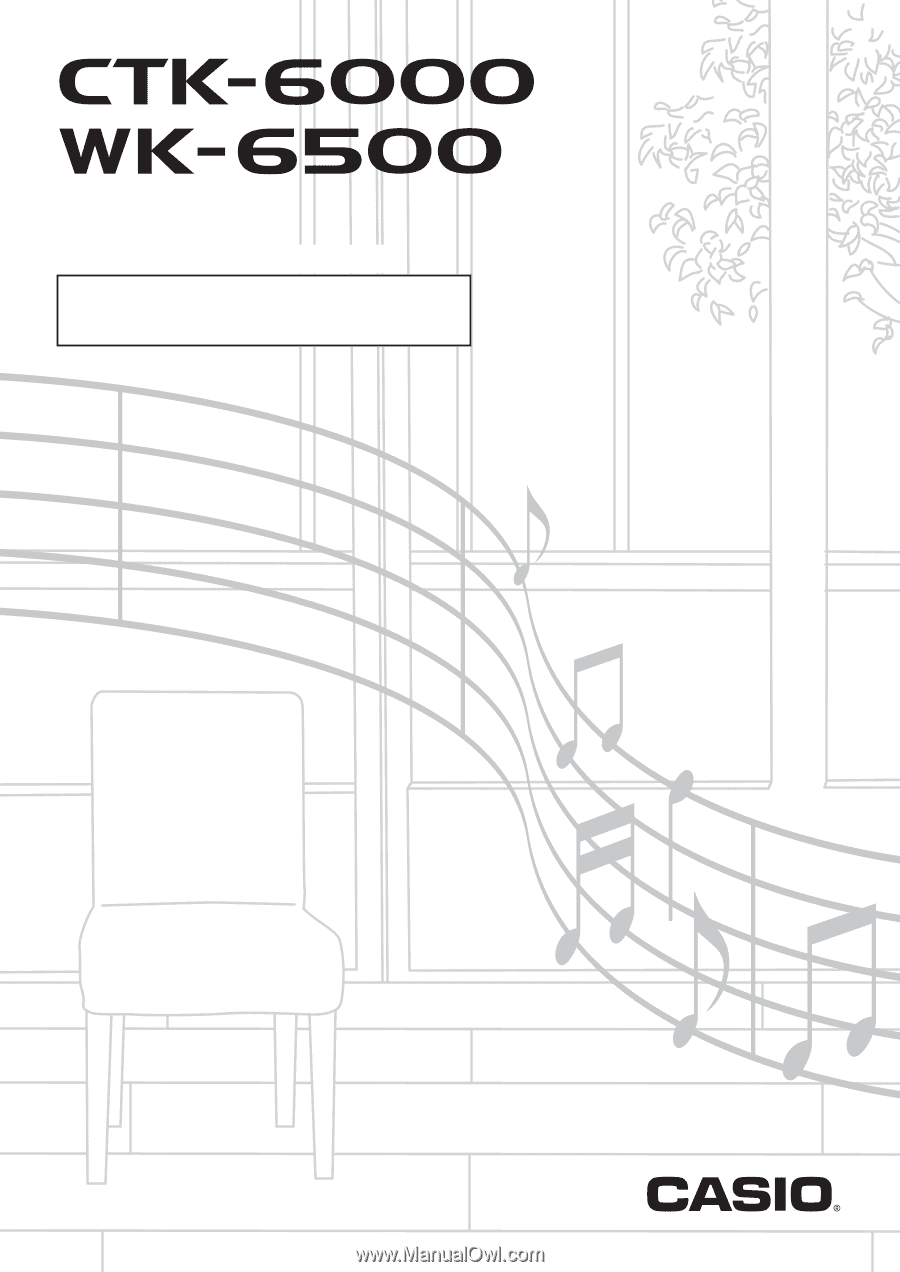
E
CTK6000/WK6500E1B
USER’S GUIDE
Please keep all information for future reference.
Safety Precautions
Before trying to use the keyboard, be sure to read the
separate “Safety Precautions”.