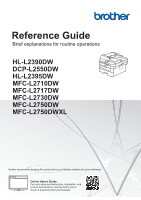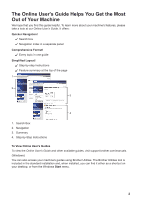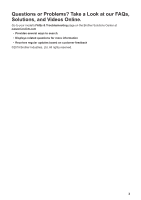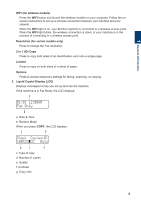Brother International DCP-L2550DW Reference Guide
Brother International DCP-L2550DW Manual
 |
View all Brother International DCP-L2550DW manuals
Add to My Manuals
Save this manual to your list of manuals |
Brother International DCP-L2550DW manual content summary:
- Brother International DCP-L2550DW | Reference Guide - Page 1
-L2710DW MFC-L2717DW MFC-L2730DW MFC-L2750DW MFC-L2750DWXL Brother recommends keeping this guide next to your Brother machine for quick reference. Online User's Guide For more advanced instructions, information, and product specifications, see the Online User's Guide at support.brother.com/manuals - Brother International DCP-L2550DW | Reference Guide - Page 2
the machine on a network. Brother Solutions Center 1 This Guide provides useful information about printing from your mobile device, and scanning from your Brother machine to your mobile device when connected to a Wi-Fi® network. Brother Solutions Center 1 1 Visit support.brother.com/manuals. 1 - Brother International DCP-L2550DW | Reference Guide - Page 3
2. Navigation 3. Summary 4. Step-by-Step Instructions To View Online User's Guides To view the Online User's Guide and other available guides, visit support.brother.com/manuals. (Windows) You can also access your machine's guides using Brother Utilities. The Brother Utilities tool is included in the - Brother International DCP-L2550DW | Reference Guide - Page 4
Questions or Problems? Take a Look at our FAQs, Solutions, and Videos Online. Go to your model's FAQs & Troubleshooting page on the Brother Solutions Center at support.brother.com • Provides several ways to search • Displays related questions for more information • Receives regular updates based on - Brother International DCP-L2550DW | Reference Guide - Page 5
: HL-L2390DW/DCP-L2550DW/MFC-L2710DW/MFC-L2717DW The control panel may vary depending on your model. MFC-L2710DW/MFC-L2717DW 1 2 3 also inserts a pause when programming quick dial numbers or when dialing a number manually. Hook Press Hook before dialing to ensure a fax machine answers, and then - Brother International DCP-L2550DW | Reference Guide - Page 6
) Press the WiFi button and launch the wireless installer on your computer. Follow the onscreen instructions to set up a wireless connection between your machine and your network. When the WiFi light is on, your Brother machine is connected to a wireless access point. When the WiFi light blinks, the - Brother International DCP-L2550DW | Reference Guide - Page 7
4. Mode buttons FAX Press to switch the machine to FAX Mode. SCAN Press to switch the machine to SCAN Mode. COPY Press to switch the machine to COPY Mode. 5 6 78 9 5. Menu buttons Clear Press to delete entered data or cancel the current setting. Menu Press to access the Menu for programming - Brother International DCP-L2550DW | Reference Guide - Page 8
1 General Information 7. Power On/Off • Turn on the machine by pressing . • Turn off the machine by pressing and holding . The LCD displays [Shutting Down] and stays on for a few seconds before turning off. If you have an external telephone or TAD connected, it is always available. 8. Stop/Exit - Brother International DCP-L2550DW | Reference Guide - Page 9
HL-L2390DW/DCP-L2550DW 1 2 3 MFC-L2690W 1. Power On/Off • Turn on the machine by pressing . on your computer. Follow the onscreen instructions to set up a wireless connection between your machine and your network. When the WiFi light is on, your Brother machine is connected to a wireless access - Brother International DCP-L2550DW | Reference Guide - Page 10
COPY Mode, the LCD displays: a b 1S0t0a%ck□□■C□o□pieAsu:t0o1 ed c a. Type of copy b. Number of copies c. Quality d. Contrast e. Copy ratio 4 56 MFC-L2690W 4. Menu buttons Menu Press to access the Menu for programming your machine settings. Clear • Press to delete entered data. • Press - Brother International DCP-L2550DW | Reference Guide - Page 11
The control panel may vary depending on your model. 1 2 3 4 56 1. Near Field Communication (NFC) (HL-L2395DW/MFC-L2750DW/MFC-L2750DWXL) If your Android™ device supports the NFC feature, you can print from your device or scan documents to your device by touching it to the NFC symbol on - Brother International DCP-L2550DW | Reference Guide - Page 12
6. Power On/Off • Turn on the machine by pressing . • Turn off the machine by pressing and holding down . The touchscreen LCD displays [Shutting Down] and stays on for a few seconds before turning off. If you have an external telephone or TAD connected, it is always available. 1 General - Brother International DCP-L2550DW | Reference Guide - Page 13
Press to connect the Brother machine to an Internet service. • [Apps] Press to connect the Brother machine to the Brother Apps service. 3. Toner Displays the remaining toner life. Press to access the [Toner] menu. When the Toner cartridge is near the end of life or has a problem, an error icon - Brother International DCP-L2550DW | Reference Guide - Page 14
. Warning icon NOTE • This product adopts the font of ARPHIC TECHNOLOGY CO., LTD. How to Navigate the Touchscreen LCD Related Models: HL-L2395DW/MFC-L2730DW/MFC-L2750DW/ MFC-L2750DWXL Press your finger on the LCD to operate it. To display and access all the options, press d c or a b on the LCD to - Brother International DCP-L2550DW | Reference Guide - Page 15
3 Press a or b to display the [General Setup] option, and then press [General Setup]. 6 Press [Med]. 4 Press a or b to display the [LCD Settings] option, and then press [LCD Settings]. 7 Press . 5 Press [Backlight]. 14 - Brother International DCP-L2550DW | Reference Guide - Page 16
• Fan the paper • Do not exceed this mark For more detailed information, see the Online User's Guide: Load Paper in the Paper Tray. Load Paper in the Manual Feed Slot Use the Manual Feed Slot when printing on the following media: Plain paper Thin paper Recycled paper Bond paper Thick paper Labels - Brother International DCP-L2550DW | Reference Guide - Page 17
A Troubleshooting Use this section to resolve problems you may encounter when using your Brother machine. Identify the Problem Even if there seems to be a problem with your machine, you can correct most problems yourself. First, check the following: • The machine's power cord is connected - Brother International DCP-L2550DW | Reference Guide - Page 18
the Brother Solutions Center at support.brother.com. Error and Maintenance Messages For information on the most common error and maintenance messages, see the Online User's Guide. To view the Online User's Guide and other available guides, visit support.brother.com/manuals. A Troubleshooting 17 - Brother International DCP-L2550DW | Reference Guide - Page 19
Wireless Connection If you cannot connect your Brother machine to the wireless network, see the following: • Online User's Guide: Print the WLAN Report • Quick Setup Guide: Alternative wireless setup To view the Online User's Guide and other available guides, visit support.brother.com/manuals. 18 - Brother International DCP-L2550DW | Reference Guide - Page 20
1,200 pages 1 2 HL-L2390DW/DCP-L2550DW/ HL-L2395DW/MFC-L2710DW/ MFC-L2717DW/ MFC-L2730DW/ MFC-L2750DW/ MFC-L2750DWXL 1 Approximate cartridge yield is declared in accordance with ISO/IEC 19752. 2 A4/Letter simplex pages High Yield Toner: Supply order No. TN-760 Approximate Life (Page Yield - Brother International DCP-L2550DW | Reference Guide - Page 21
-L2717DW/MFC-L2730DW/ MFC-L2750DW/MFC-L2750DWXL 1 Approximately 12,000 pages based on 1 page per job [A4/Letter simplex pages]. The number of pages may be affected due to a variety of factors including but not limited to media type and media size. If you are using Windows, double-click the Brother - Brother International DCP-L2550DW | Reference Guide - Page 22
use features of your Brother machine directly from your mobile device, without using a computer. The Mobile Print/Scan Guide for Brother iPrint&Scan contains information on printing from your mobile device. Go to your model's Manuals page on the Brother Solutions Center at support.brother.com to see - Brother International DCP-L2550DW | Reference Guide - Page 23
de Ville, Dollard-des-Ormeaux, QC, Canada H9B 3H6 Visit us on the World Wide Web www.brother.com These machines are approved for use in the country of purchase only. Local Brother companies or their dealers will support only machines purchased in their own countries. D017HH001-00 USA/CAN Version B
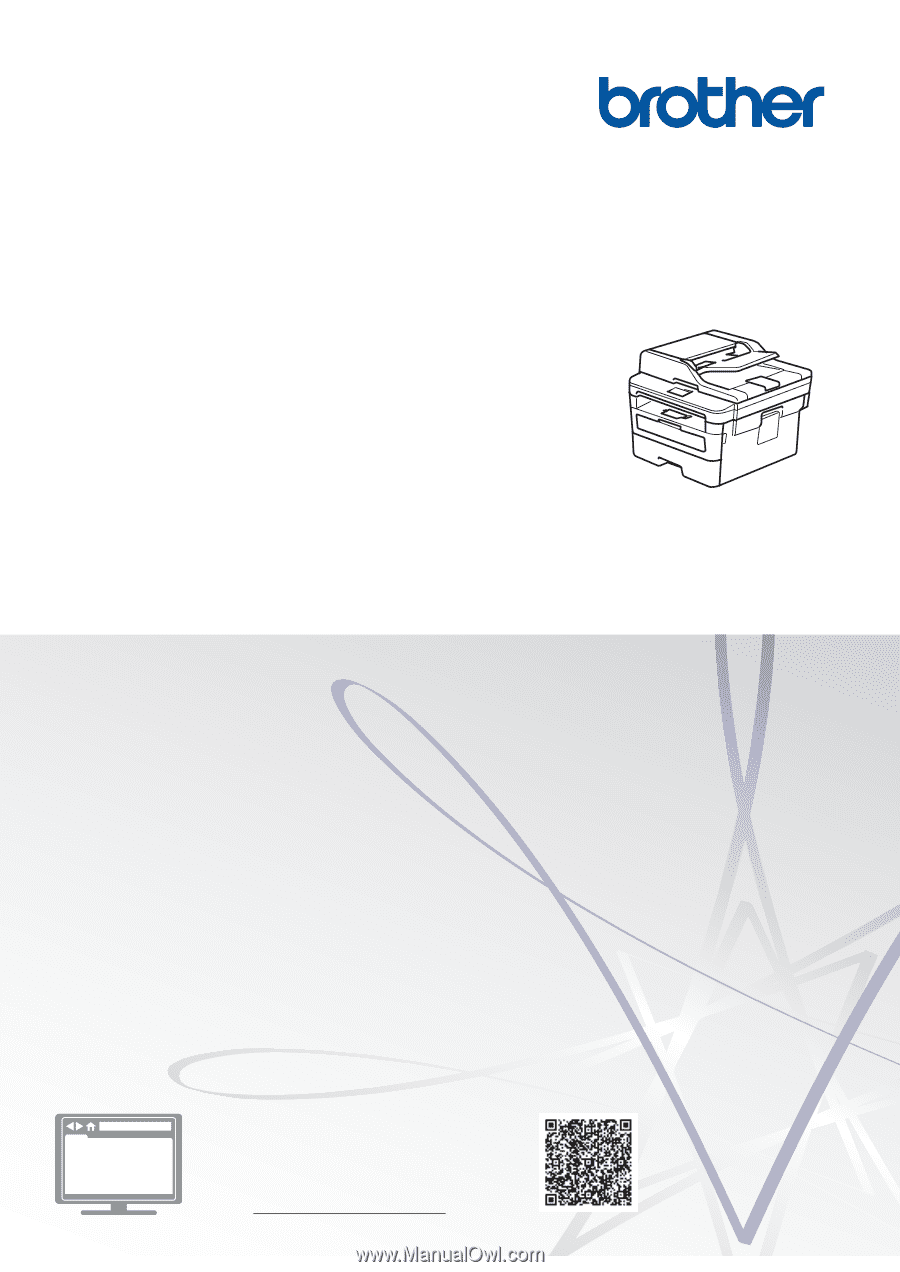
Reference Guide
Brief explanations for routine operations
HL-L2390DW
DCP-L2550DW
HL-L2395DW
MFC-L2710DW
MFC-L2717DW
MFC-L2730DW
MFC-L2750DW
MFC-L2750DWXL
Brother recommends keeping this guide next to your Brother machine for quick reference.
Online User's Guide
For more advanced instructions, information, and
product specifications, see the
Online User's
Guide
at
support.brother.com/manuals